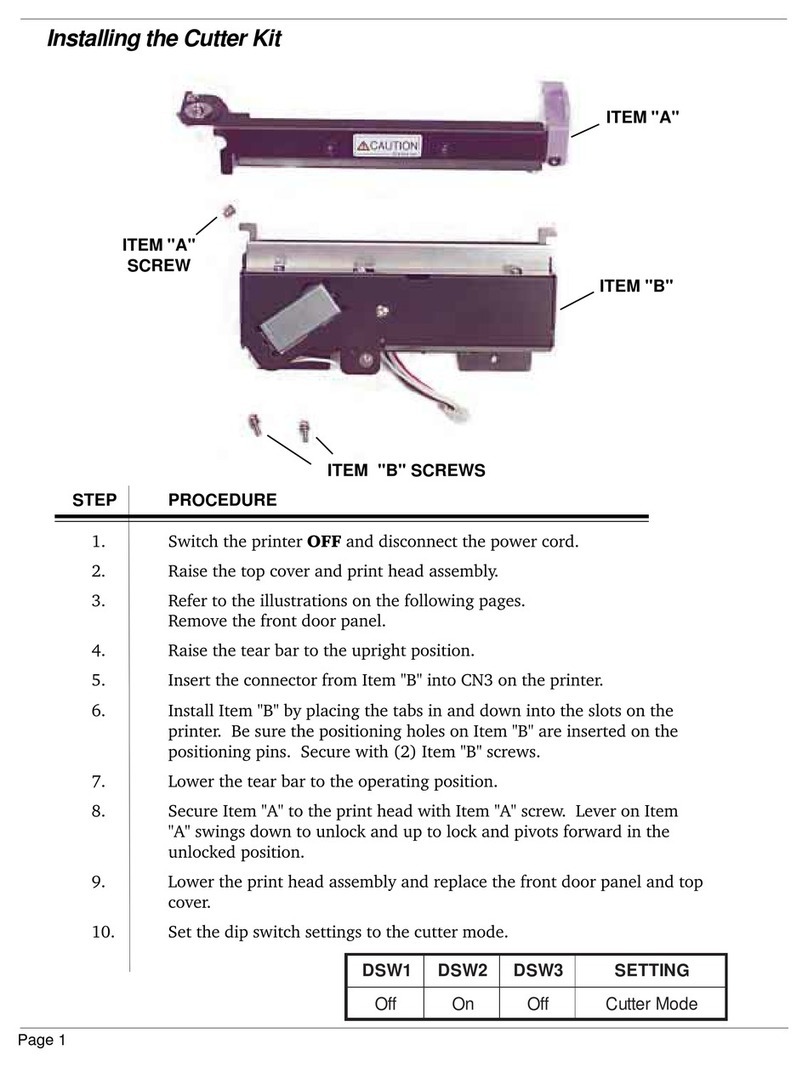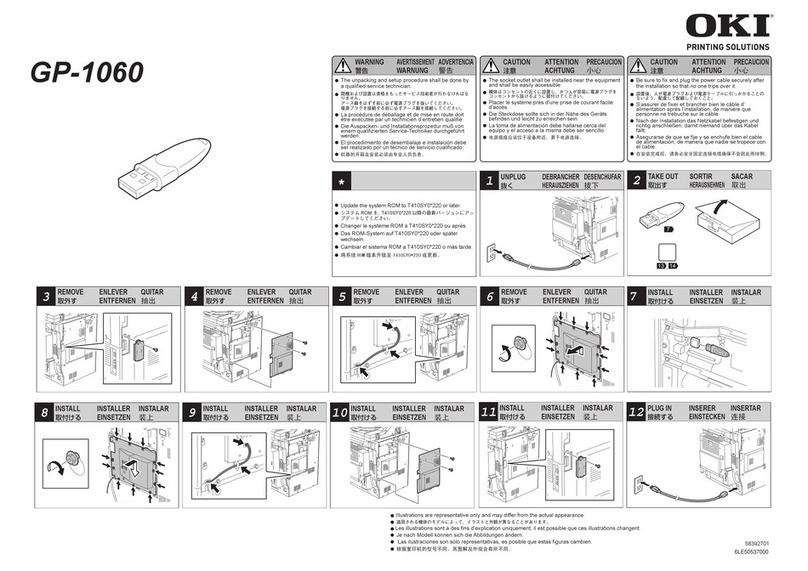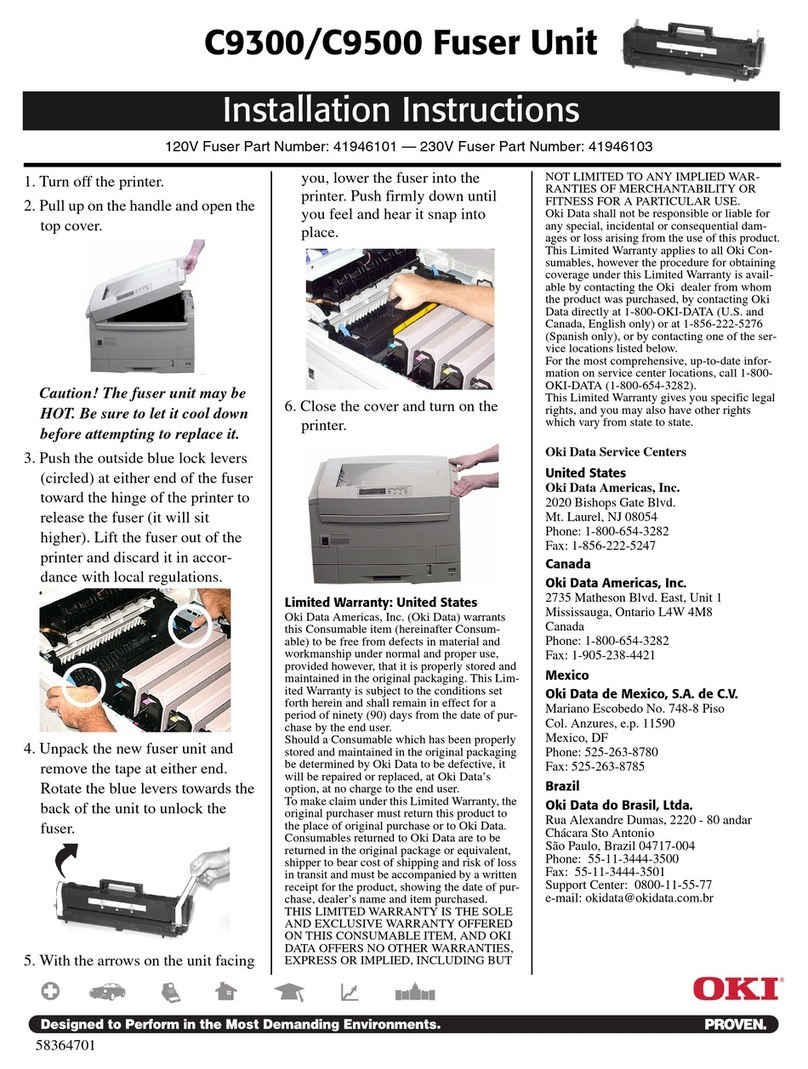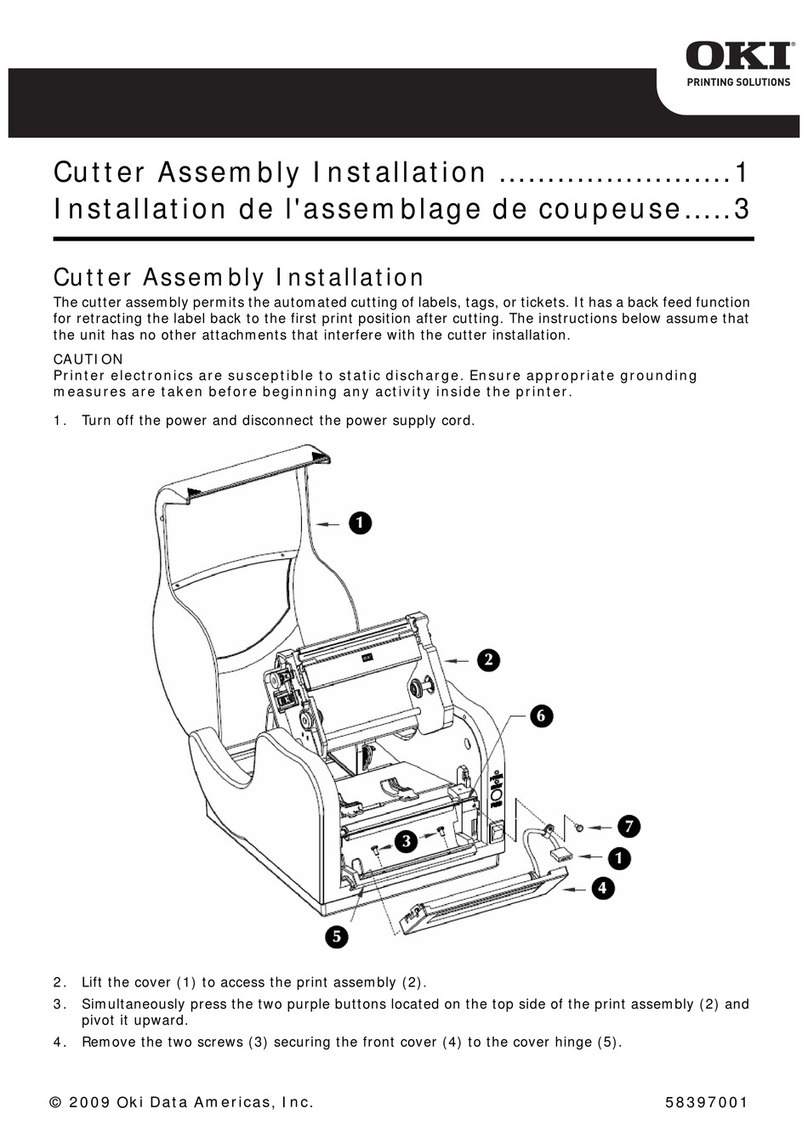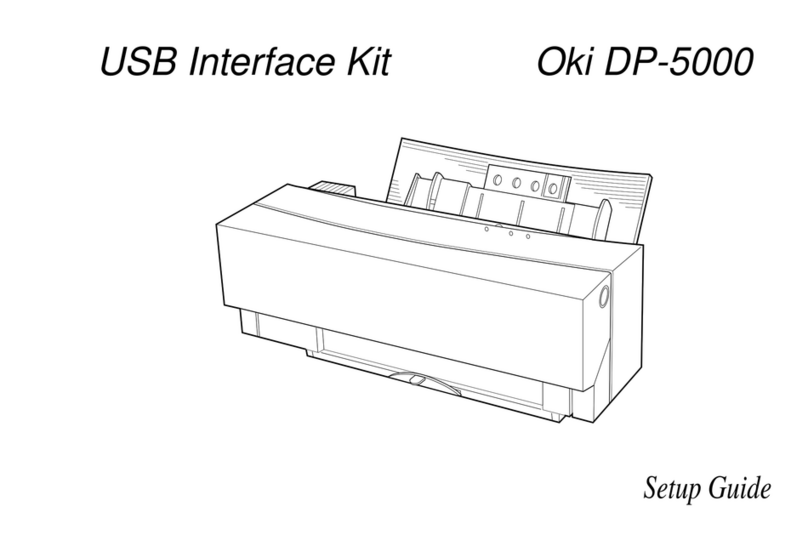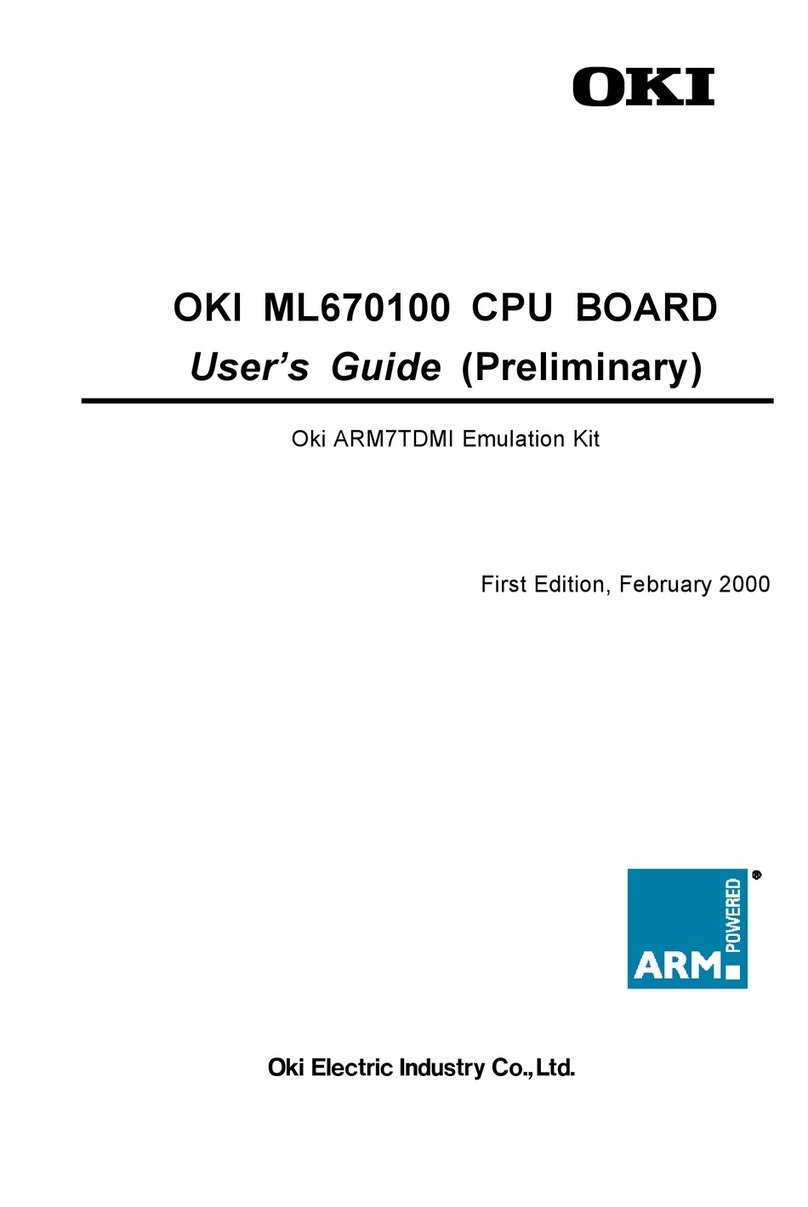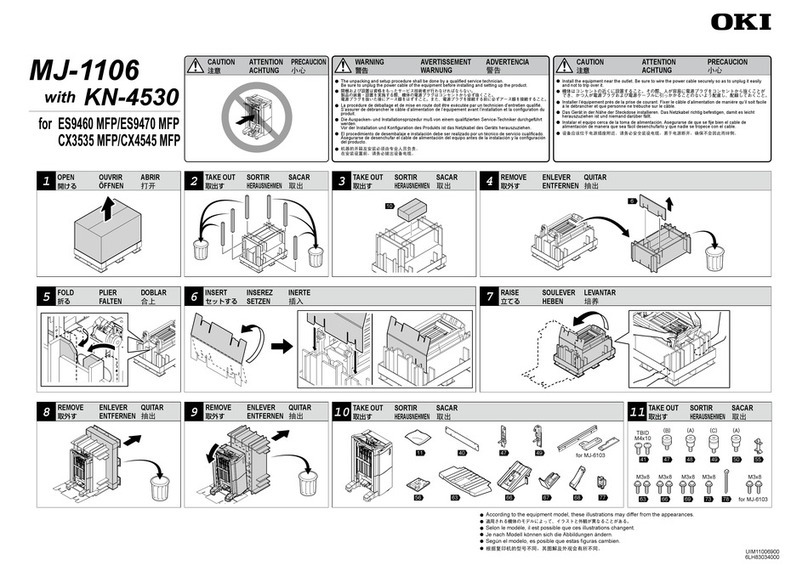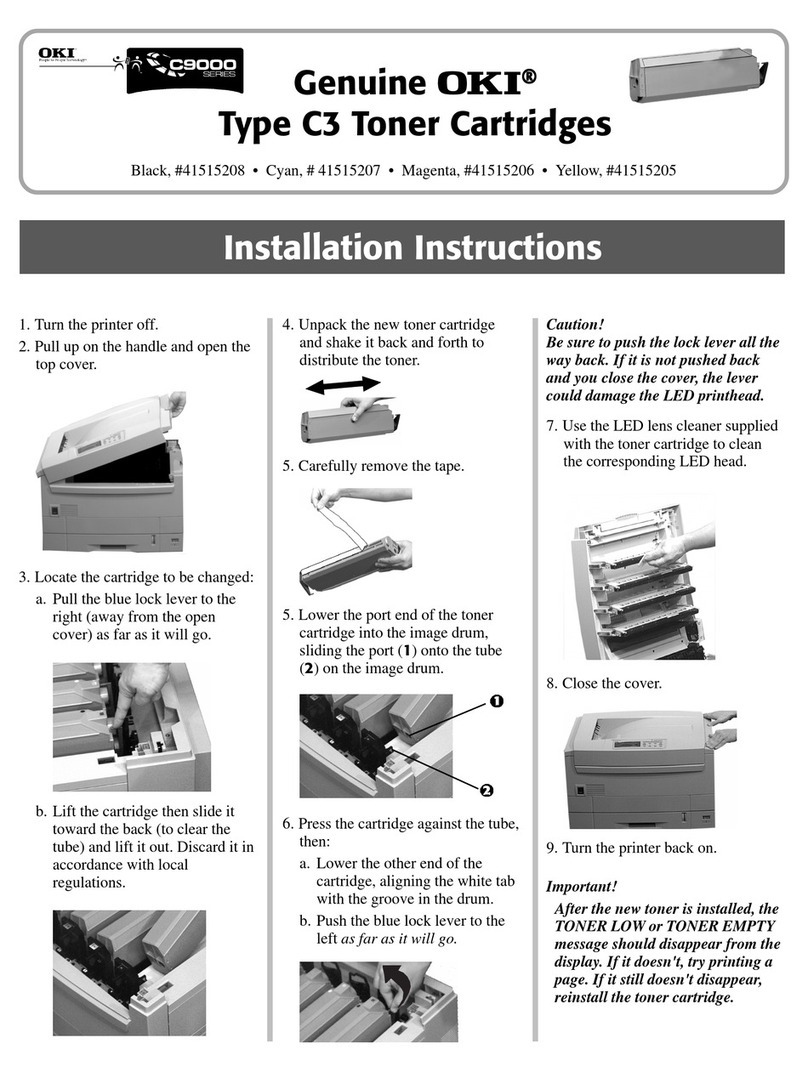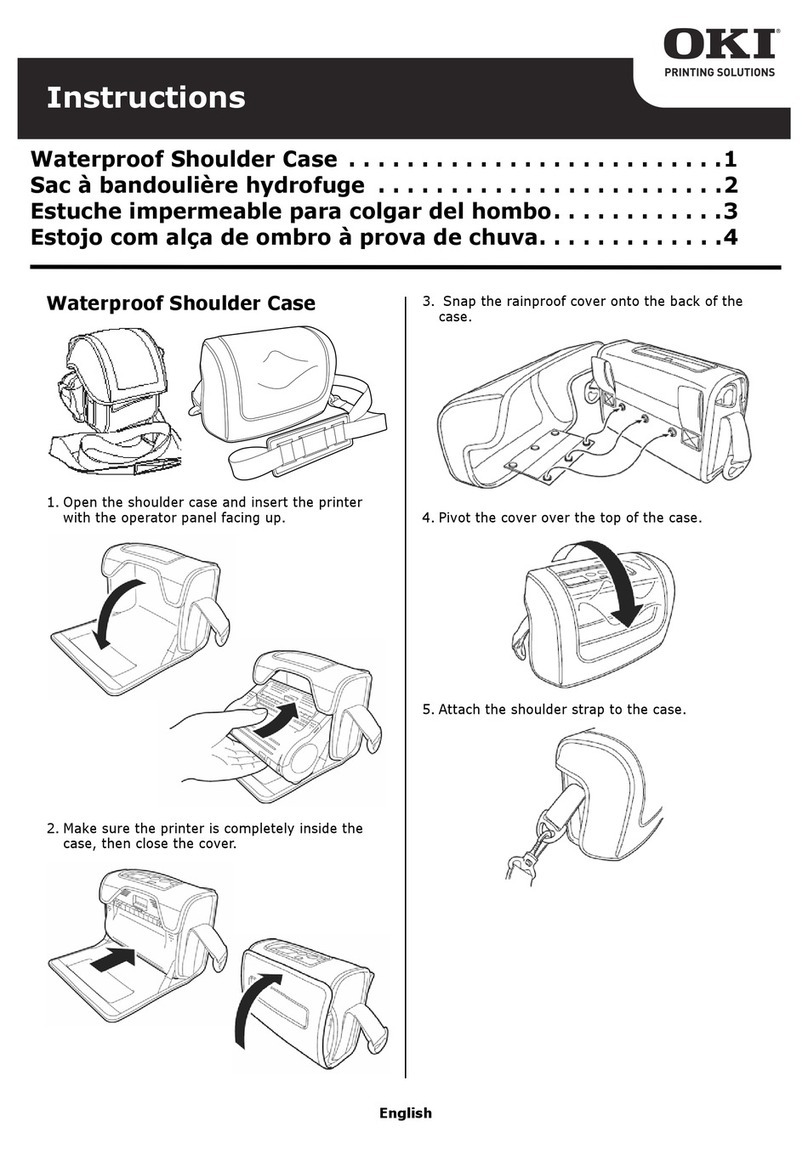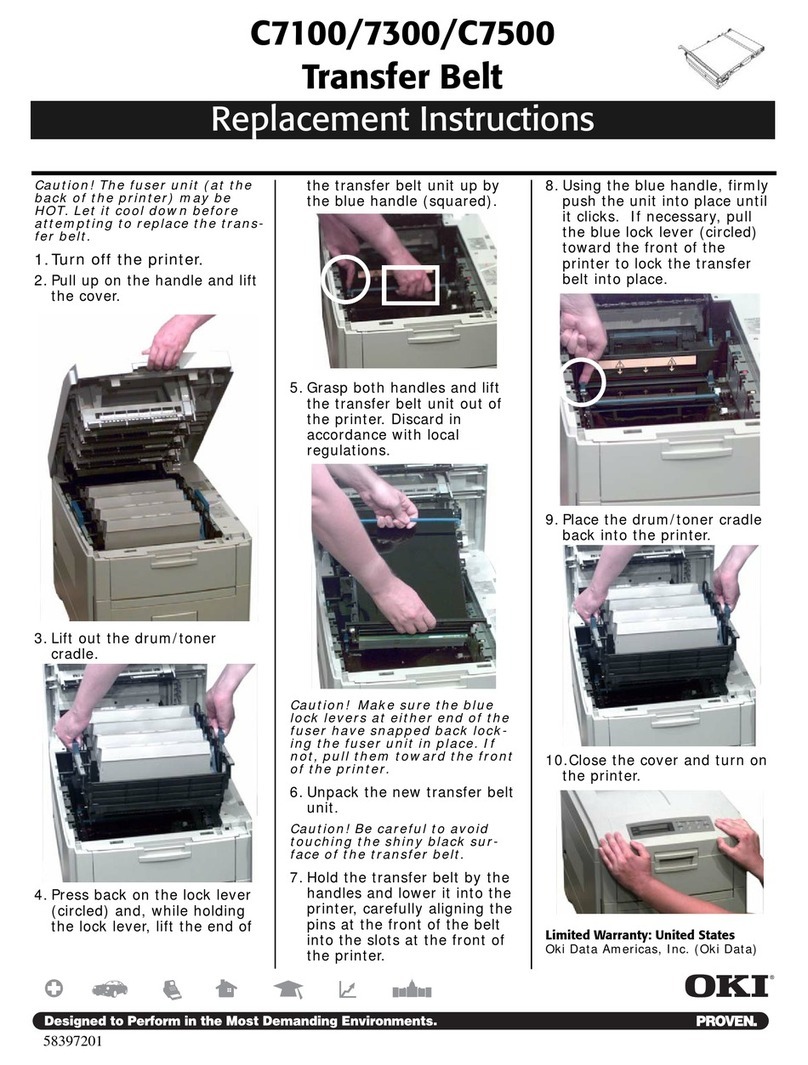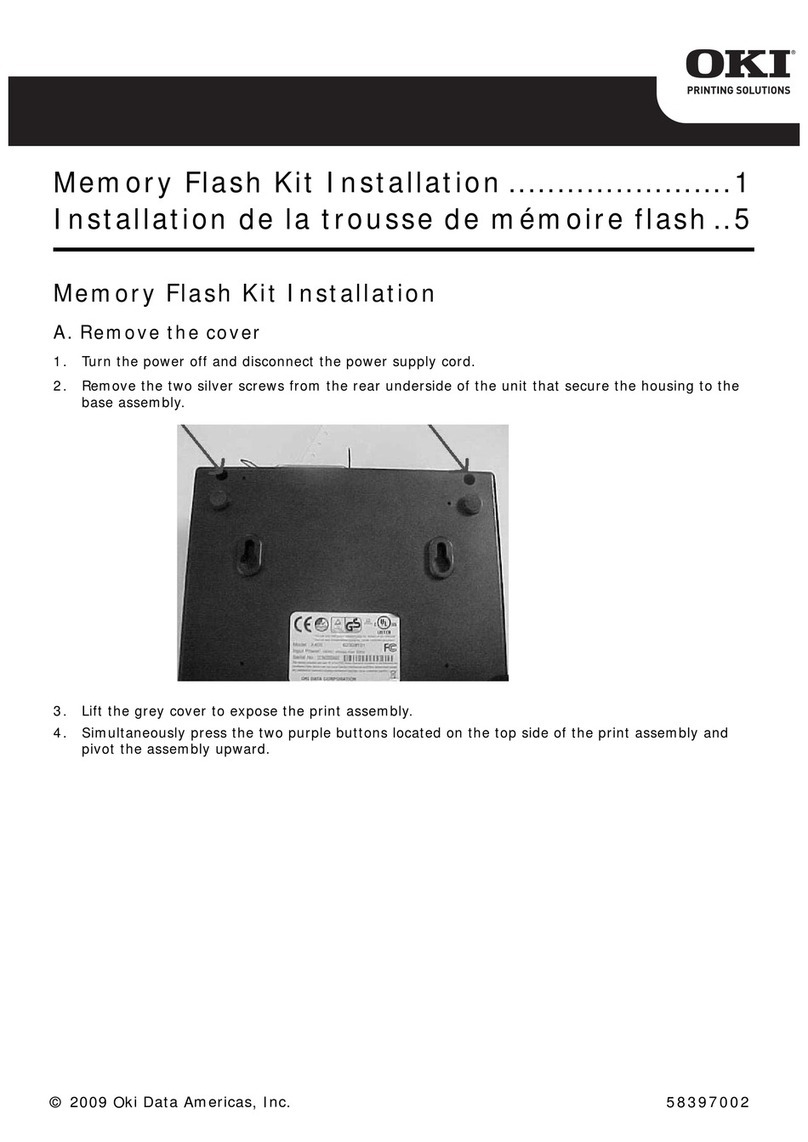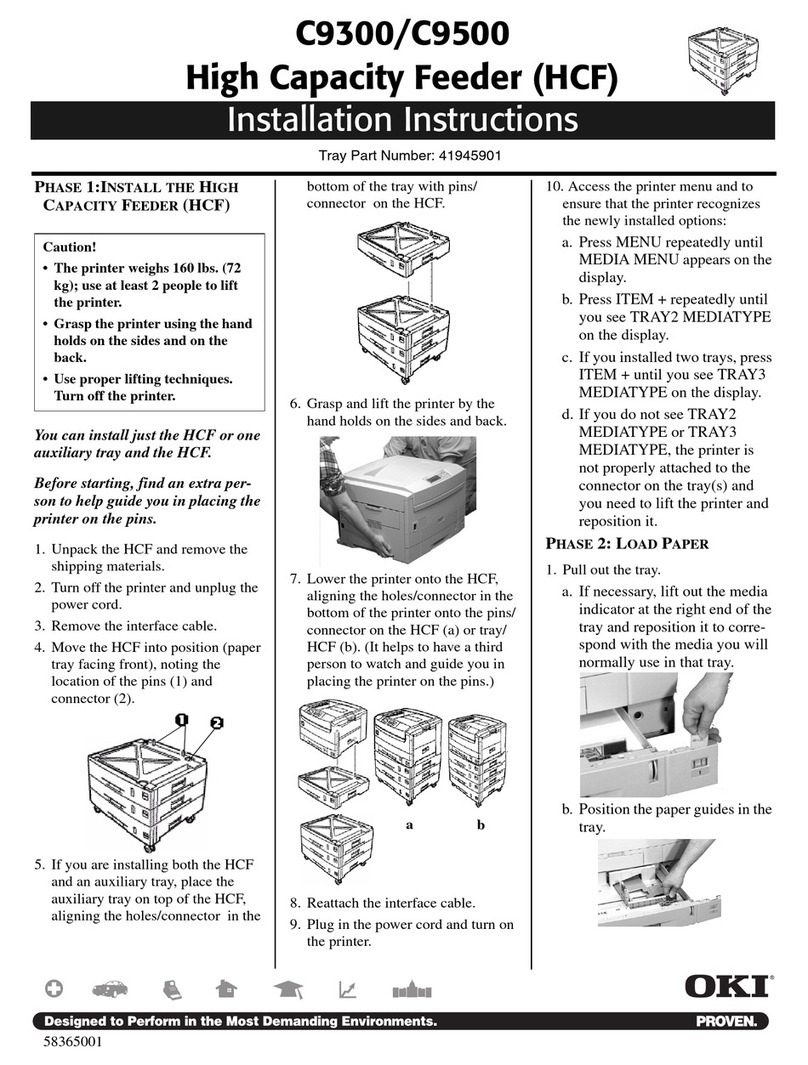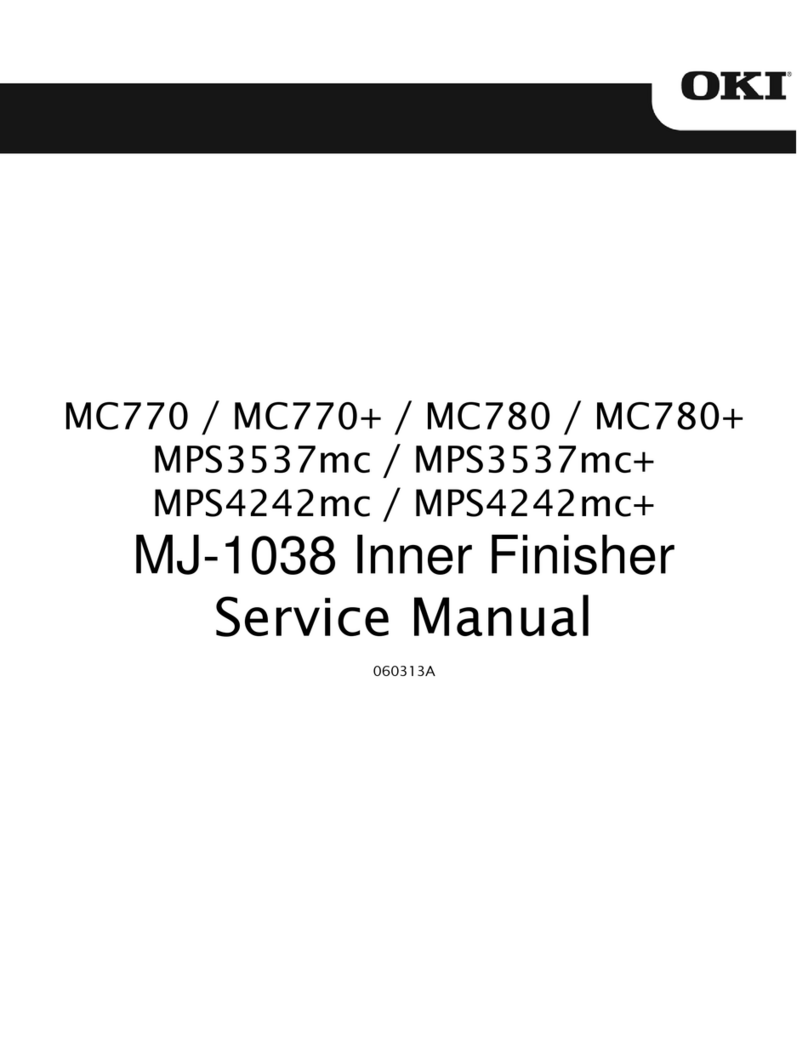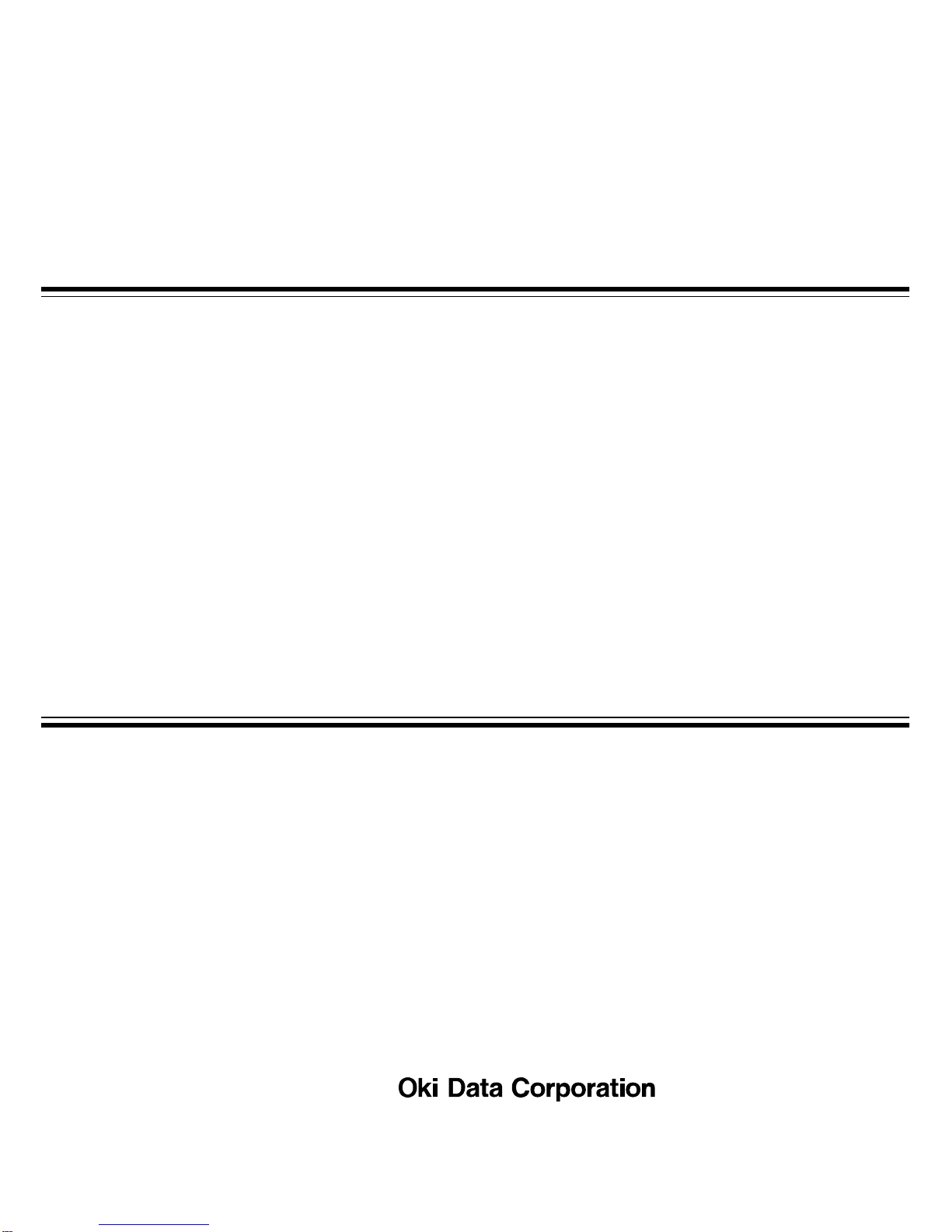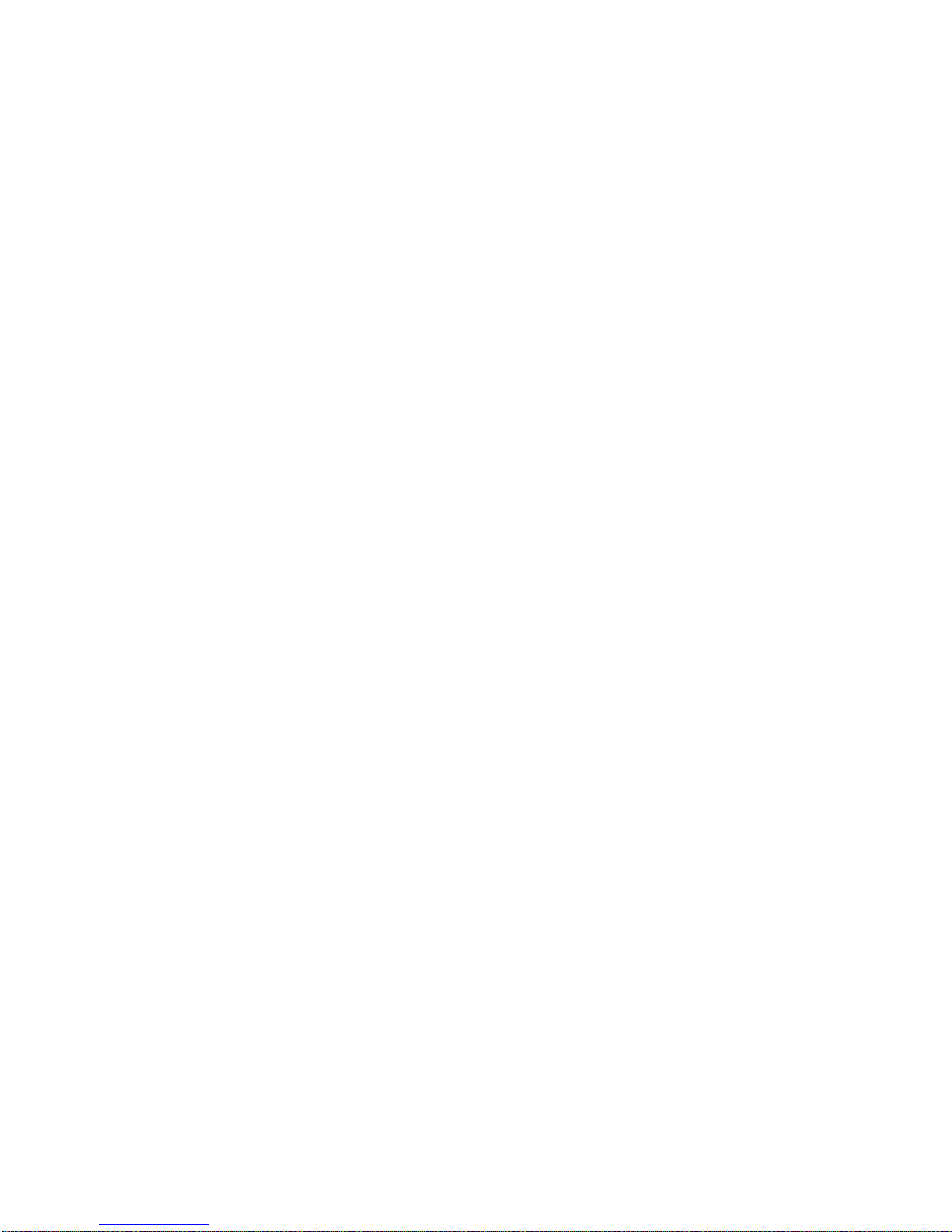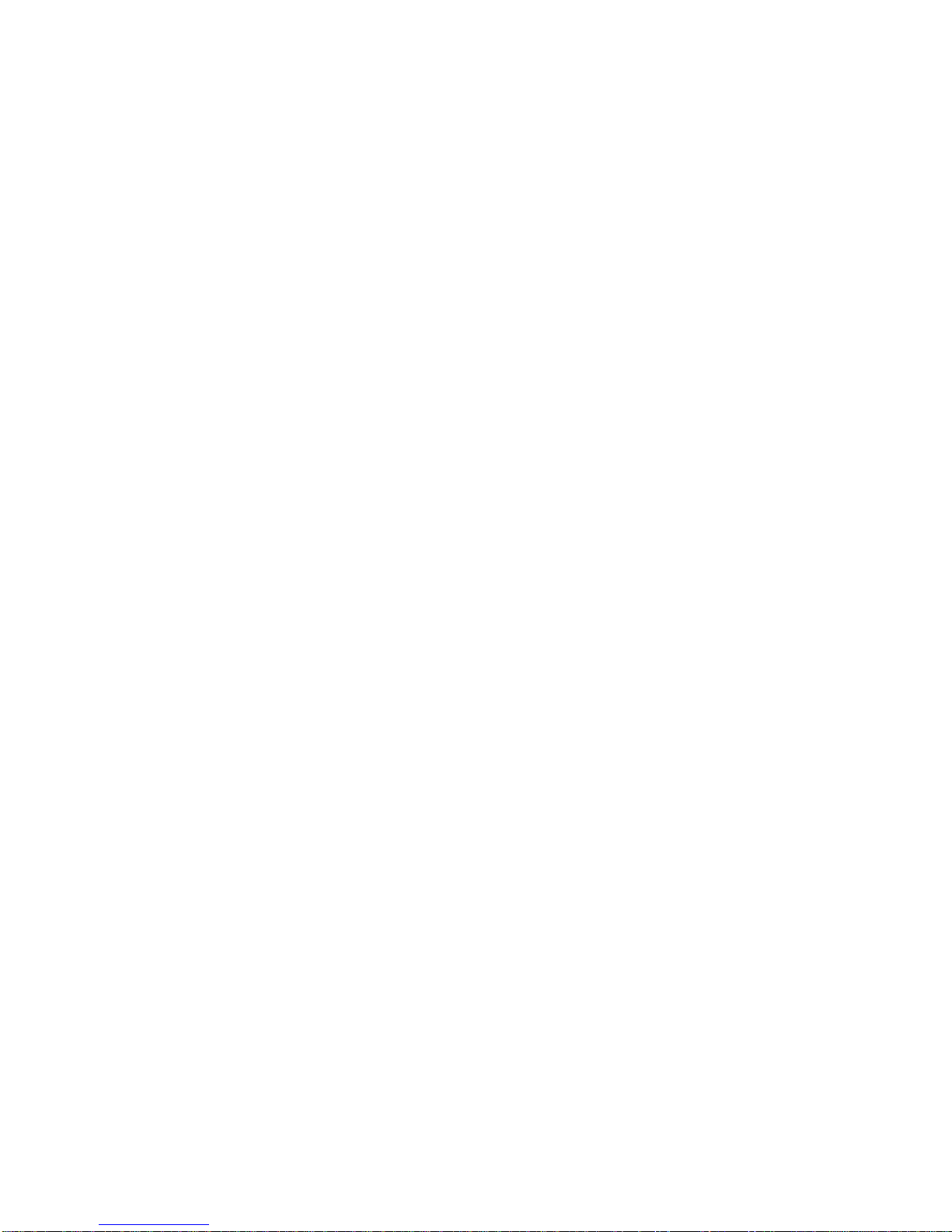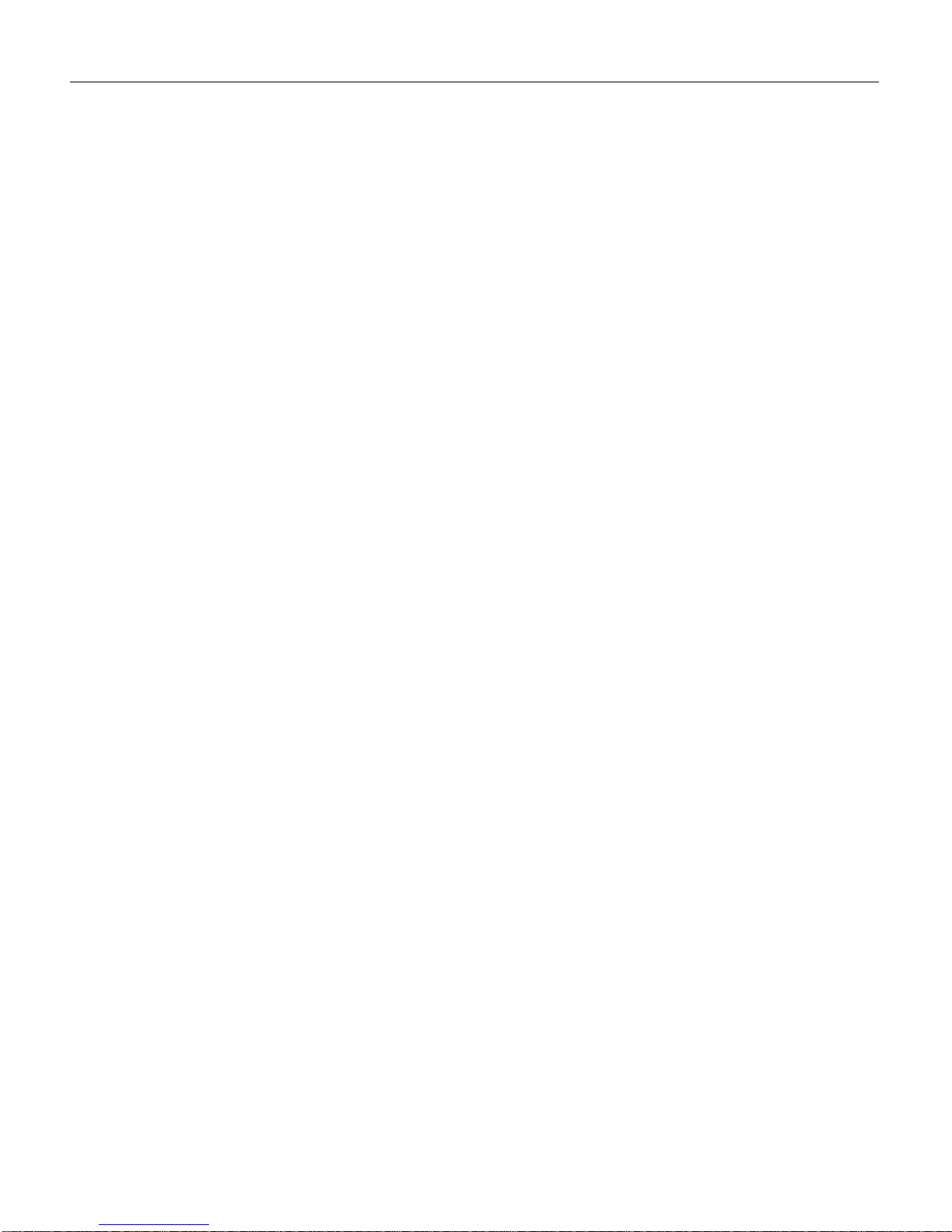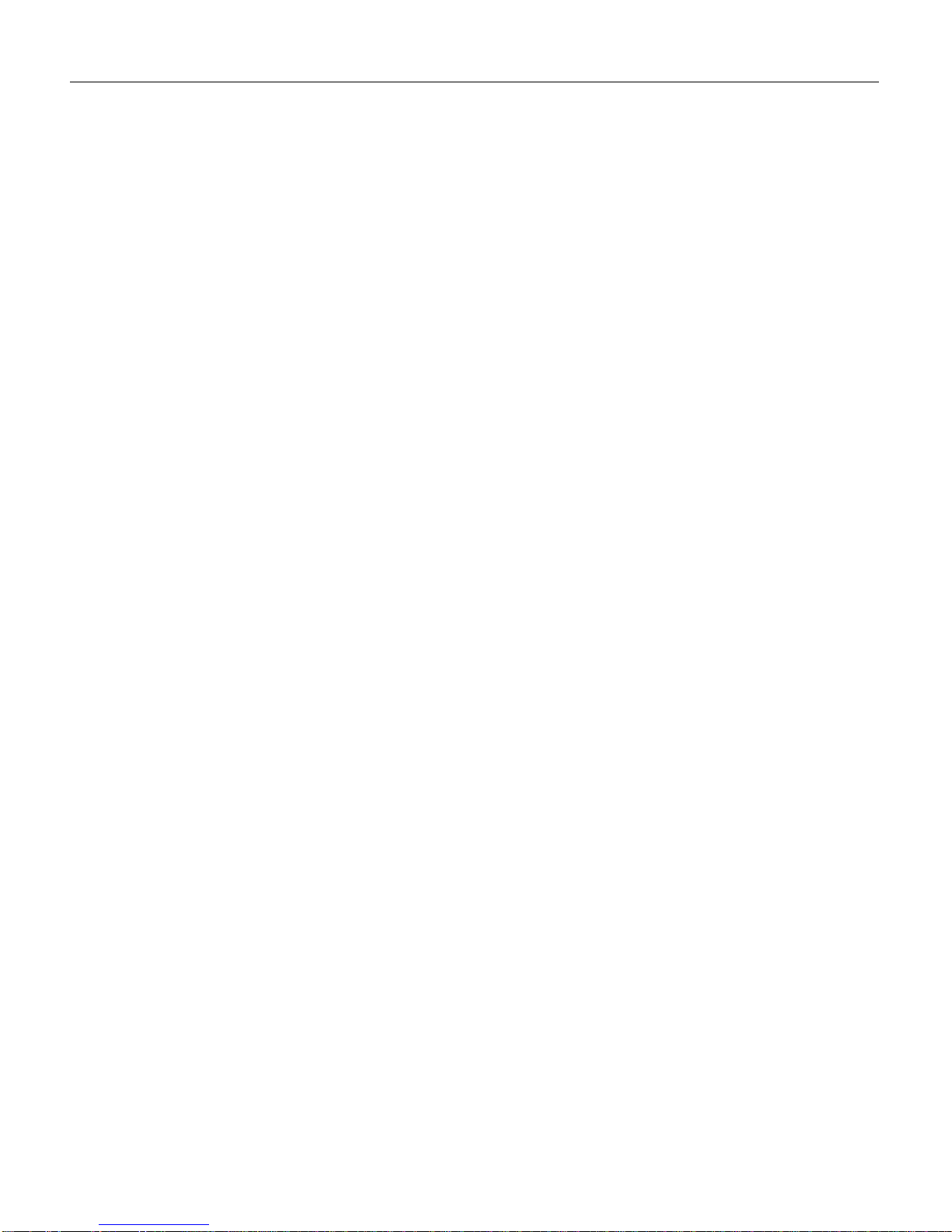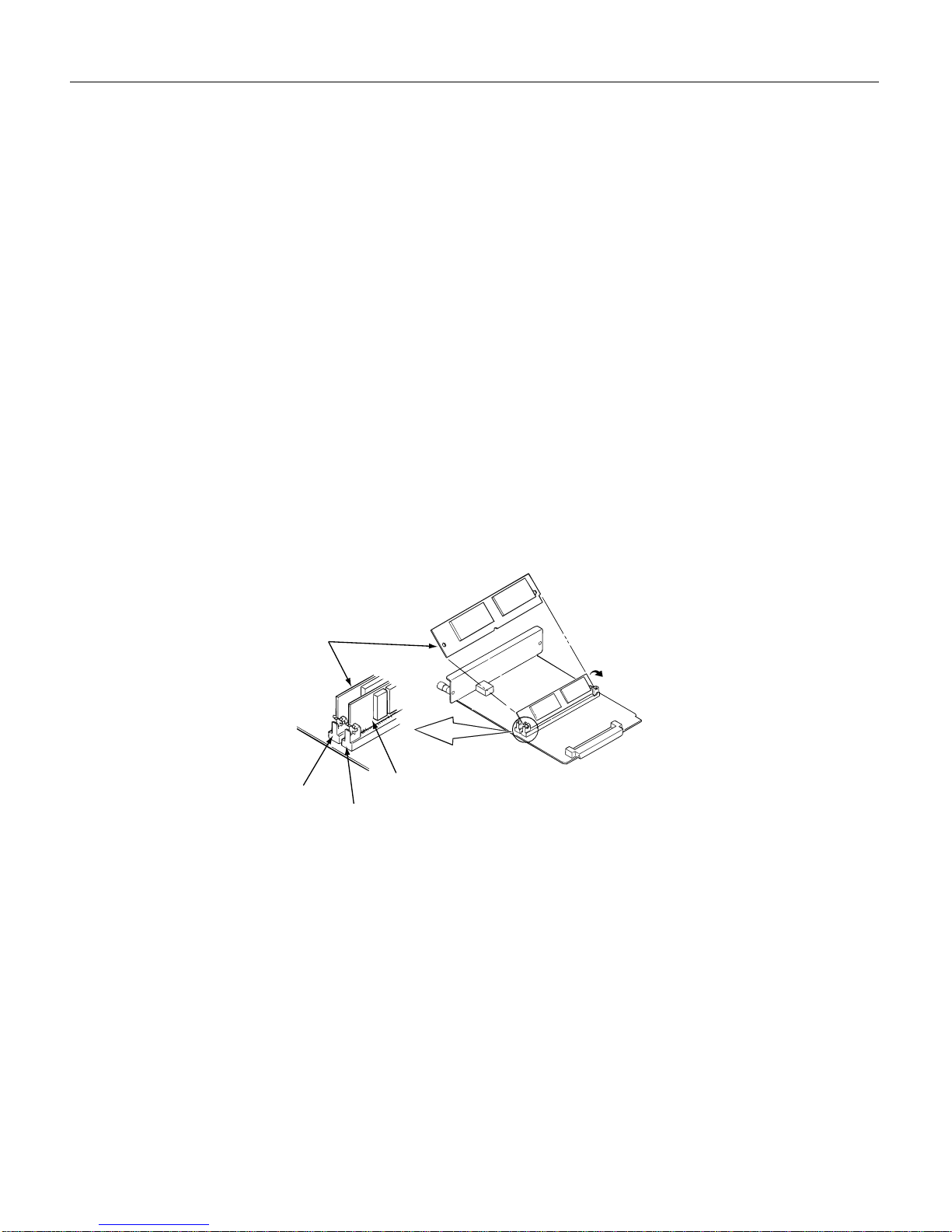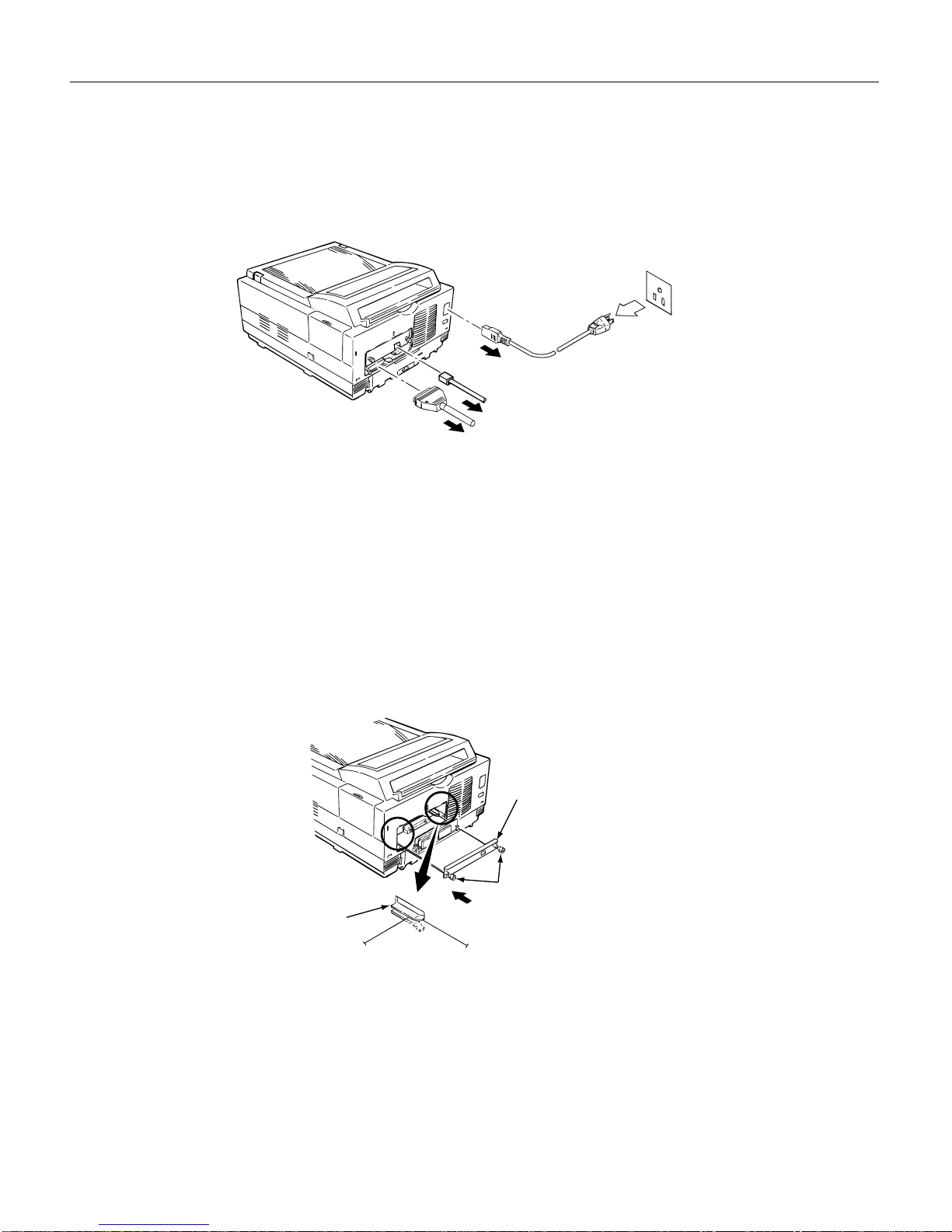ii
4.2 Settings performed on the printer’s main unit .............................. 64
4.2.1 Network Enable/Disable......................................................... 64
4.2.2 Setting TCP/IP ....................................................................... 65
4.2.3 Setting NetWare...................................................................... 66
4.2.4 Setting EtherTalk ..................................................................... 68
5. INSTALLING UTILITY ................................................................... 69
5.1 OkiView for Windows 3.1.............................................................. 69
5.1.1 Installing OkiView.................................................................... 69
5.1.2 OkiView Printer List................................................................. 69
5.1.3 OkiView Printer View Screens................................................. 70
5.1.4 Configuration........................................................................... 71
5.1.5 NetWare Login ........................................................................ 72
5.1.6 NetWare Queue ...................................................................... 72
5.1.7 NetWare Printer ...................................................................... 72
5.1.8 OkiView Preferences............................................................... 72
5.2 OkiView32 for Windows 95/98 & WindowsNT 4.0........................ 73
5.2.1 Installing OkiView32................................................................ 73
5.2.2 OkiView32 Printer Information Panel ...................................... 74
5.2.3 OkiView32 Property Page ...................................................... 74
5.2.4 OkiView32 Quick Printer Status ............................................. 76
5.3 Oki LPR Utility for Windows 95/98 ............................................... 77
5.3.1 What is Oki LPR Utility? .......................................................... 77
5.3.2 Operating environment of the utility ........................................ 77
5.3.3 Setting the printer.................................................................... 77
5.3.4 Setting Windows 95/98 ........................................................... 78
5.3.5 LPR Utility Install and Uninstall ............................................... 79
5.3.6 Registering the printer to LPR Utility or deleting
5.3.7 Printing methods ..................................................................... 81
5.3.8 About Status Display............................................................... 82
5.3.9 Other functions........................................................................ 83
6. TROUBLE SHOOTING .................................................................. 84
6.1 Checking status codes ................................................................. 84
6.2 Understanding Status Codes ....................................................... 84
6.3 Trouble Shooting by protocol ........................................................ 86
6.3.1 Common.................................................................................. 86
6.3.2 TCP/IP Related ....................................................................... 87
6.3.3 NetWare related ...................................................................... 91
6.3.4 EtherTalk related ..................................................................... 93
6.4 Important Points ........................................................................... 94
6.4.1 Common.................................................................................. 94