Ricoh G222 Operating manual
Other Ricoh Printer Accessories manuals
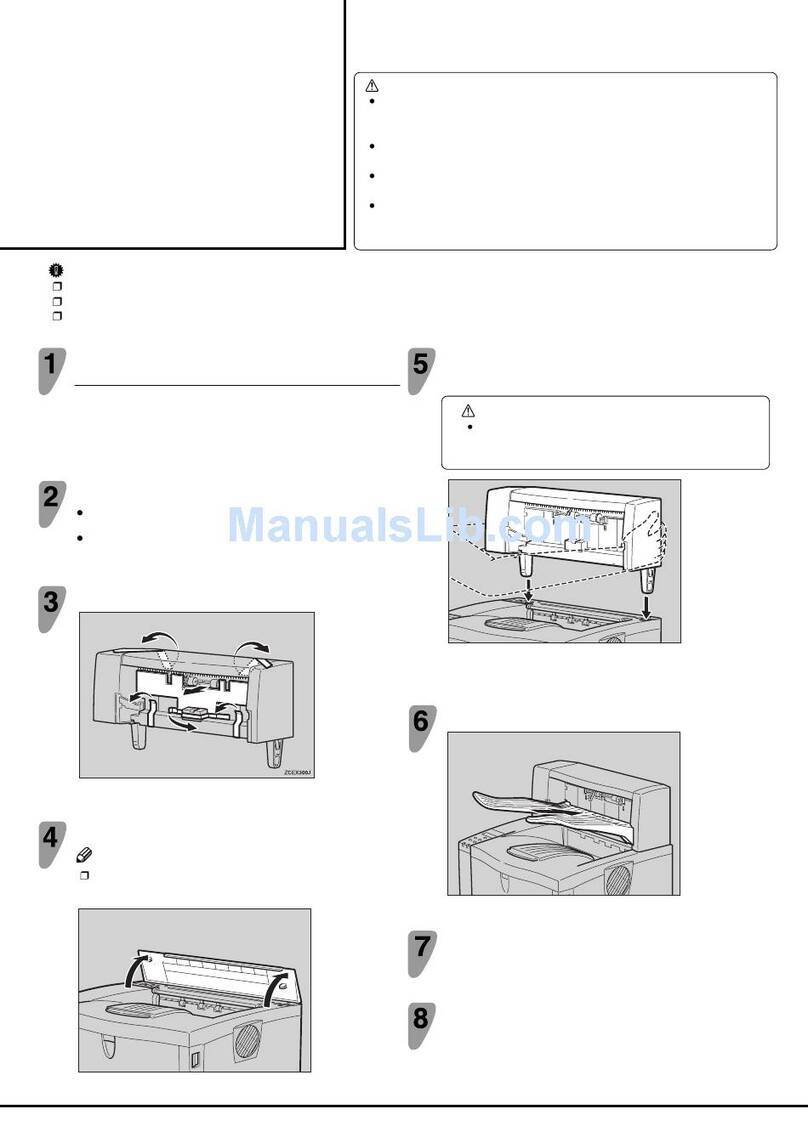
Ricoh
Ricoh AP600N User manual

Ricoh
Ricoh Aficio AP400 User manual
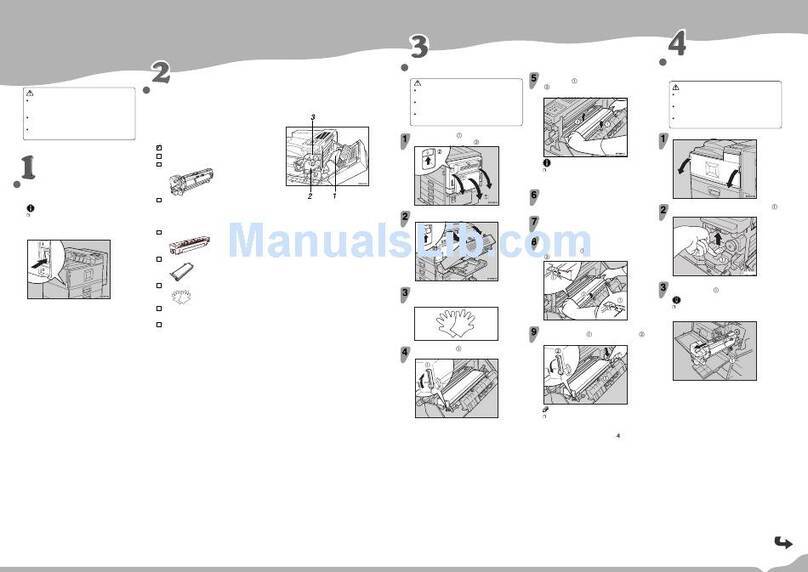
Ricoh
Ricoh Aficio AP4510 Parts list manual

Ricoh
Ricoh Da-P1 Quick start guide
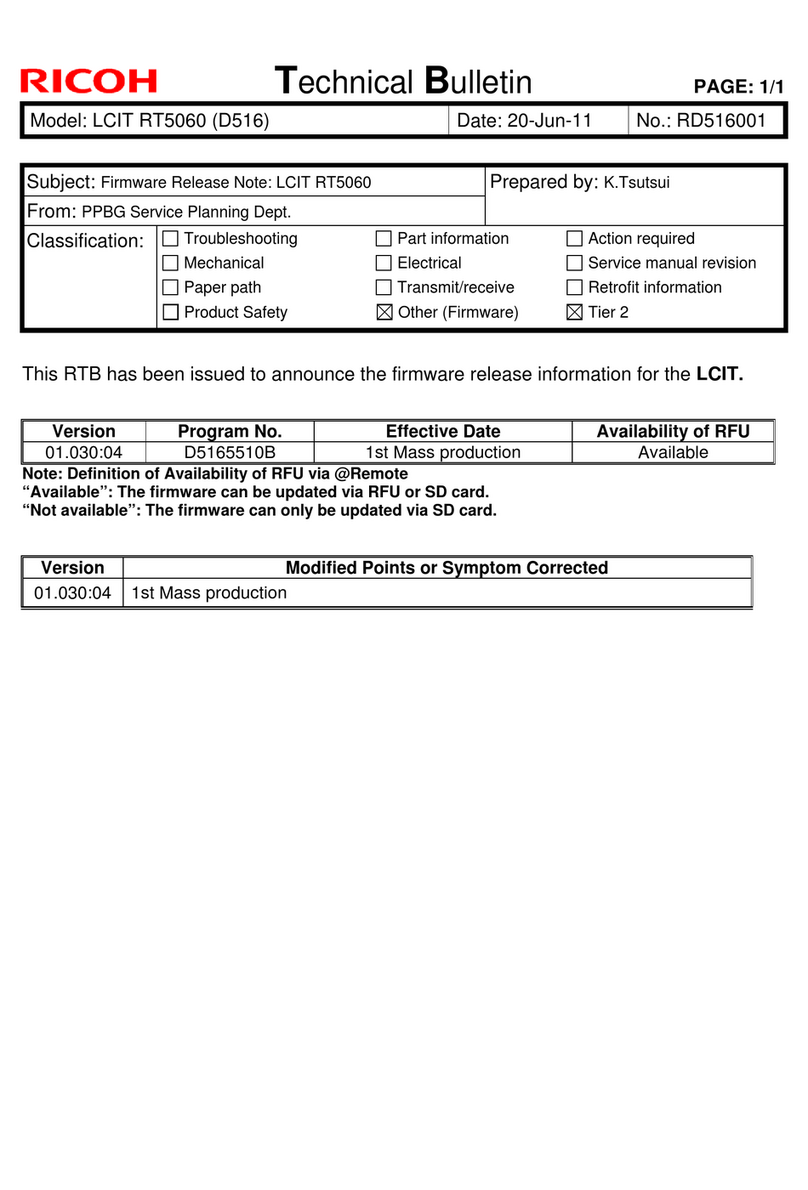
Ricoh
Ricoh LCIT RT5060 Service manual
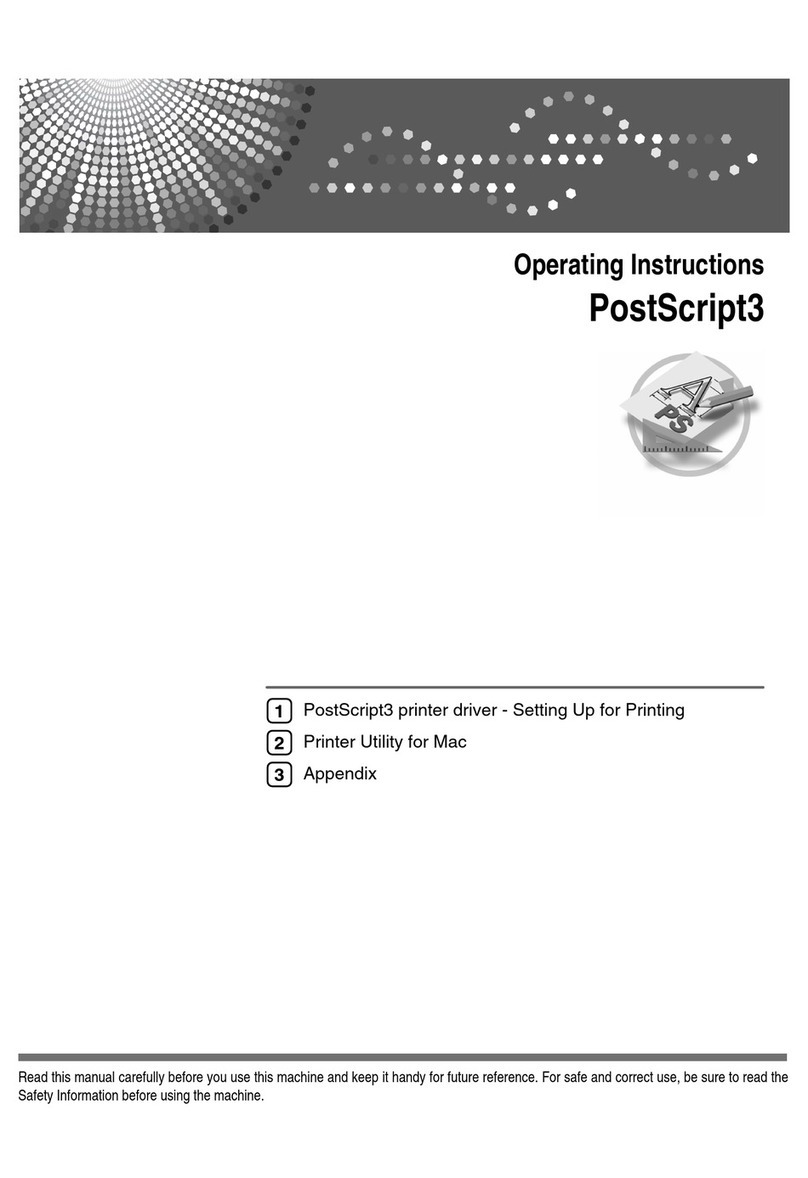
Ricoh
Ricoh Priport DX 4640PD User manual
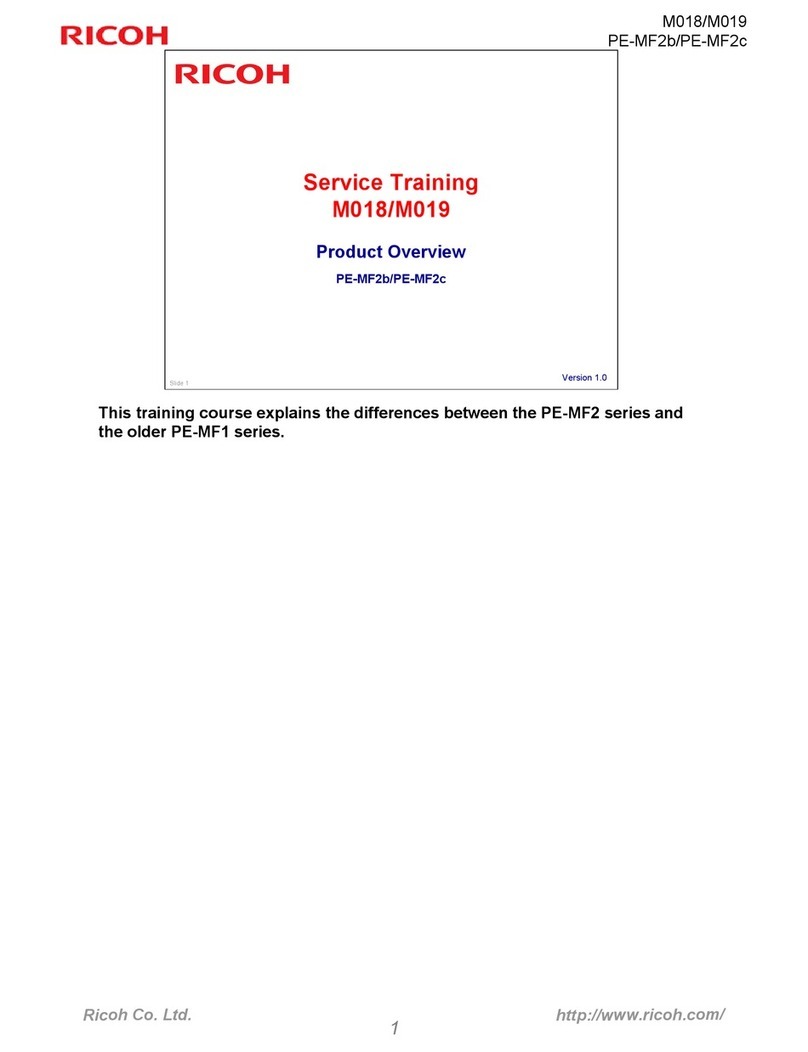
Ricoh
Ricoh M018 Manual
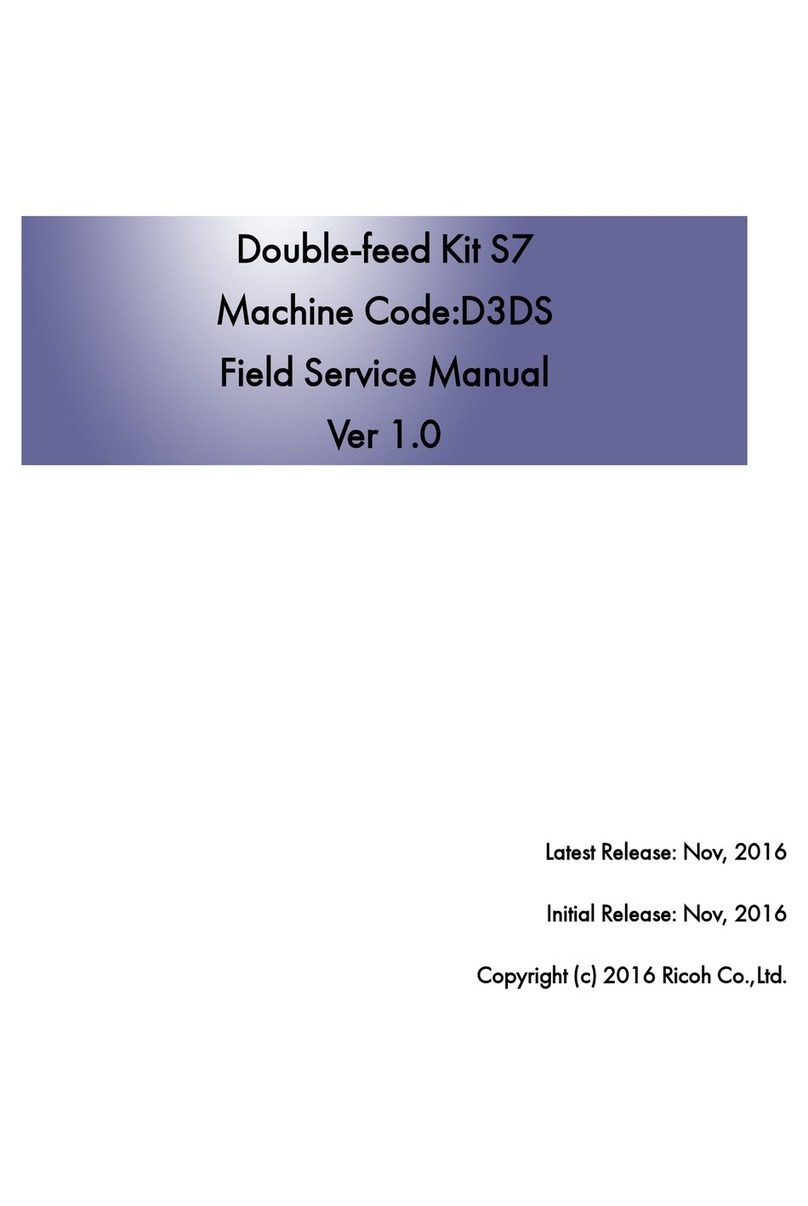
Ricoh
Ricoh S7 D3DS Quick start guide
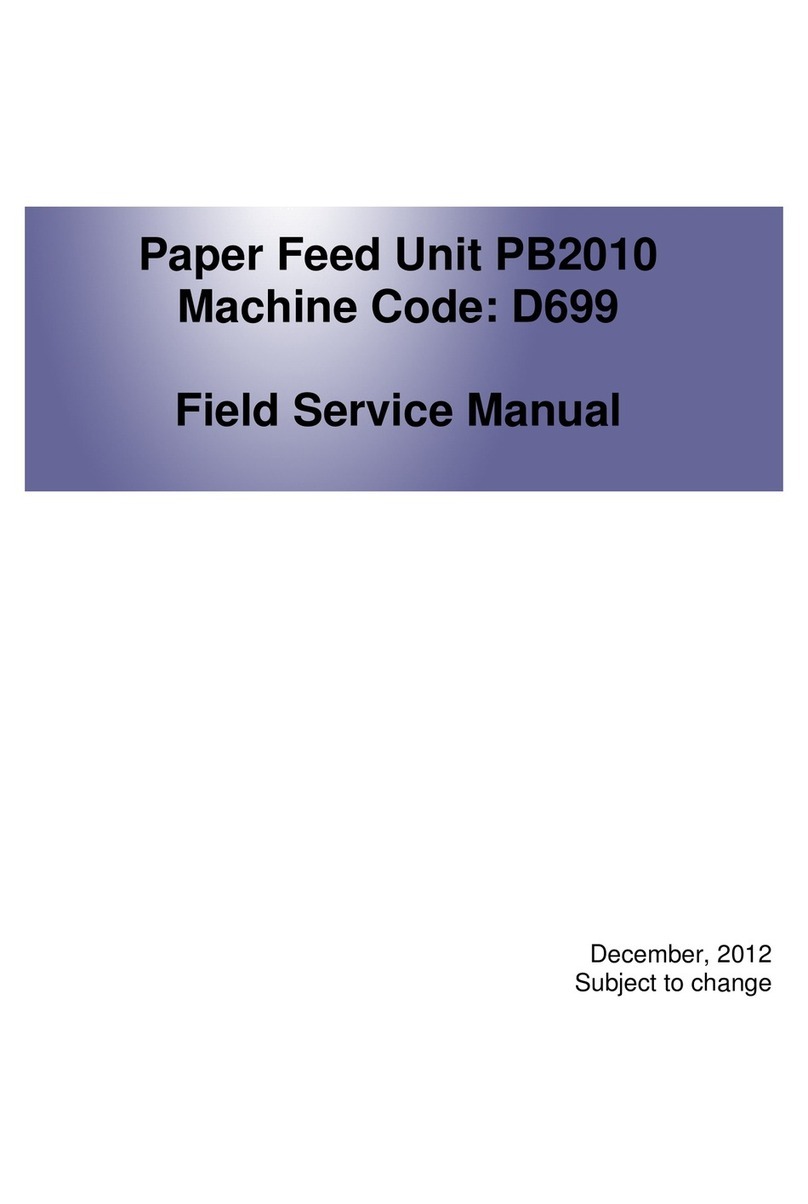
Ricoh
Ricoh D699 Quick start guide

Ricoh
Ricoh PJ Interactive Kit Type3 Original instructions
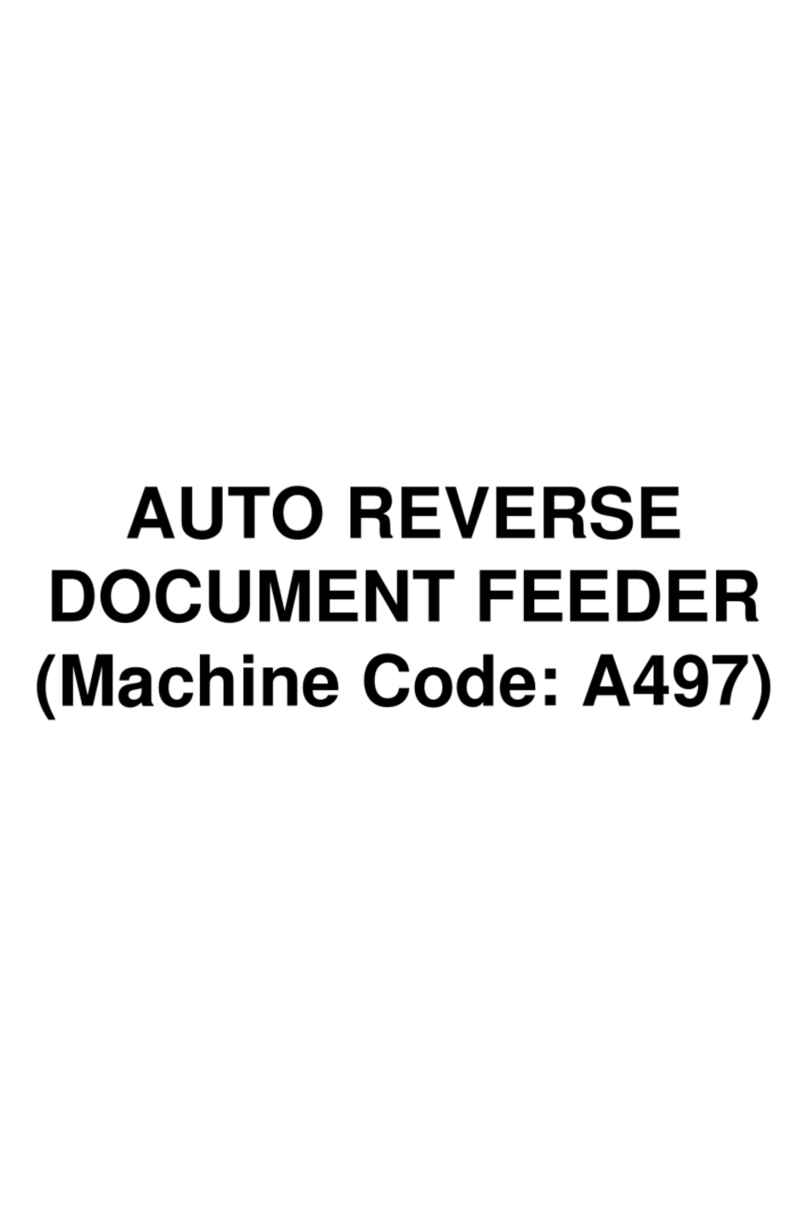
Ricoh
Ricoh DF56 User manual

Ricoh
Ricoh aficio 1013 User manual
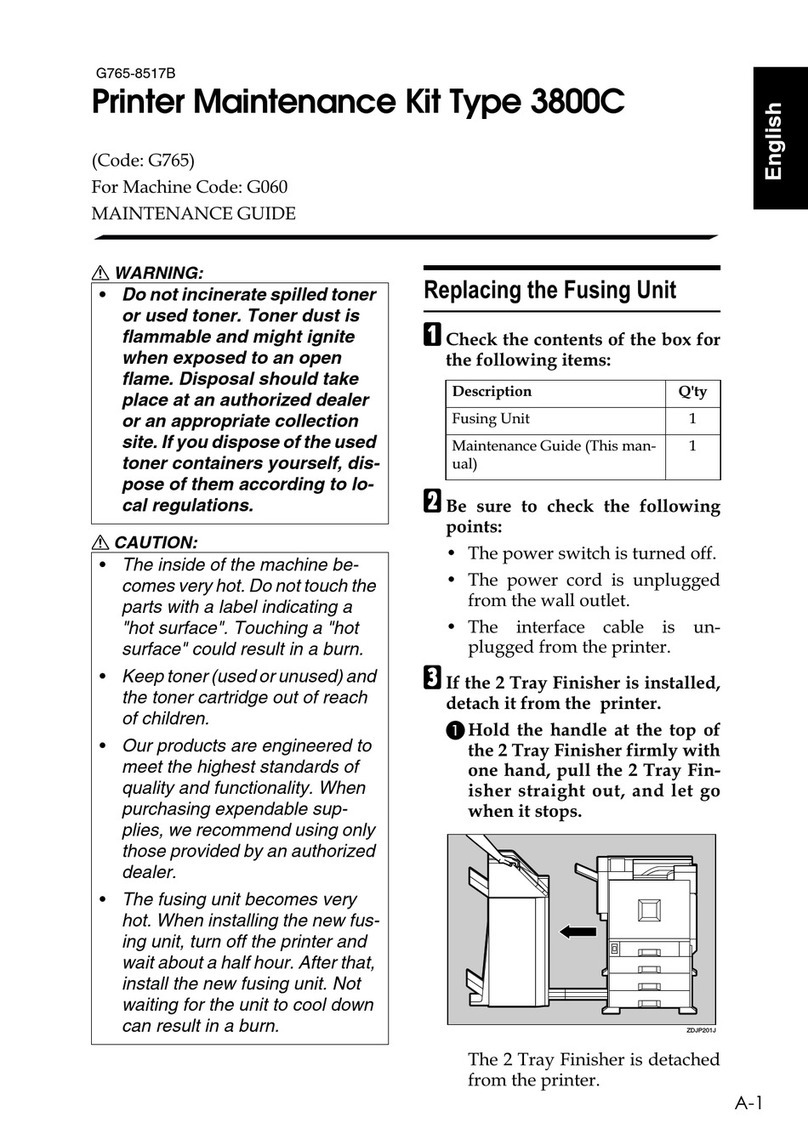
Ricoh
Ricoh 3800C Series Operating manual
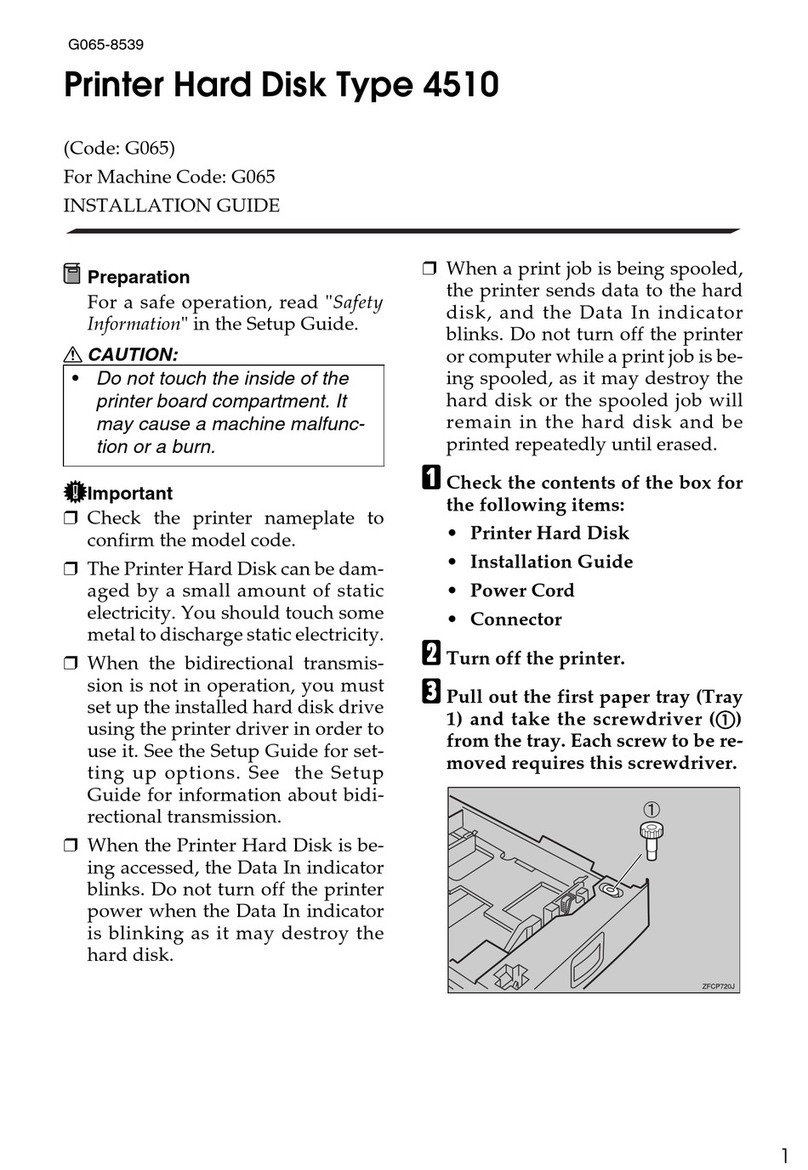
Ricoh
Ricoh Aficio AP4510 User manual

Ricoh
Ricoh Aficio SP 4310N User manual

Ricoh
Ricoh 120LDS User manual

Ricoh
Ricoh E-25C Quick start guide
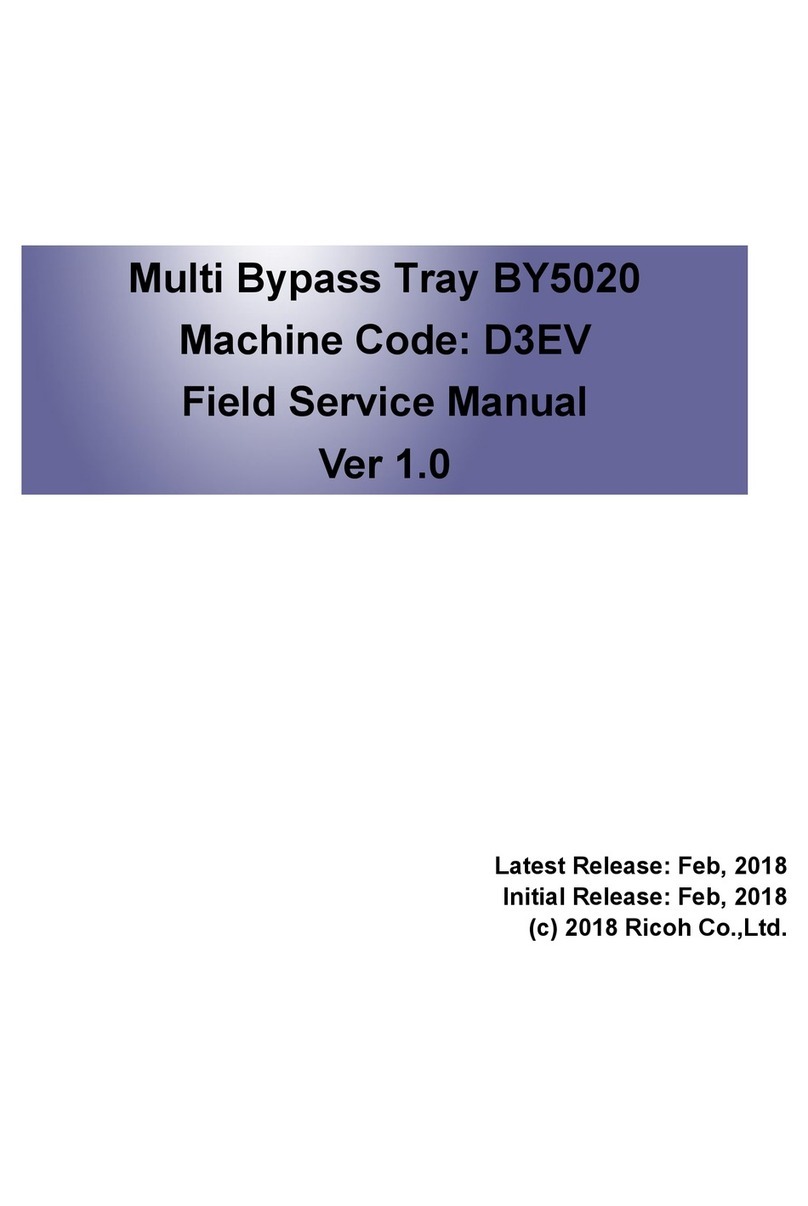
Ricoh
Ricoh BY5020 Quick start guide

Ricoh
Ricoh PB1120 Quick start guide

Ricoh
Ricoh 140F User manual



























