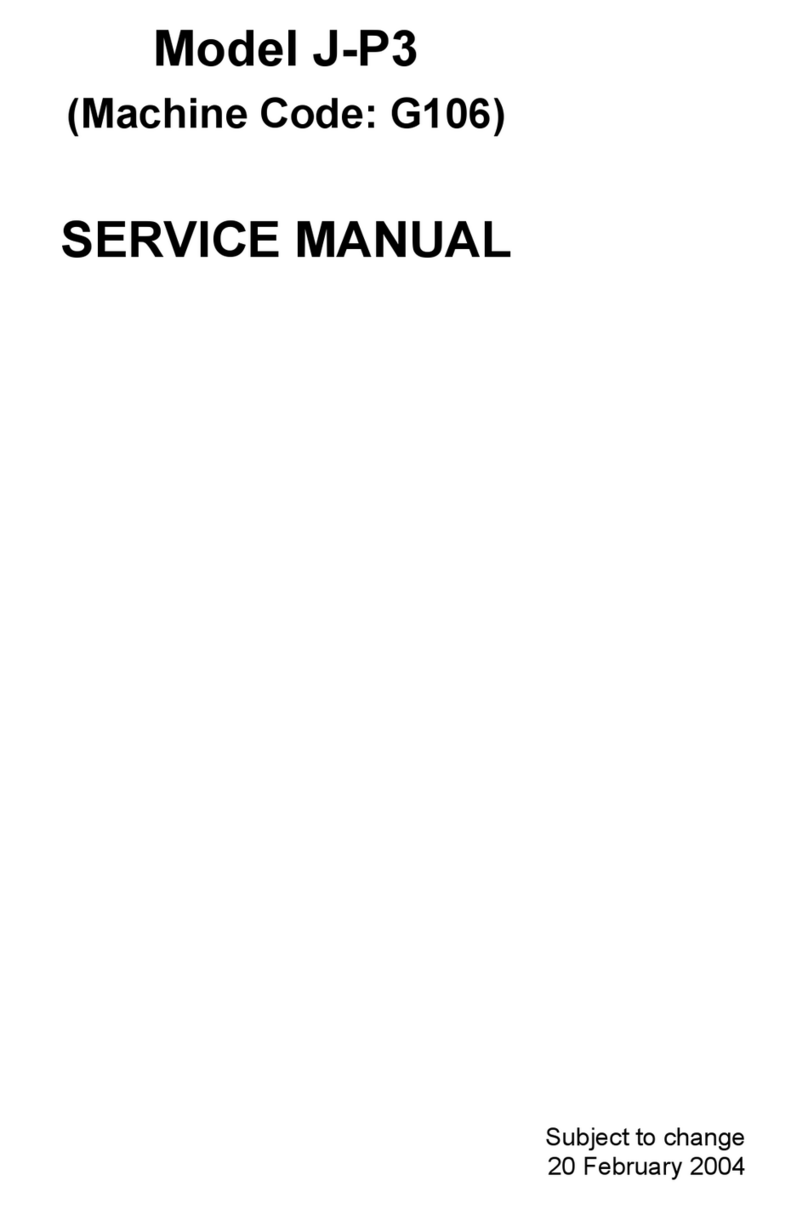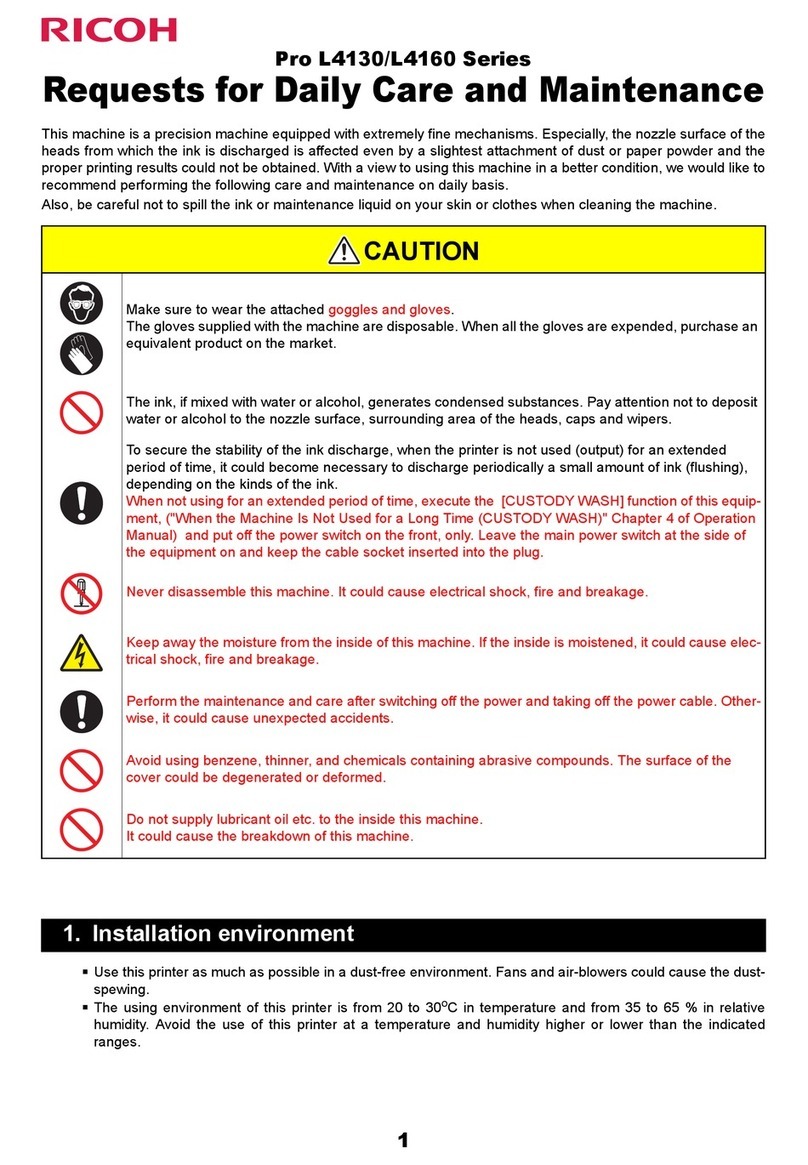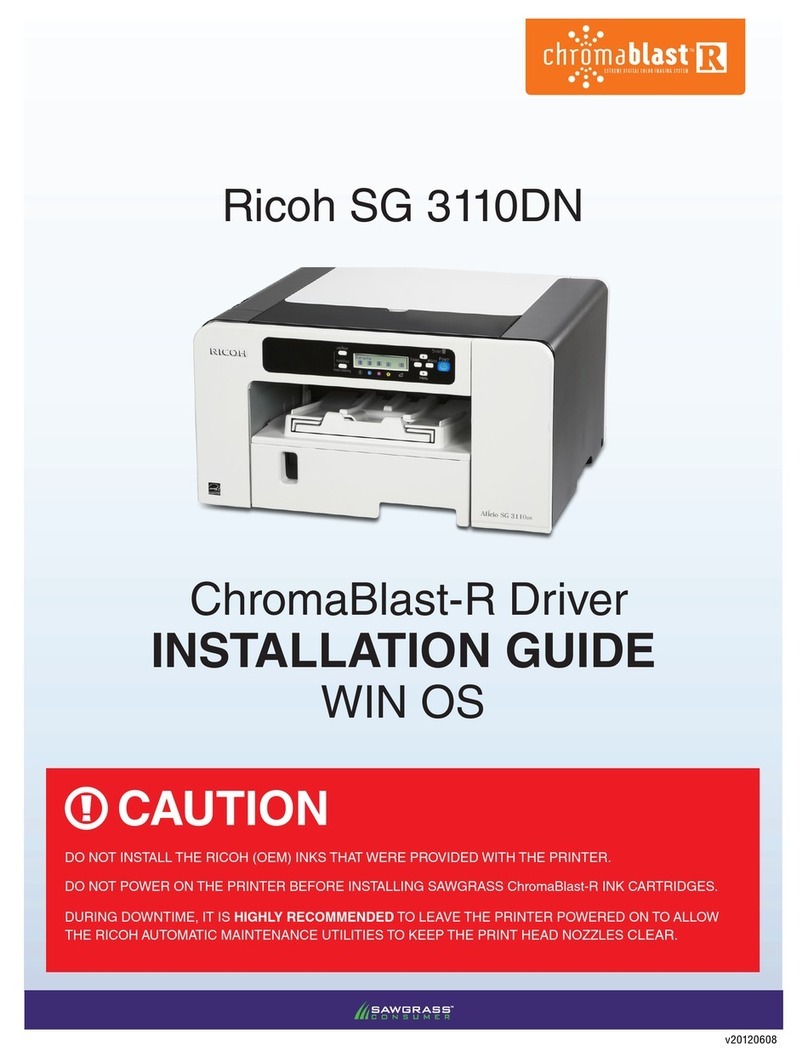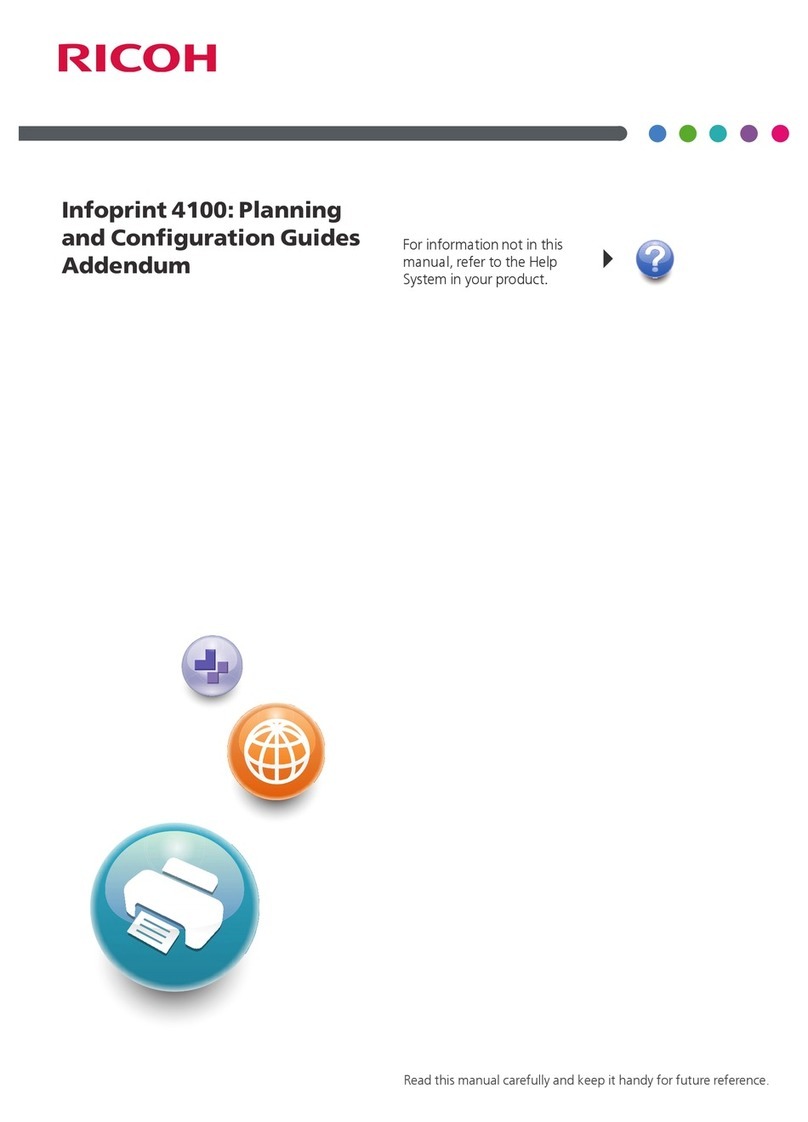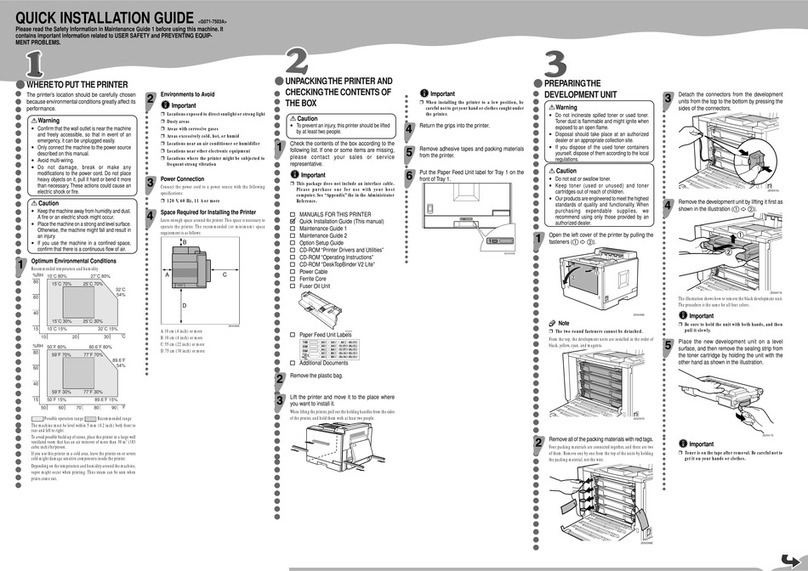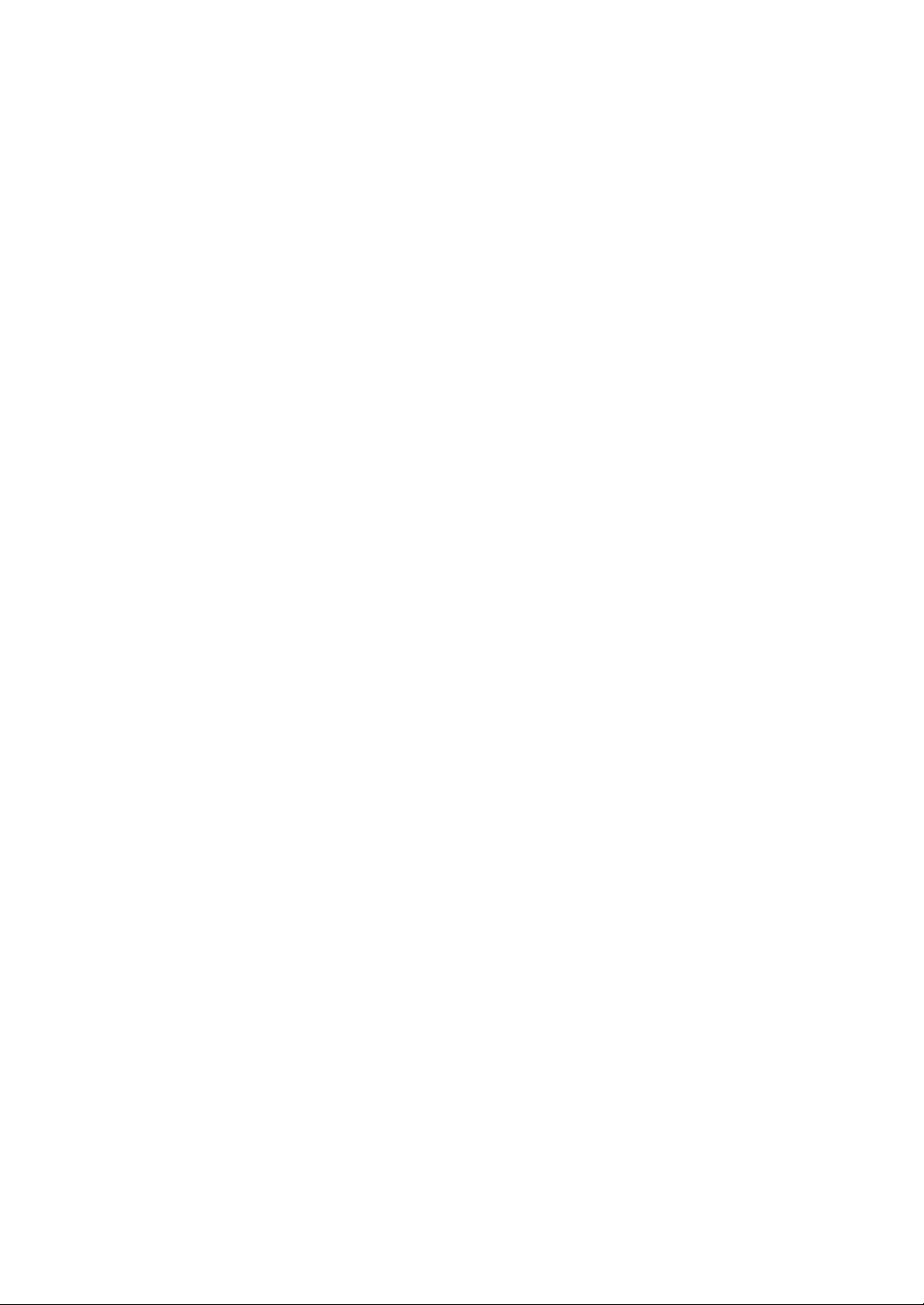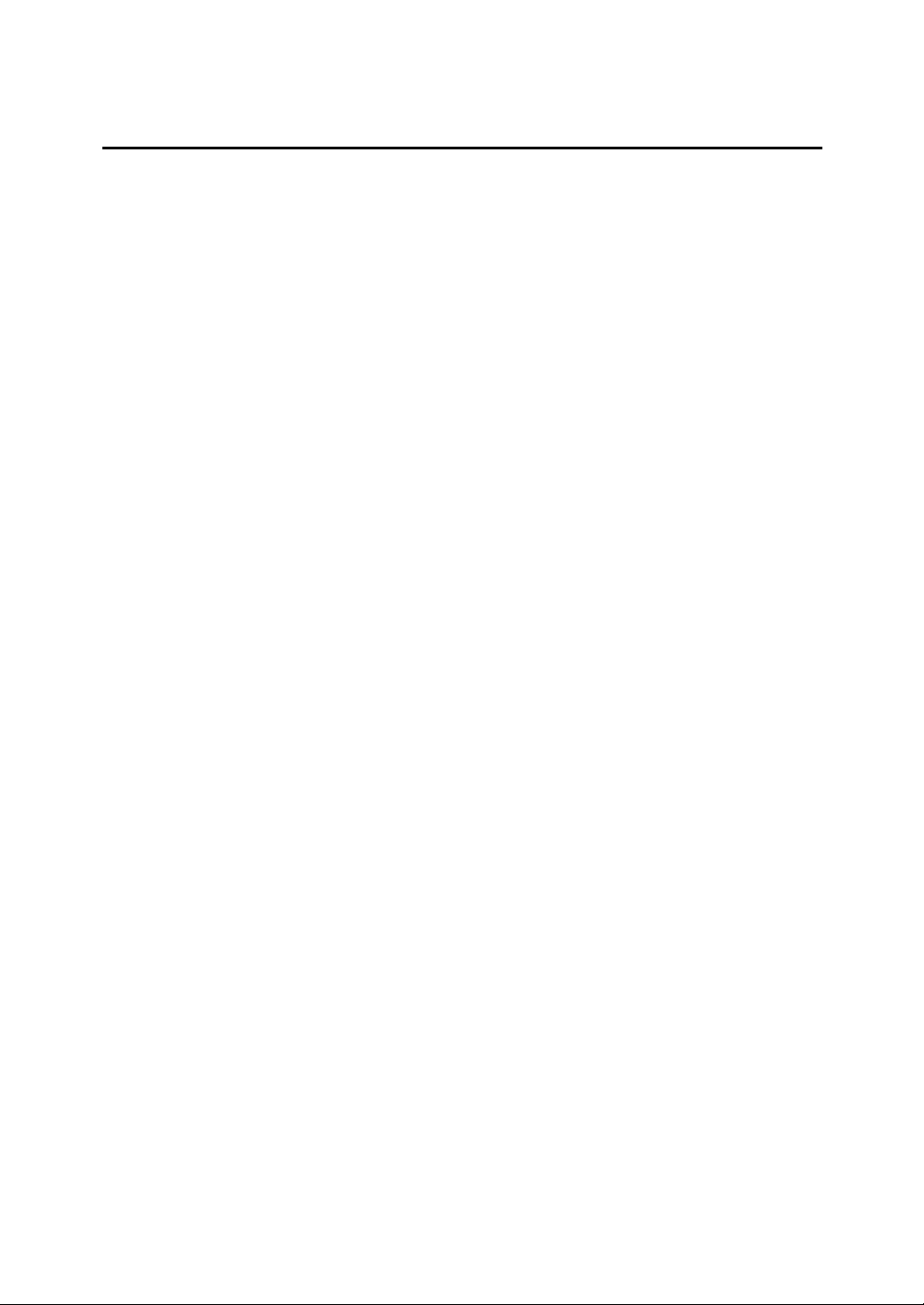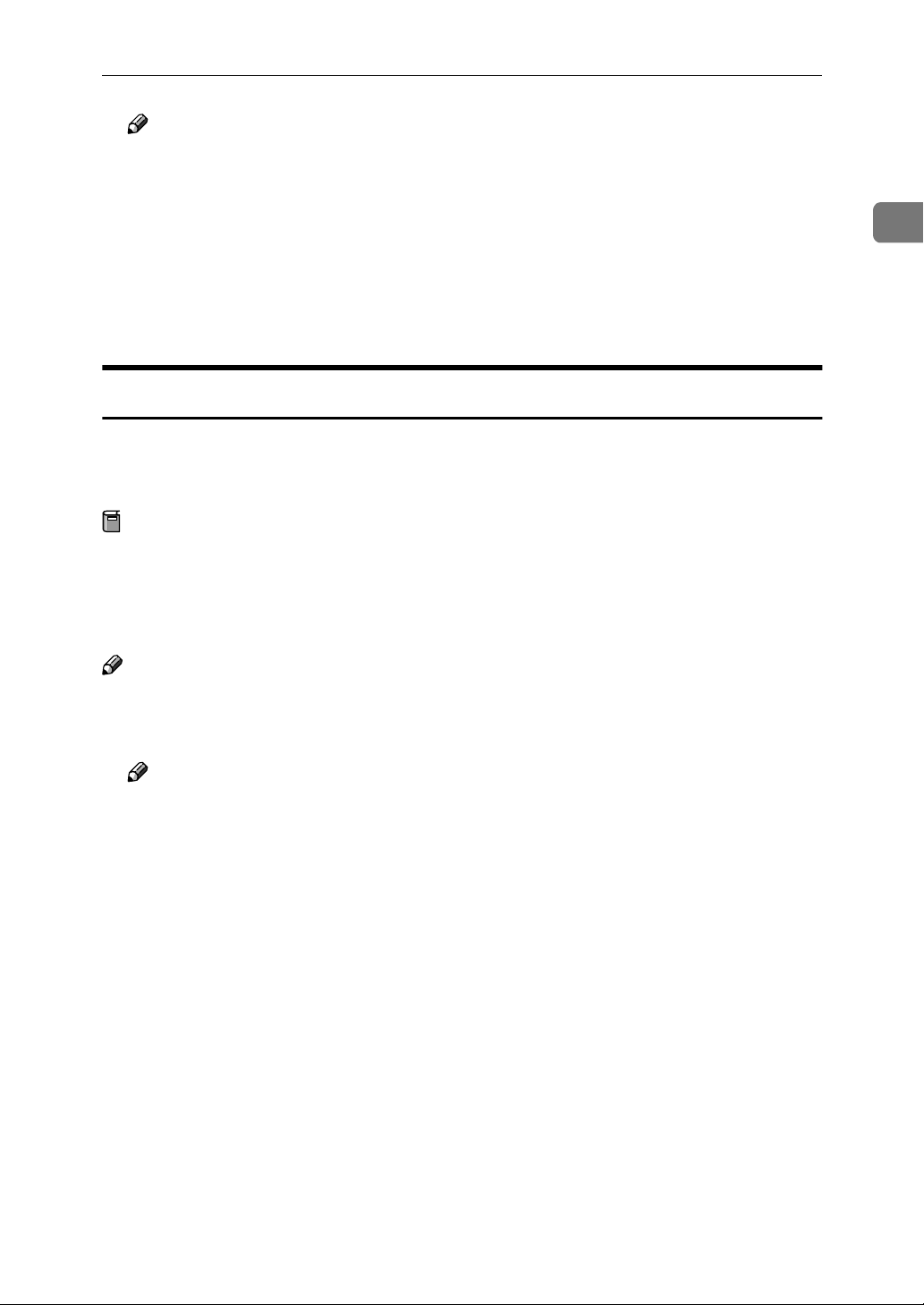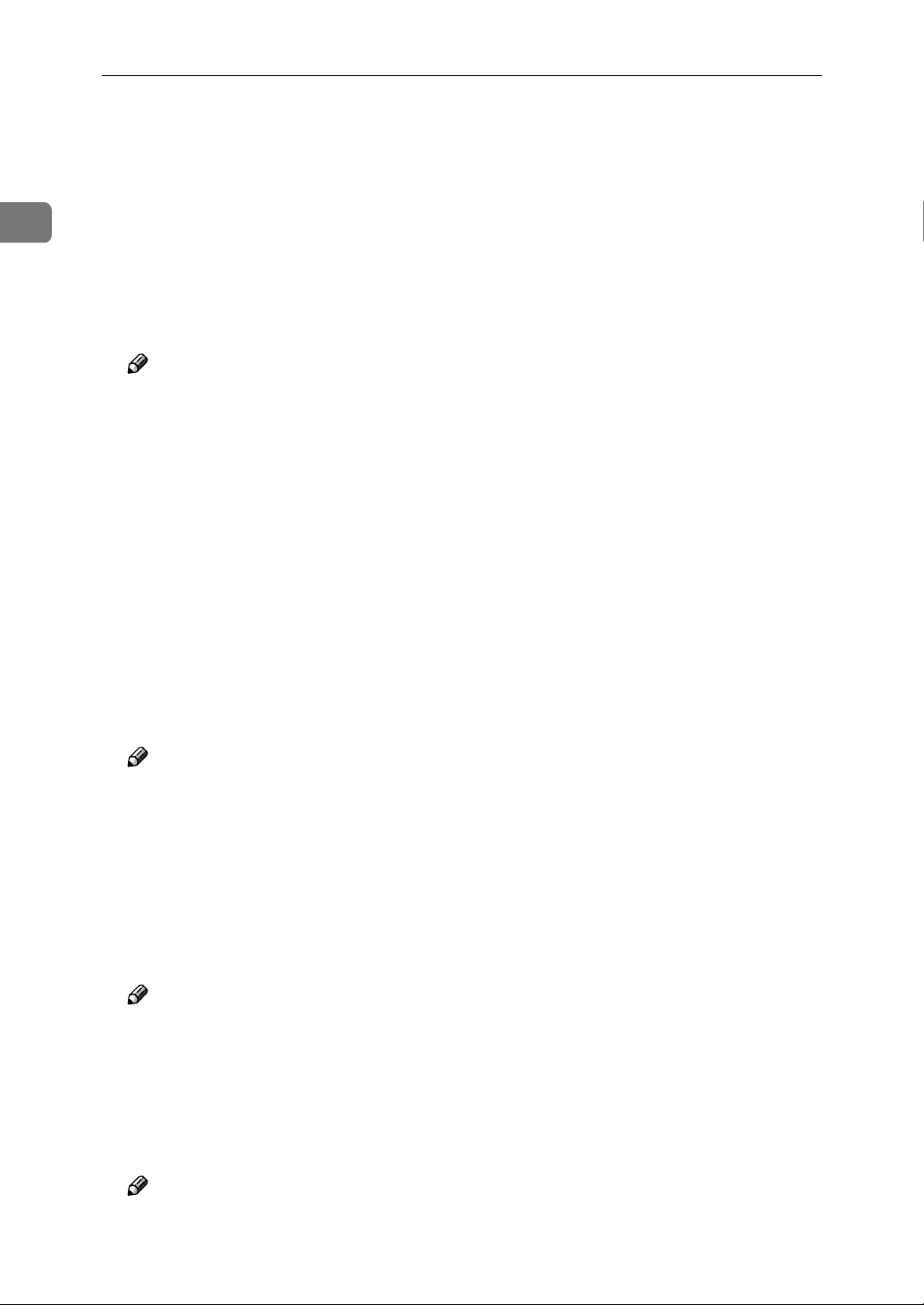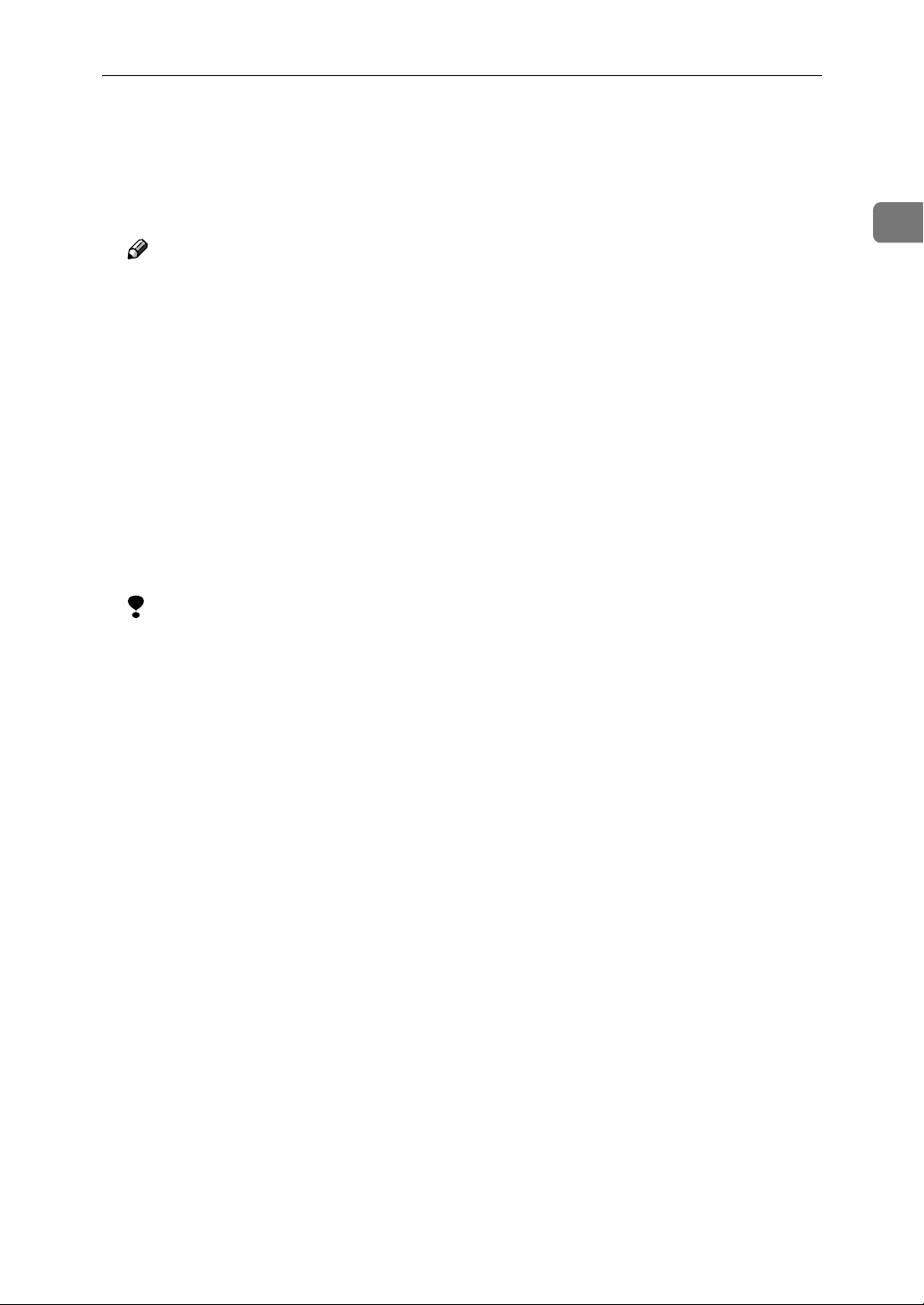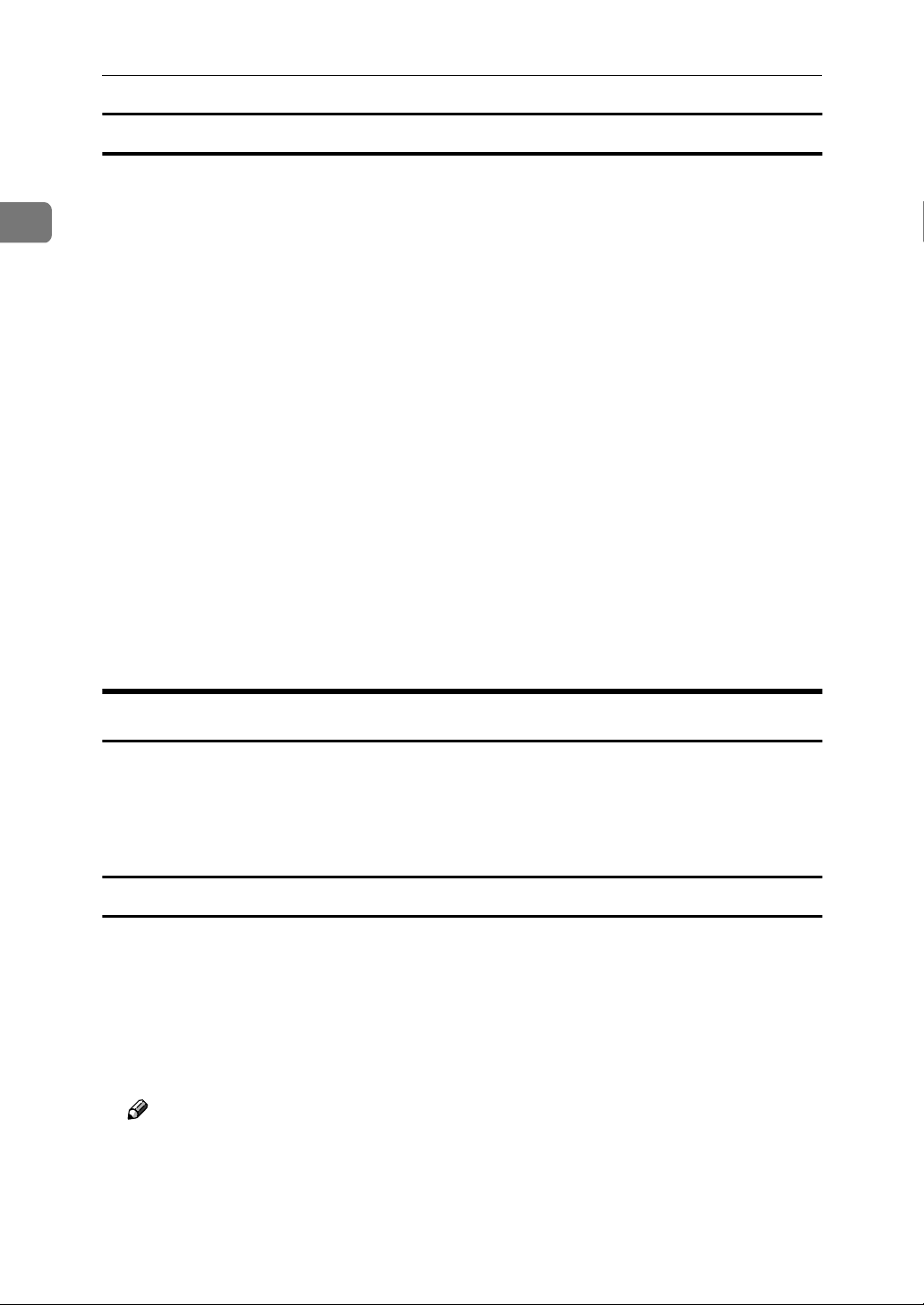ii
TABLE OF CONTENTS
1.UNIX Configuration
Before Setup ............................................................................................... 1
Using the lp/lpr commands............................................................................. 1
Using the rsh/rcp/ftp commands .................................................................... 1
Using the Installation Shell Script ............................................................ 2
Assigning the IP Address ............................................................................... 2
Executing the Installation Shell Script ............................................................ 3
After Executing Installation Shell Script ......................................................... 6
Printing Method ........................................................................................ 11
Printing with lpr, lp........................................................................................ 11
Printing with rsh, rcp, ftp .............................................................................. 11
Printer Status ............................................................................................ 14
Viewing the Print Job Status with lpq and lpstat .......................................... 14
Viewing the Printer Status with rsh and ftp .................................................. 14
Copying Information to a File ....................................................................... 15
Specifying the Device Option.................................................................. 16
Configuring the Device Option ..................................................................... 16
Printer Language.......................................................................................... 18
Text Printing ................................................................................................. 19
Input Tray ..................................................................................................... 19
Paper Size.................................................................................................... 20
Paper Type................................................................................................... 21
Output Tray .................................................................................................. 22
Copies .......................................................................................................... 23
Collating ....................................................................................................... 23
Duplex Printing............................................................................................. 24
Binding ......................................................................................................... 25
Orientation.................................................................................................... 25
Resolution .................................................................................................... 26
Punch ........................................................................................................... 27
Staple ........................................................................................................... 28
Szymbol Set ................................................................................................. 29
INDEX......................................................................................................... 31