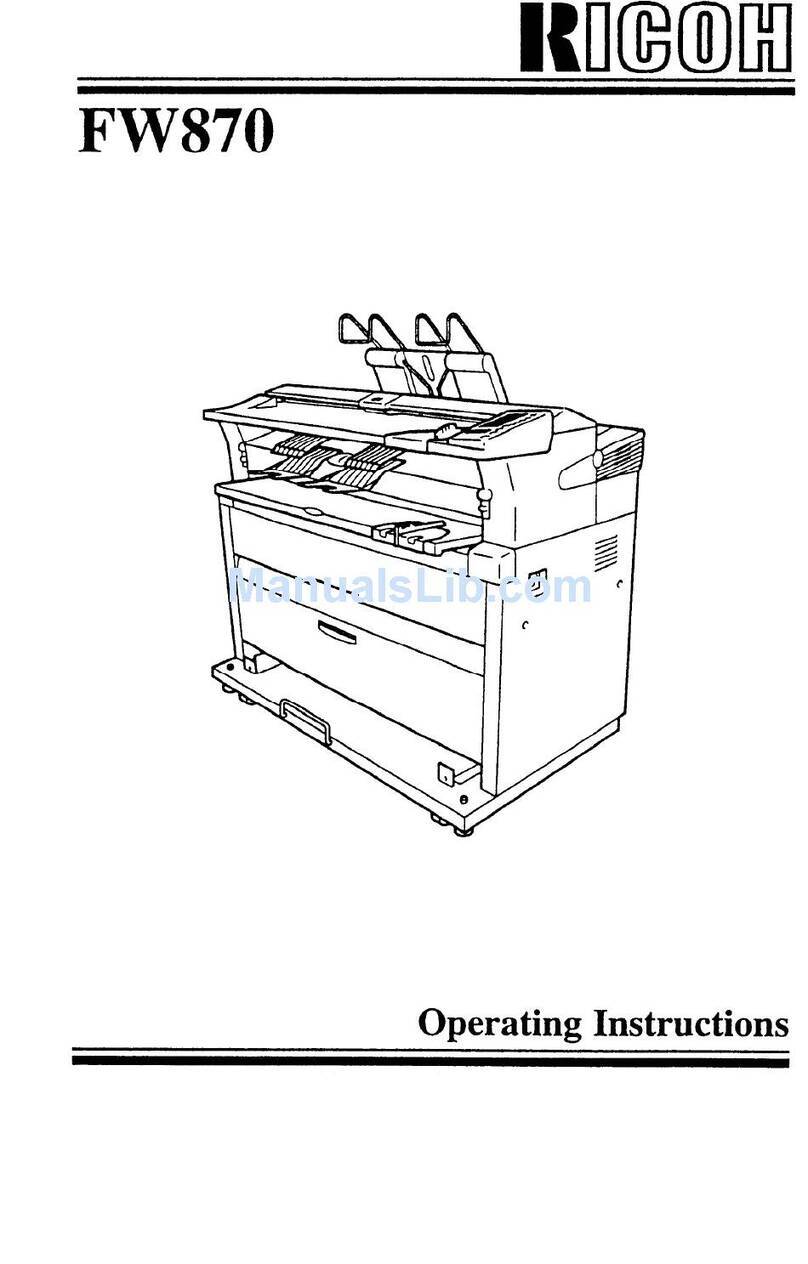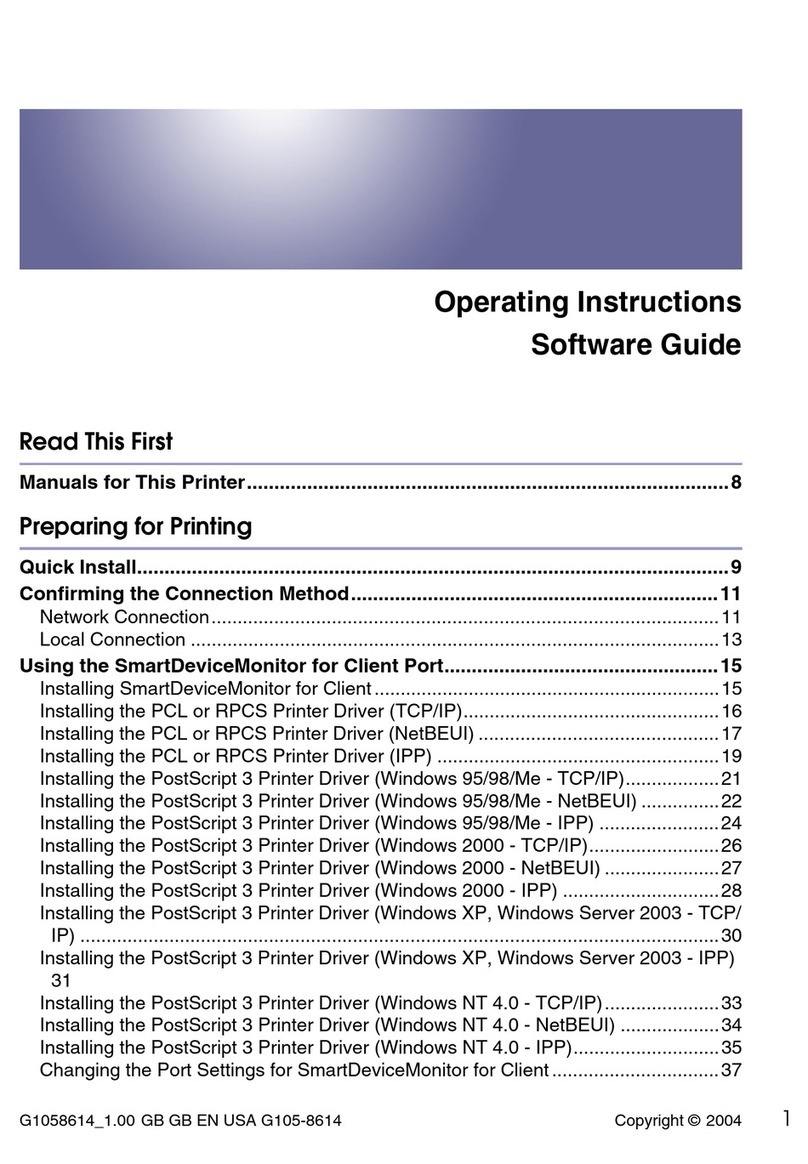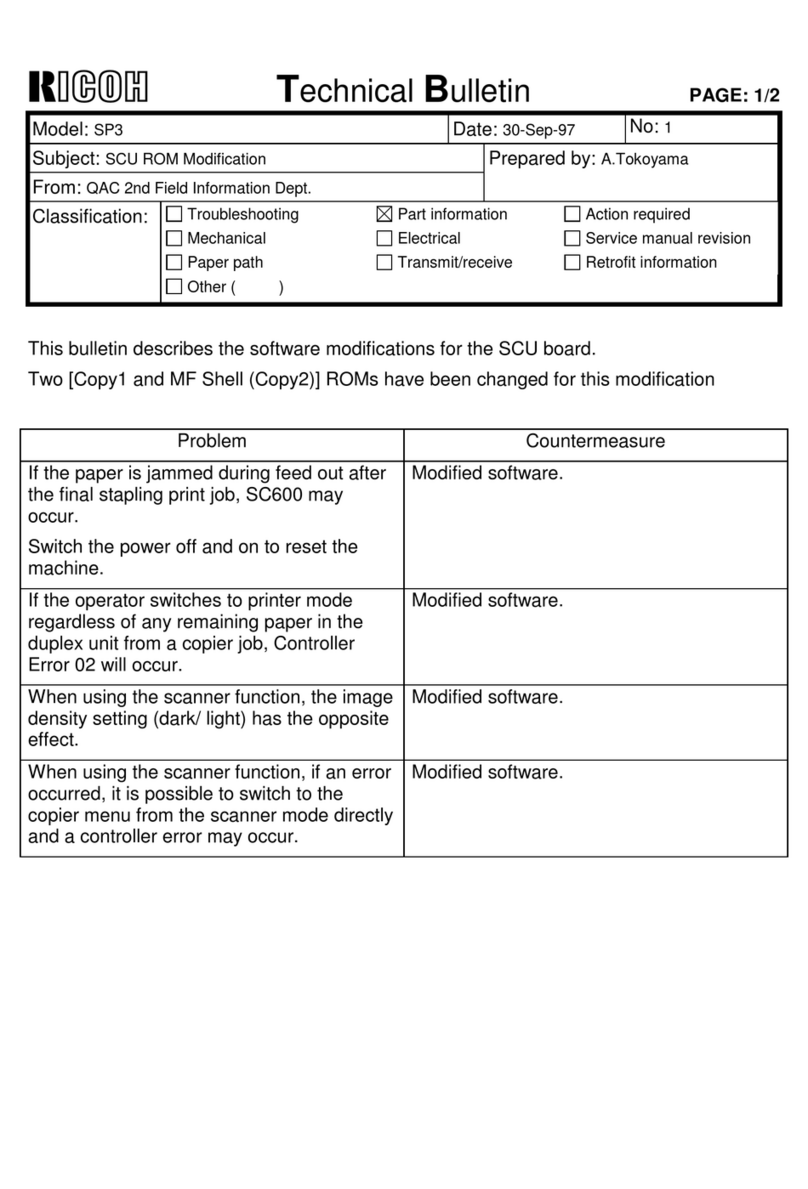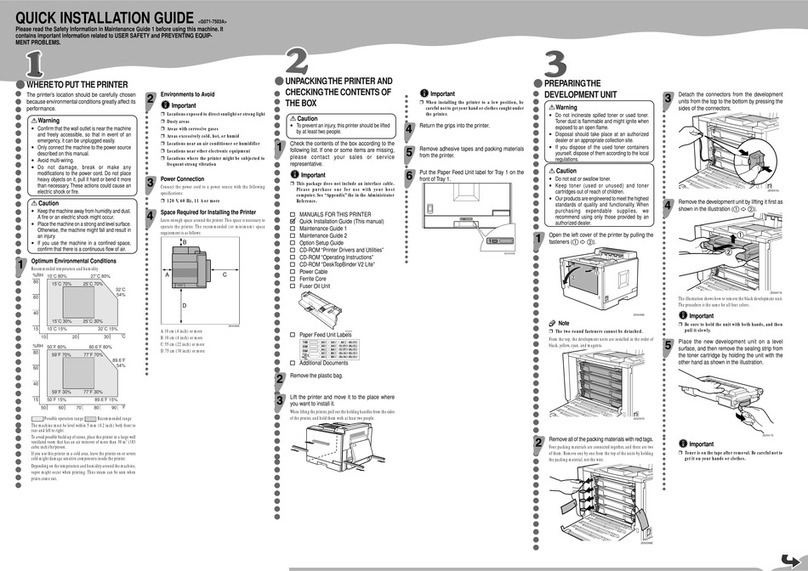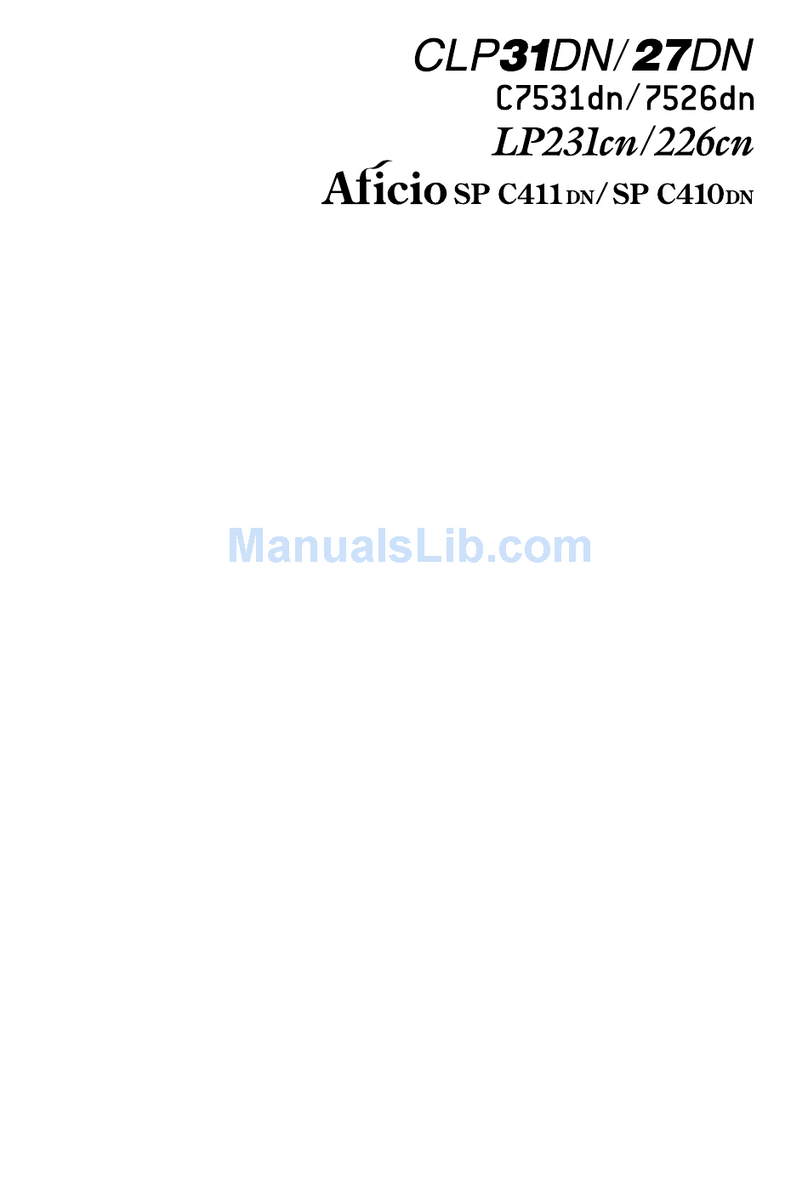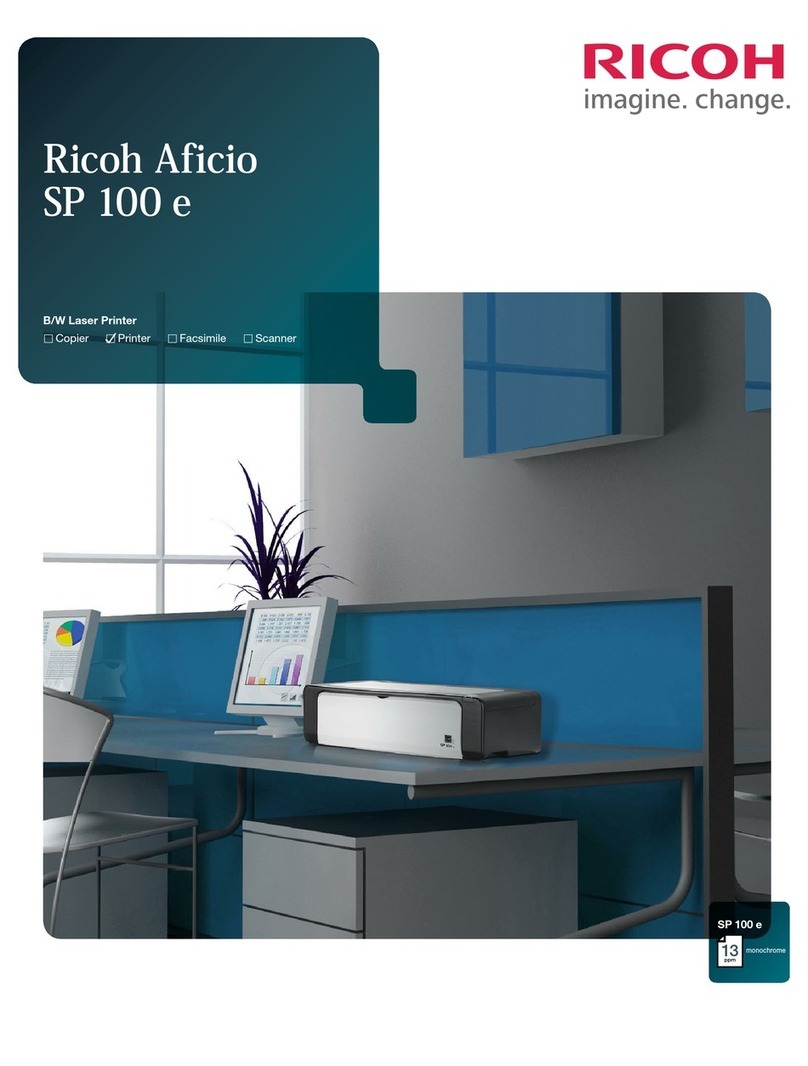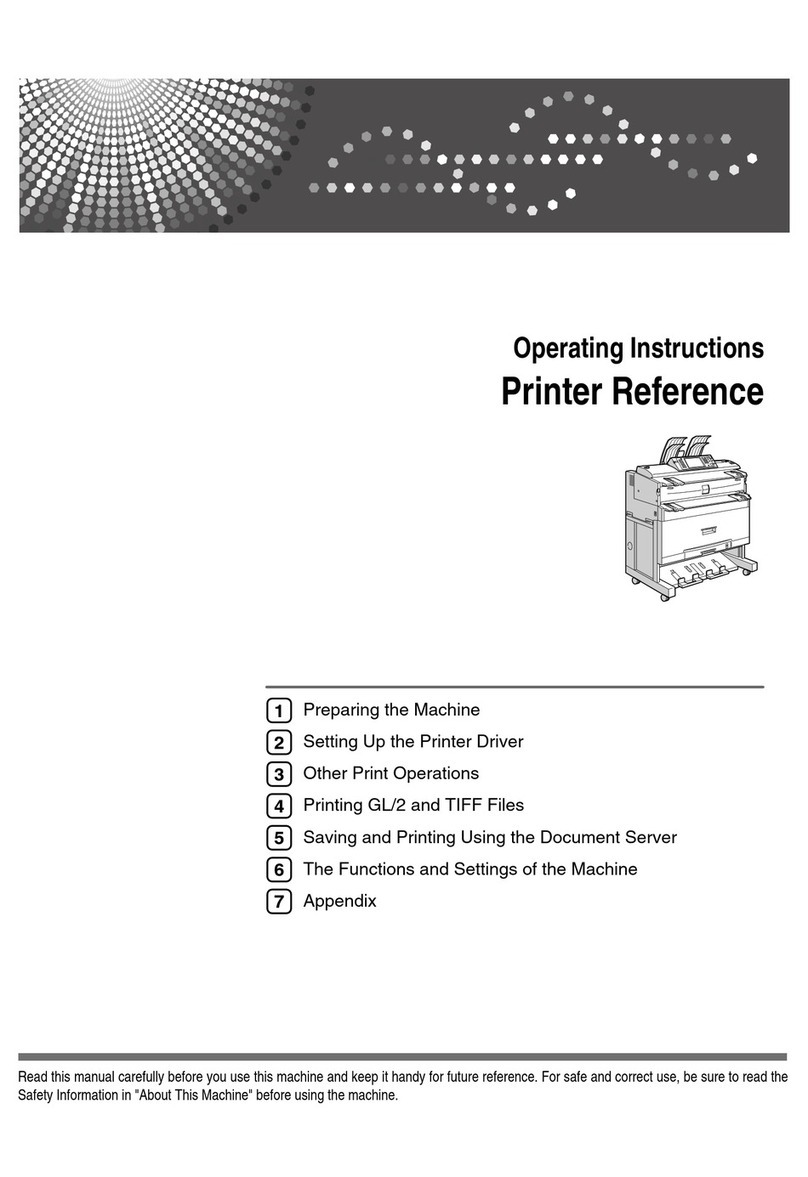○○○○○○○○○○○○○○○○○○○○○○○○○○○○○○○○○○○○○○○○○○○○○○○○○○○○○○○○○○○○○○○○○○○○○○○○○○○○○○○○○○○○○○○○
○○○○○○○○○○○○○○○○○○○○○○○○○○○○○○○○○○○○○○○○○○○○○○○○○○○○○○○○○○○○○○○○○○○○○○○○○○○○○○○○○
Copyright © 2002 G081-6520
Printed inThe Netherlands
EE GB
○○○○○○○○○○○○○○○○○○○○○○○○○○○○○○○○○○○○○○○○○○○○○○○○
○○○○○○○○○○○○○○○○○○○○○○○○○○○○○○○○○○○○○○○○○○○○○○
○○○○○○○○○○○○○○○○○○○○○○○○○○○○○○○○○○○○○○○○○○○○○○○○○○○○○○○○○○○○○○○○○○○○○○
○○○○○○○○○○○○○○○○○○○○○○○○○○○○○○○○○○○○○○○○○○○○○○○○○○○○○○○○○○○○○○○○○○○○○○○○
CONFIGURINGTHE PRINTER
FORTHE NETWORK
You must configure the printer setting using the
controlpanel when using inanetwork environment.
The following list is the items you can set and their
default settings.
DHCP On
IP Address 011.022.033.044
Subnet Mask 000.000.000.000
Gateway Address 000.000.000.000
Frame Type (NW) Auto
Active Protocol TCP/IP
Ethernet Auto
Theprocedure belowshows howto settheTCP/IP
protocol. Make the settings for the other items by
taking the same procedure.
Press the
{
Menu
}
key.
“Menu” appears on the panel display.
Menu:
Paper Input
Press the
{▲}
or
{▼}
key to display “Host
Interface”, and then press the
{
Enter #
}
key.
Menu:
Host Interface
The interface setiing menu appears.
Start the protocol for use.
A
Press the
{▲}
or
{▼}
key to display
“Network Setup”, and then press the
{
Enter
#
}
key.
Host Interface:
Network Setup
B
Pressthe
{▲}
or
{▼}
keyto display“Active
Protocol”,andthenpressthe
{
Enter #
}
key.
Network Setup:
Active Protocol
C
Press the
{▲}
or
{▼}
key to display“TCP/
IP”, and then press the
{
Enter #
}
key.
Active Protocol:
TCP/IP
D
Pressthe
{▲}
or
{▼}
keyto display“Active”,
and then press the
{
Enter #
}
key.
TCP/IP:
*Active
Note
❒* shows the current setting.
In about two seconds, the display returns to the “Active Protocol”
setting screen.
E
Set the rest of the protocols for use.
F
When all settings for the protocol are done,
press the
{
Escape
}
key.
The “Network Setup” setting screen appears.
Note
❒The default settings for all of the protocols are
“Active”.
❒It is recomended to set the unused protocols “Not
Active”.
When you use this machine under DHCP
environment, go to step . When you use this
machine with a fixed IP address, you must make
the setting for the required item after making the
setting for DHCP Off.Go to step .
Important
❒When DHCP is On, you cannot make the setting for
the following menus:
IP Address
Subnet Mask
Gateway Address
Note
❒Consult the network administrator for information
about how to make the setting for the network
Make the setting for DHCP Off.
A
Press
{▲}
or
{▼}
to display “DHCP”, and
then press
{
Enter #
}
.
Network Setup:
DHCP
B
Press
{▲}
or
{▼}
todisplay“Off”,andthen
press
{
Enter #
}
.
DHCP:
*Off
Note
❒* shows the current setting.
In about two seconds, the display returns to the “Network Setup”
setting screen.
Set the IP address for the printer.
Note
❒Confirm the IP address to the network administrator.
A
Press the
{▲}
or
{▼}
key to display “IP
Address”, and then press the
{
Enter #
}
key.
Network Setup:
IP Address
The currently selected IP address appears.
Note
❒When the {Enter #}key is pressed, the cursor moves
to the next field.
❒When the {▲}or {▼}key is kept pressed for a few
seconds, the value chages by 10.
B
Press the
{▲}
or
{▼}
key to set the value
for the field.
IP Address:
199.022.033.044
C
Press the
{
Enter #
}
key.
The cursor moves to the next field.
D
Repeat
B
and
C
to set the value for the rest
of the fields.
Set “Subnet Mask” and “Gateway Address” by
following the same procedure for setting the IP
address.
Important
❒The subnet mask is the mask value to use a part of
the IP address as a network address. Confirm the
value to the network administrator.
❒The gateway address is the address of the host or
router that acts as a gateway when interacting with
work stations in another network. Confirm the value
to the network administrator.
Note
❒If you are not sure of the setting addresses, leave
them as default.
When all of the settings are done, press the
{
On Line
}
key.
“Ready” appears on the panel display.
Ready
Print theconfigurationpageto confirm thesettings
made.
See “PRINTING THE TEST PAGE” for printing the configuration
page.
INSTALLINGTHE PRINTER
DRIVER
You can install the printer drivers and software
easily from the CD-ROM labeled “Printer Drivers
and Utilities”.
Thesupported operating systemsareWindows95/
98/Me,Windows 2000,Windows XP andWindows
NT 4.0.
Click[Quick Install] inthe windowoftheCD-ROM
toinstallPCL5candRPCS printer drivers.Toinstall
thePostScript 3 printerdriver, clickthe[PostScript
3 printer driver] button.Formoreinformationabout
thePostScript3printerdriver, seetheAdministrator
Reference ortheClientReferenceon the CD-ROM
labeled “Operating Instructions” depending on the
environment you use in.
When the TCP/IP protocol is used, SmartNet-
Monitor for Client will be installed as well.
When using with TCP/IP protocol, confirm the followings:
❒
The printer is connected to a network with
the network interface cable.
❒
The TCP/IP protocol is set.
❒
The IP address is set for the printer and the
computer.
Insert the CD-ROM labeled “Printer Drivers and
Utilities” into the CD-ROM drive.
Auto Run will start the installer.
Select a language to change the interface
language, and then click [OK].
The following languages are available:
Cestina (Czech), Dansk (Danish), Deutsch (German), English
(English), Espanol (Spanish), Francais (French), Italiano (Italian),
Magyar (Hungarian), Nederlands (Dutch), Norsk (Norwegian),
Polski (Polish), Portugues (Portuguese), Suomi (Finnish), Svenska
(Swedish)
Default interface language is English.
Select [Quick Install].
The software license agreement appears in the [License Agreement]
dialog box.
This is an example when English is selected in step .
After reading through all of the contents, click [I
accept the agreement] to agree with the License
Agreement, and then click [Next].
Select the printer model you want to install in the
“Select Printer” dialog box.
Note
❒For a network connection with TCP/IP, select the
printer whose IP address is displayed in [Connect
to].
❒For parallel connection, select the printer whose
printer port is displayed in [Connect to].
Click [Install].
The following display appears while installing the printer driver.
When finished, the [Installation Completion] dialog box appears.
Note
❒Under Windows 2000, the [Digital Signature Not
Found] dialog box may appear when installing the
printer driver. In this case, click [Yes] to continue
the installation.
❒Under Windows XP, the [Hardware Installation]
dialog box may appear. In this case, click [Continue
Anyway] to continue the installation.
Click [Finish].
Note
❒A message directing to restart the computer may
appear. In this case, restart your computer to
complete the installation. If no a message appears,
go to step .
Click [Exit].
The installation is now complete.