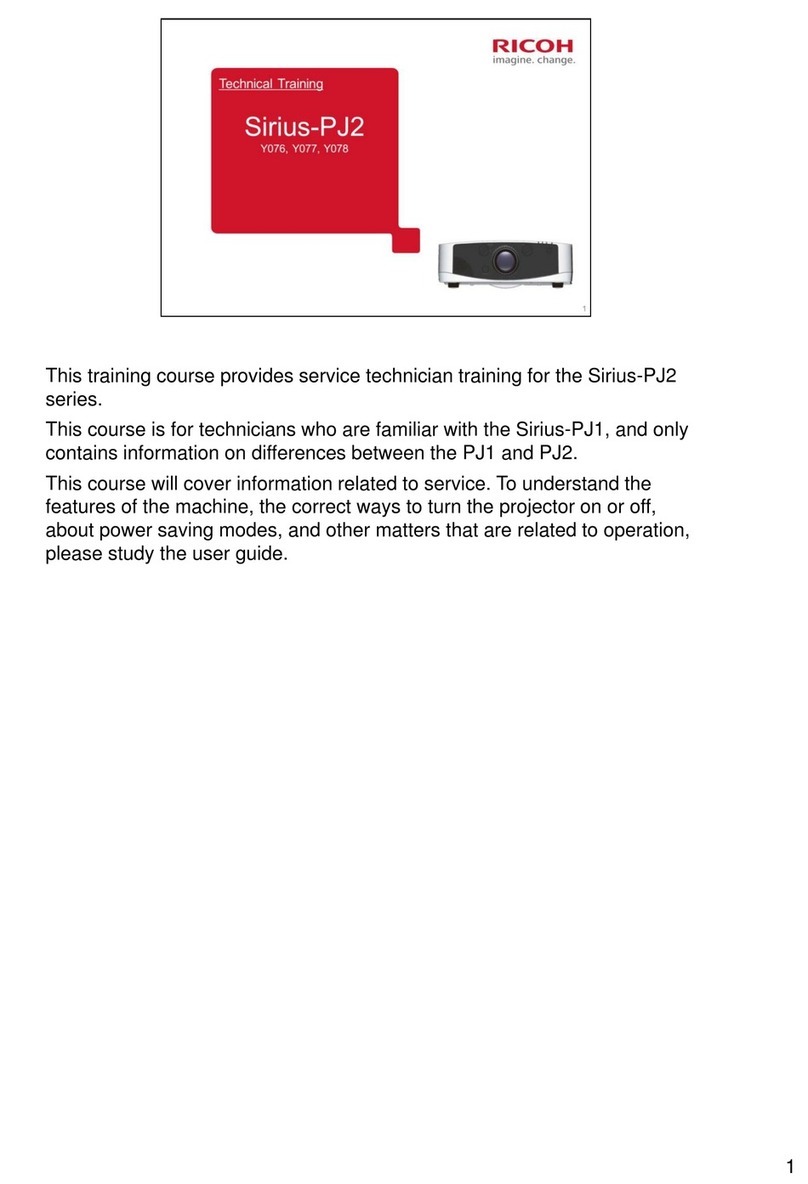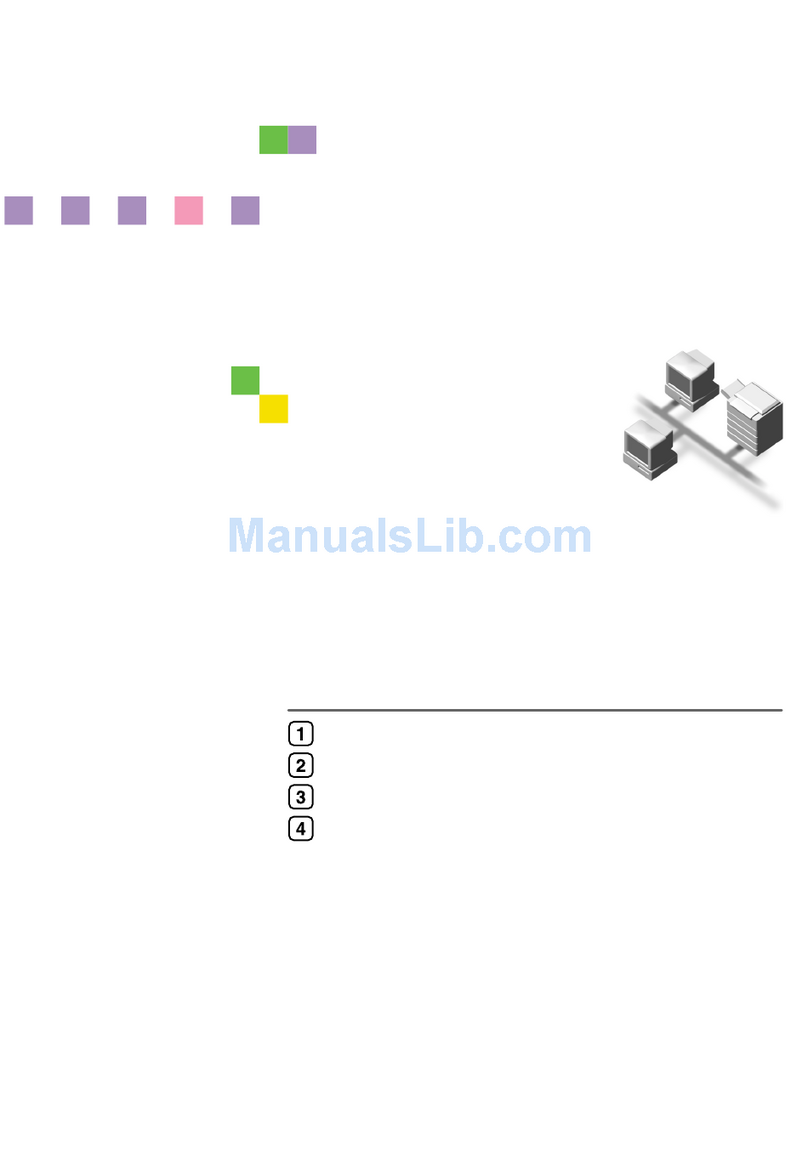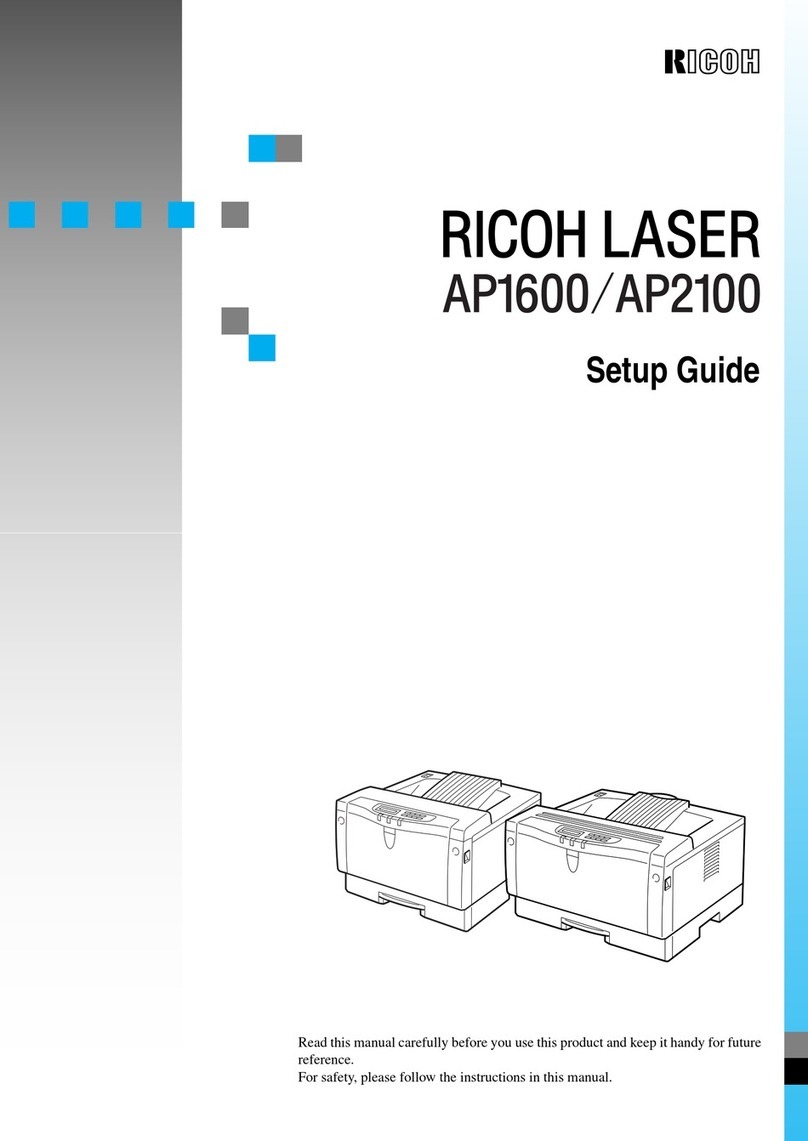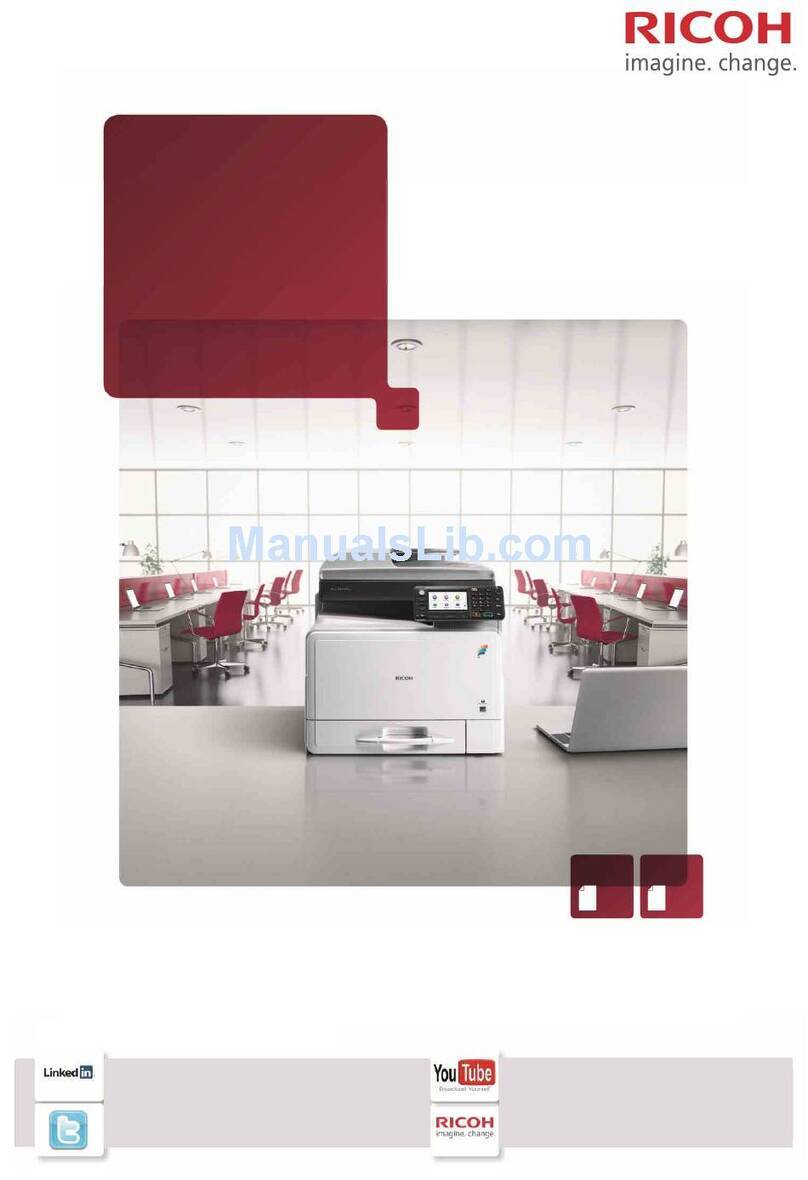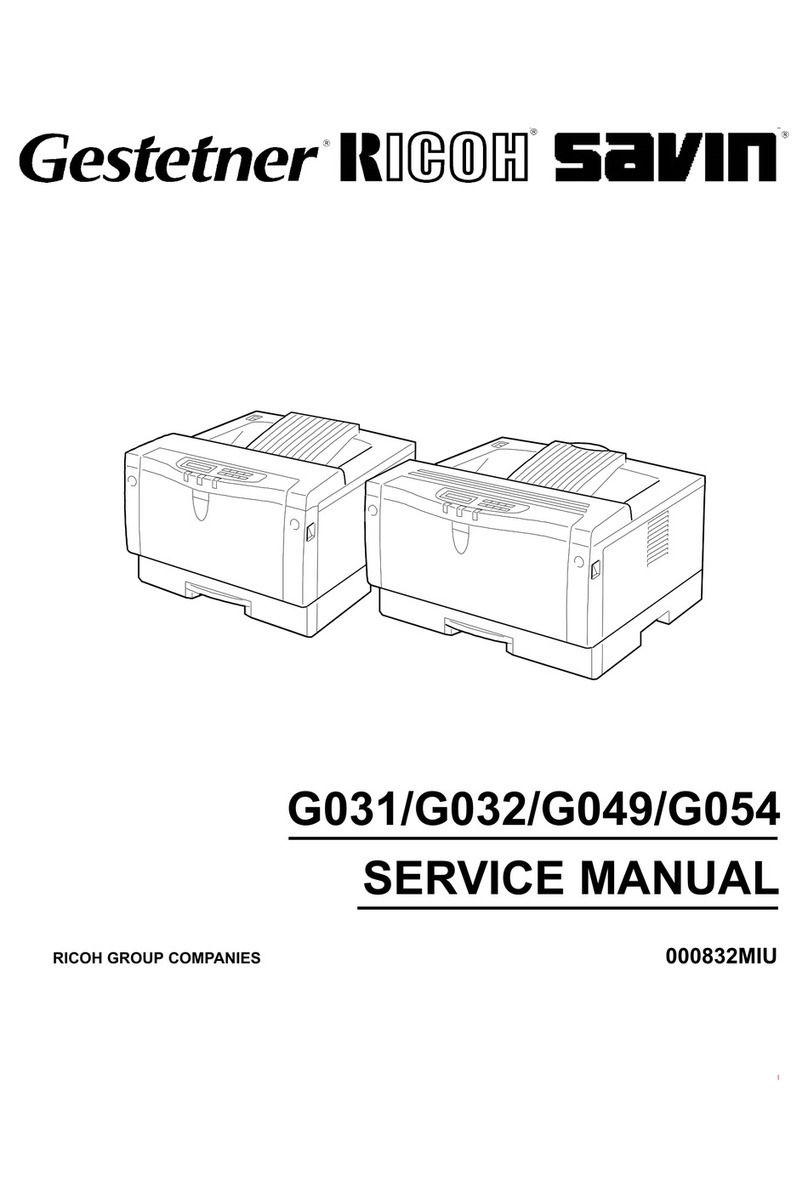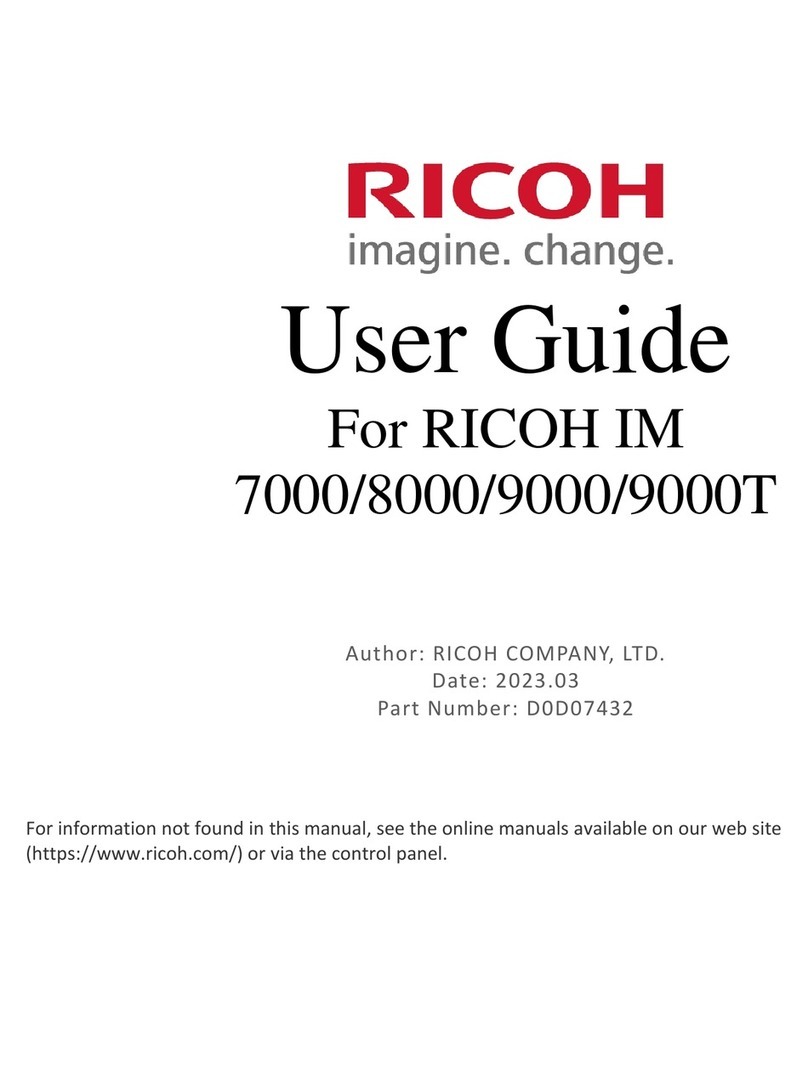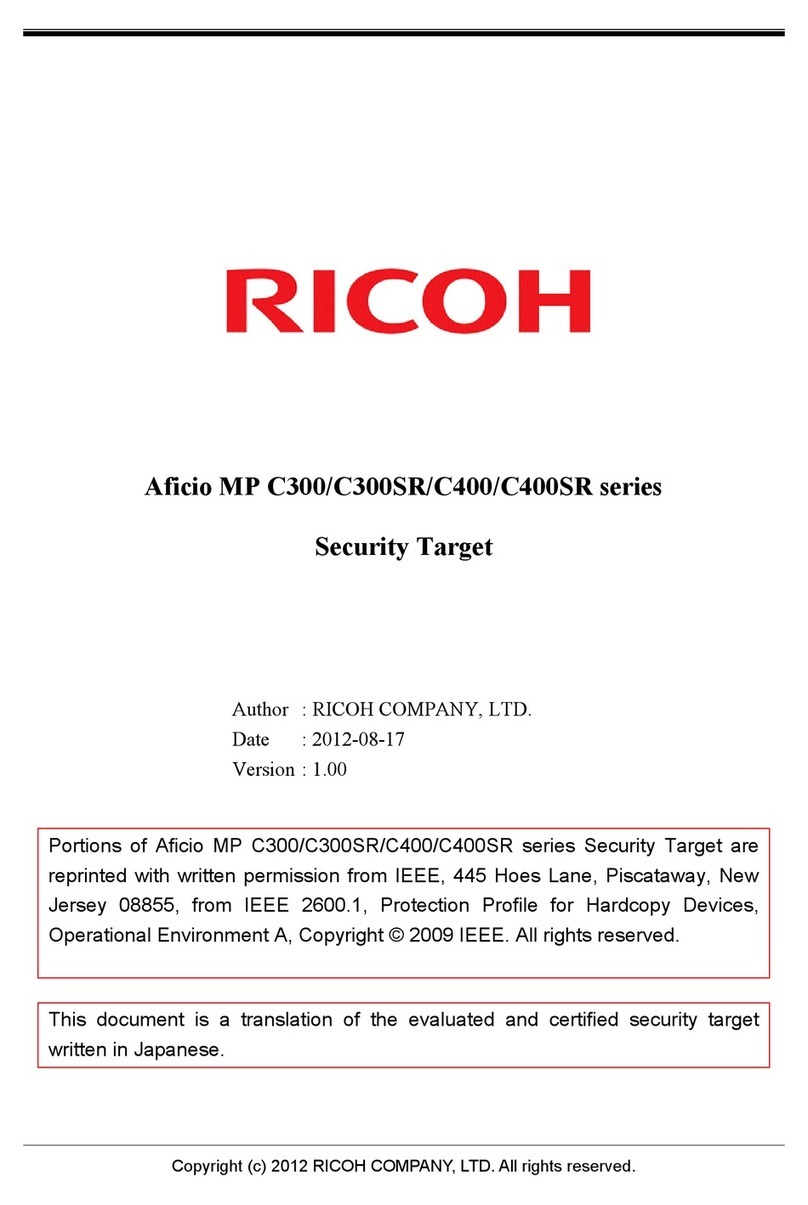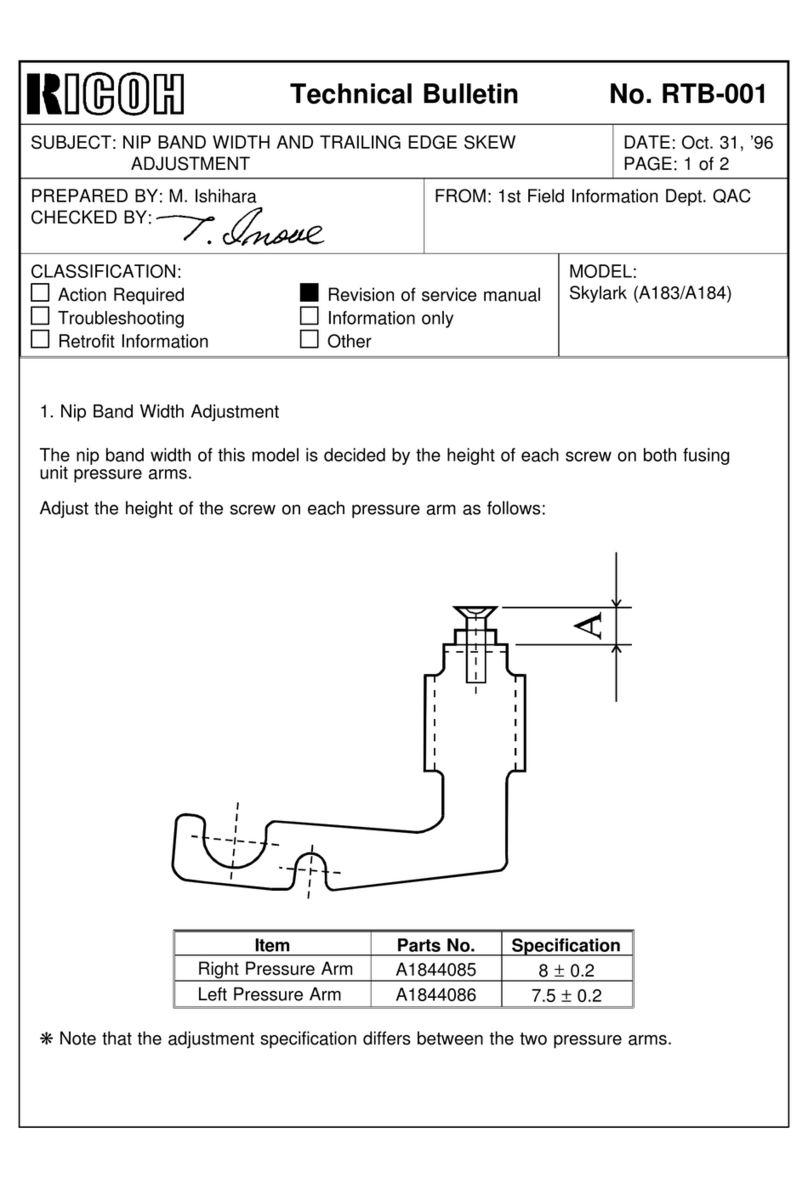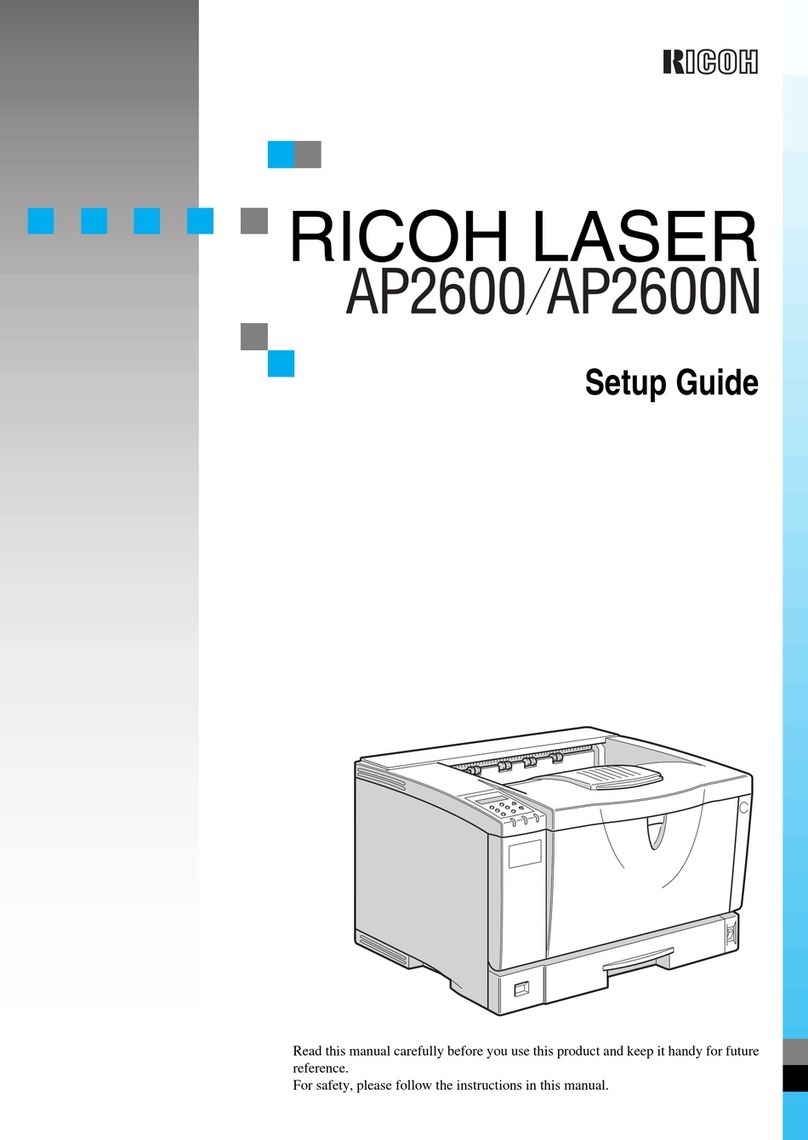Copyright© 2004 G108-8608
Printed in Japan
EN USA
○○○○○○○○○○○
○○○○○○○
○○○○○ ○○○○○○○○○○○○○○○○○○○○○○○○○○○○○○○○○○○○○○○○
○○○○○○○○○○○○○○○○○○○○○○○○○○○○○○○○○○○
○○○○○○○○○○○○○○○○○○○○○○○○○○○○○○○○○○○○
○○○○○○○○○○○○○○○○○○○○○○○○○○○○○○○○○○○○○○○○○○○○○○○○○○○○○○○○○○○○○○○○○○○○○○
○○○○○○○○○○○○○○○○○○○○○○○○○○○○○○○○○○○○○○○○○○○○○○○○○○○○○○○○○○○○○○○○○○○○○○○○○○○○○○○○○○○○○○○○○○○○○○○○○
○○○○○○○○○○○○○○○○○○○○○○○○○○○○○○○○○○○○○○○○○○○○○○○○○○○○○○○○○○○○○○○○○○○○○○○○
○○○○○○○○○○○○○○○○○○○○○○○○○○○○○○○○○○○○○○○○○○○○○○○○○○○○○○○○○○○○○○○○○○○○○○○○○○○○○○○○○○
○○○○○○○○○
Remove the protective sheet while holding onto
the new photo conductor unit as shown.
AAL014S
Important
❒Do not touch the green surface of the photo
conductor unit with bare hands or gloves. This could
damage the photo conductor unit and reduce the
print quality.
❒A white powder has been intentionally adhered to
the surface of the photo conductor unit. Do not
attempt to wipe it off. Removal will prevent normal
printing.
From the printer’s front, insert the photo
conductor unit with the green side facing you
using the left and right guides.
AAL015S
Important
❒When inserting the photo conductor unit, be careful
not to touch or damage the surface.
Turn the left and right locking levers (green) to
the outside to lock the photo conductor unit into
position.
AAL016S
Press the center of the top cover firmly until it
locks into position.
INSTALLING THE PAPERTRAY
Caution
•
The paper tray does not have a stopper. When
pulling it out, be careful not to pull it strongly. If
you do, the tray might fall and cause personal
injury.
The following procedure describes how to load
paper.
For more information about the paper sizes that
can be set in the paper tray, see “Paper and Other
Media Supported by This Printer”, Maintenance
Guide.
Pull the paper tray out slowly.
Place it on a flat surface.
Load paper into the paper tray, with the print side
up.
AAL024S
Important
❒Make sure that the top of the stack is not higher
than the limit mark inside the tray.
❒Do not load different kinds of paper in the tray.
Note
❒If you set a custom paper size, you should enter the
paper size with the printer’s control panel. For more
information, see “Loading Paper in the Paper Tray”,
Maintenance Guide.
Make sure there is no space between the front
guide and the paper.If there is a gap, pinch both
front guide ends inward (
A
), and move the front
guide till it is flush against the paper (
B
).
AAL037S
Make sure there is no space between the side
guides and the paper. If there is a gap, pinch the
levers on both ends inward (
A
), and move the
side guides till they are flush against the paper
(
B
).
AAL038S
Install the paper tray by pushing it in until it clicks
into place.
Important
❒Be sure to insert the paper tray completely.
Otherwise, misfeeds might occur, or the front cover
might touch the paper tray.
CONNECTINGTHE POWER
CORD
Caution
•
When you pull the plug out of the socket, grip
the plug to avoid damaging the cord and causing
a fire or an electric shock.
•
It is dangerous to handle the plug with wet hands.
Doing this may result in receiving an electric
shock.
Check that the power switch is turned off.
AAL025S
Connect the power cord to the power connector
in the lower right corner on the back of the printer.
AAL026S
Plug the other end securely into the wall outlet.
SELECTINGTHE PANEL
DISPLAY LANGUAGE
Follow the procedure below to select a language.
Note
❒You can select one of the following languages:
English, German, French, Italian, Dutch, Swedish,
Norwegian, Danish, Spanish, Finnish, or Portuguese.
❒The default setting is English.
❒If you want to use the English panel display, it is
not necessary for you to do the following
procedures.
Turn on the printer.
The initial adjustment is executed in about 20 seconds. During the
initial adjustment, the message "Warming Up... " is displayed.
After the printer warms up, the ready message appears on the panel
display.
Press the
{
Menu
}
key.
The following message appears on the panel display.
Menu:
Paper Input
Press the
{▲}
or
{▼}
key to display
“Language”.
Menu:
Language
Press the
{
Enter
}
key.
The following message appears on the panel display.
Language:
*English
Press the
{▲}
or
{▼}
key until the language
you want to select appears on the panel display.
Press the
{
Enter
}
key.
Press the
{
On Line
}
key.
The On Line indicator is lit.
PRINTINGTHETEST PAGE
You can check if the printer works properly by
printing a test page such as the configuration page.
However, you cannot check the connection between
the printer and the computer by printing the test
page.
Turn on the printer.
Press the
{
Menu
}
key.
The following message appears on the panel display.
Menu:
Paper Input
Press the
{▼}
or
{▲}
key to display “List/Test
Print”, and then press the
{
Enter
}
key.
Menu:
List/Test Print
Press the
{
Enter
}
key.
The following message appears on the panel display.
List/Test Print:
Config.P/Er.Log
Press the
{▲}
or
{▼}
key until the following
message appears on the panel display.
List/Test Print:
Config. Page
Press the
{
Enter
}
key.
The test printing will start.
Important
❒When printing cannot be performed normally, paper
misfeeds occur, or printing results are
unsatisfactory, check whether an error message is
displayed on the control panel.For more
information about error messages, see
“Troubleshooting”, Maintenance Guide.
Press the
{
On Line
}
key.
CONNECTING THE PRINTER
TO A COMPUTER
•
Network interface cable
See “Network connection”
•
Parallel cable
See “Parallel Connection”
•
USB interface cable
See “USB Connection”
❖
Network Connection
A core for the Ethernet cable is supplied with
this machine. Make a loop about 7 cm (2.8”)
from one connector of the Ethernet cable, as
shown below, and then attach the core.
AAL060S
about 7 cm (2.8")
Connect the core end of the Ethernet cable
to the connector at the back of the printer
and connect the other end to a network
device, such as a hub.
AAL029S
Check the LEDs on the Ethernet port.
AAL061S
Yellow
Green
Note
❒The LEDs yellow during 100BASE-TX operation,
and unlit during 10BASE-T operation.
❒The LEDs green when correctly connected to the
network.
Make the printer network settings from the
Control Panel.
See “Configuring the Printer for the Network”, Administrator
Reference.
❖
Parallel Connection
Important
❒The interface cable and a parallel interface
adapter are not supplied separately, according
to the computer being used.
❒The printer’s parallel connection is a standard
bi-directional interface. It requires a standard
IEEE complant 36-pin parallel cable and an
available parallel port on your computer.
❒To avoid electrical interference, use a shielded
cable.
Note
❒Do not use a parallel cable loger than 2.5 meters
(8.2 feet).
Turn off the printer and computer power.
Connect the parallel cable to the interface
connector, and then connect the other end to
the interface connector of the computer.
AAL051S
Turn on the printer and computer power.
Install the printer driver.
See Client Reference “Quick Install”, in order to quickly install the
printer driver.
When you make detailed settings while installing the printer driver,
use the Client Reference to refer to “Printing with Parallel
Connection”listed in the chapter relating to the Windows version
used.
❖
USB Connection
Important
❒The USB interface cable is not supplied select it
separately, according to the computer being
used.
❒USB connection is possible with Windows 98 SE/
Me/2000/XP, Windows Server 2003, Mac OS 9.x
and Mac OS X.
❒USB connection with Macintosh is only possible
via the printer’s USB port. The support speed
with Macintosh is equivalent to USB 1.1.
Connect the USB interface cable to the
interface connector, and then connect the
other end to the interface connector on the
computer.