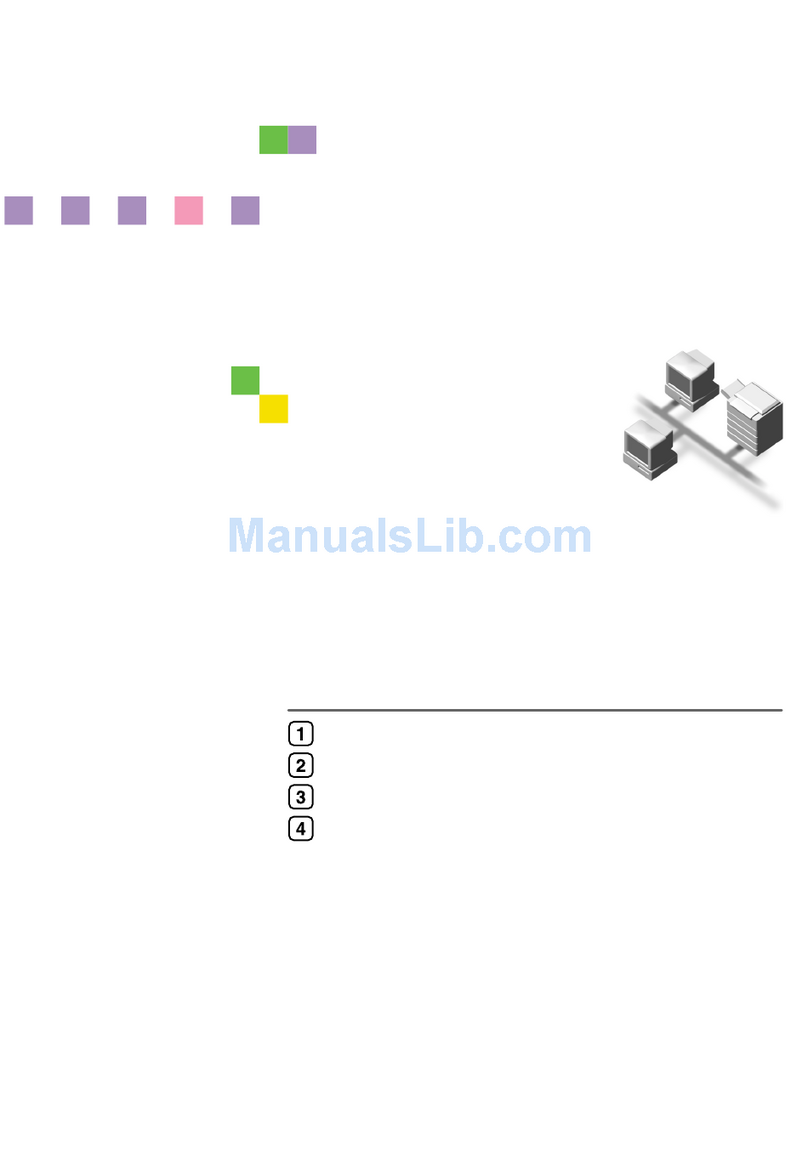Ricoh GX7000 SubliJet R User manual
Other Ricoh Printer manuals

Ricoh
Ricoh SP 4510dn User manual
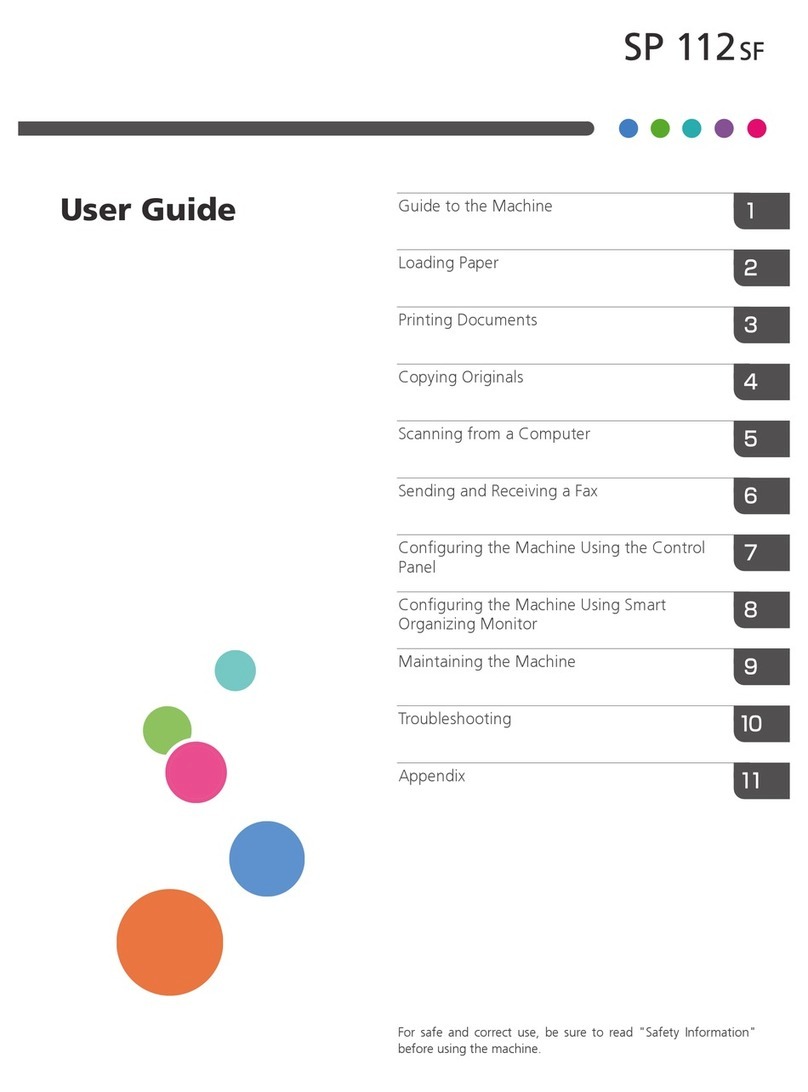
Ricoh
Ricoh SP 112SF User manual

Ricoh
Ricoh PRO C7200 Installation guide

Ricoh
Ricoh Ri 100 Original instructions
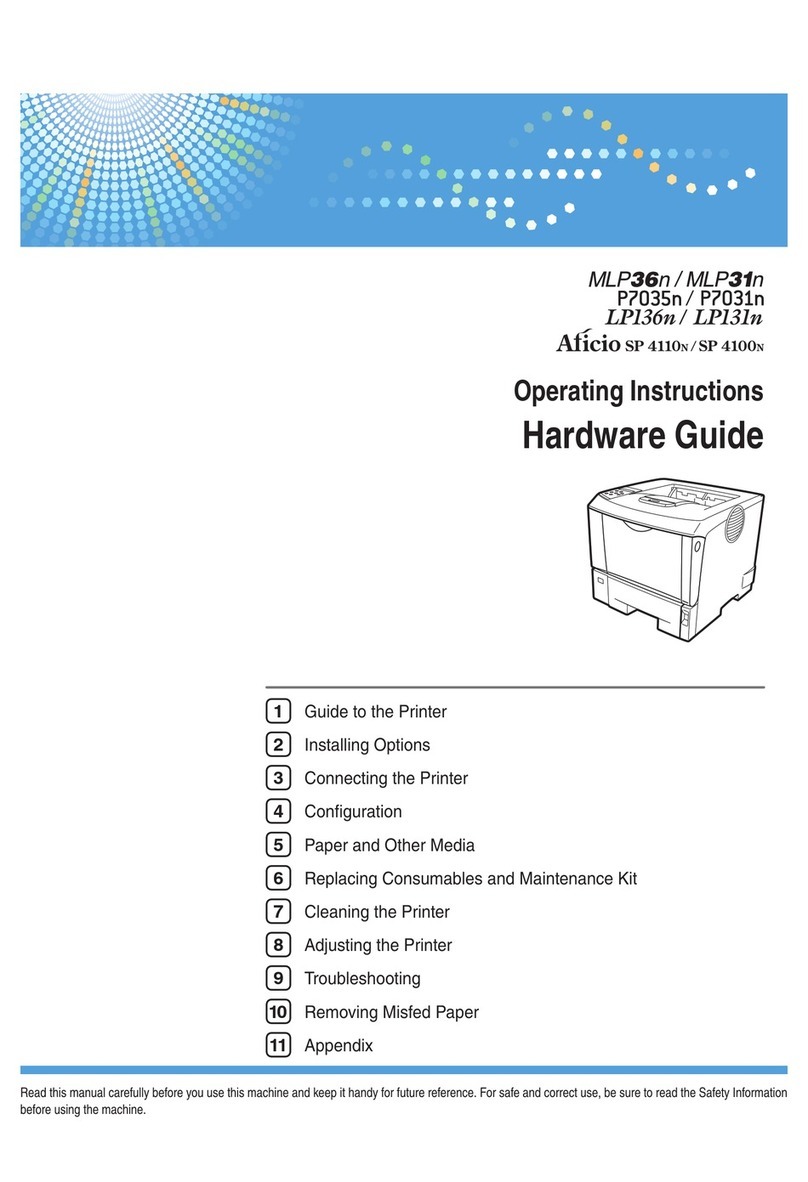
Ricoh
Ricoh 220-240 V User manual

Ricoh
Ricoh SP 311SFNw User manual
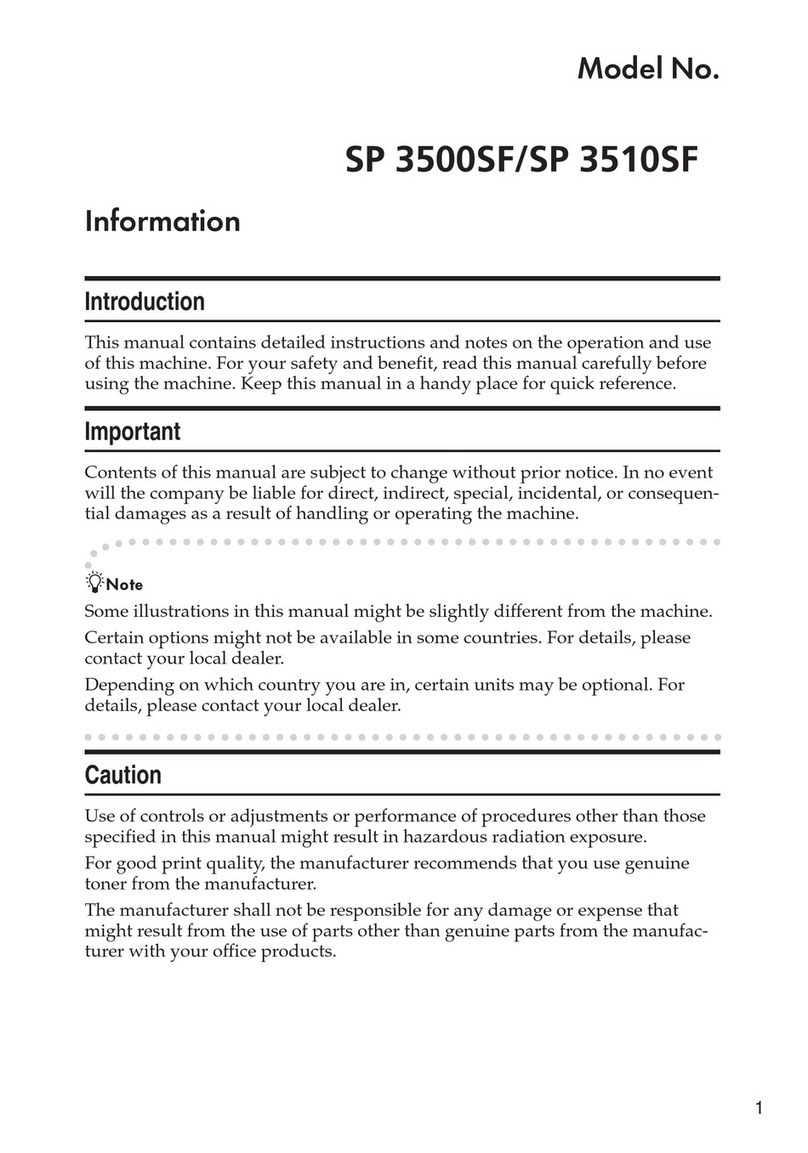
Ricoh
Ricoh Aficio SP 3500SF User manual

Ricoh
Ricoh C811DN - Aficio SP Color Laser Printer User manual

Ricoh
Ricoh Ri 1000 User manual
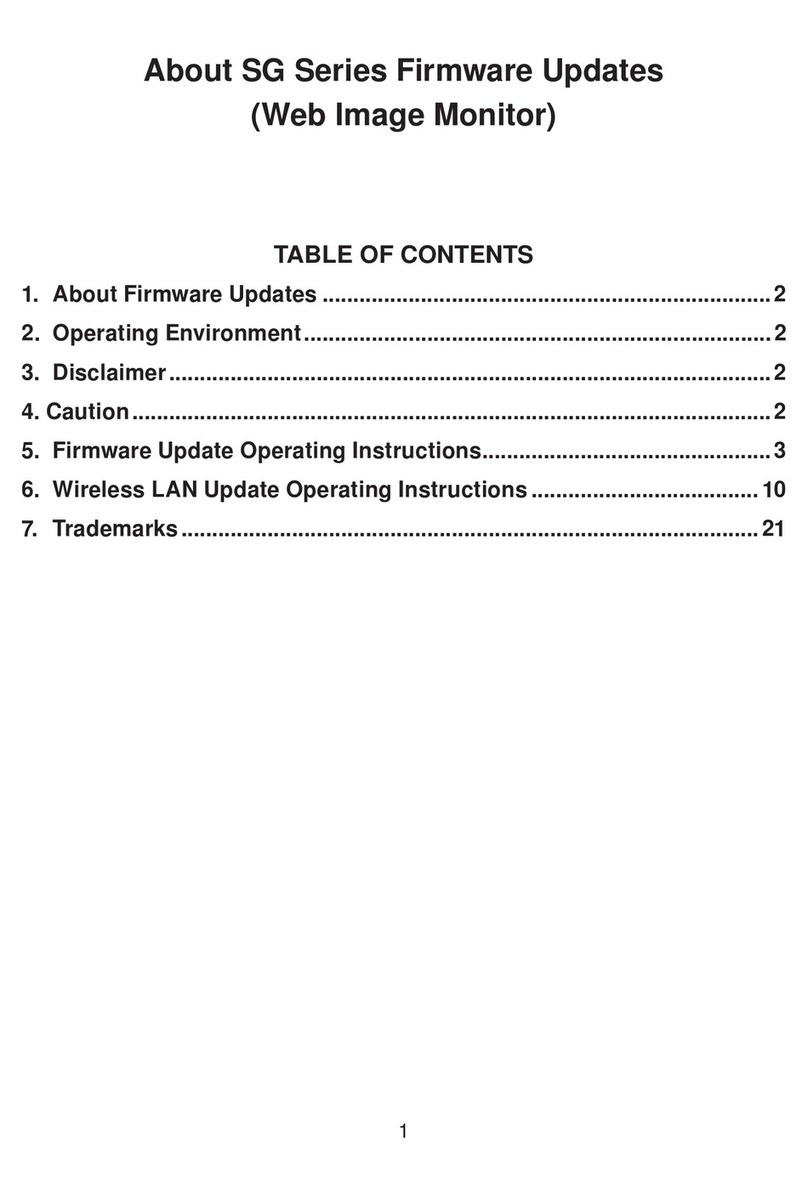
Ricoh
Ricoh SG Series Use and care manual
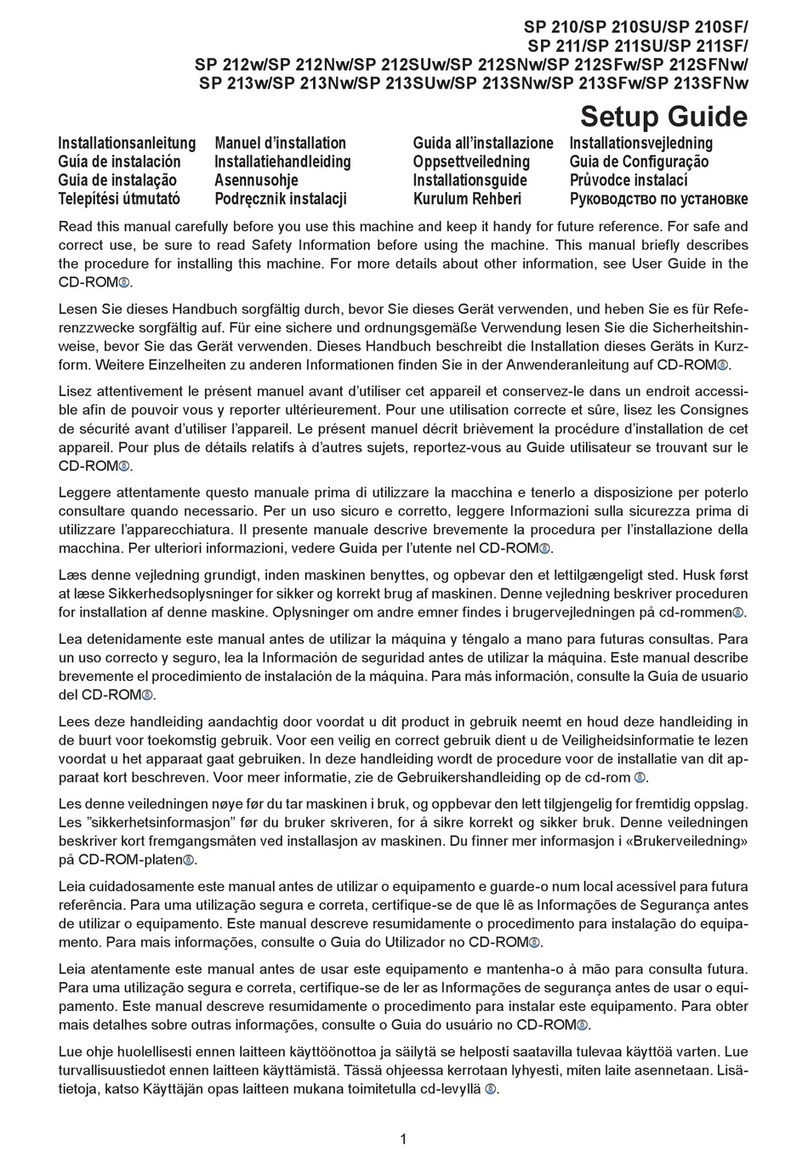
Ricoh
Ricoh SP 210 User manual
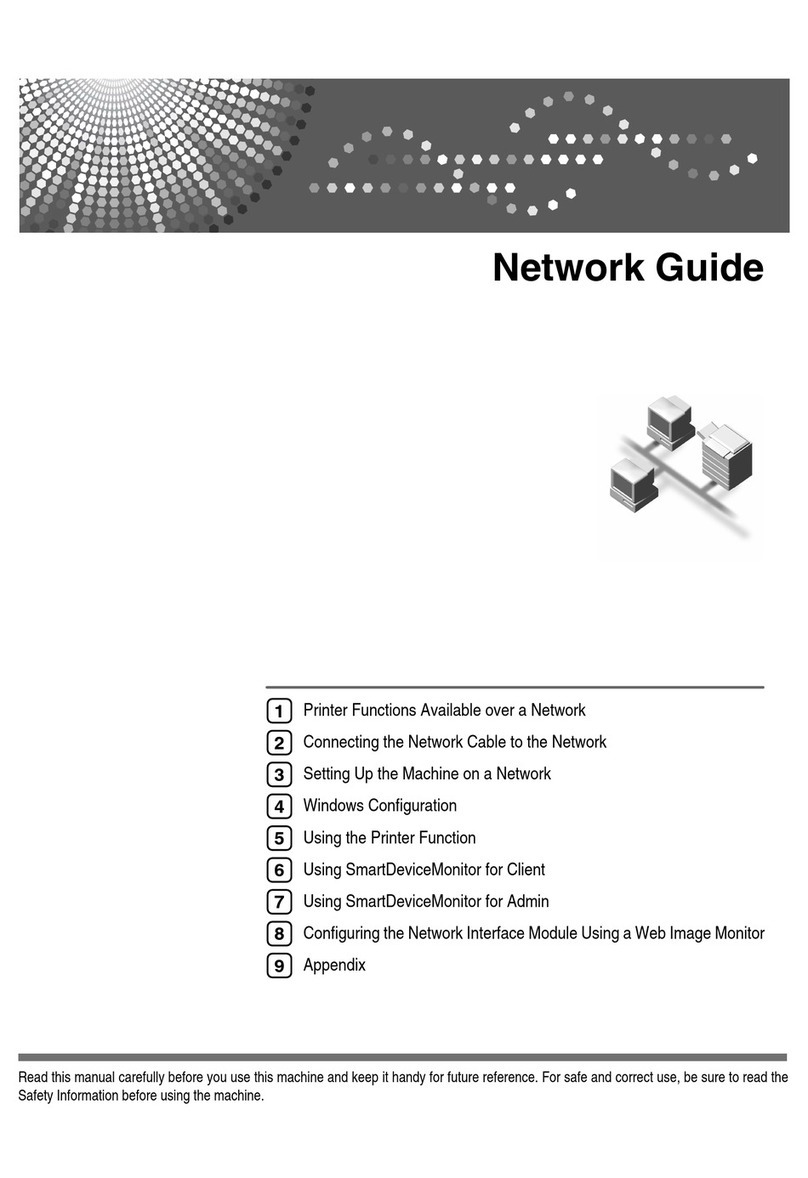
Ricoh
Ricoh Priport DX 4640PD Installation and maintenance instructions

Ricoh
Ricoh AP2610 - Aficio B/W Laser Printer User manual
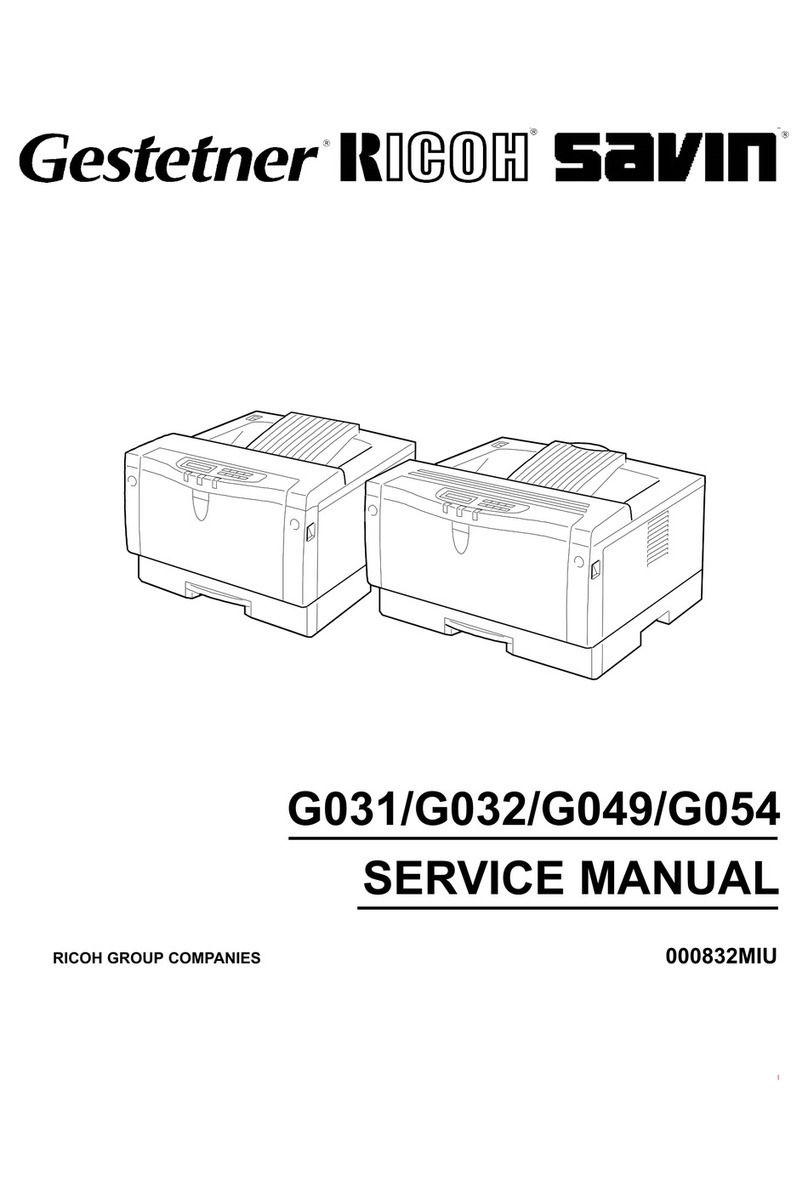
Ricoh
Ricoh G031 User manual

Ricoh
Ricoh Pro 1106EX User manual
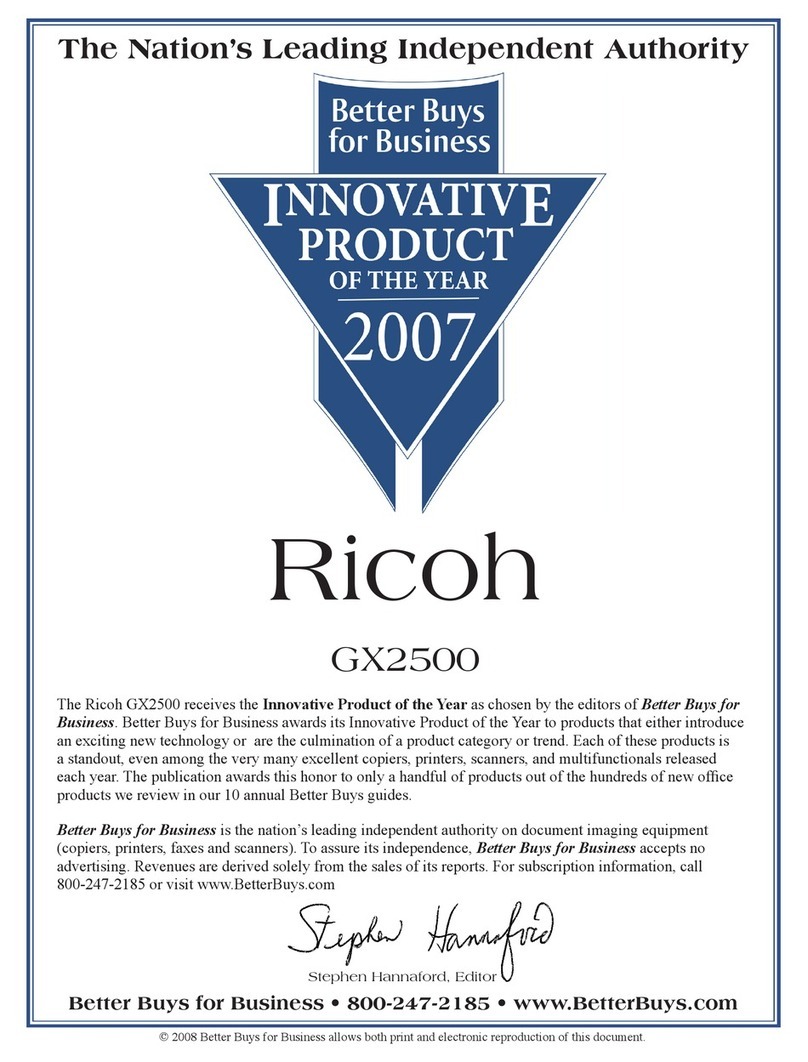
Ricoh
Ricoh Aficio GX2500 Manual
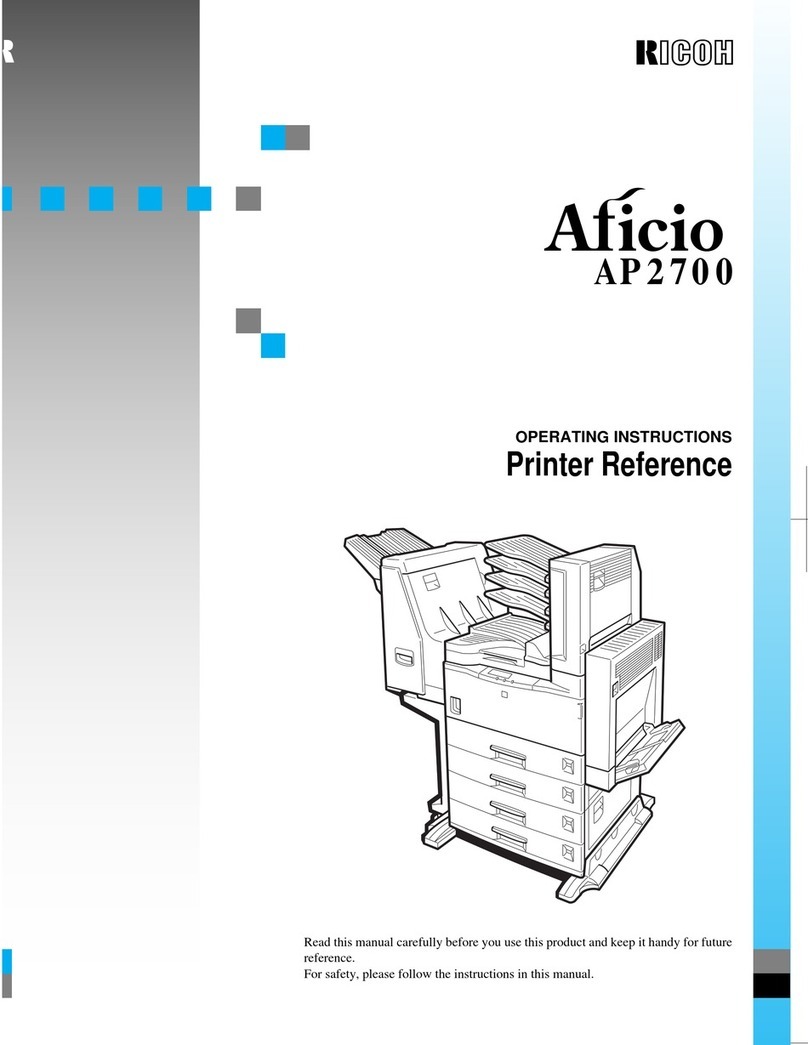
Ricoh
Ricoh Aficio AP2700 Service manual

Ricoh
Ricoh AFICIO2090 - Aficio 2090 B/W Laser User instructions

Ricoh
Ricoh SP 110 SU User manual

Ricoh
Ricoh Aficio 480W User manual