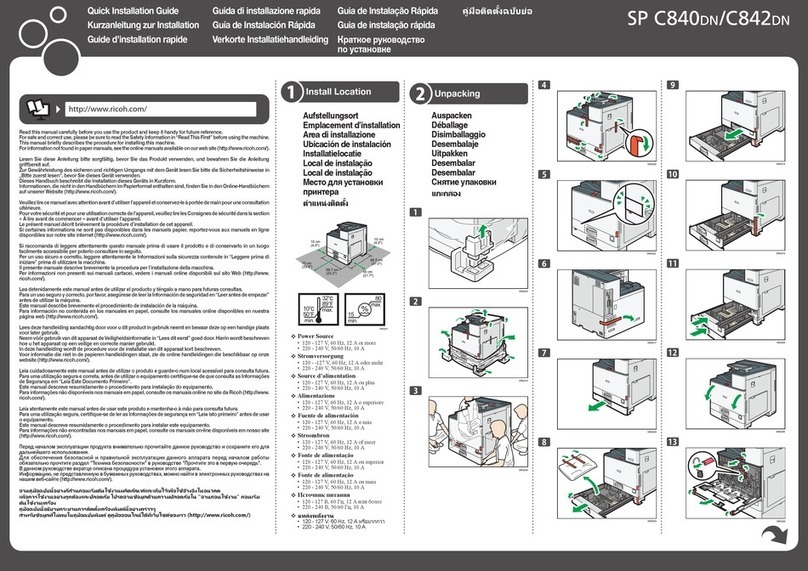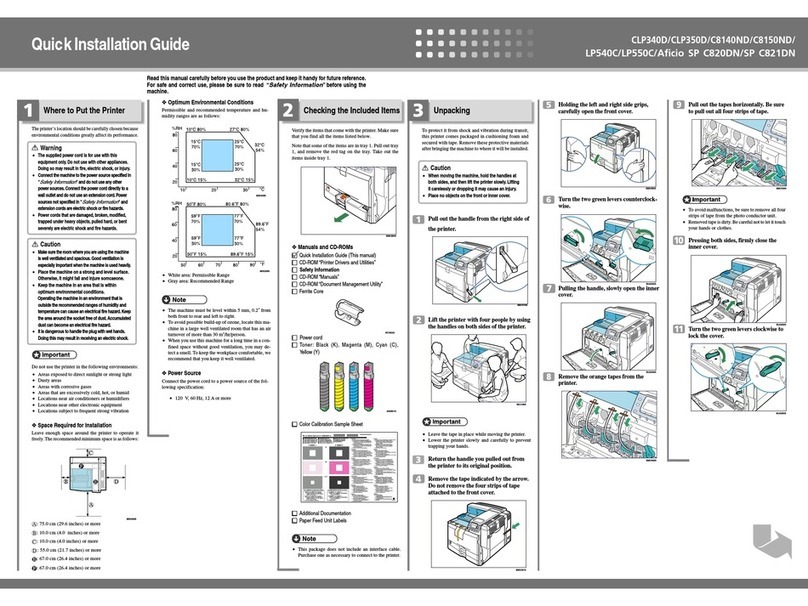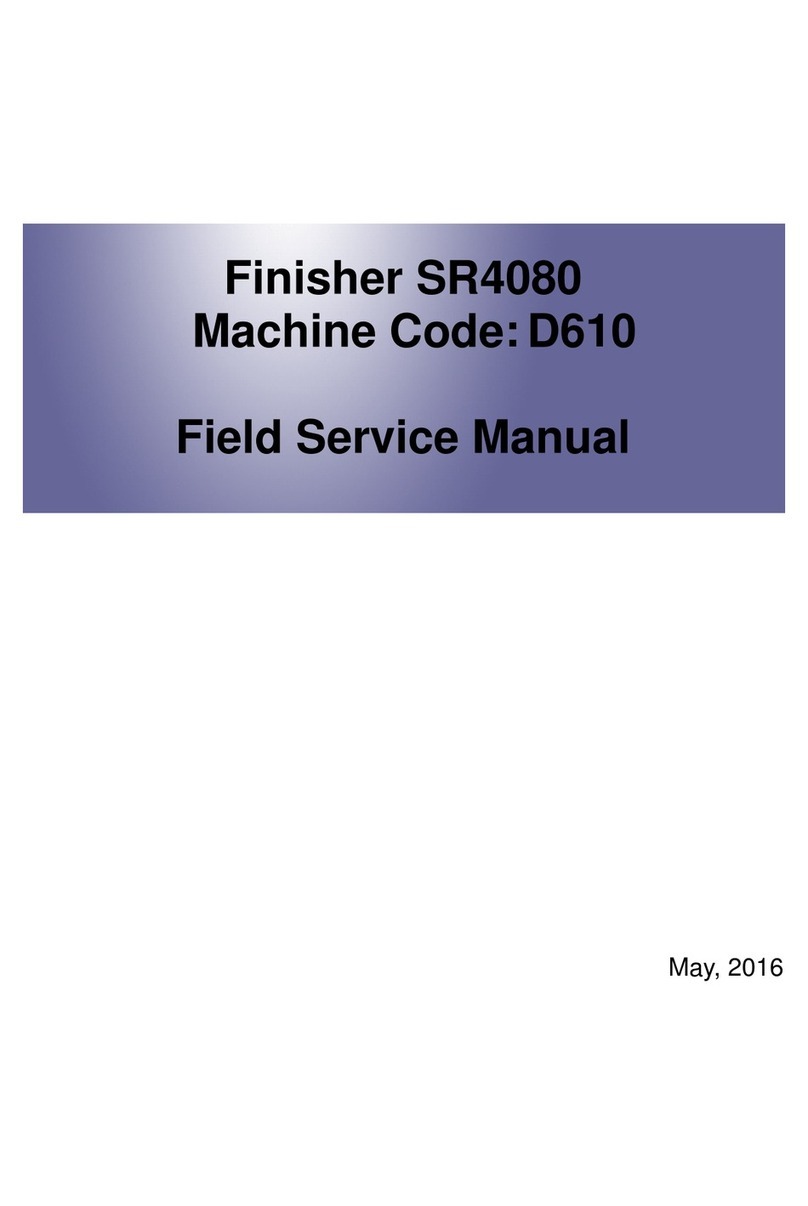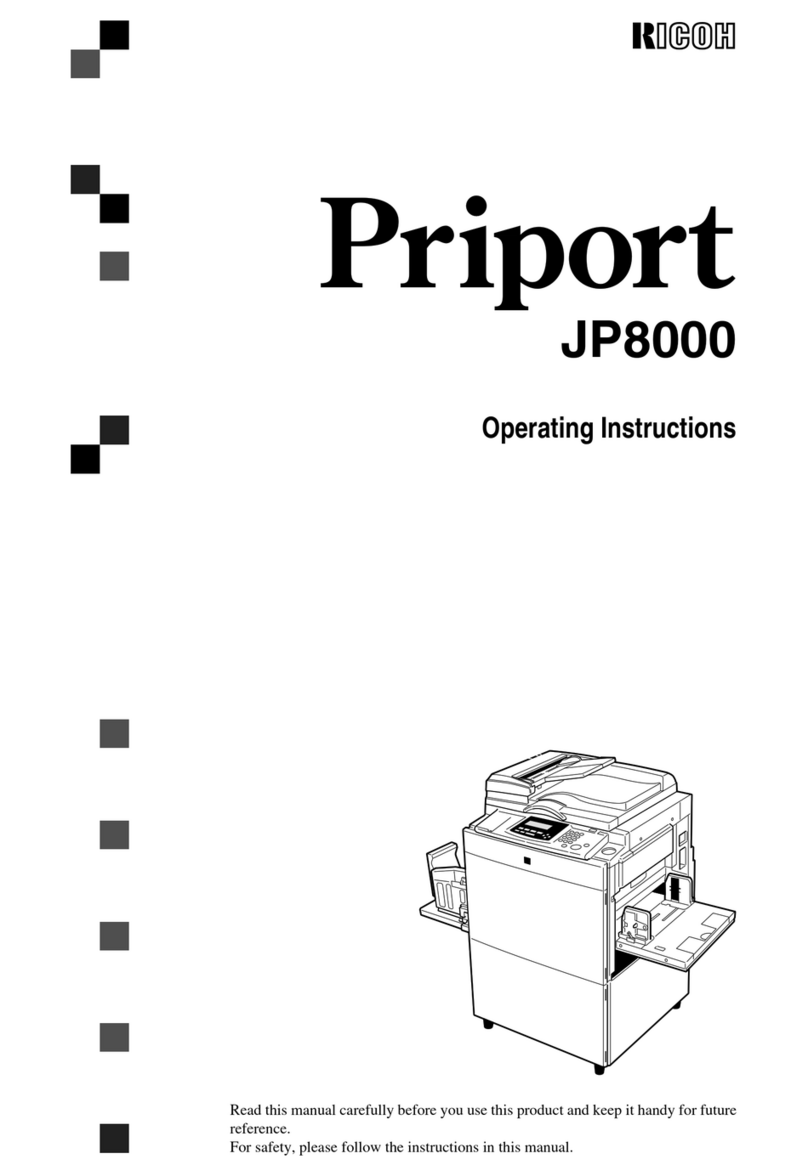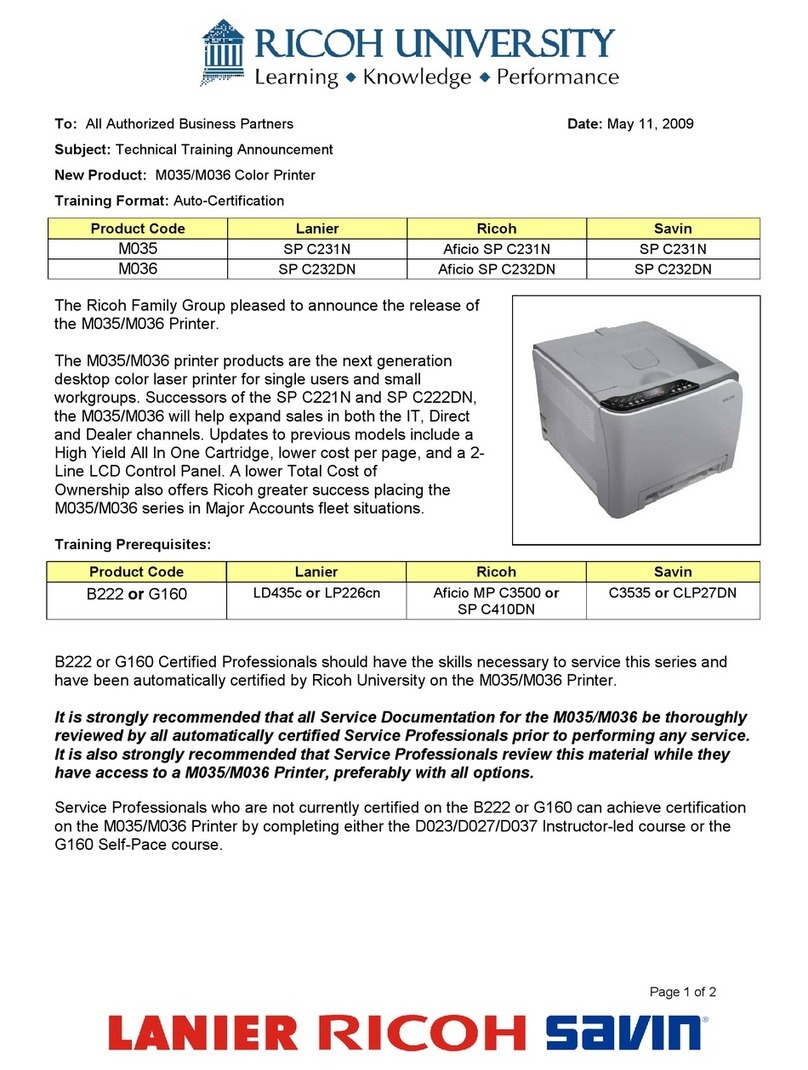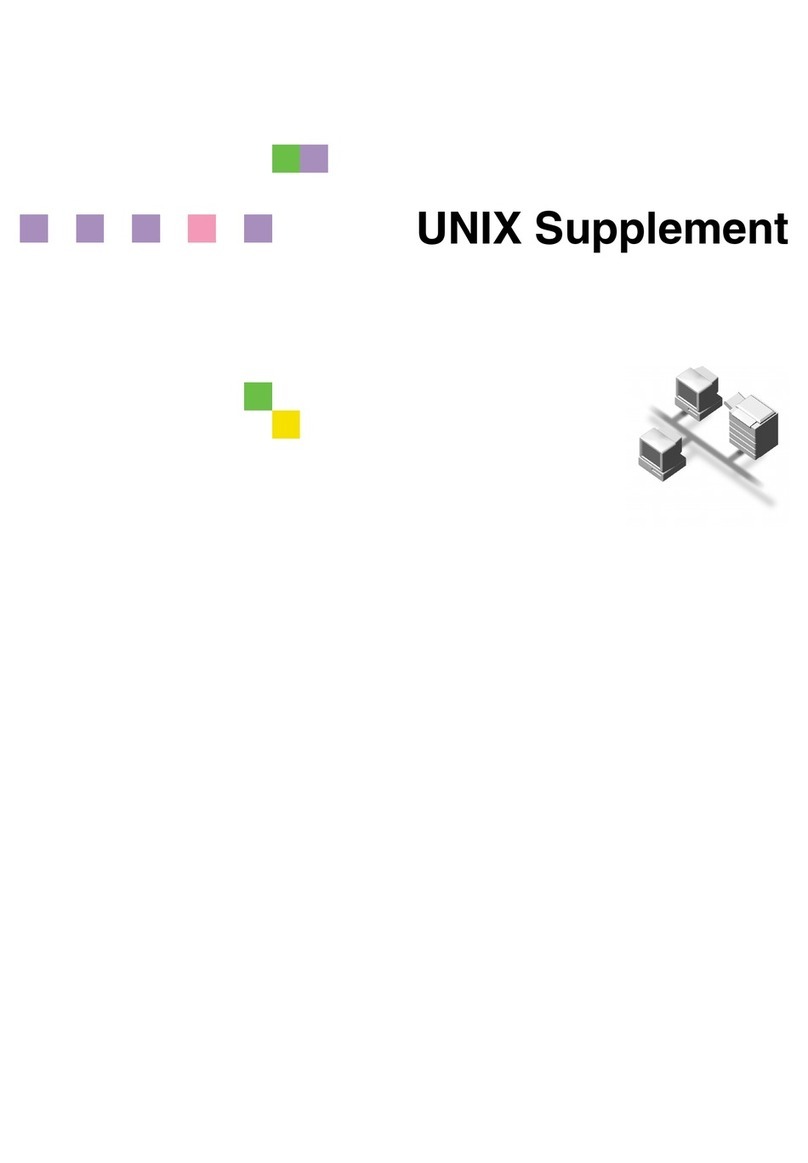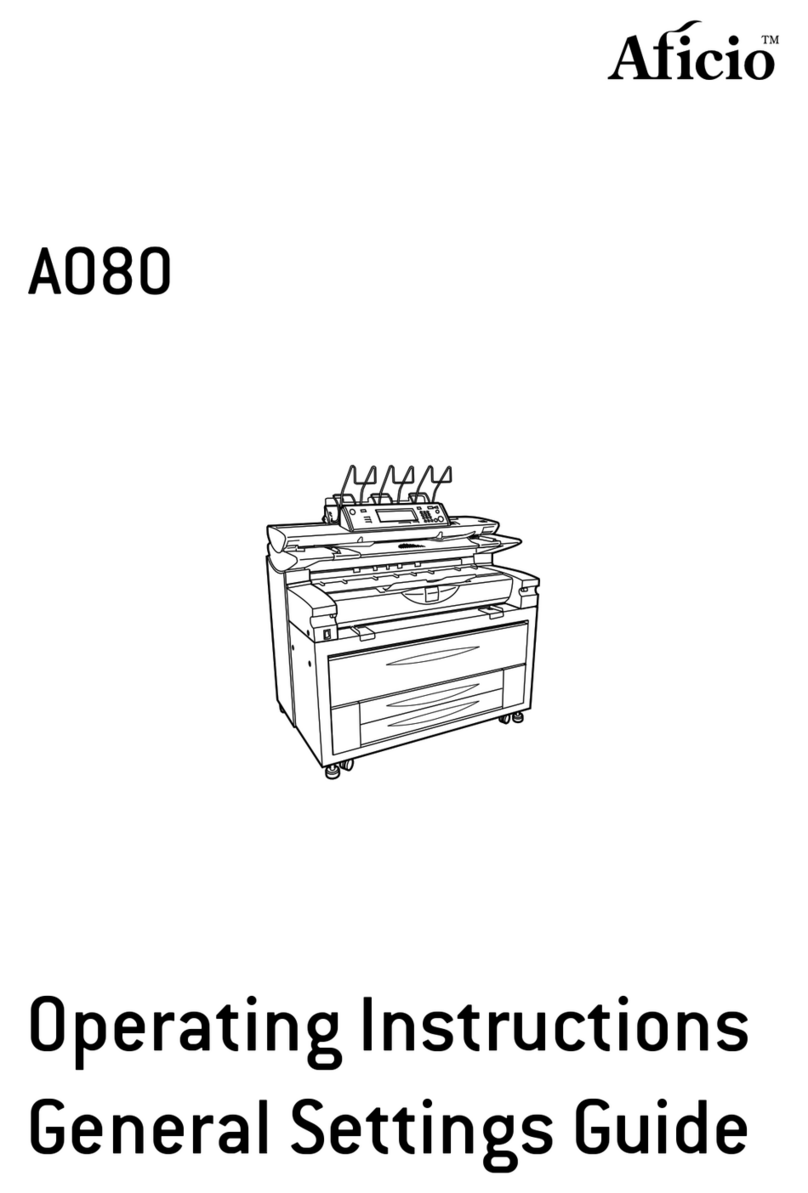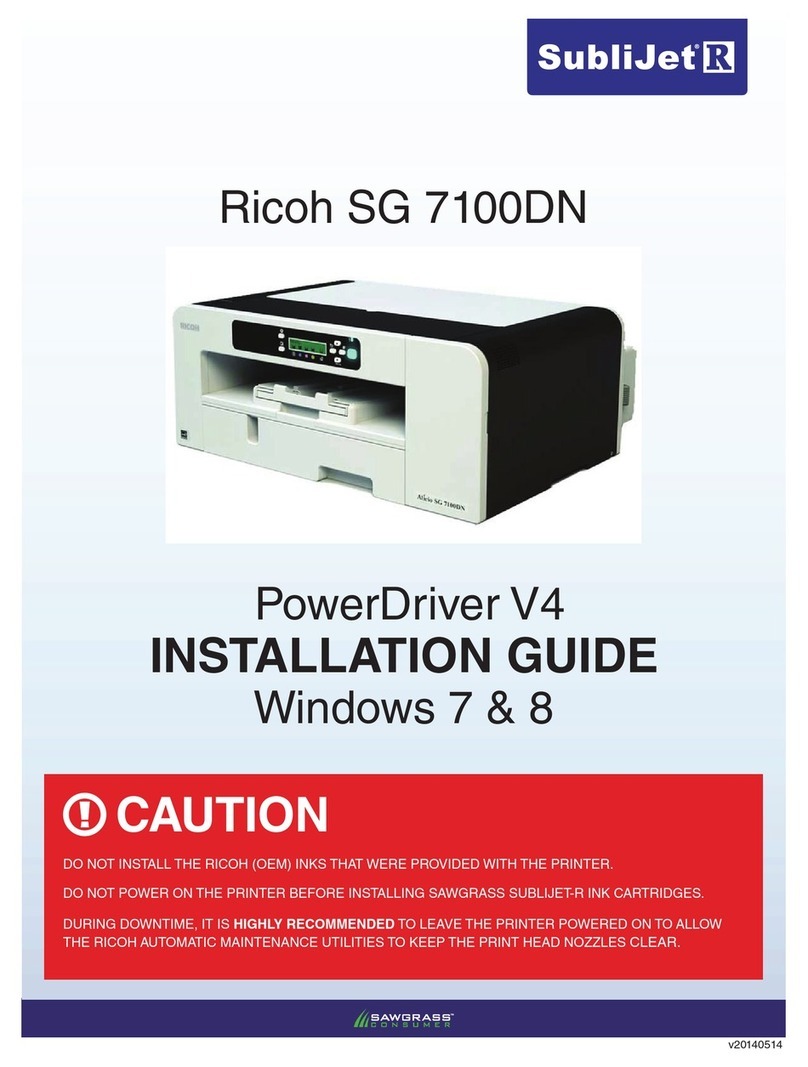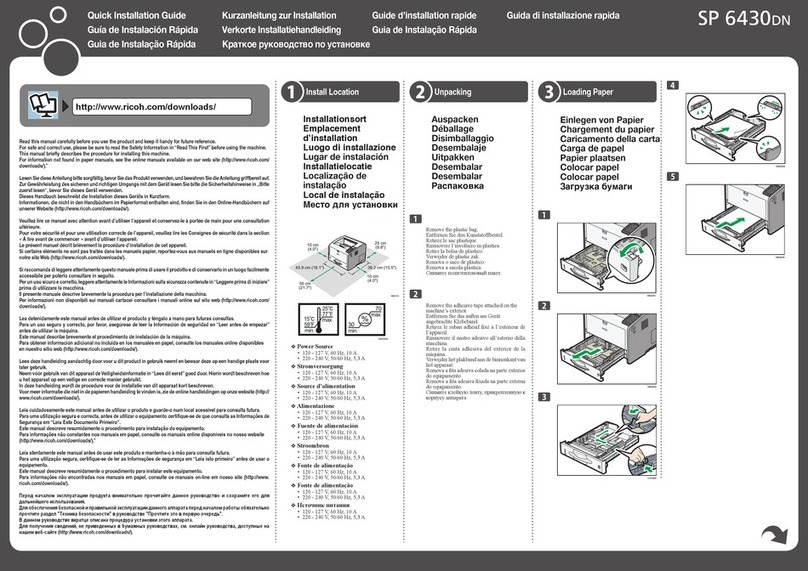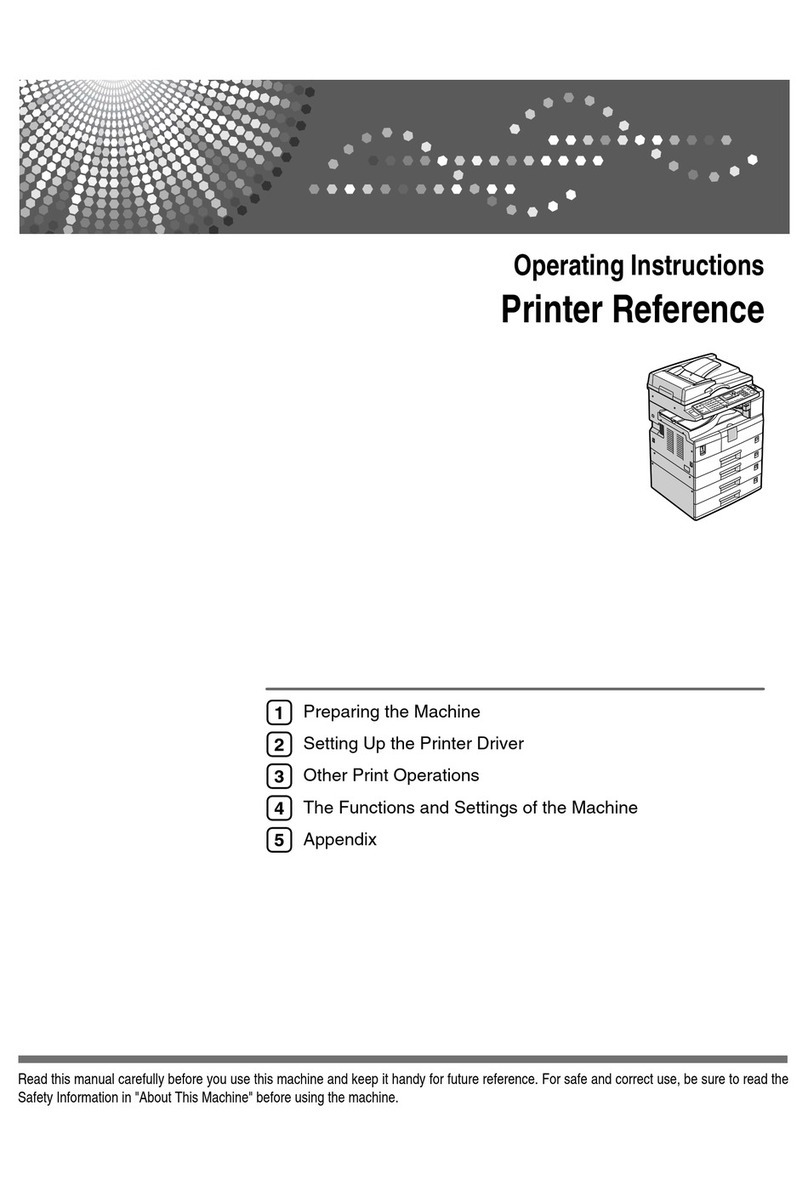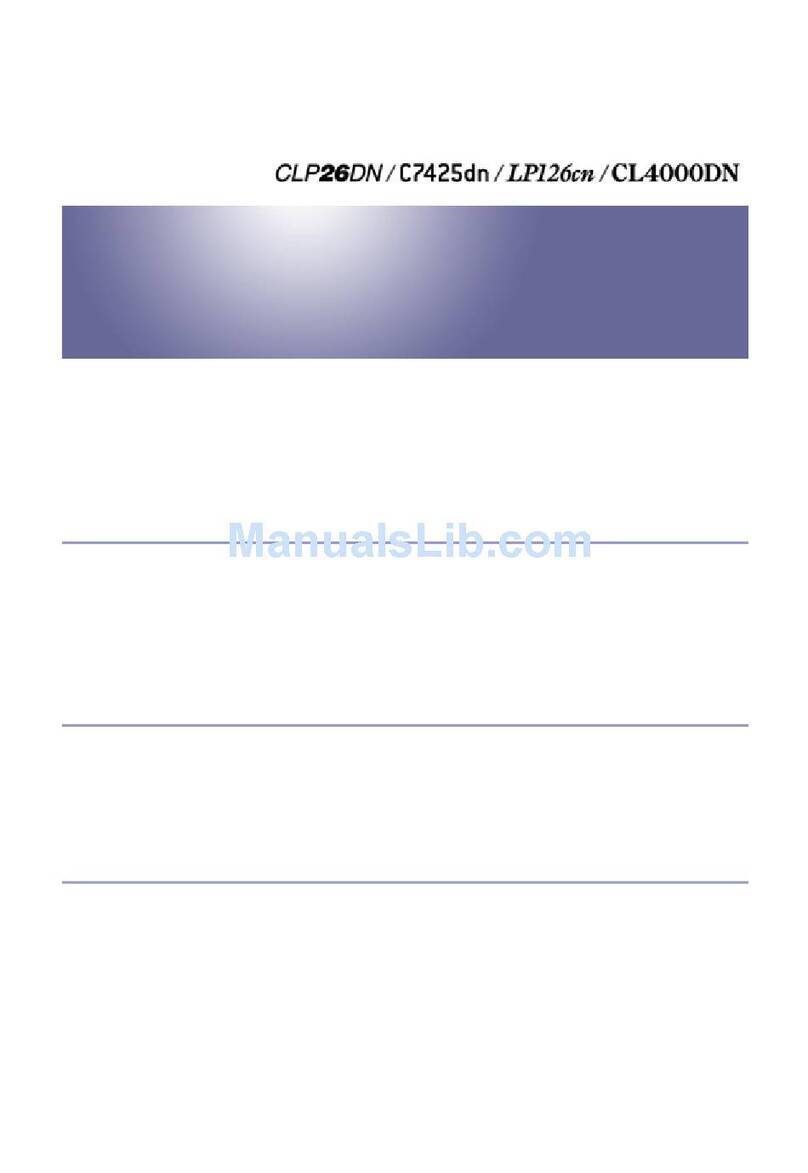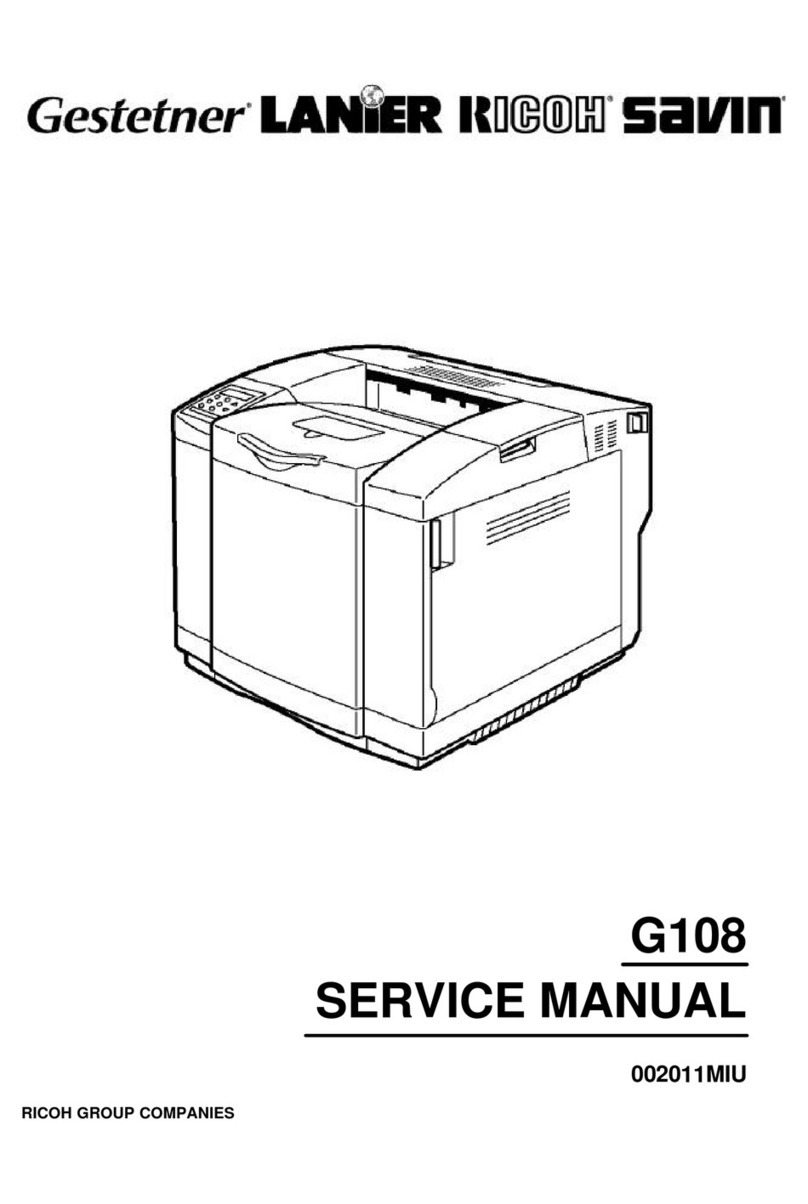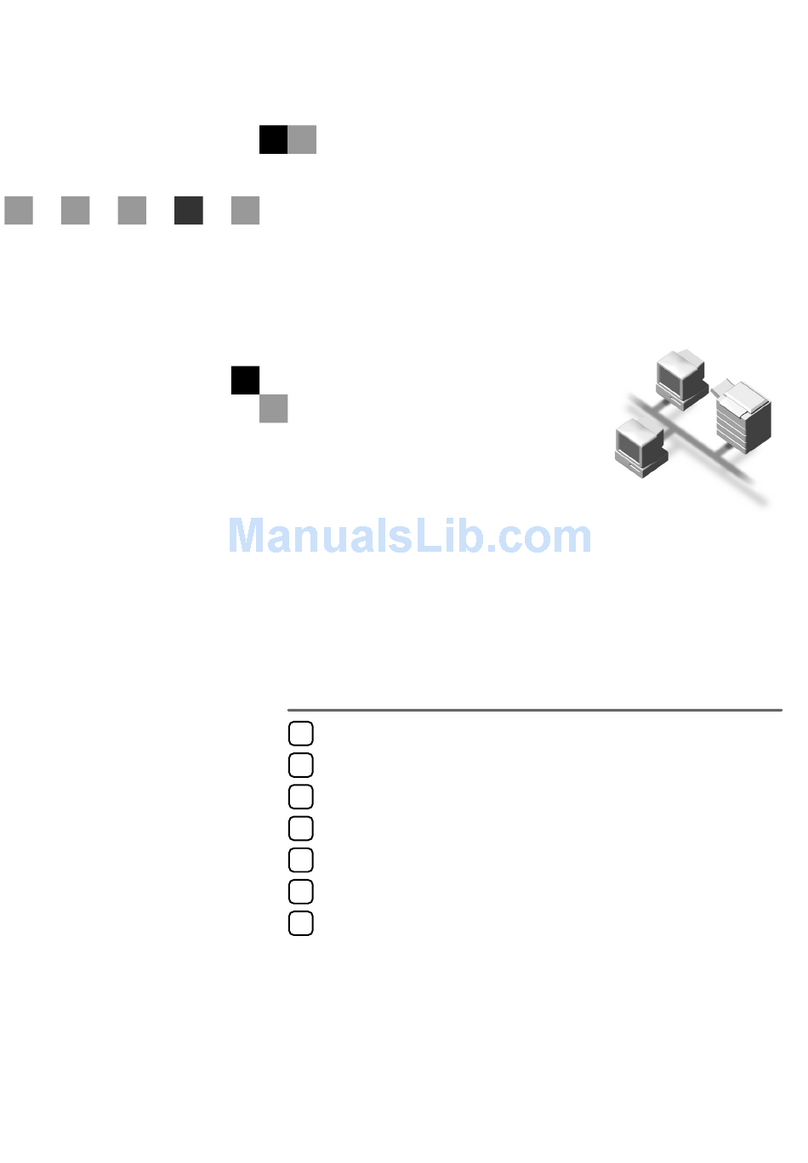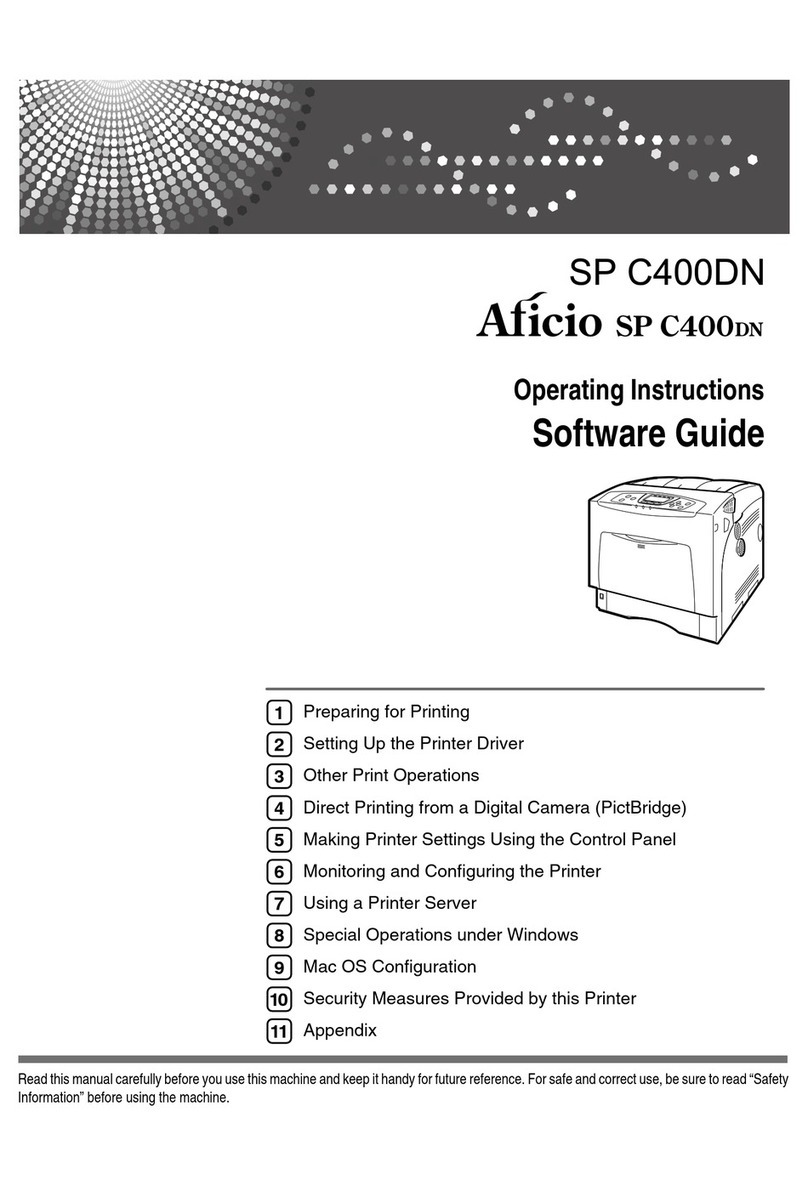viii EN
Turn on or off the wireless capability of the printer .............................................................................................166
Connect a Ricoh printer using Wi-Fi Protected Setup (WPS) ...............................................................................166
Change network settings...........................................................................................................................................168
Use Wi-Fi Direct.........................................................................................................................................................170
Minimum security settings for open networks..........................................................................................................173
Network settings...................................................................................................................................................173
Web Services and cloud printing ..........................................................................................................................173
Fax settings...........................................................................................................................................................173
Additional security settings ..................................................................................................................................174
Secure your Ricoh printer against unwanted access ................................................................................................175
Connect to a secured Wi-Fi network ....................................................................................................................175
Change the Wi-Fi network password....................................................................................................................175
Create a unique printer display name ..................................................................................................................175
Secure the Wi-Fi Direct feature ............................................................................................................................177
7 Printer management tools..............................................................................................179
Toolbox (Windows)....................................................................................................................................................180
Embedded Web Server..............................................................................................................................................181
About cookies .......................................................................................................................................................181
Open the Embedded Web Server .........................................................................................................................182
Embedded Web Server cannot be opened...........................................................................................................184
Embedded Web Server features...........................................................................................................................185
Home tab ...........................................................................................................................................................186
Scan tab.............................................................................................................................................................187
Copy tab.............................................................................................................................................................187
Fax tab ...............................................................................................................................................................187
Network tab.......................................................................................................................................................188
Tools tab ............................................................................................................................................................189
Settings tab........................................................................................................................................................189
8 Solve a problem ............................................................................................................191
Get help with Ricoh online troubleshooting..............................................................................................................192
Get help from the printer control panel ....................................................................................................................193
Get help in this guide.................................................................................................................................................194
Jams and paper-feed issues.................................................................................................................................194
Clear a paper jam...............................................................................................................................................194
Clear a print carriage jam ..................................................................................................................................201
Learn how to avoid paper jams .........................................................................................................................201
Solve paper-feed problems...............................................................................................................................202
Printing issues.......................................................................................................................................................203
Fix problems with page not printing (unable to print) ......................................................................................203
Fix print quality issues.......................................................................................................................................206
Find drivers, apps, and updates for Ricoh printers...........................................................................................212
Frequently asked questions (FAQs) ..................................................................................................................212
Print jobs stuck in print queue ..........................................................................................................................213
Copy and scan issues............................................................................................................................................220
‘Scanner Failure’ error displays.........................................................................................................................220
Copies have lines or color bands.......................................................................................................................221
Copies are completely black .............................................................................................................................223
Copies are too small or too large, or paper is the wrong size ...........................................................................224