Ricoh SP C360SNw User manual
Other Ricoh Printer manuals
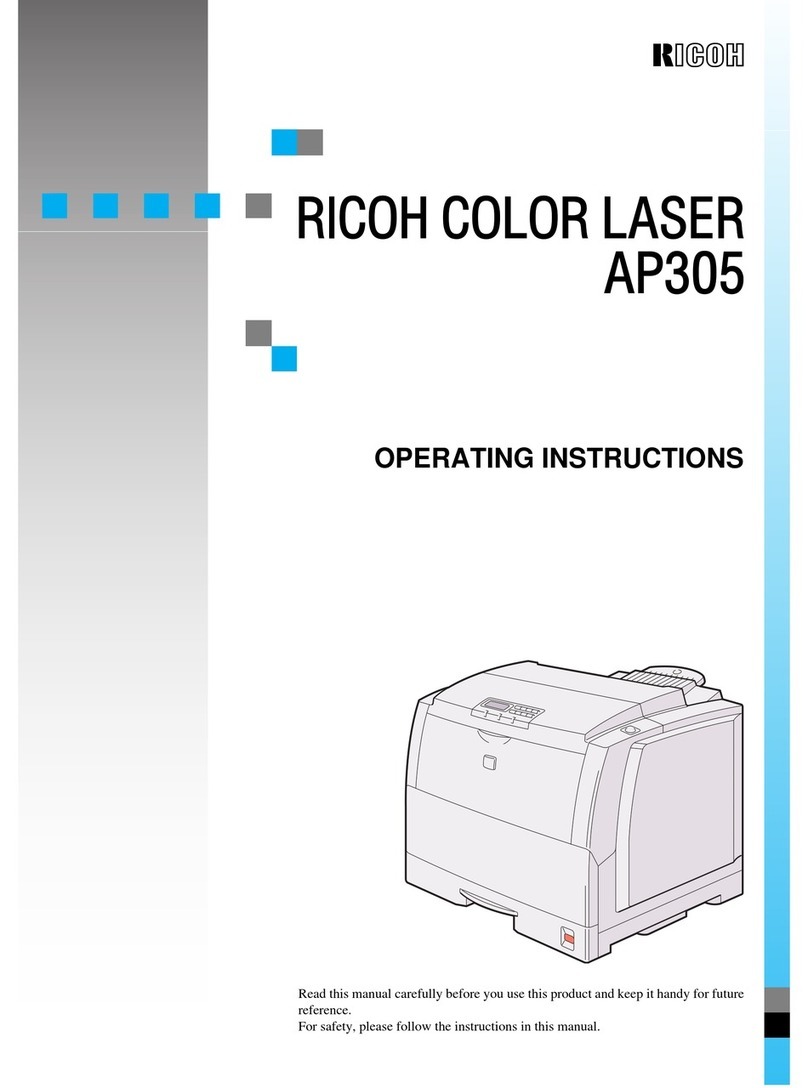
Ricoh
Ricoh AP305 User manual
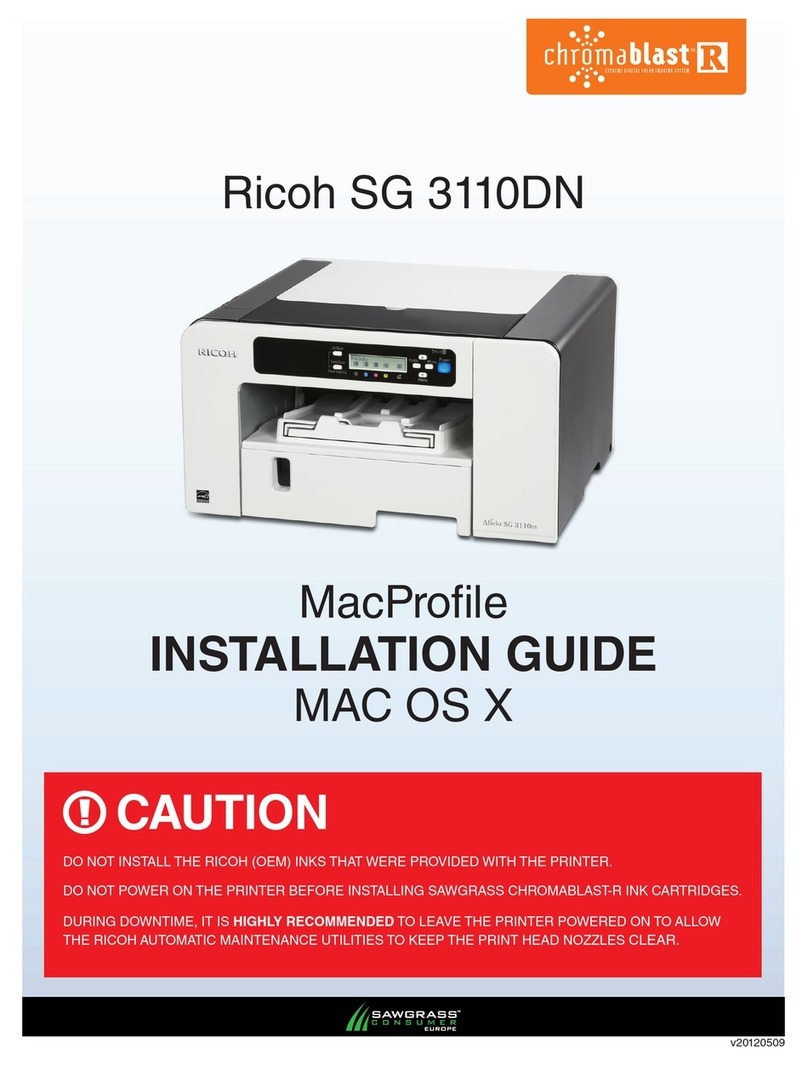
Ricoh
Ricoh Aficio SG 3110DN User manual
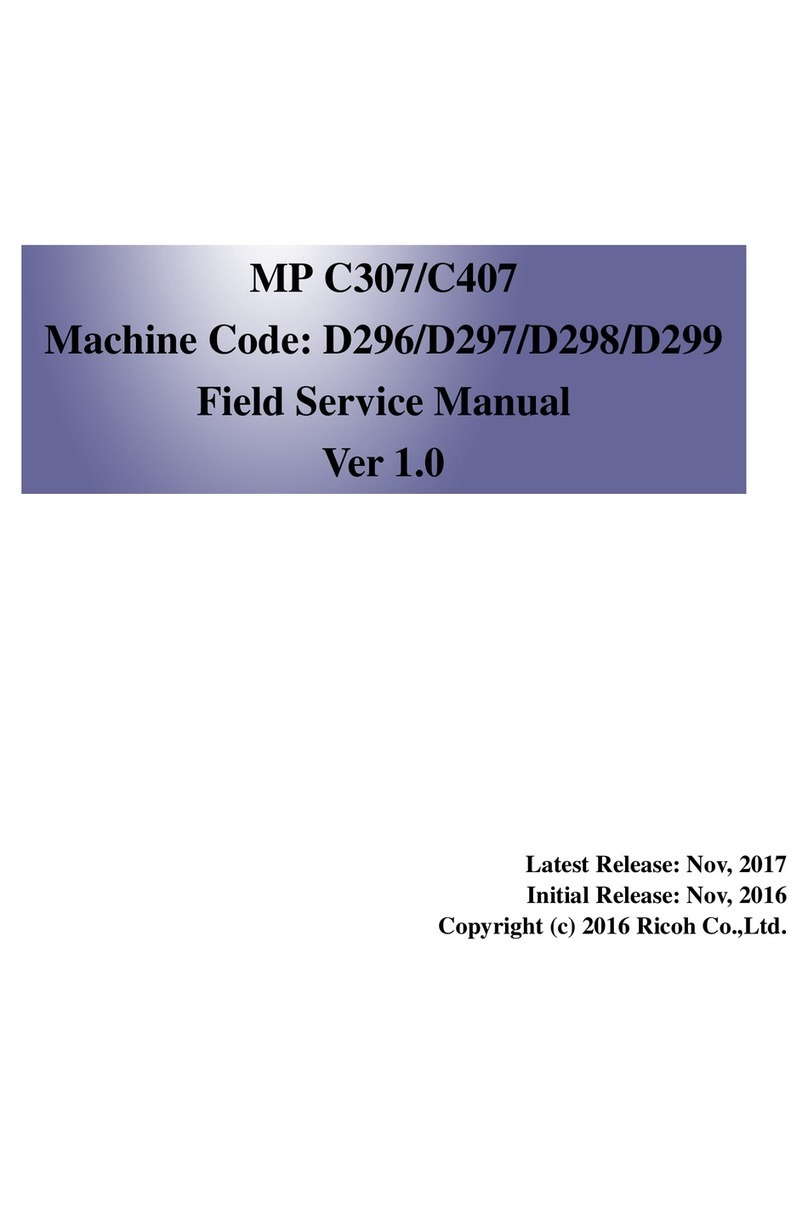
Ricoh
Ricoh MP C307 Quick start guide

Ricoh
Ricoh SP 3600dn User manual
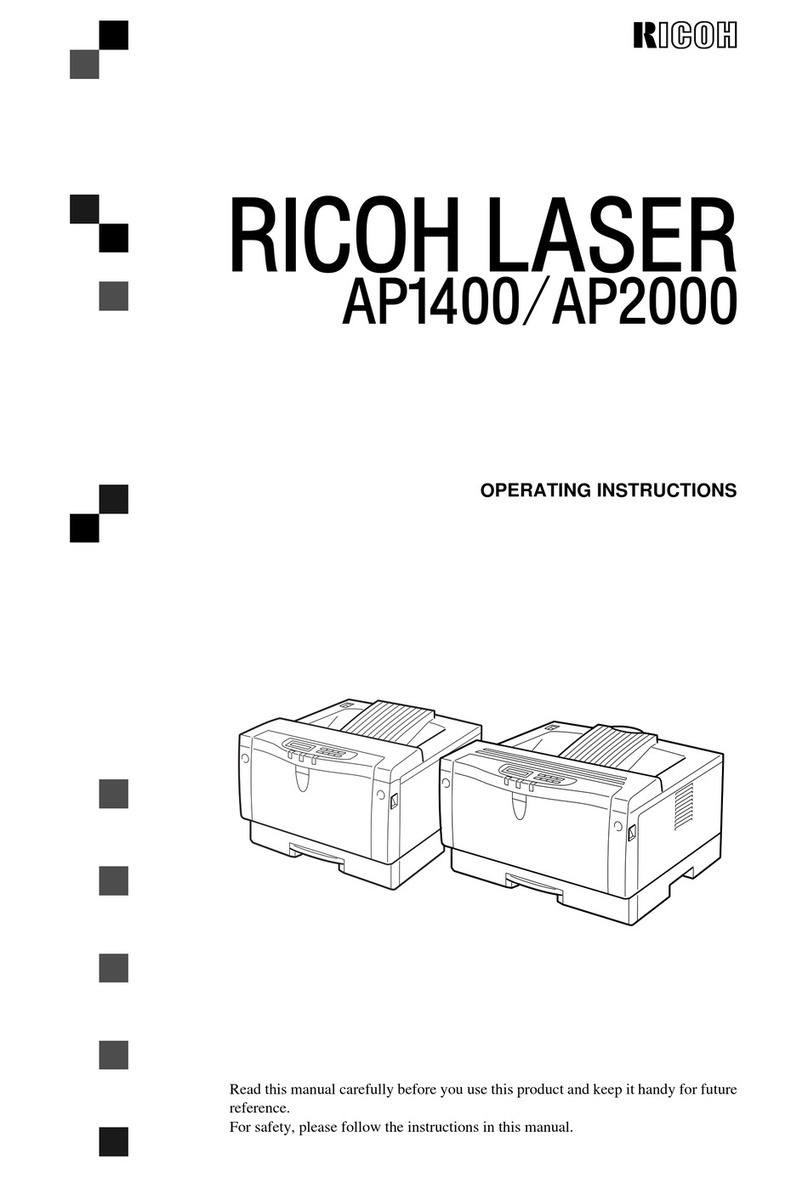
Ricoh
Ricoh AP1400 User manual
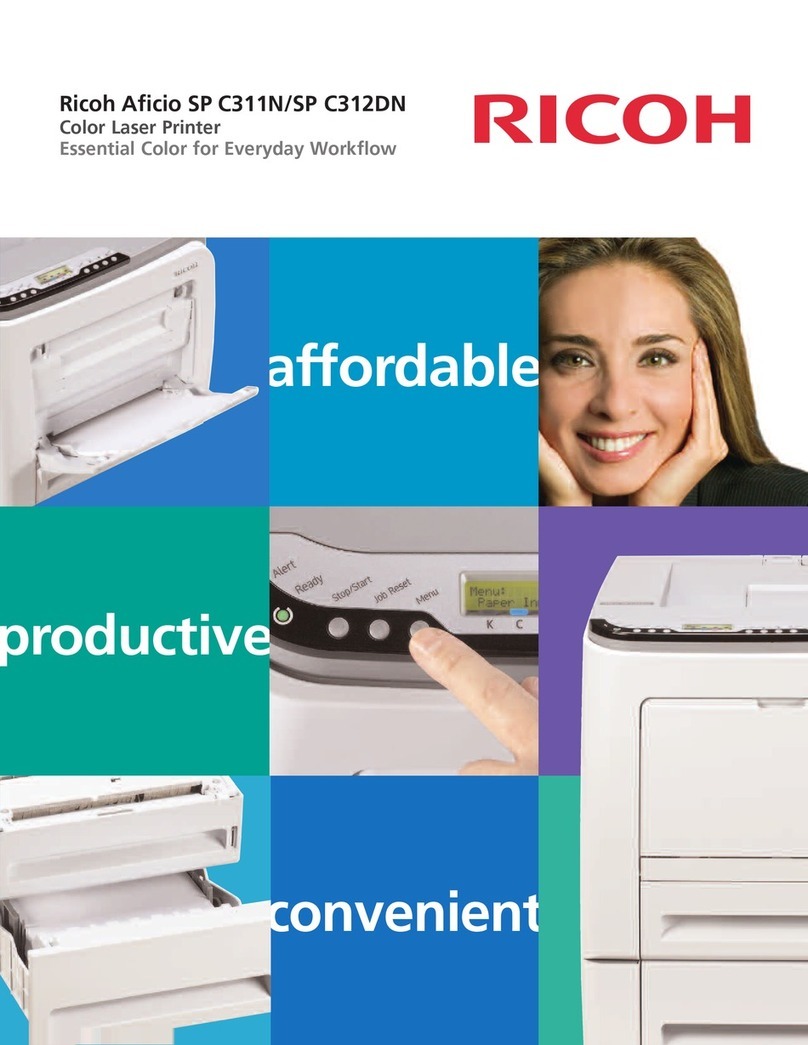
Ricoh
Ricoh Aficio SP C311N User manual
Ricoh
Ricoh CL3500N - Aficio Color Laser Printer User manual
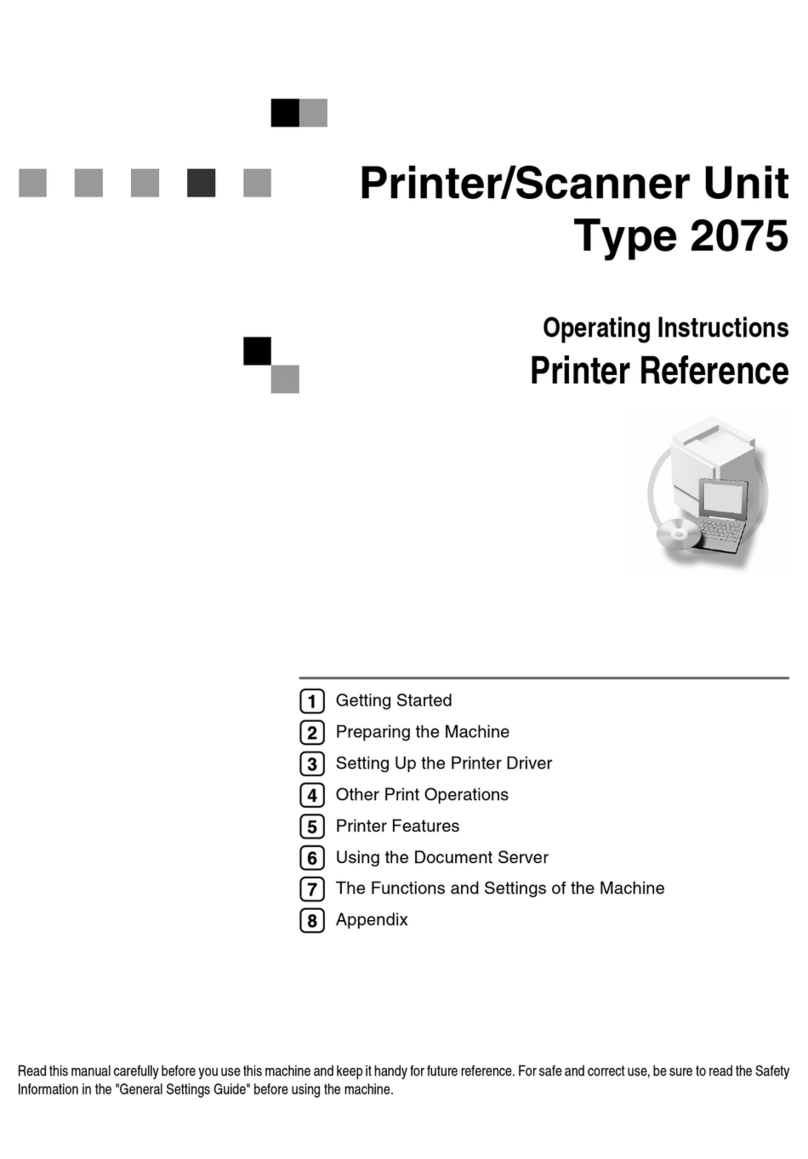
Ricoh
Ricoh Aficio 2075 Operating instructions
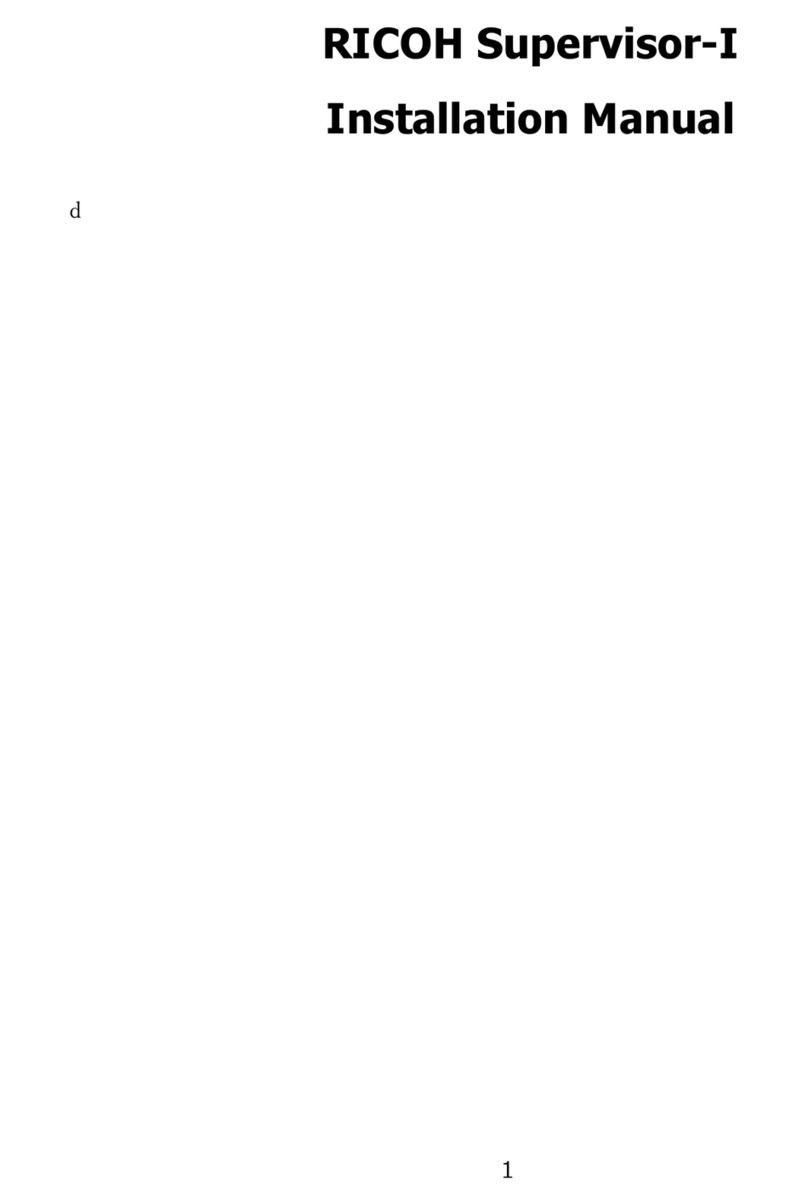
Ricoh
Ricoh Supervisor-I User manual

Ricoh
Ricoh A-P4 User manual
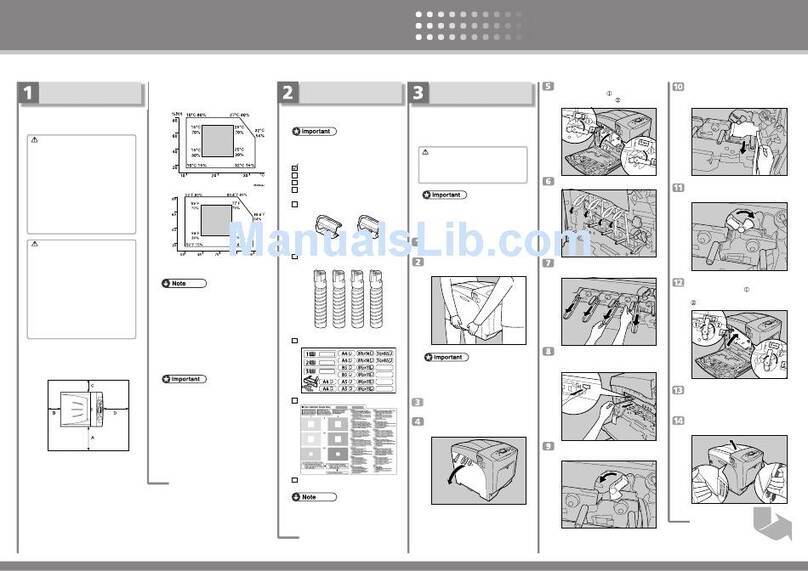
Ricoh
Ricoh AficioSP C410DN User manual

Ricoh
Ricoh PRO C7200 User manual
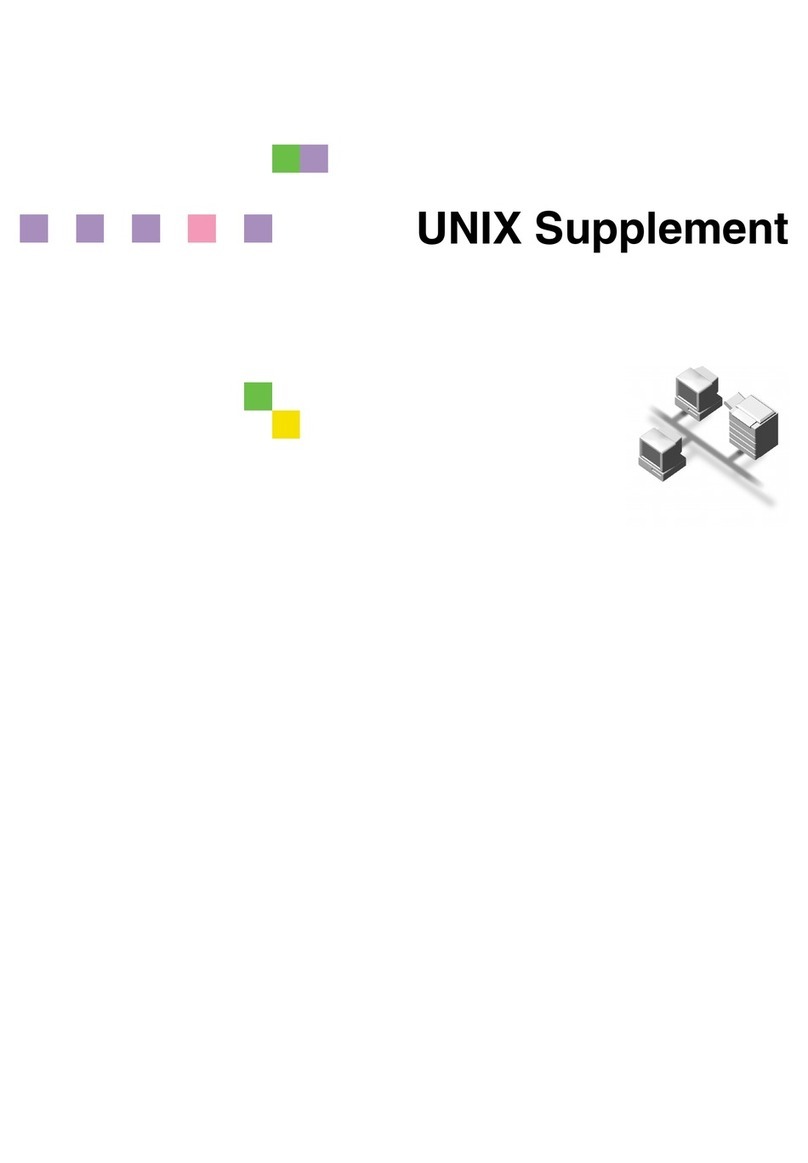
Ricoh
Ricoh CL2000N - 420116 Color Laser 16.9PPM Network... Owner's manual

Ricoh
Ricoh C220N - Aficio SP Color Laser Printer User manual

Ricoh
Ricoh Aficio SP 3500N Quick start guide

Ricoh
Ricoh Aficio 2105 User manual
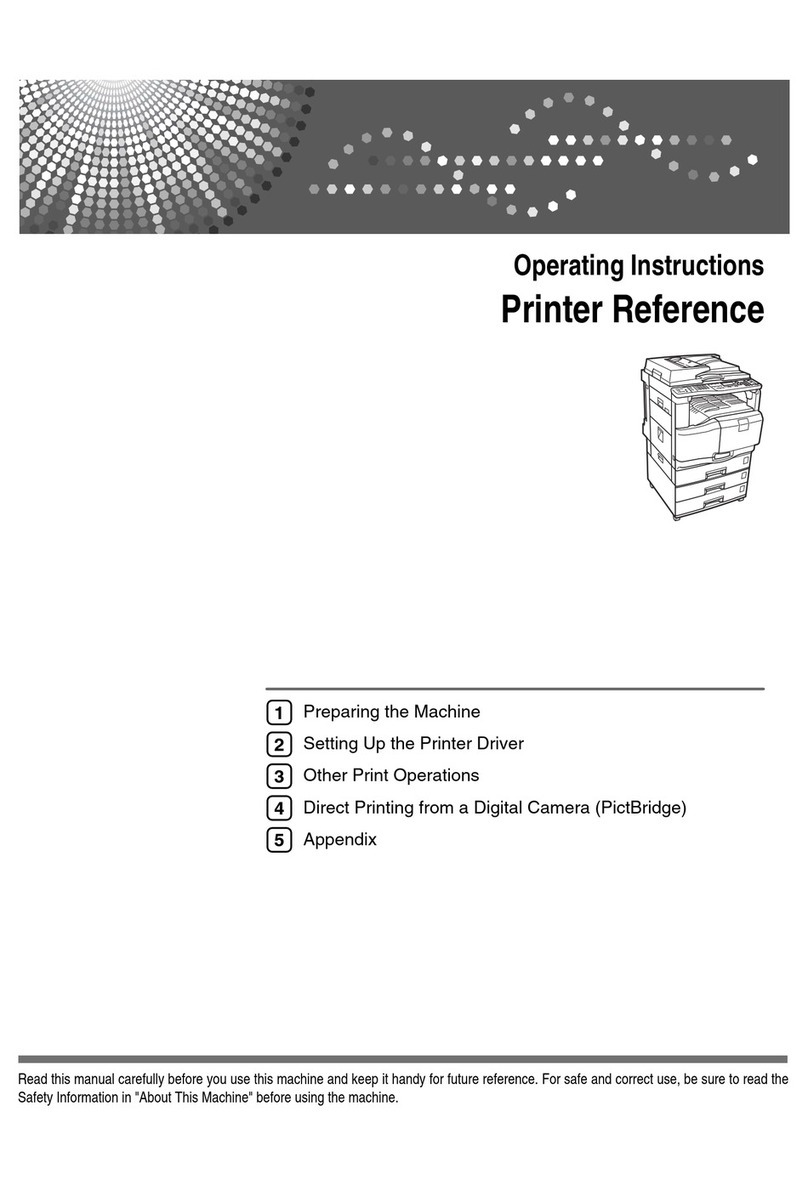
Ricoh
Ricoh VD4007001 User manual
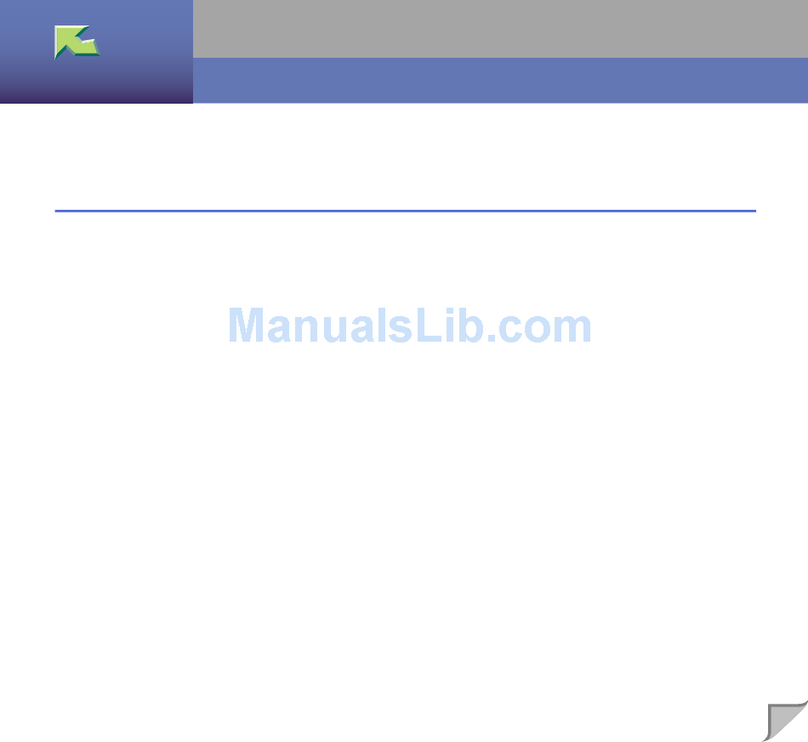
Ricoh
Ricoh CL7000 - Aficio D Color Laser Printer Reference manual
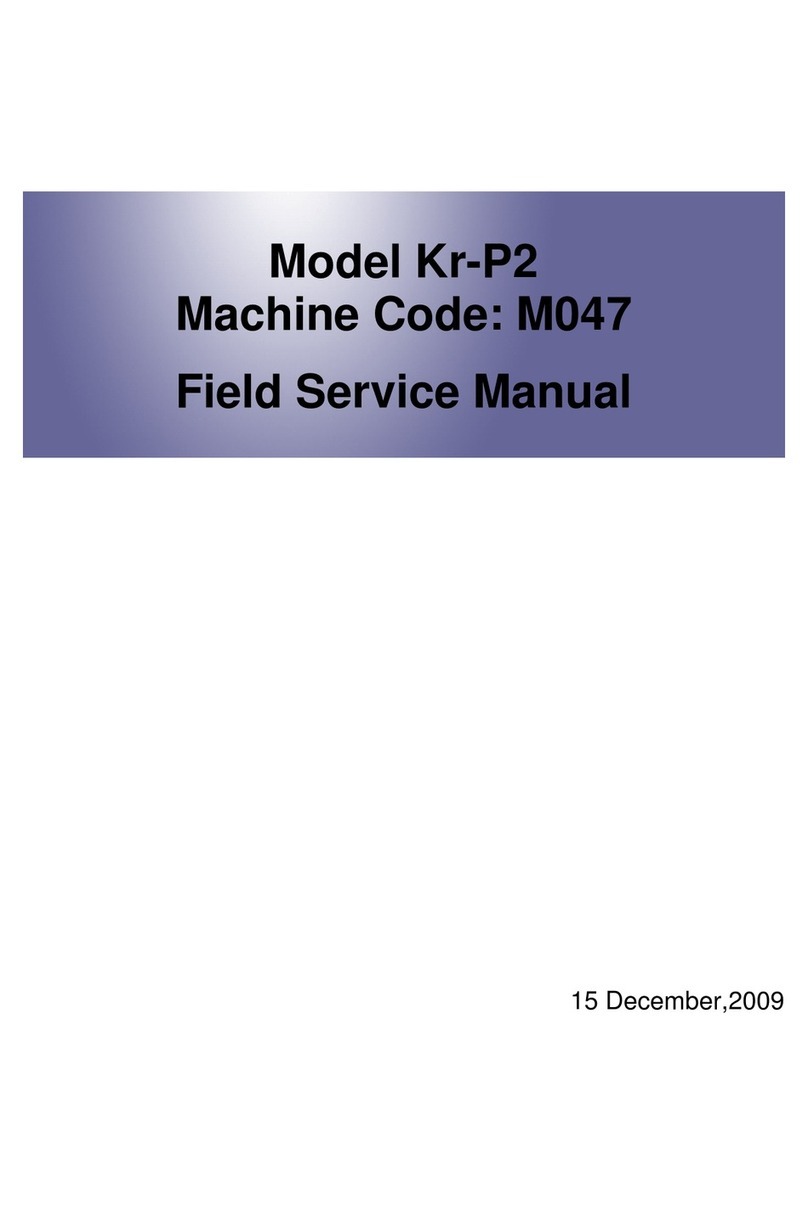
Ricoh
Ricoh Kr-P2 Quick start guide

Ricoh
Ricoh Pro C5200s User manual























