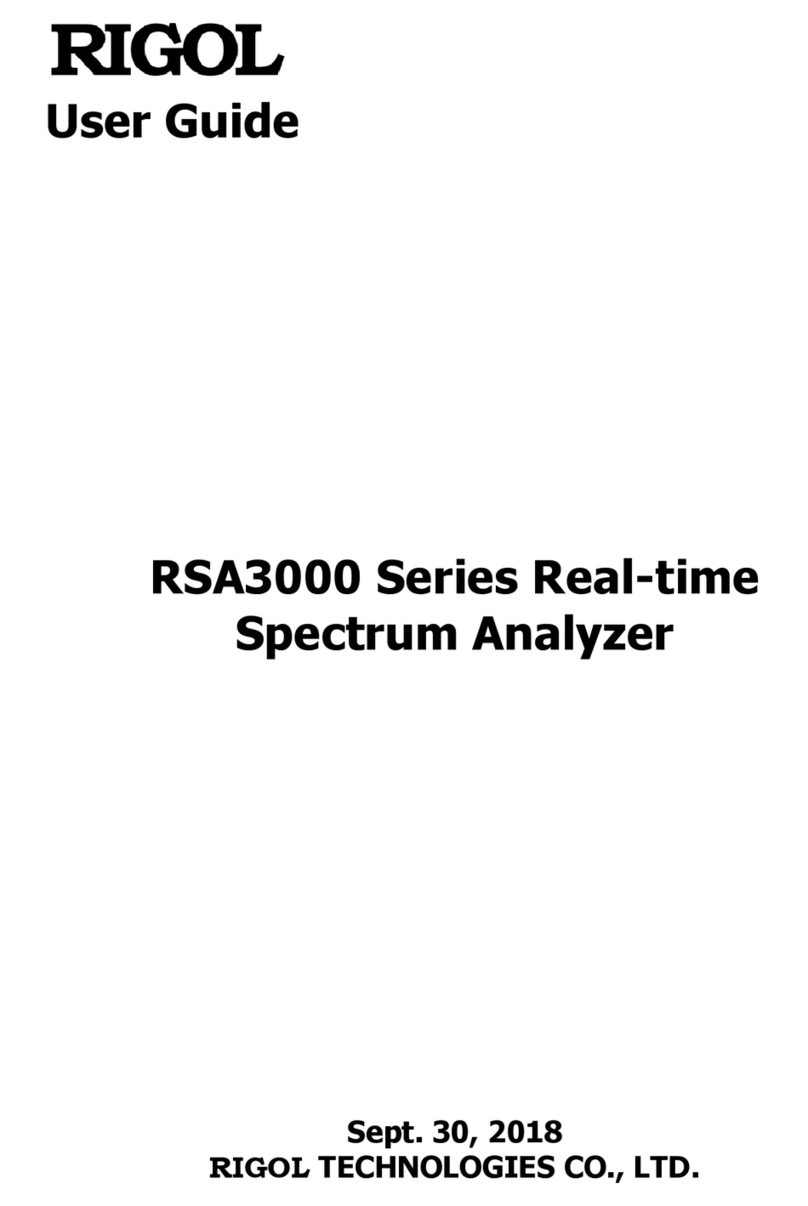Rigol DS Demo User manual
Other Rigol Measuring Instrument manuals

Rigol
Rigol DM3068 User manual

Rigol
Rigol RP1003C User manual

Rigol
Rigol DS1000E Series, DS1000D Series Operating instructions

Rigol
Rigol DSA800E Series Operating instructions

Rigol
Rigol DS1102Z-E User manual

Rigol
Rigol RSA5065 User manual
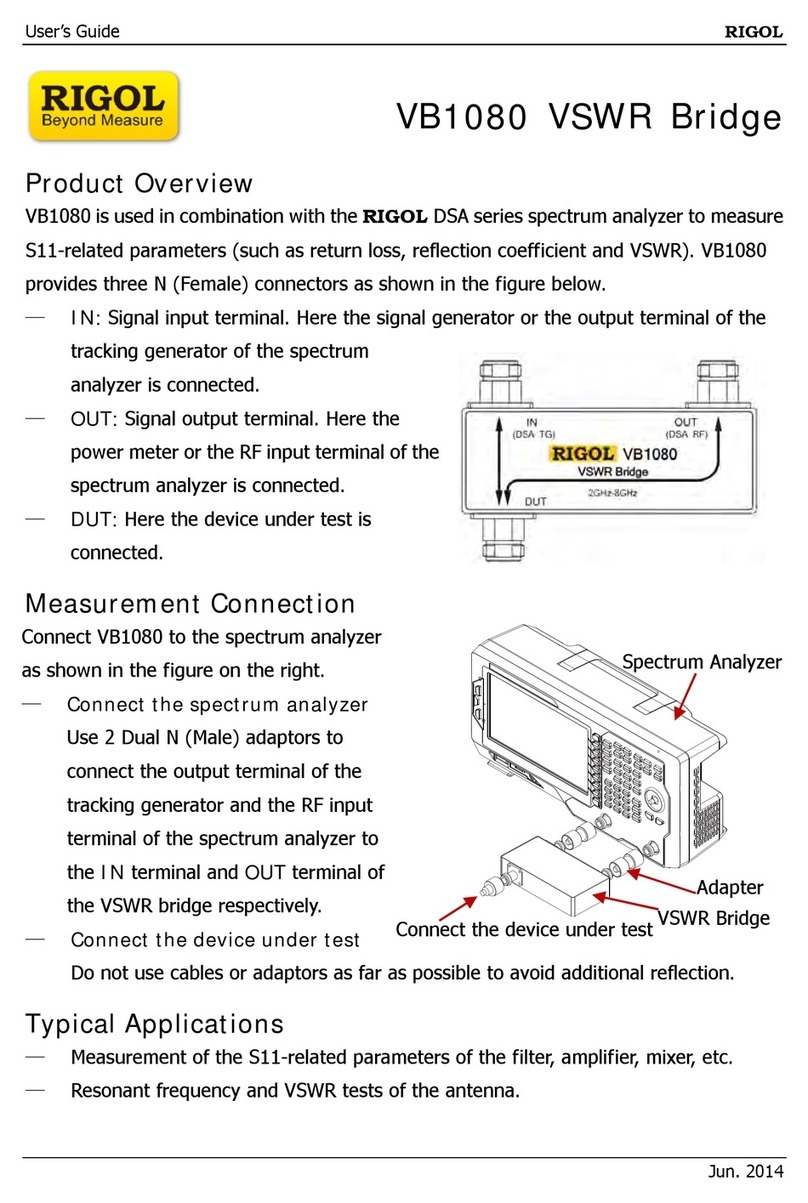
Rigol
Rigol VB1080 User manual

Rigol
Rigol DSA700 series User manual

Rigol
Rigol RSA3015N User manual

Rigol
Rigol RSA Series User manual

Rigol
Rigol RSA3045 User manual

Rigol
Rigol DS1000CA series User manual

Rigol
Rigol PCA1030 User manual

Rigol
Rigol PLA2216 User manual

Rigol
Rigol DSA800 Series User manual

Rigol
Rigol DSA1000A Series Operating instructions

Rigol
Rigol DL3021 User manual

Rigol
Rigol DS1202Z-E User manual

Rigol
Rigol DM3058 User manual

Rigol
Rigol DSA800E Series User manual
Popular Measuring Instrument manuals by other brands

Powerfix Profi
Powerfix Profi 278296 Operation and safety notes

Test Equipment Depot
Test Equipment Depot GVT-427B user manual

Fieldpiece
Fieldpiece ACH Operator's manual

FLYSURFER
FLYSURFER VIRON3 user manual

GMW
GMW TG uni 1 operating manual

Downeaster
Downeaster Wind & Weather Medallion Series instruction manual

Hanna Instruments
Hanna Instruments HI96725C instruction manual

Nokeval
Nokeval KMR260 quick guide

HOKUYO AUTOMATIC
HOKUYO AUTOMATIC UBG-05LN instruction manual

Fluke
Fluke 96000 Series Operator's manual

Test Products International
Test Products International SP565 user manual

General Sleep
General Sleep Zmachine Insight+ DT-200 Service manual