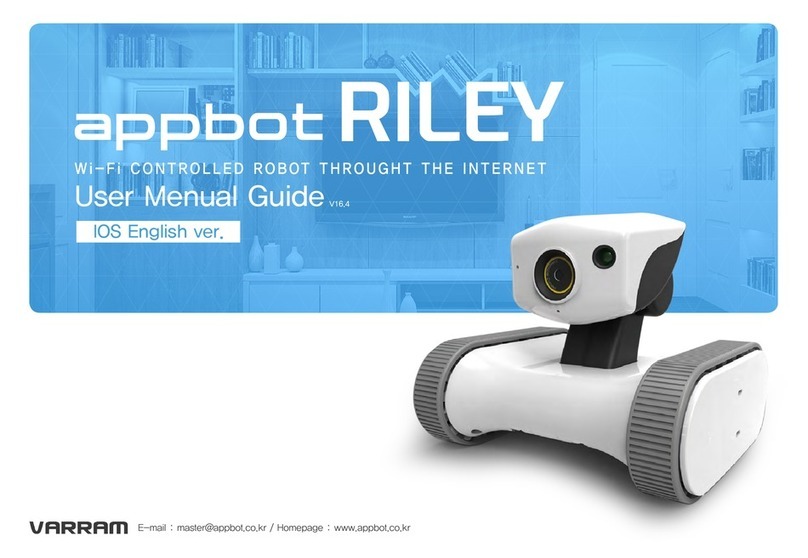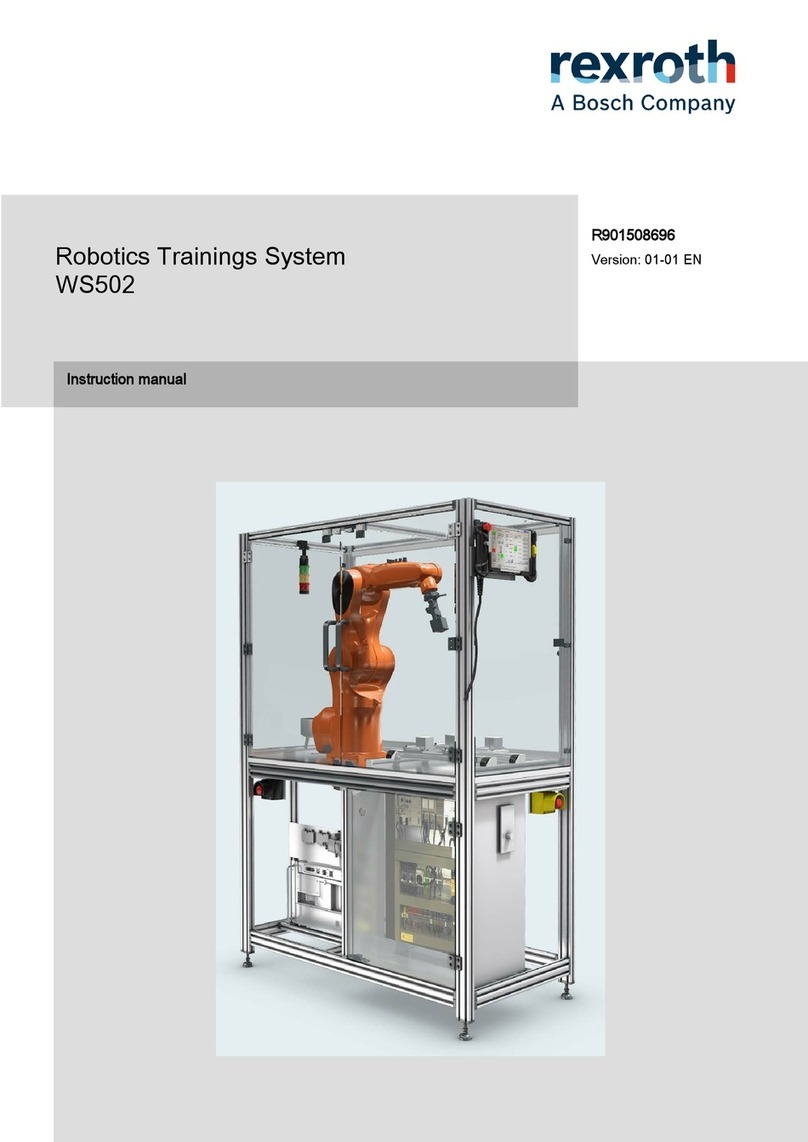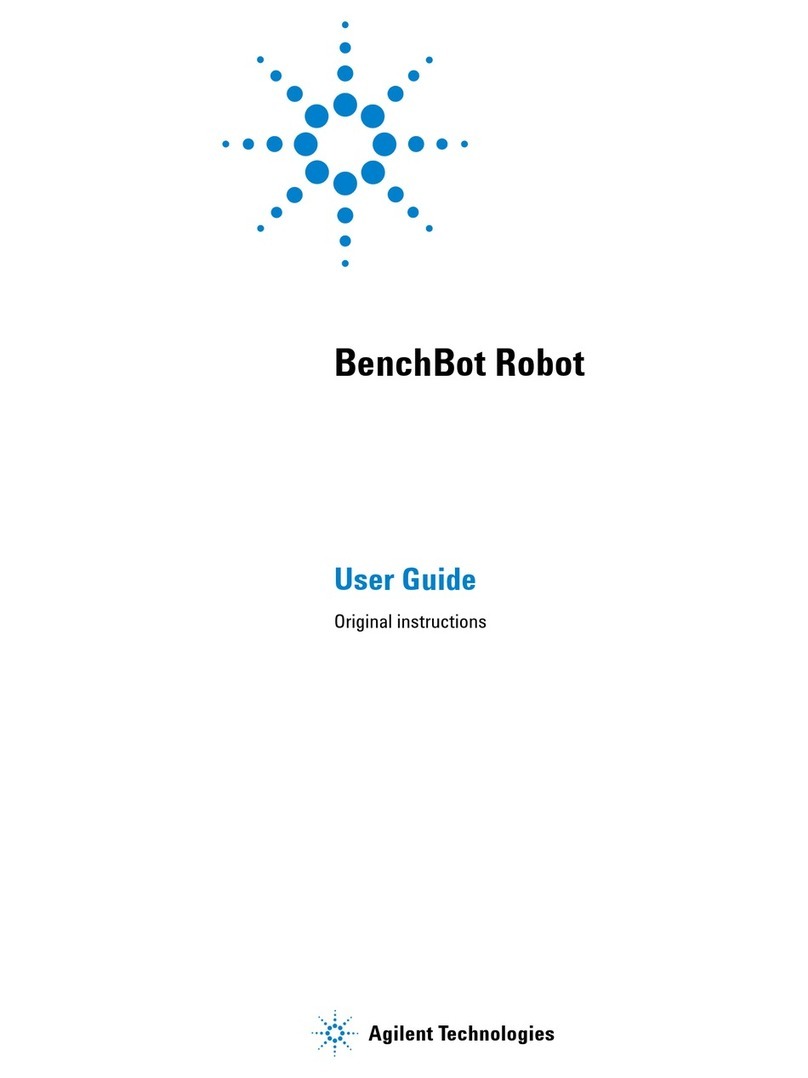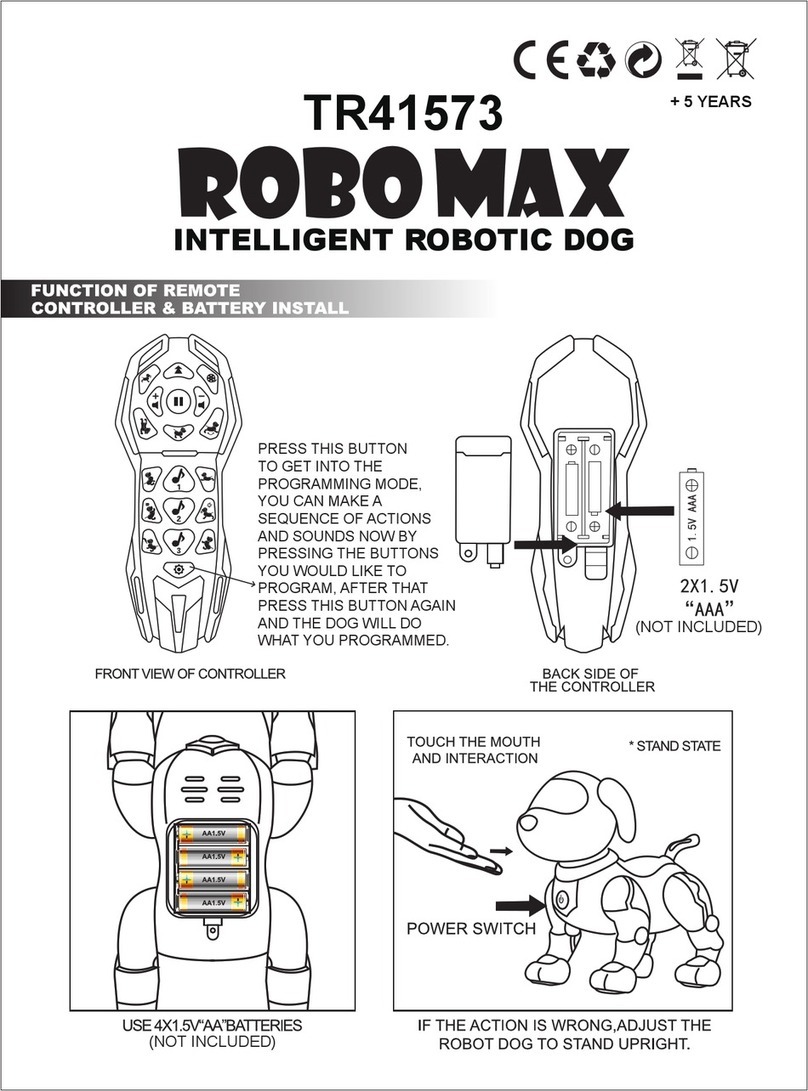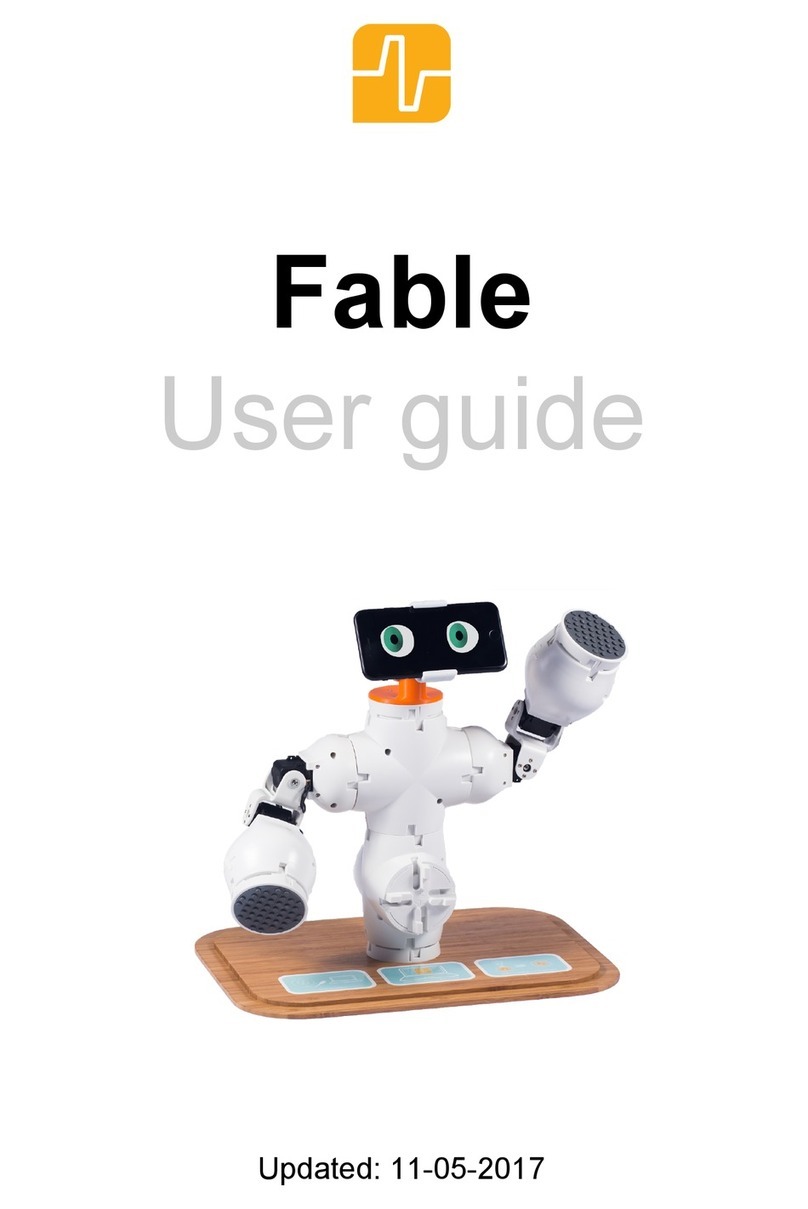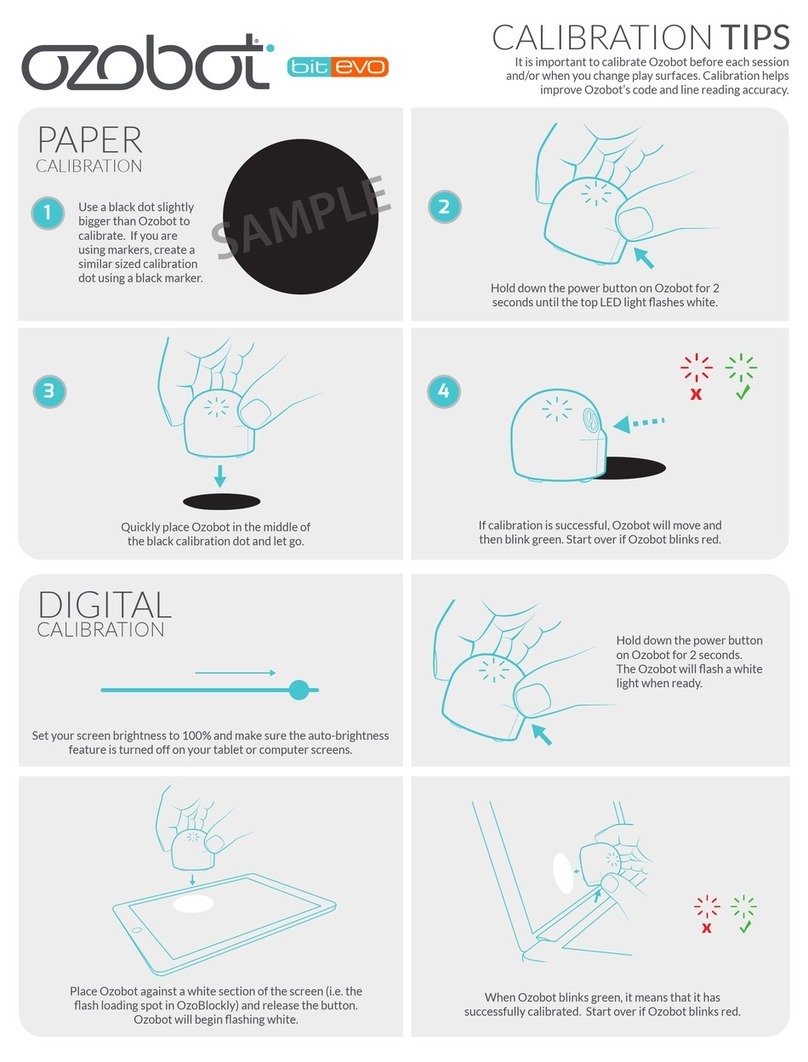ROBOTIQ UR3 User manual
Other ROBOTIQ Robotics manuals

ROBOTIQ
ROBOTIQ 3-Finger Adaptive Robot Gripper User manual

ROBOTIQ
ROBOTIQ 2F-85 Operation and maintenance manual

ROBOTIQ
ROBOTIQ Sanding Kit User manual

ROBOTIQ
ROBOTIQ CNC-RWC5-ES-UR-KIT User manual

ROBOTIQ
ROBOTIQ HAND-E User manual

ROBOTIQ
ROBOTIQ Wrist Camera User manual

ROBOTIQ
ROBOTIQ Gripper User manual

ROBOTIQ
ROBOTIQ PALLETIZING SOLUTION Operation and maintenance manual

ROBOTIQ
ROBOTIQ EPick User manual

ROBOTIQ
ROBOTIQ SD-100 User manual

ROBOTIQ
ROBOTIQ AirPick User manual

ROBOTIQ
ROBOTIQ HAND-E User manual

ROBOTIQ
ROBOTIQ PE Series User manual

ROBOTIQ
ROBOTIQ 2F-85 User manual
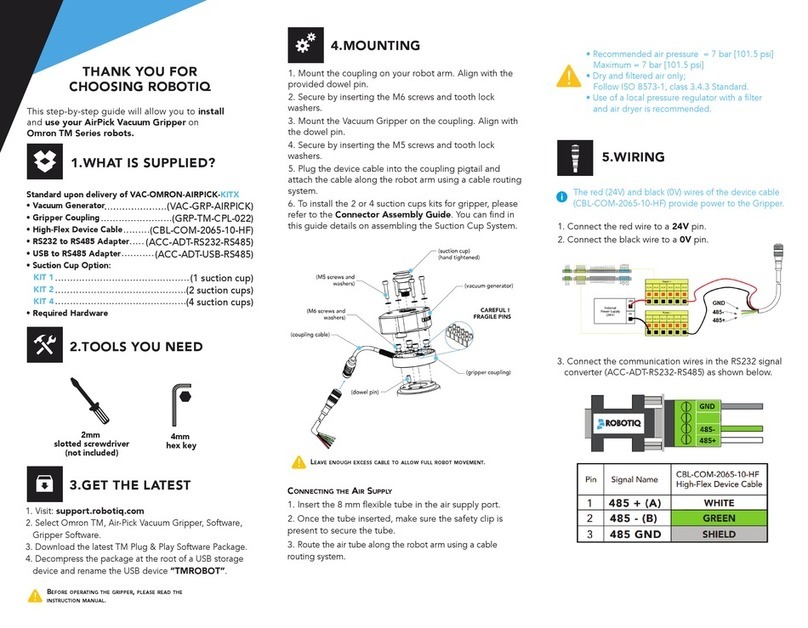
ROBOTIQ
ROBOTIQ AirPick Vacuum Gripper User manual
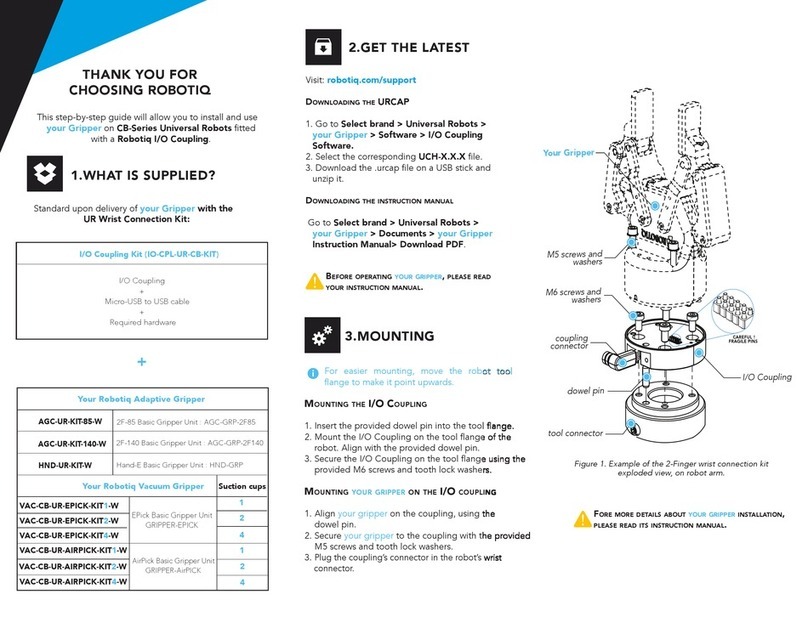
ROBOTIQ
ROBOTIQ CB Series User manual

ROBOTIQ
ROBOTIQ AirPick User manual
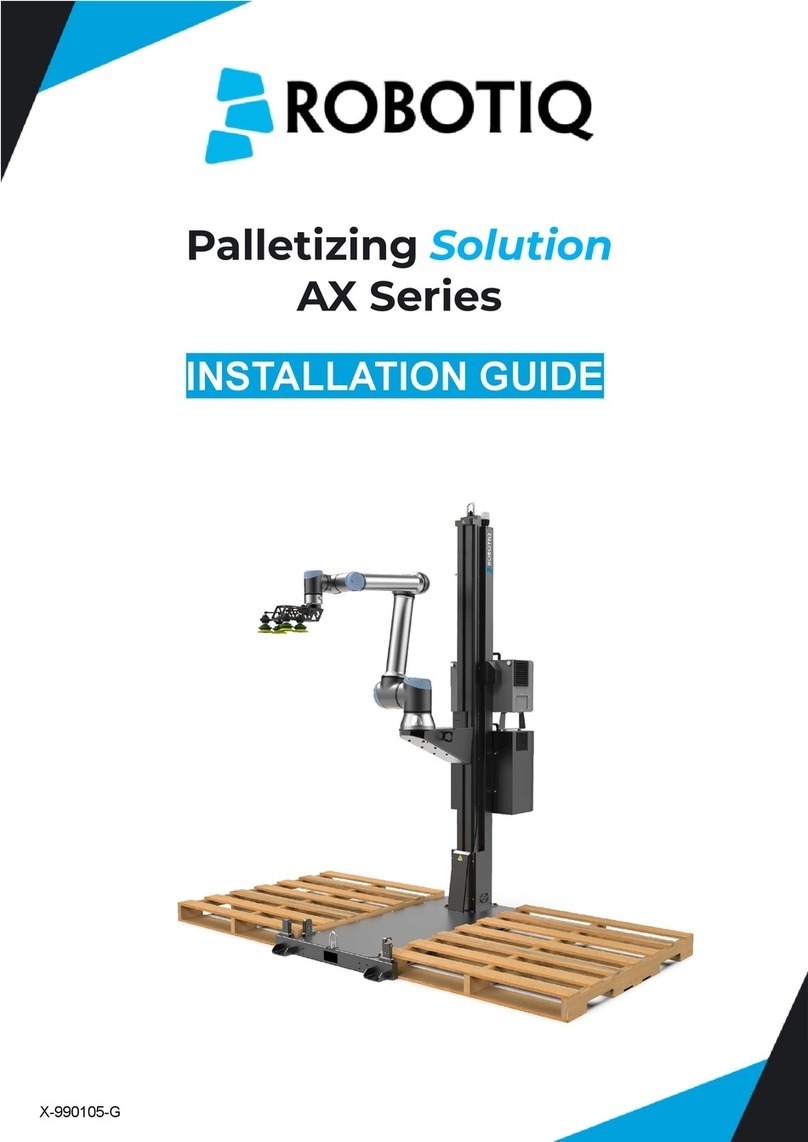
ROBOTIQ
ROBOTIQ AX Series User manual

ROBOTIQ
ROBOTIQ AIR PICK User manual

ROBOTIQ
ROBOTIQ AirPick User manual
Popular Robotics manuals by other brands

NUWA
NUWA Kebbi Air Product user manual
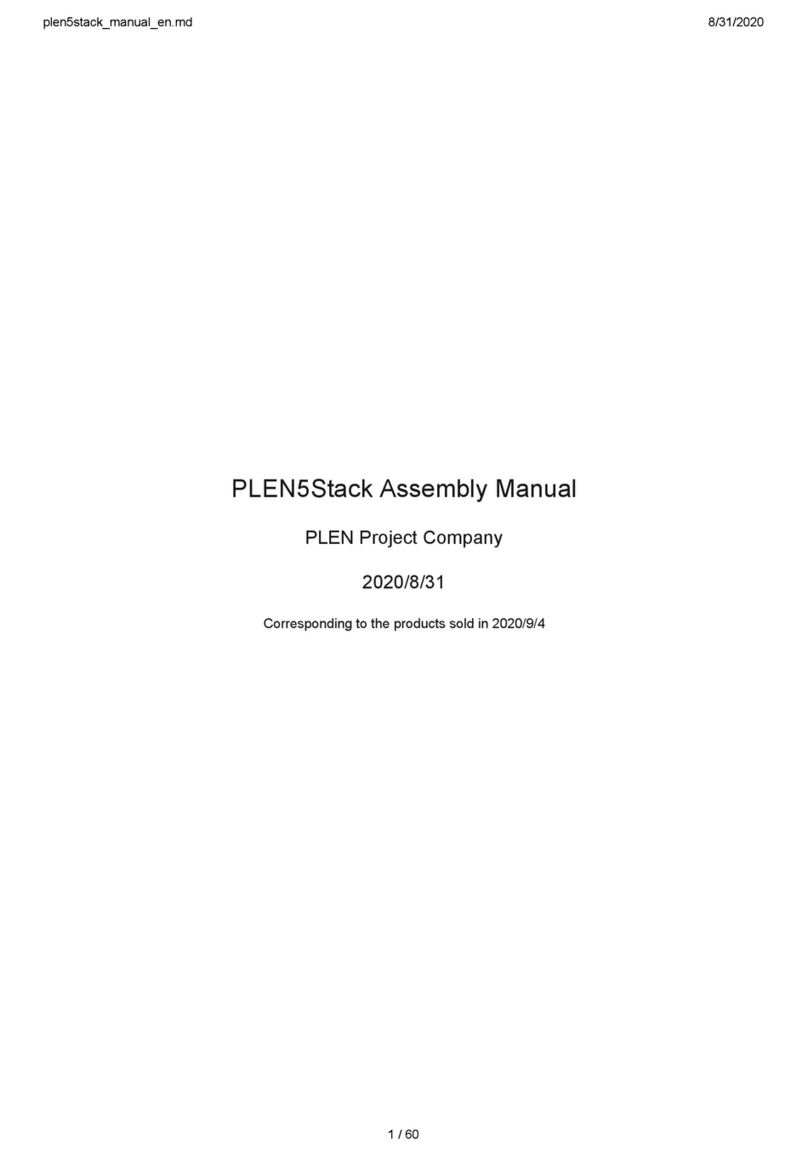
PLEN Project
PLEN Project PLEN5Stack Assembly manual

Denso
Denso RC5 Interface manual
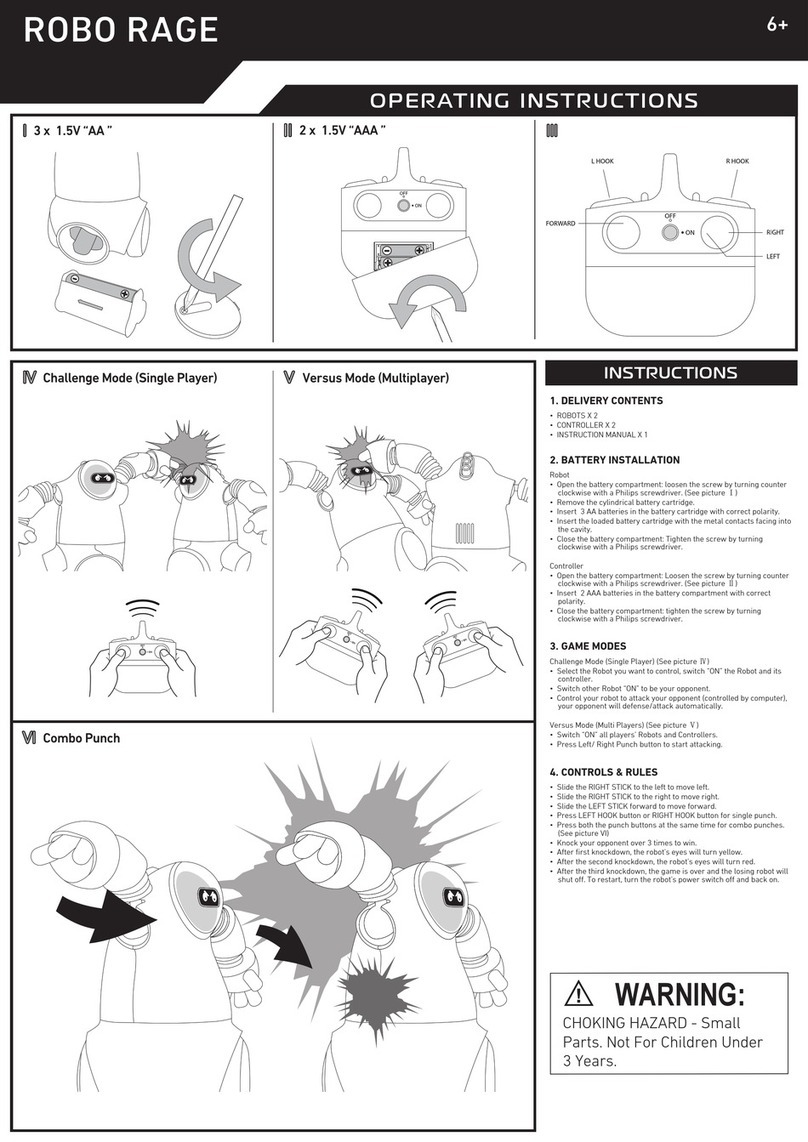
MERCHSOURCE
MERCHSOURCE 1014115 operating instructions
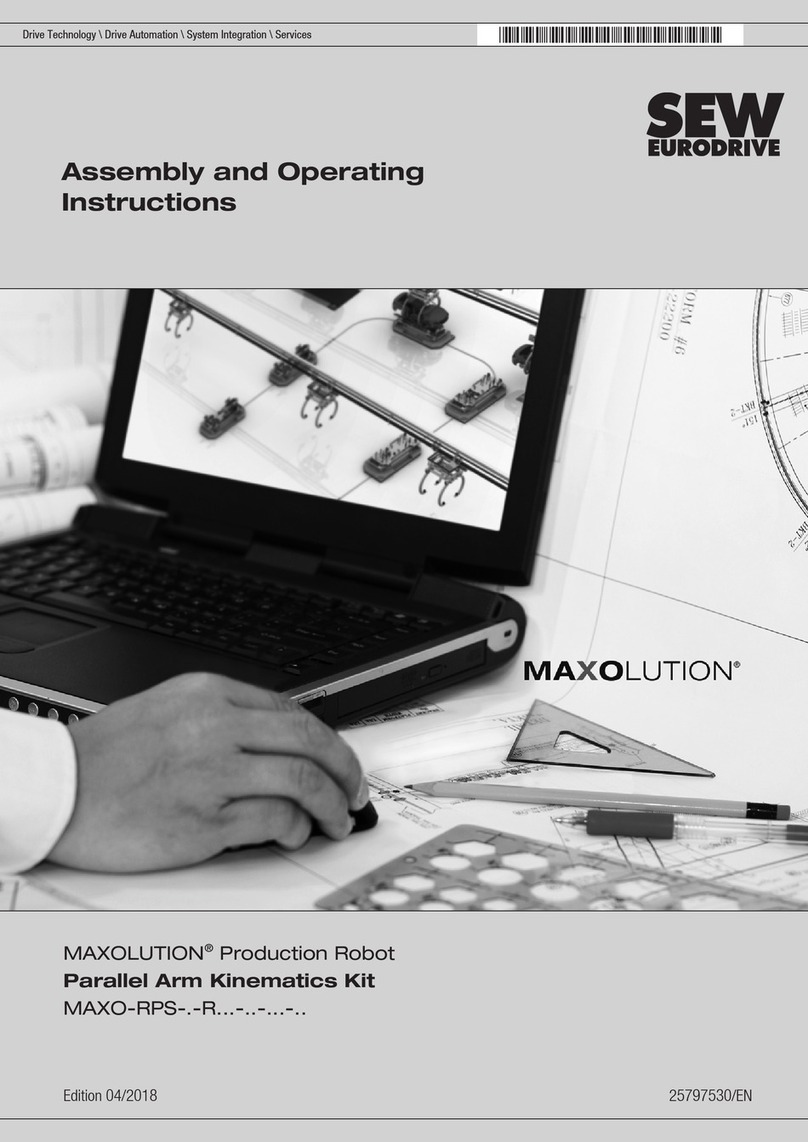
SEW-Eurodrive
SEW-Eurodrive MAXOLUTION MAXO-RPS-.-R Series Assembly and operating instructions

ECOVACS
ECOVACS DEEBOT R95 instruction manual