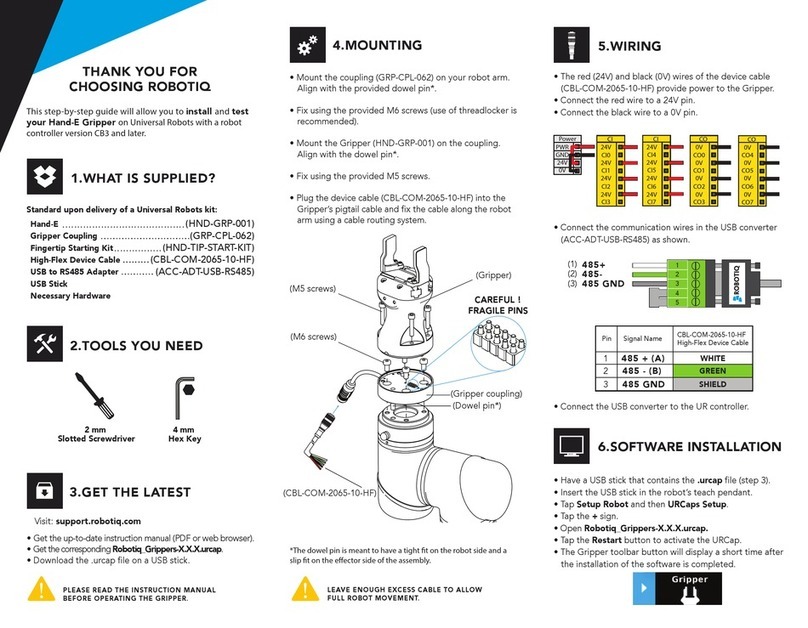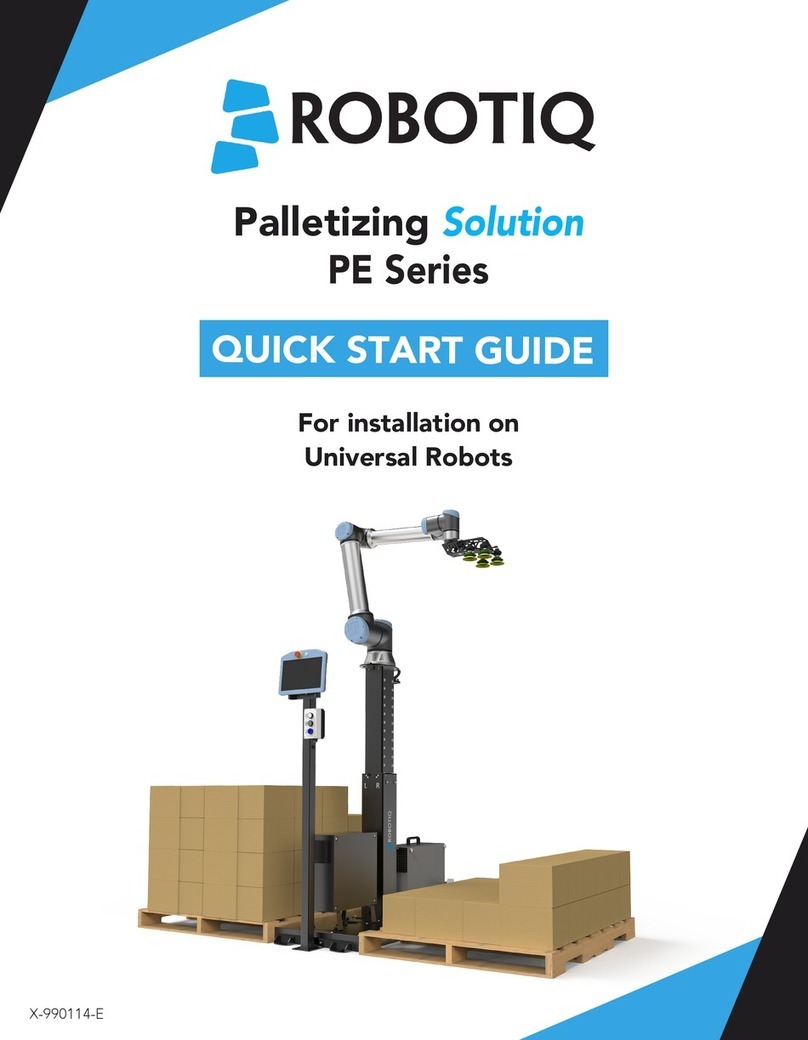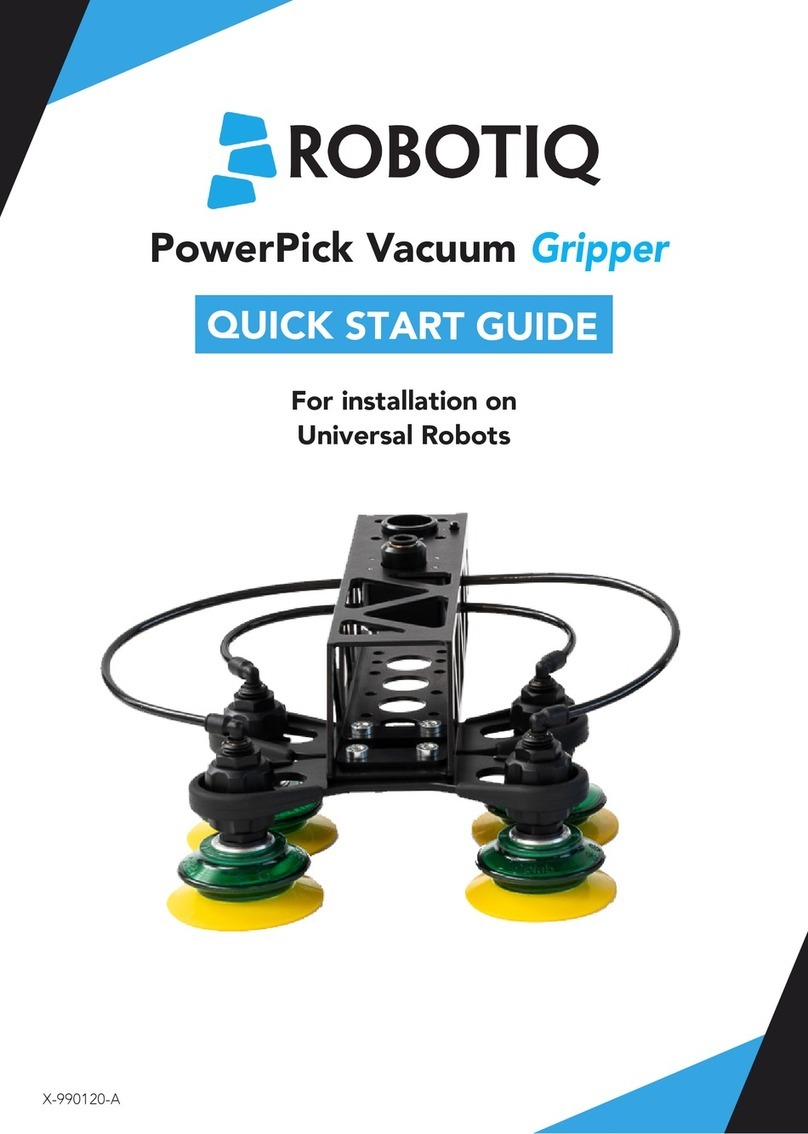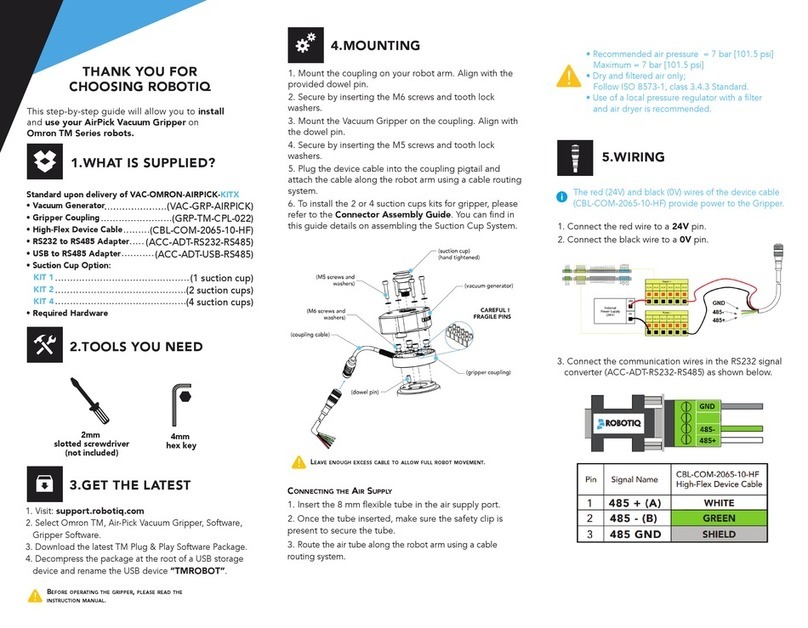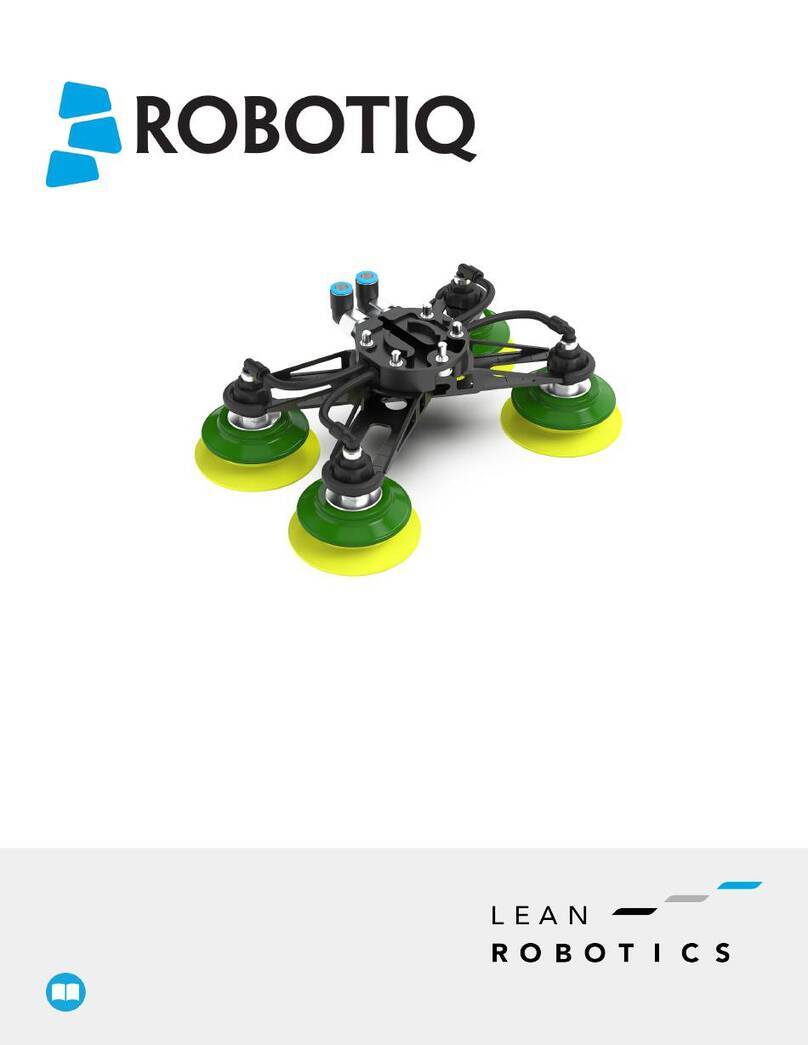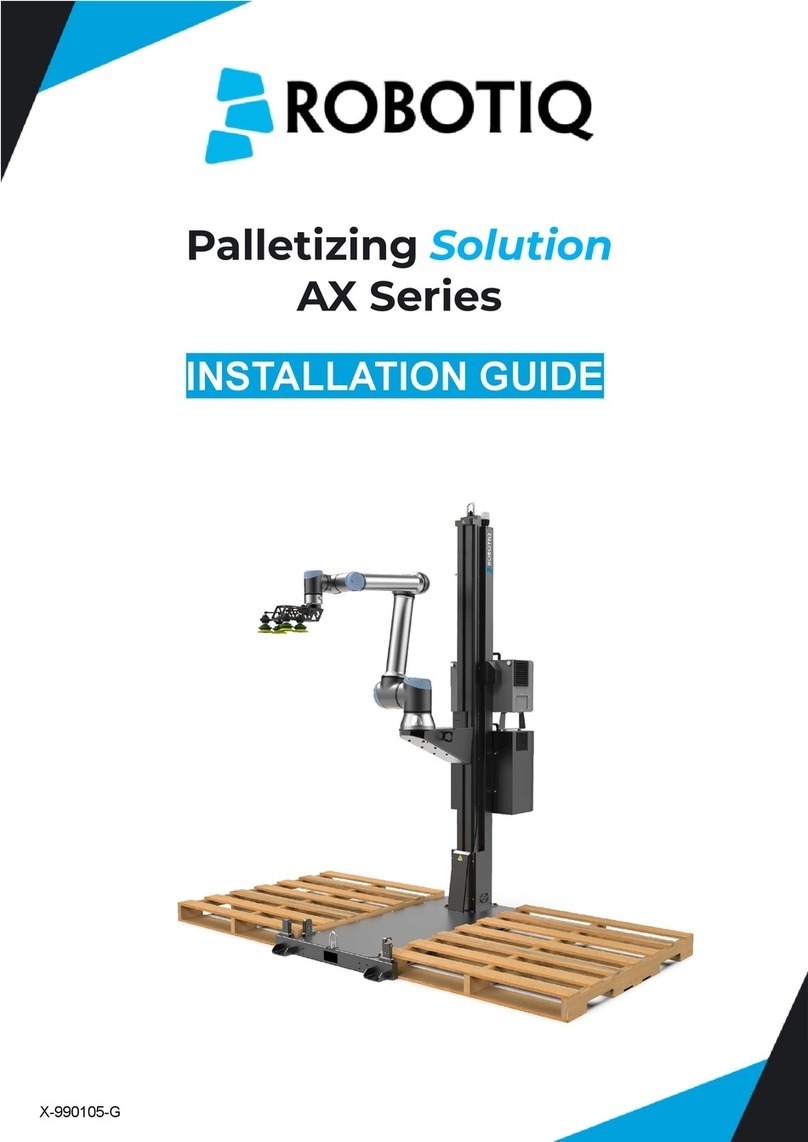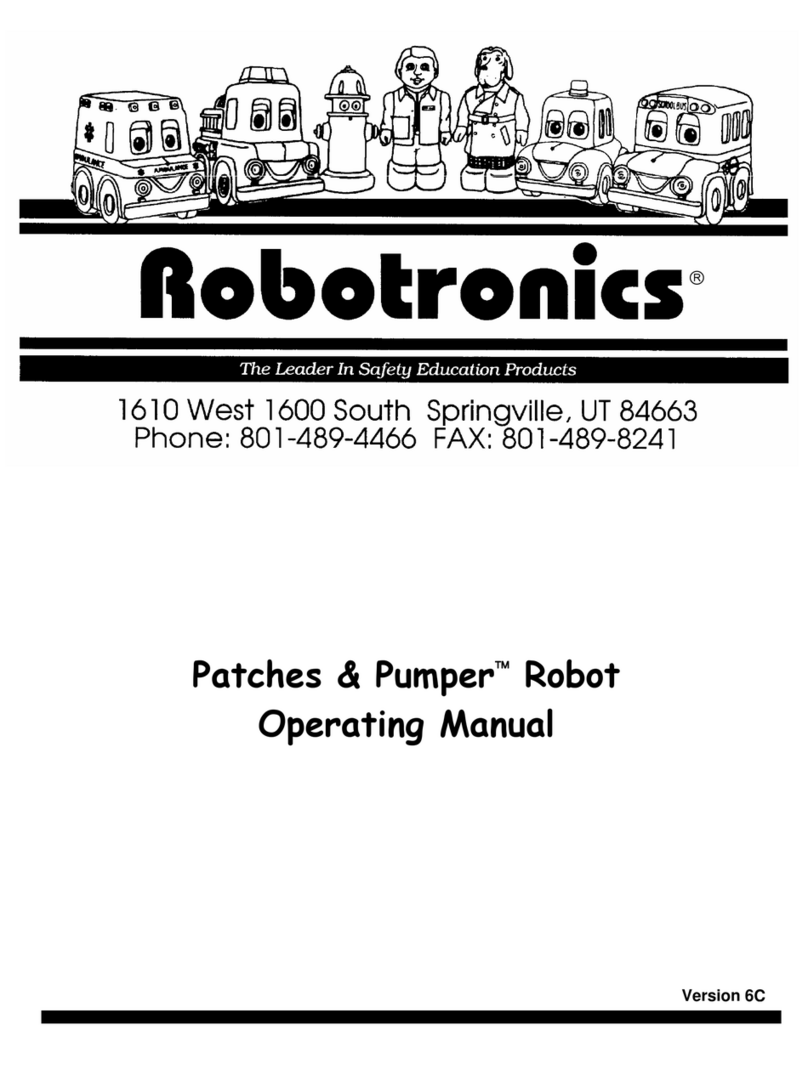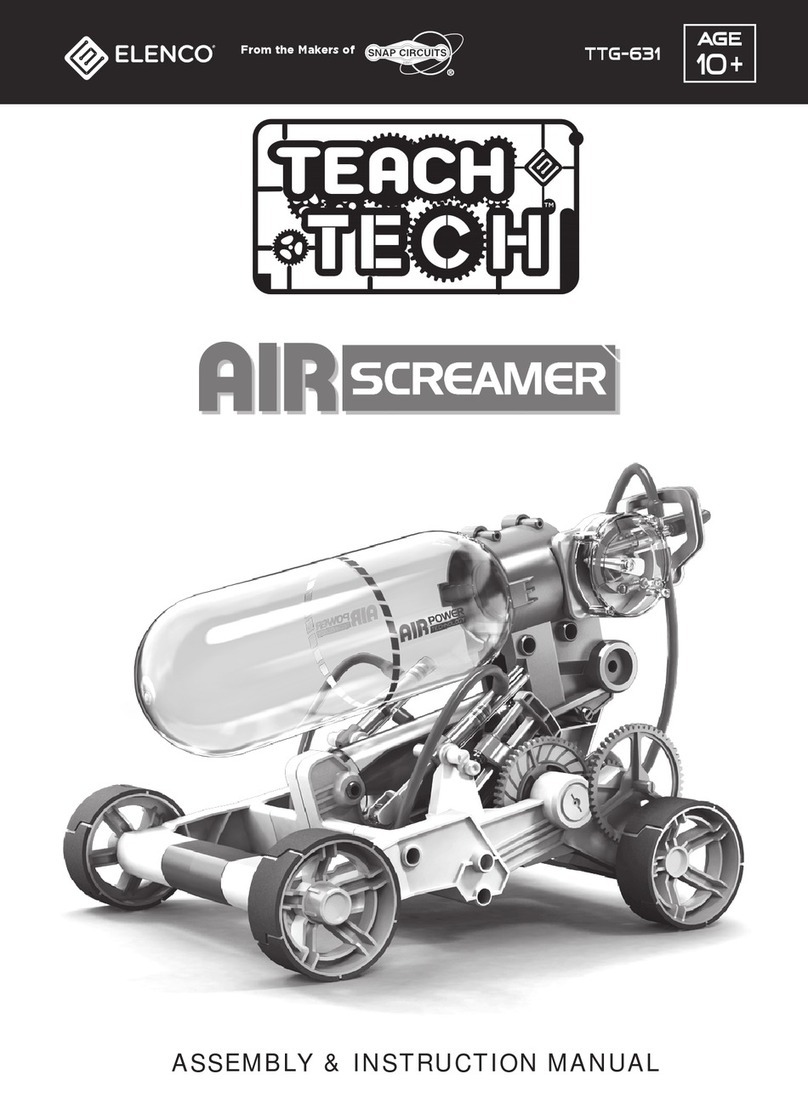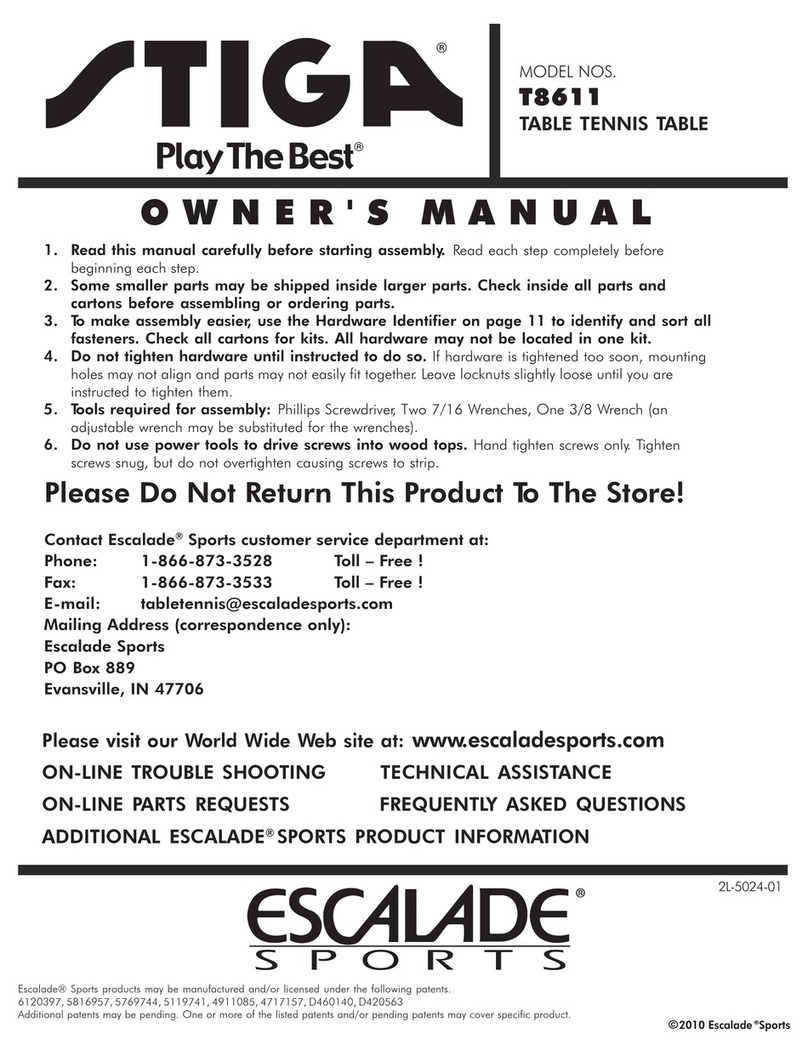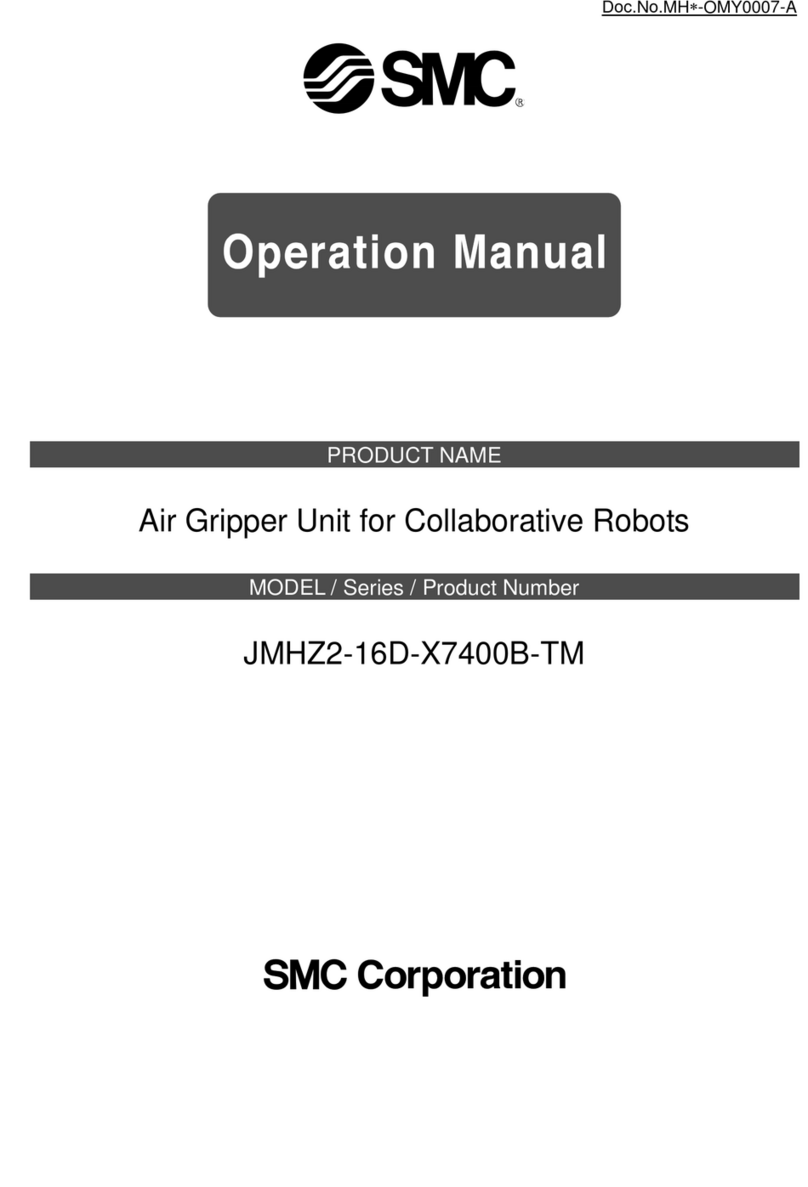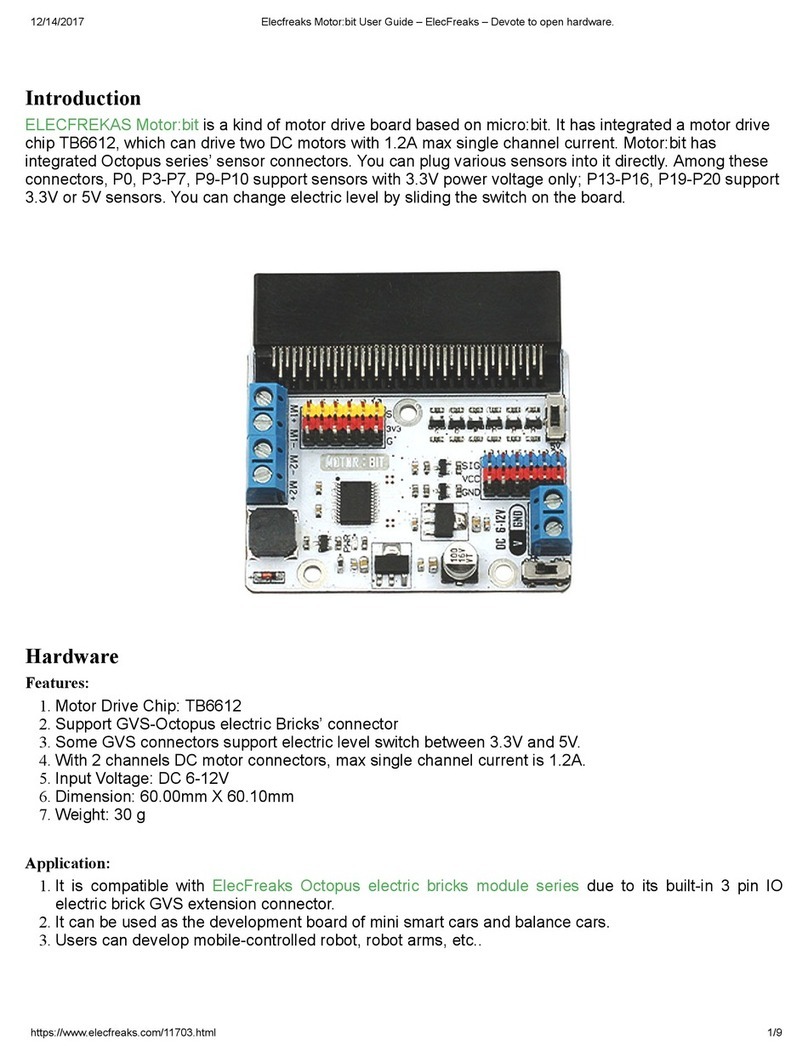HAND-E
ADAPTIVE GRIPPERS
QUICK START GUIDE
T: 1.418.380.2788 option 3
May 2019
V1.1
support.robotiq.com
New product has a 1-year warranty from the shipping date.
Refer to your product instruction manual for details.
For installation on
OMRON TM Series
collaborative robots
6. SOFTWARE INSTALLATION
• Turn on the robot and log in to TM Flow.
• Connect the USB device that contains the Components in the
robot controller.
• Take control of the robot, tap the triple bar icon and select
System Settings.
• Click on Import/Export.
• Click on the Import button, select TMComponent in the Robot
List menu and click OK.
• Select the les to import in the list on the left and click on the
Send button.
• Turn on the robot and log in to TM Flow.
• Connect the USB device that contains the Components in the
robot controller.
• Take control of the robot, tap the triple bar icon and select
System Settings.
• Click on Import/Export.
• Click on the Import button, select TMComponent in the Robot
List menu and click OK.
• Select the les to import in the list on the left and click on the
Send button.
• Tap the triple bar icon and select Robot Setting.
• Enable the appropriate Components by clicking on the radio
buttons and click on the Save button.
7. GRIPPER BUTTON
CONFIGURATION
• In the TM Flow robot software, tap the triple bar icon and select
the Setting icon.
• Click on Gripper Button.
• In the Gripper Button window, tick the Using
Customized Component radio button.
• Select the Component you want to assign to either one of the
Gripper actions.
• In the popup window, select or change the Component your
wish to assign to the Gripper action/button.
• Click OK.
Follow the indications below to assign Gripper commands to the
Gripper button found on the robot camera mounted on the
robot wrist.
8. USE COMPONENTS TO PROGRAM
WITH THE GRIPPER
• From the TM Flow homepage, tap the triple bar icon and
select the Project icon.
• Locate the Gripper Components in the navigation pane on
the left side of the screen.
• Click on the program Component after which you wish to
insert a Gripper Component.
• Drag and drop the desired Gripper Component under the
highlighted Component.
Edit button Delete button
• For advanced parameters, click on the Edit button (pencil
icon) in the upper left corner of the Component; the
Components menu will pop up.
Opens Component
cheat sheet
Displays Component
subsettings