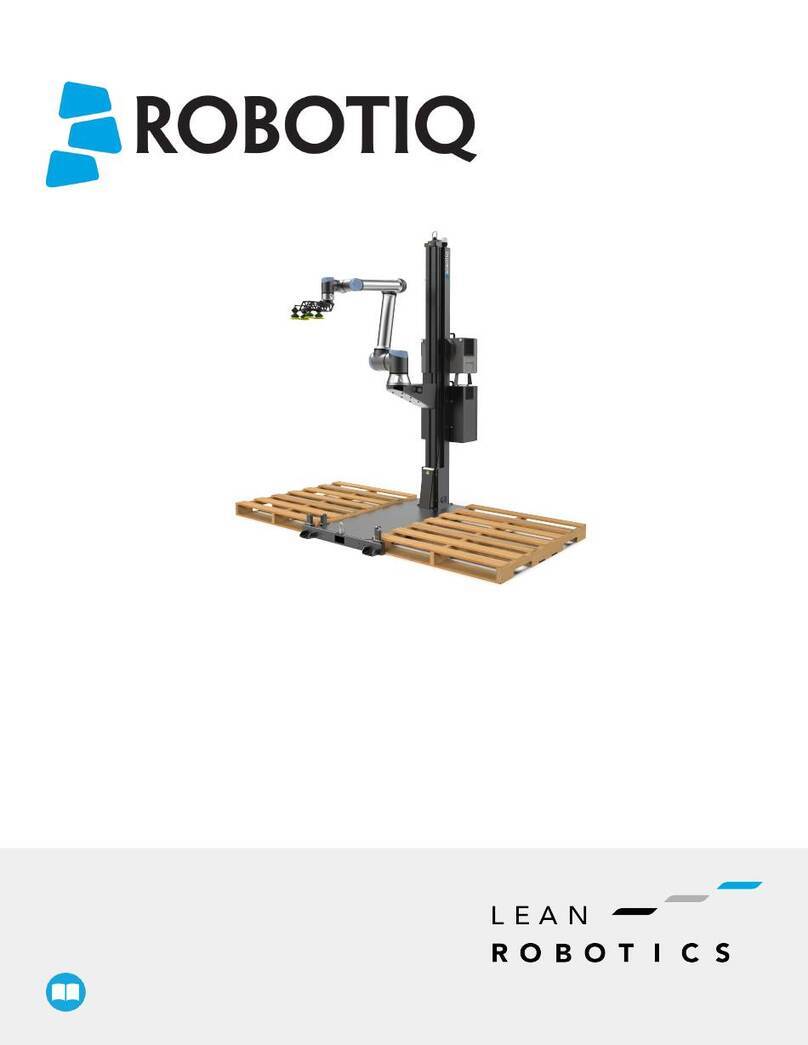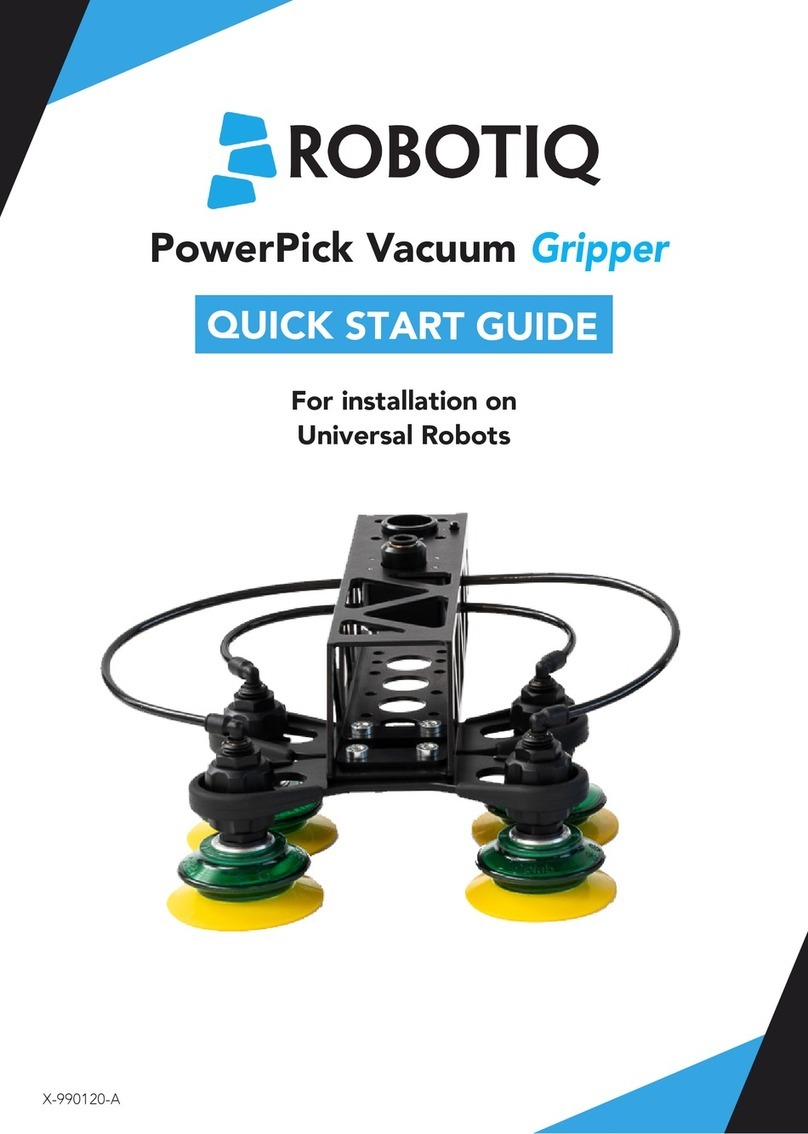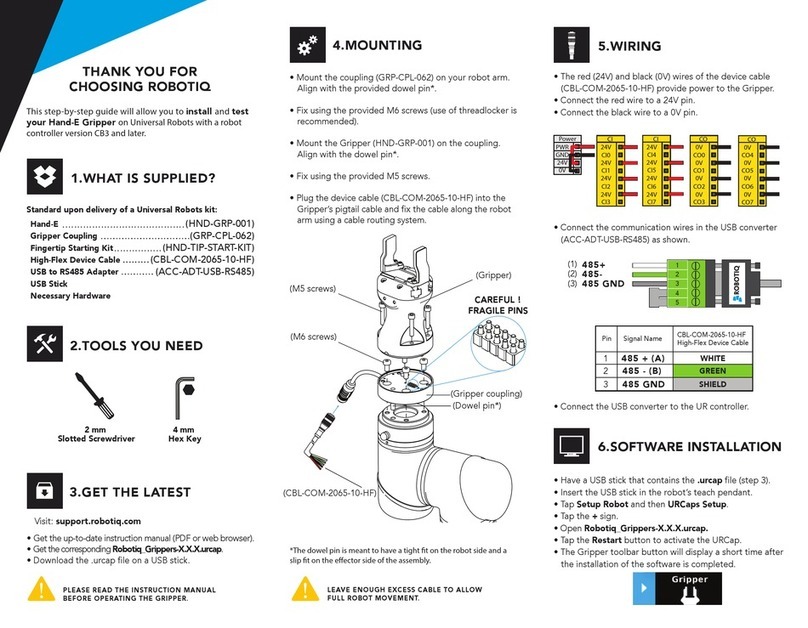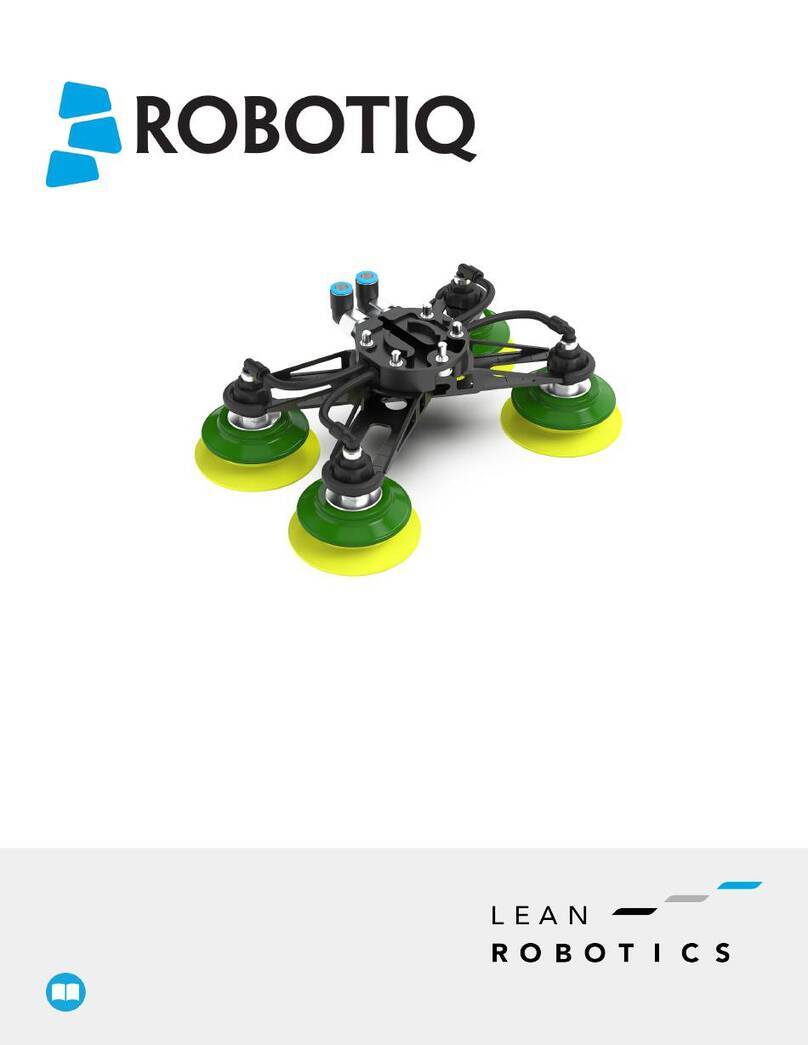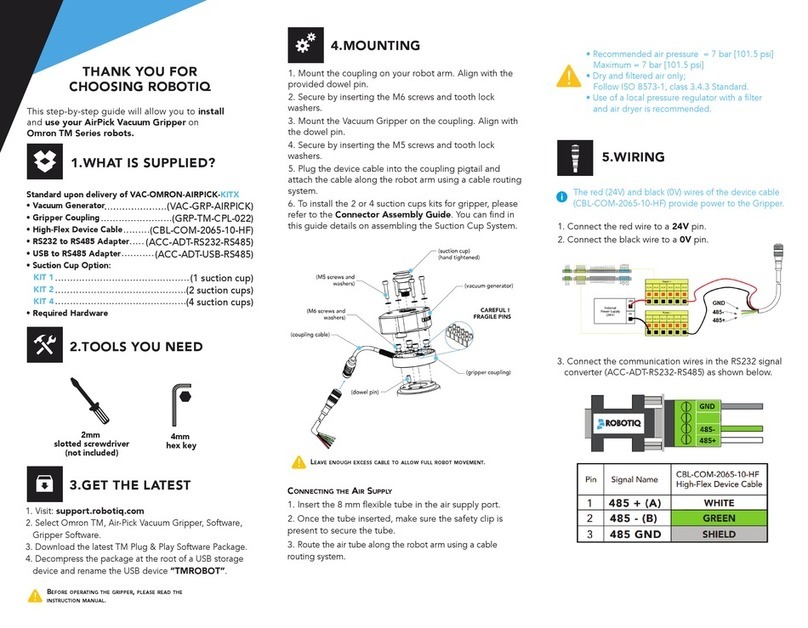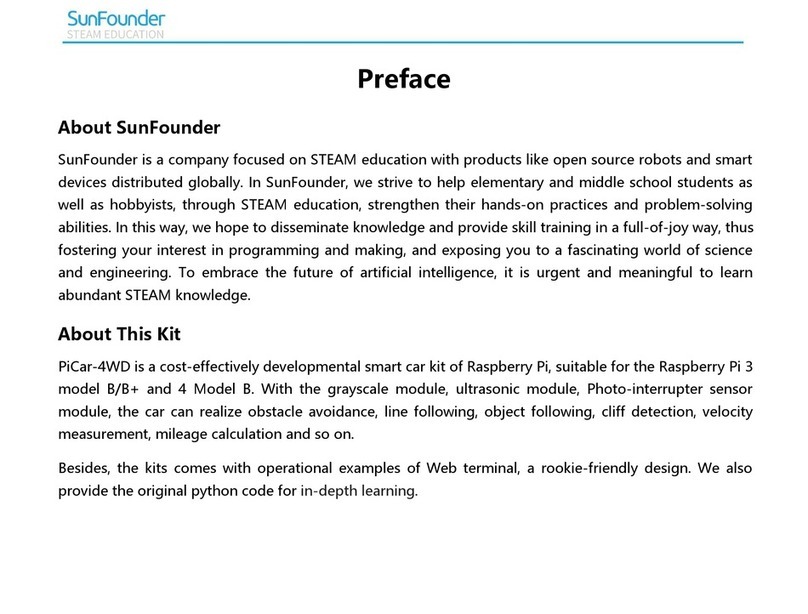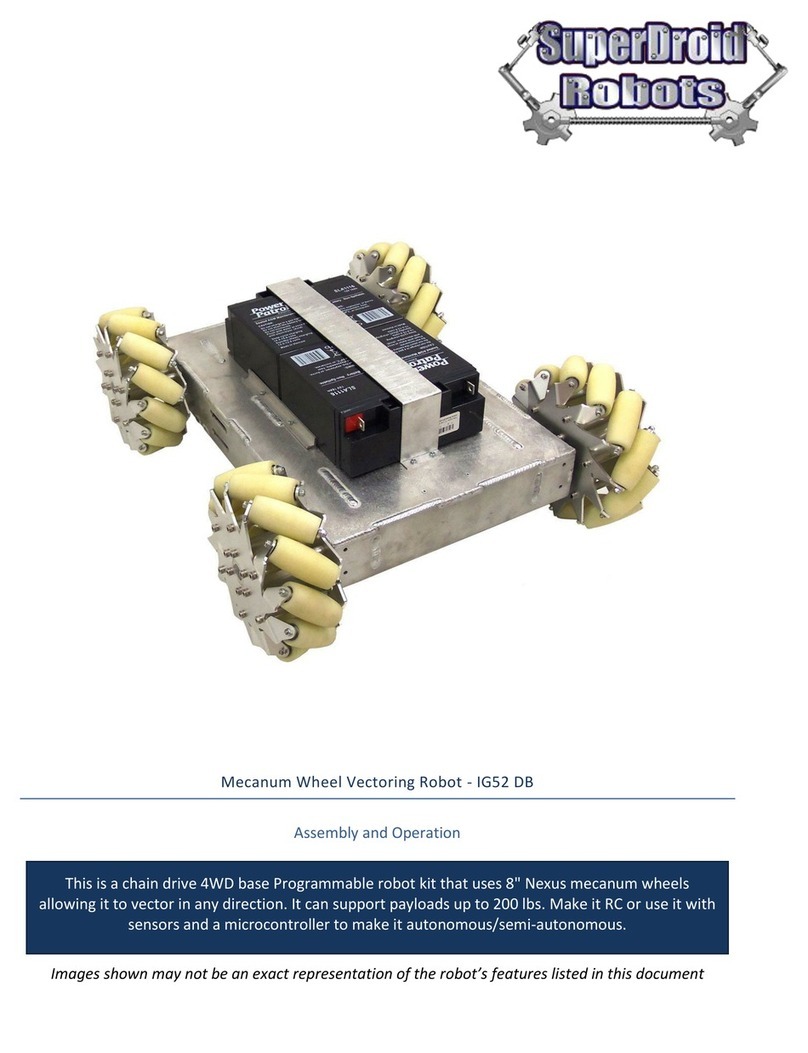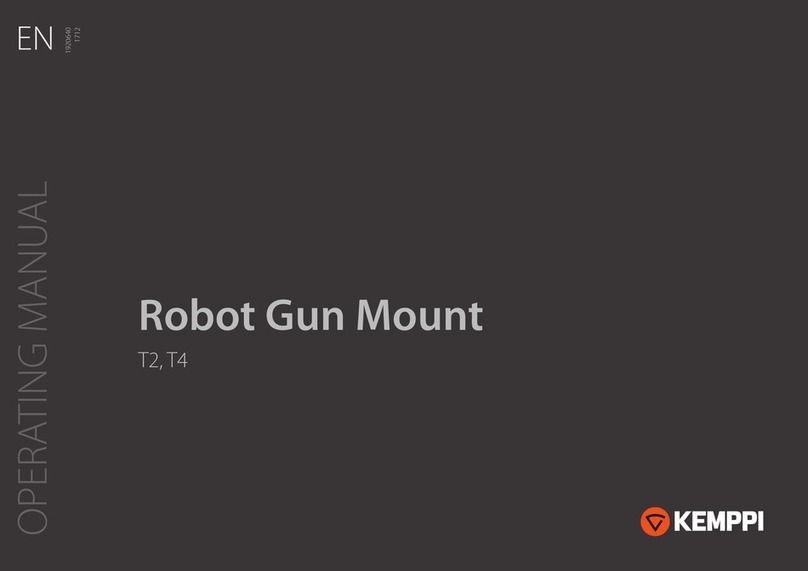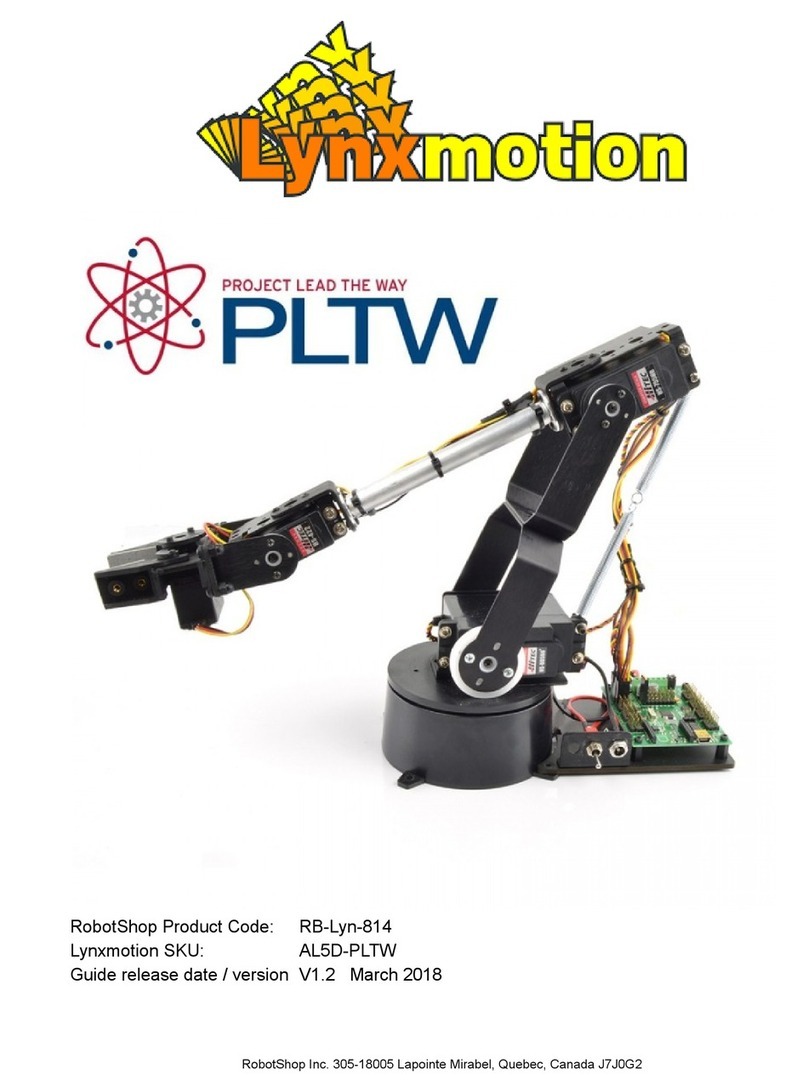1.WHAT IS SUPPLIED?
Standard upon delivery of
VAC-CB-UR-EPICK-KITX
2.TOOLS YOU NEED
4.MOUNTING
3.GET THE LATEST
THANK YOU FOR
CHOOSING ROBOTIQ
4 mm
Hex Key
6.SOFTWARE INSTALLATION
1. Mount the coupling on your robot arm. Align with the
provided dowel pin.
2. Secure by inserting the M6 screws and tooth lock washers.
3. Mount the Vacuum Gripper on the coupling.
Align with the dowel pin.
4. Secure by inserting the M5 screws and tooth lock washers.
5. Plug the device cable into the coupling pigtail and secure
the cable along the robot arm using a cable routing system.
6. To install the 2 or 4 suction cups kits for gripper, please
refer to the Connector Assembly Guide. You can find
details on assembling the Suction Cup System.
BEFORE OPERATING THE GRIPPER,
PLEASE READ INSTRUCTION MANUAL.
This step-by-step guide will allow you to install and
use your EPick Vacuum Gripper on CB Series Universal
Robots.
• Vacuum generator.......................(
VAC-GRP-EPICK
)
• Gripper coupling...............................(GRP-CPL-062)
• USB to RS485 Adapter..........(ACC-ADT-USB-RS485)
• High-flex device cable.........(CBL-COM-2065-10-HF)
• Suction Cup Option
KIT1
...................................................(1
SUCTION CUP
)
KIT2
.................................................(
2 SUCTION CUPS
)
KIT4
.................................................(
4 SUCTION CUPS
)
Required hardware
Visit
:
support.robotiq.com
DOWNLOADING THE URCAP
1. Select brand > Universal Robots > Vacuum Grippers
> Software > Gripper Software.
2. Select DOWNLOAD ZIP.
3. Save the ZIP file UCG-X.X.X to a USB stick.
1. Have a USB stick that contains the .urcap file (
STEP 3
).
2. Insert the USB stick in the robot teach pendant.
3. Tap Setup Robot and then URCaps Setup.
4. Tap the sign.
5. Open UCG-X.X.X.urcap.
6. Tap the Restart button to activate the URCap.
7. The Vacuum toolbar button will display a short time after
the installation of the software is completed.
5.WIRING
1. Connect the red wire to a 24V pin.
2. Connect the black wire to a 0V pin.
3. Connect the communication wires in the USB converter
(ACC-ADT-USB-RS485) as shown.
4. Connect the USB converter to the UR controller.
485+
485-
485 GND
(1)
(2)
(3)
1
2
3
4
5
WHITE
Pin Signal Name
1
2
485 + (A)
SHIELD
CBL-COM-2065-10-HF
High-Flex Device Cable
GREEN
3
485 GND
485 - (B)
Power
PWR
GND
24V
0V
24V
CI0
24V
CI1
CI3
24V
CI2
24V
CI
24V
CI4
24V
CI5
CI7
24V
CI6
24V
CI
0V
CO0
0V
CO1
CO3
0V
CO2
0V
CO
0V
CO4
0V
CO5
CO7
0V
CO6
0V
CO
The red (24V) and black (0V) wires of the device cable
(CBL-COM-2065-10-HF) provide power to the Gripper.
CAREFUL !
FRAGILE PINS
(M5 screws and
washers)
(M6 screws and
washers)
(vacuum generator)
(gripper coupling)
(coupling pigtail)
(dowel pin)
(suction cup)
(hand tightened)