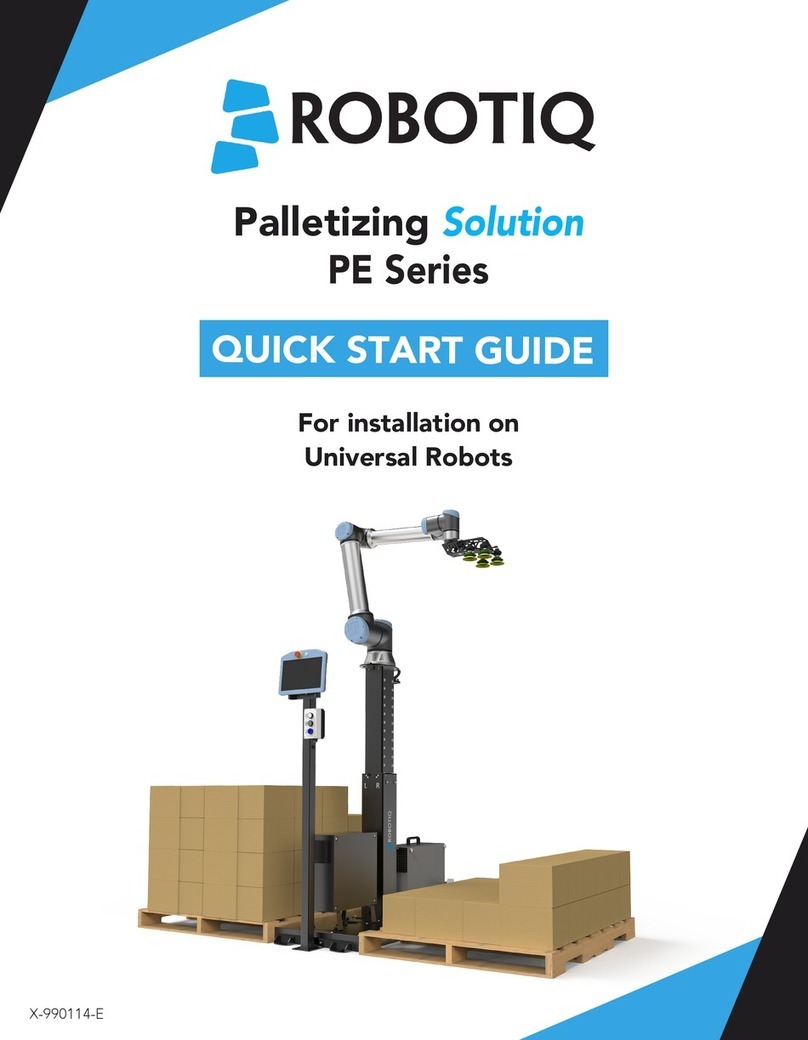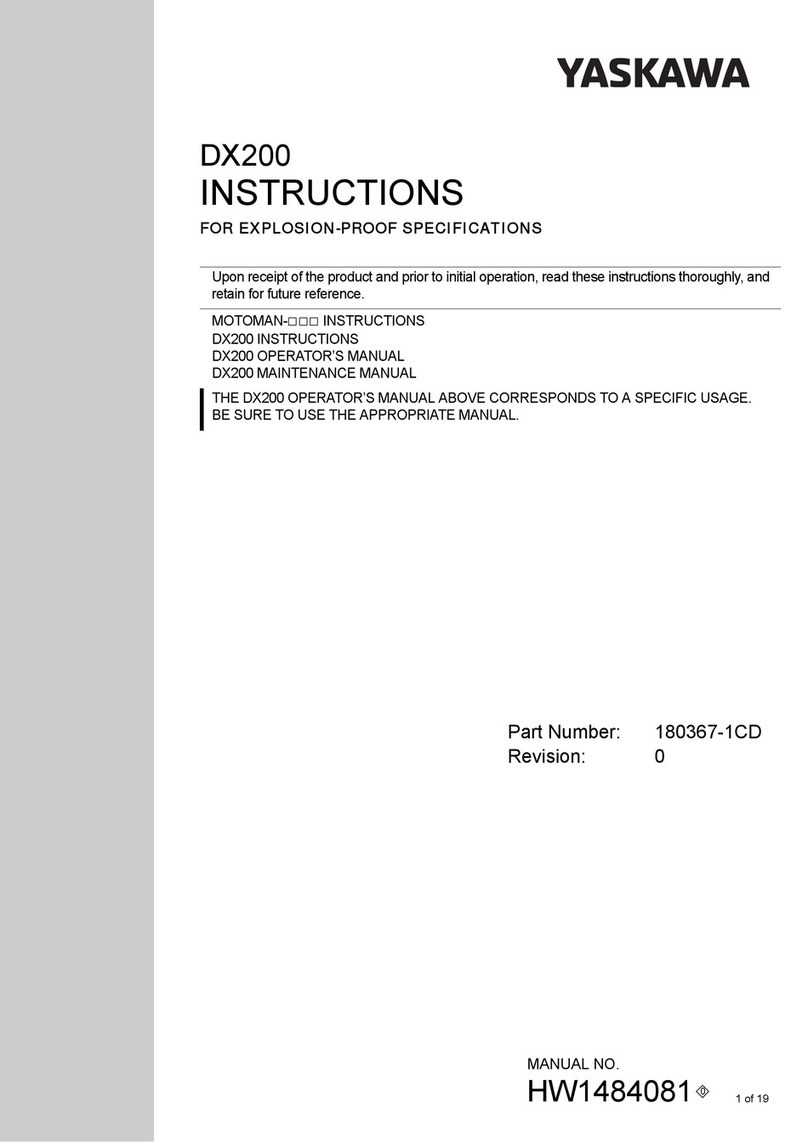ROBOTIQ HAND-E User manual
Other ROBOTIQ Robotics manuals

ROBOTIQ
ROBOTIQ EPick User manual
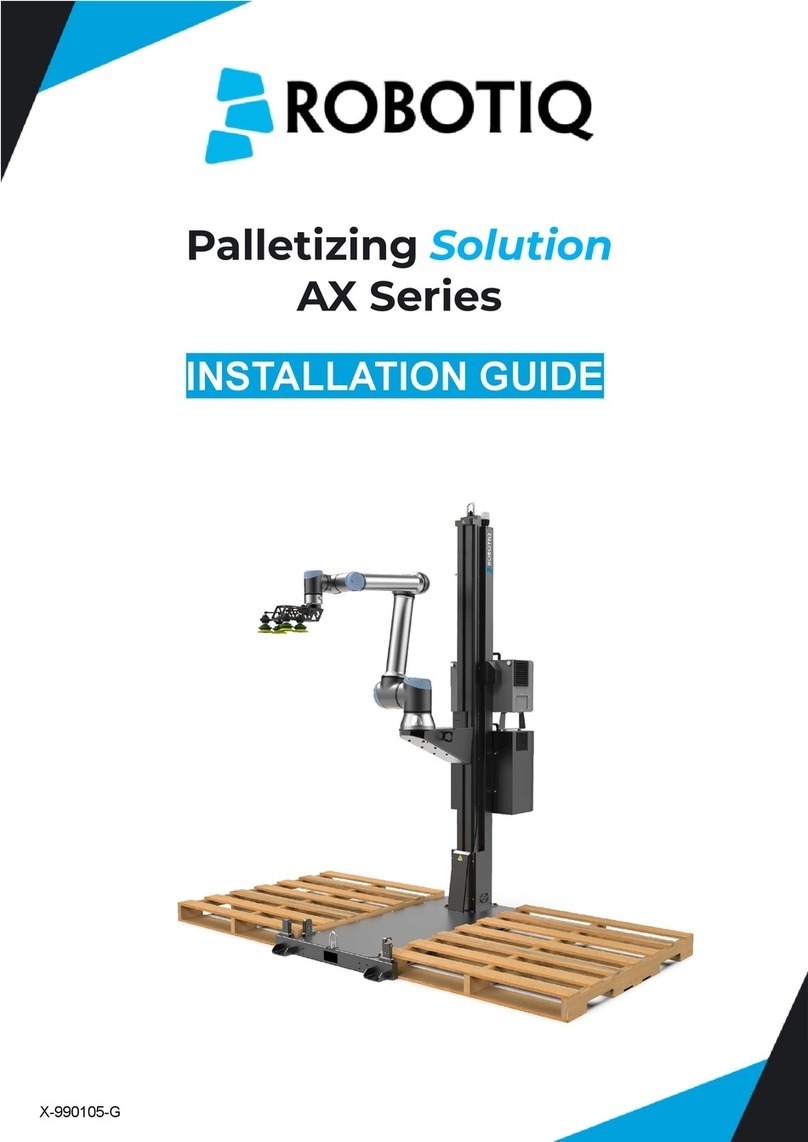
ROBOTIQ
ROBOTIQ AX Series User manual

ROBOTIQ
ROBOTIQ HAND-E User manual

ROBOTIQ
ROBOTIQ UR3 User manual

ROBOTIQ
ROBOTIQ PE Series User manual

ROBOTIQ
ROBOTIQ HAND-E User manual

ROBOTIQ
ROBOTIQ 2F-85 User manual

ROBOTIQ
ROBOTIQ SD-100 User manual

ROBOTIQ
ROBOTIQ 2-Finger 85 User manual

ROBOTIQ
ROBOTIQ HAND-E User manual
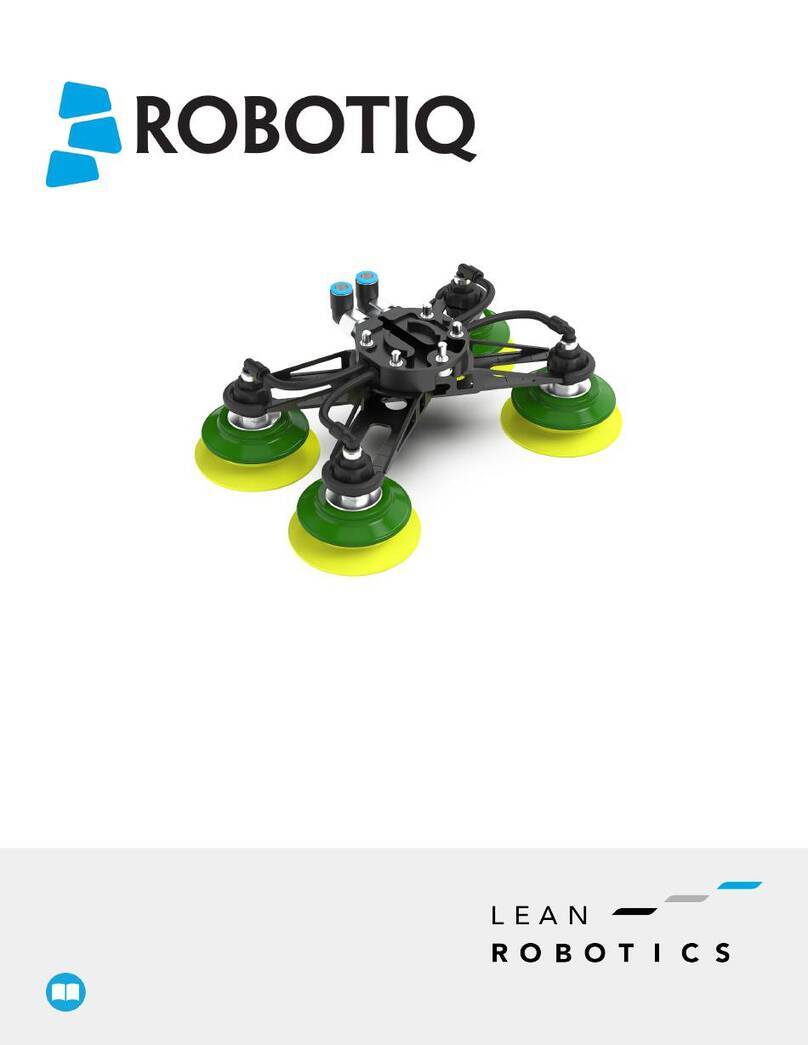
ROBOTIQ
ROBOTIQ POWERPICK20 Operation and maintenance manual
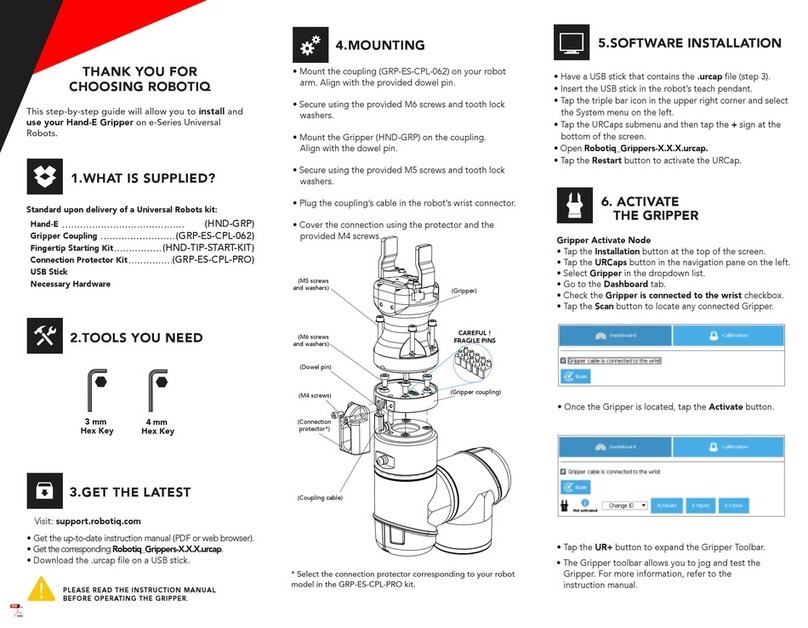
ROBOTIQ
ROBOTIQ HAND-E User manual

ROBOTIQ
ROBOTIQ ETF-CB-UR-KIT User manual

ROBOTIQ
ROBOTIQ 2F-85 User manual

ROBOTIQ
ROBOTIQ EPick User manual

ROBOTIQ
ROBOTIQ AirPick User manual

ROBOTIQ
ROBOTIQ 2-Finger Adaptive Robot Gripper - 200 User manual
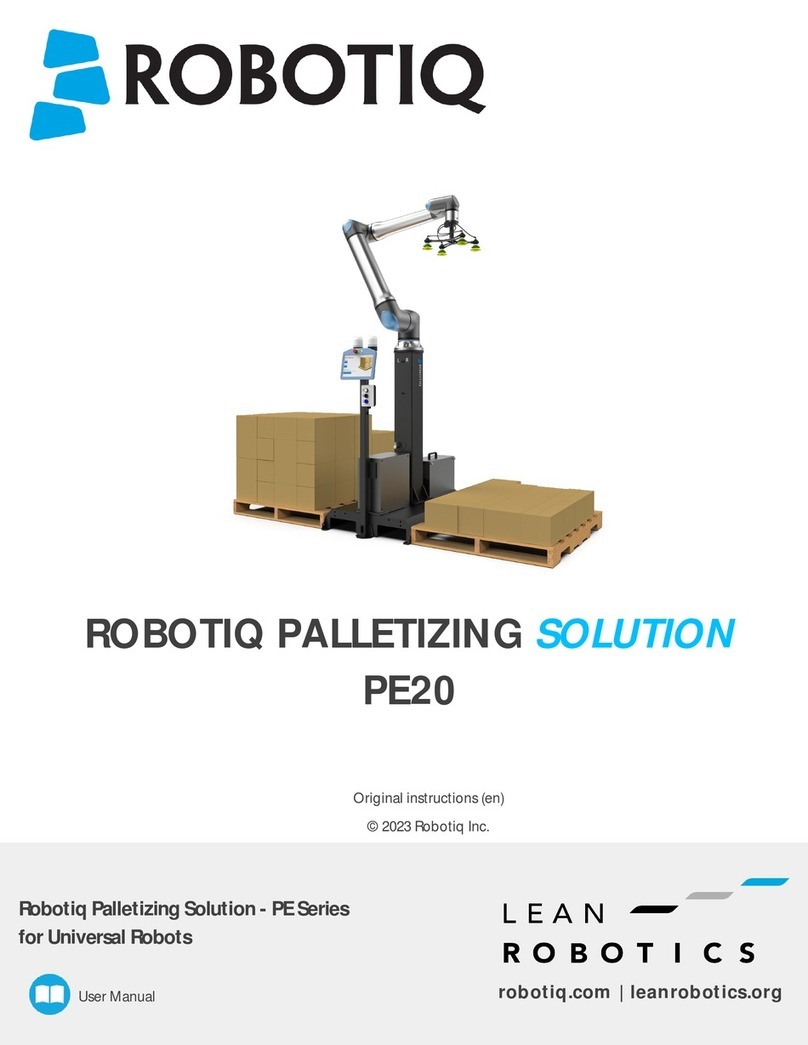
ROBOTIQ
ROBOTIQ PE20 User manual
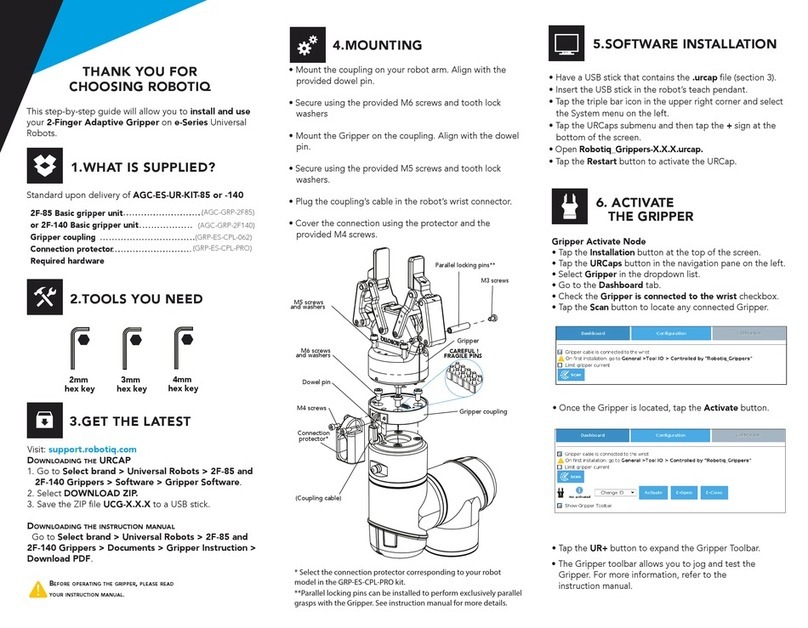
ROBOTIQ
ROBOTIQ 2F-85 User manual

ROBOTIQ
ROBOTIQ HAND-E User manual
Popular Robotics manuals by other brands
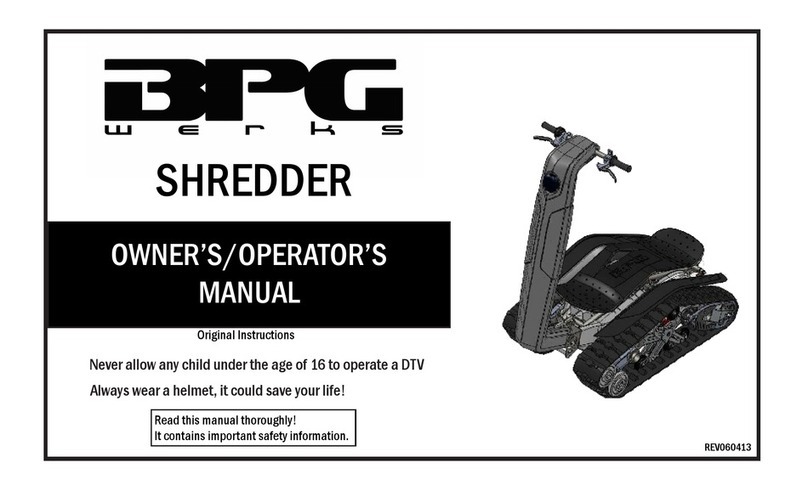
BPG werks
BPG werks REV060413 Owner's/operator's manual

Vex Robotics
Vex Robotics IQ Simple Clawbot Build instructions

Vex Robotics
Vex Robotics EDR Flip Build instructions

EFORT
EFORT ECR5 user manual

nicai systems
nicai systems NIBO burger Construction manual
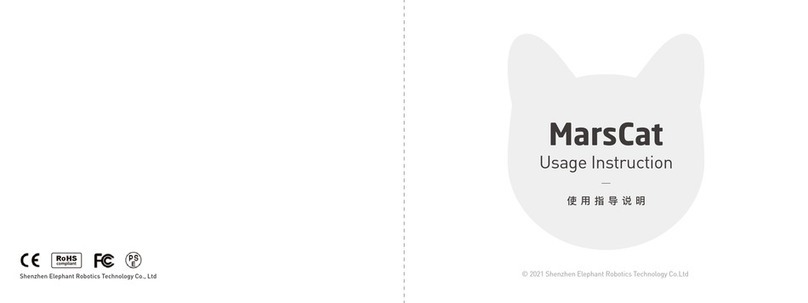
Elephant Robotics
Elephant Robotics MarsCat Usage Instruction

Mitsubishi
Mitsubishi RV-2F Series instruction manual
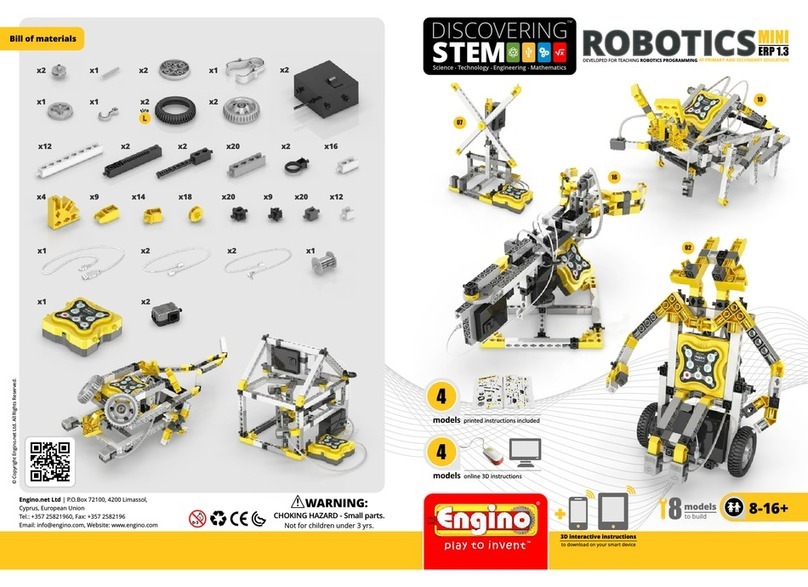
ENGINO
ENGINO DISCOVERING STEM ROBOTICS PRO ERP 1.3 Instruction book
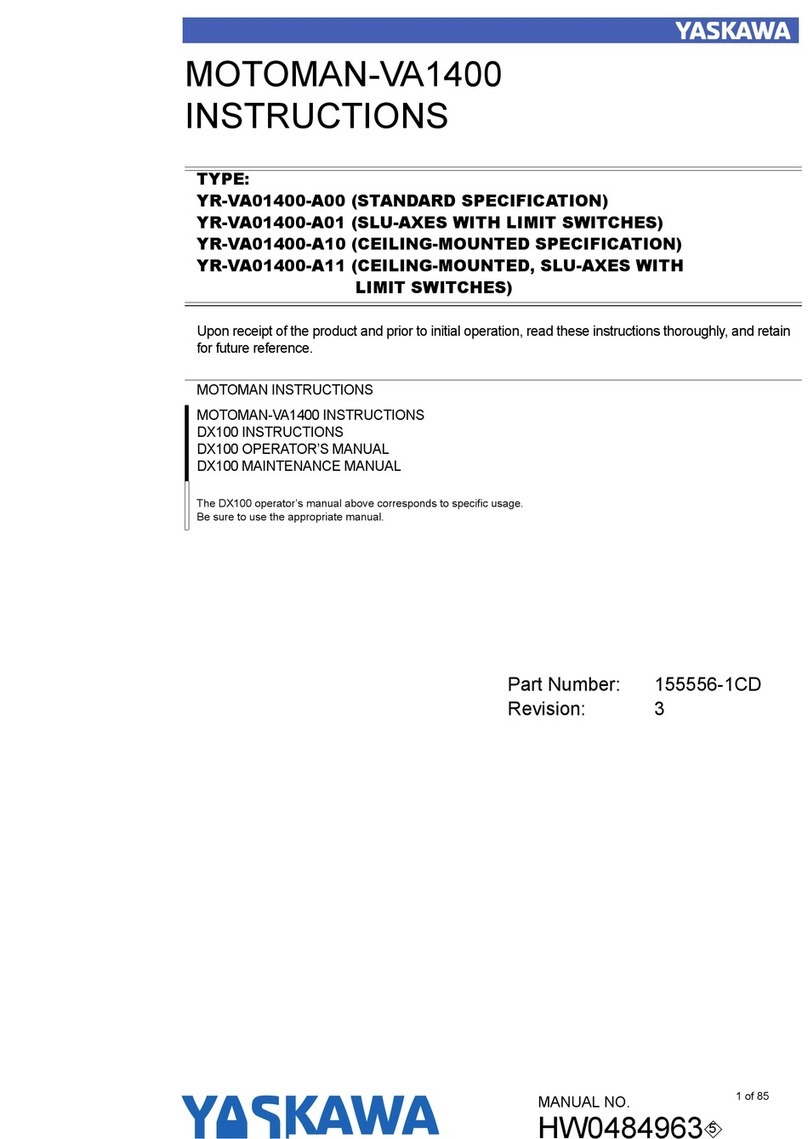
YASKAWA
YASKAWA MOTOMAN-VA1400 instructions

ABB
ABB IRB 6620 Product specification

Xtrem Bots
Xtrem Bots PATROL instruction manual

Universal Robots
Universal Robots e Series installation guide