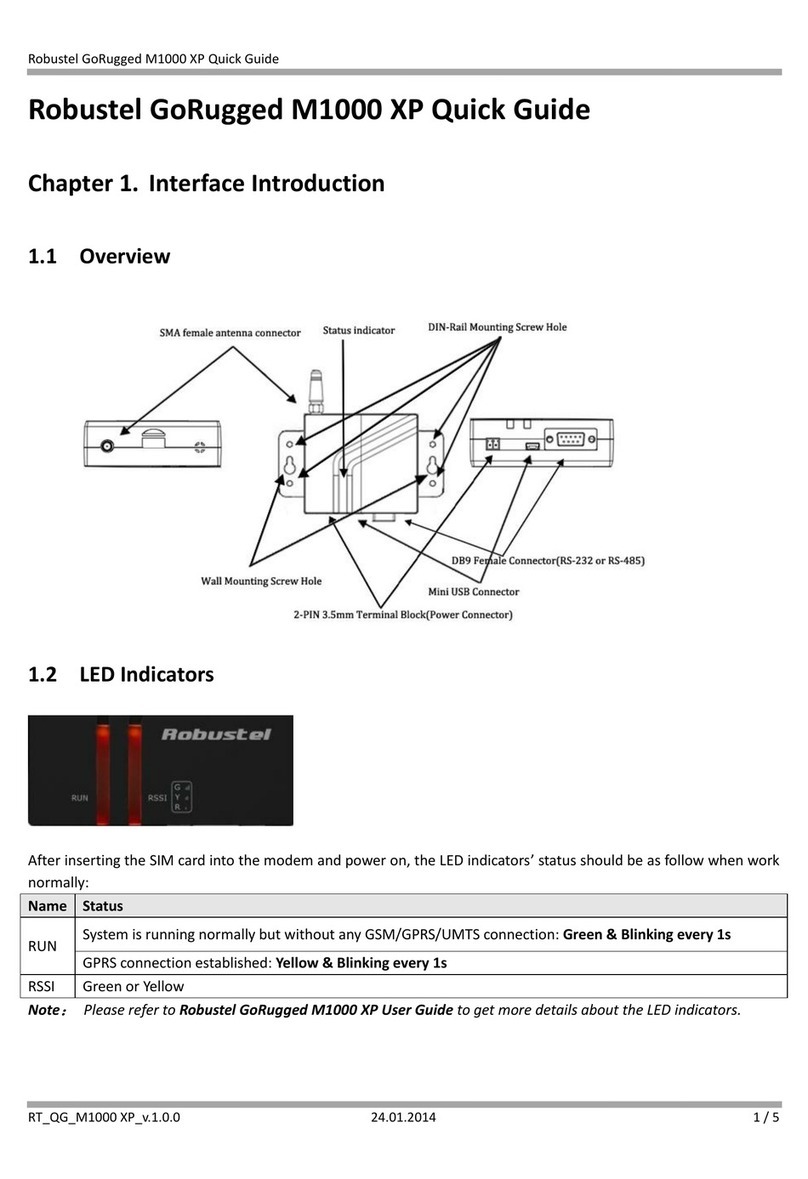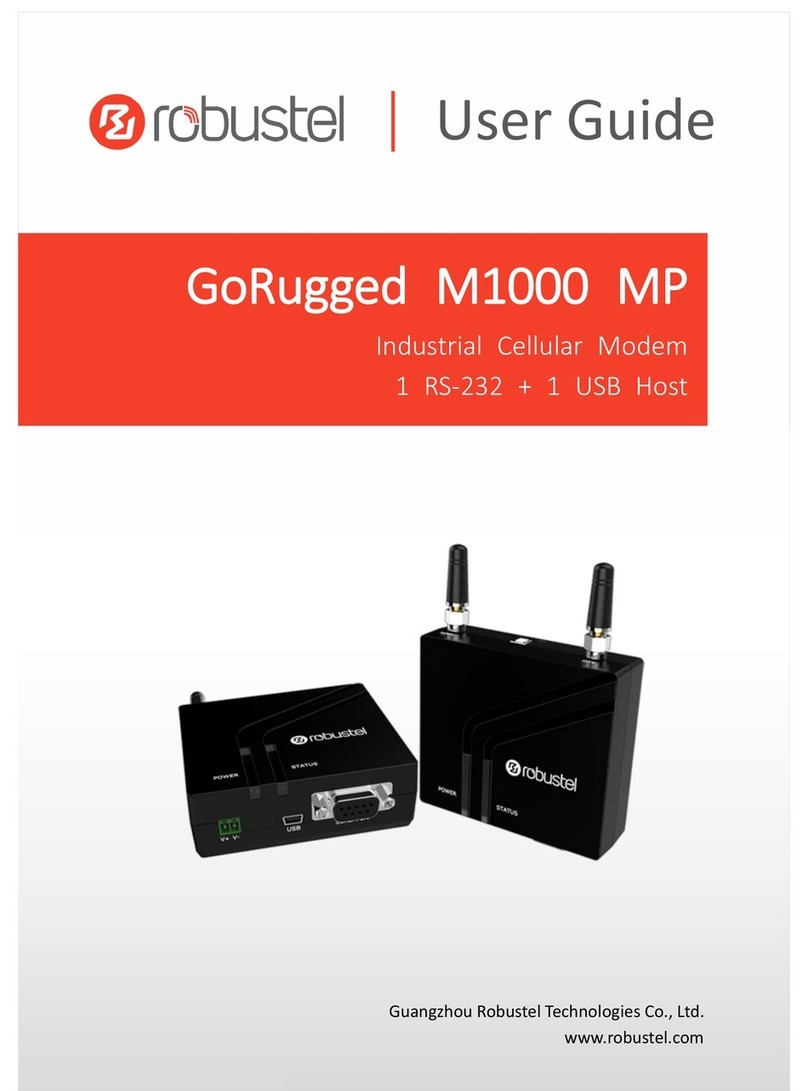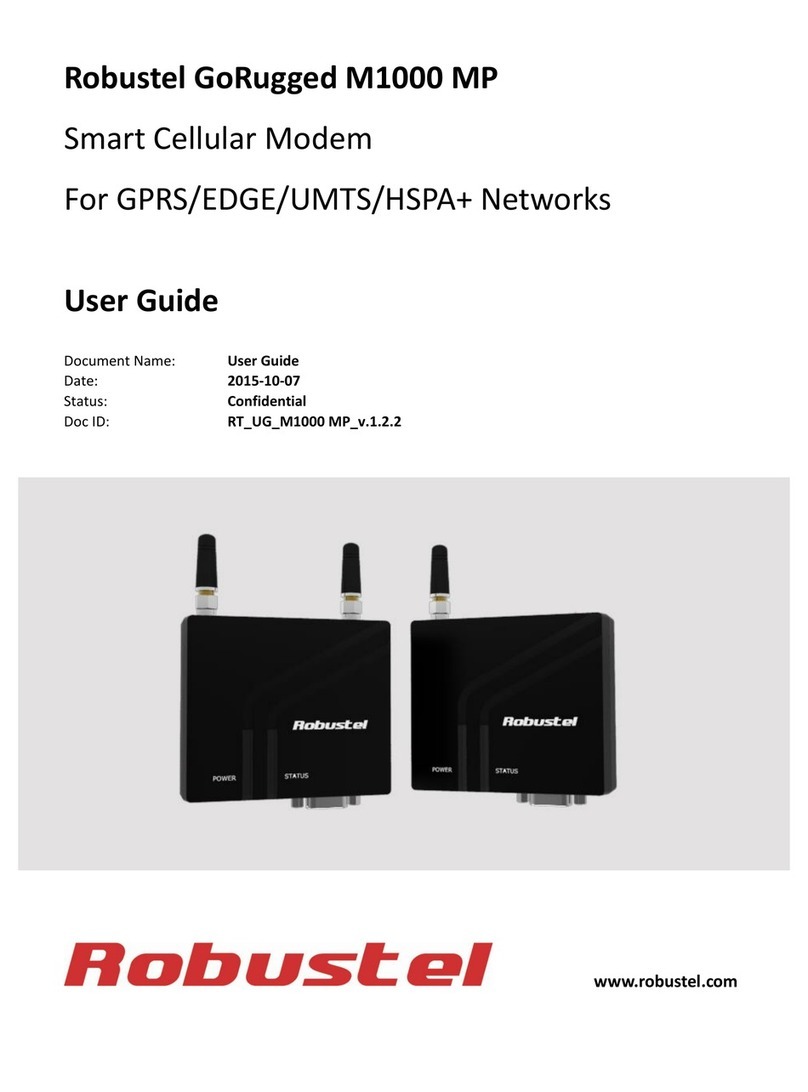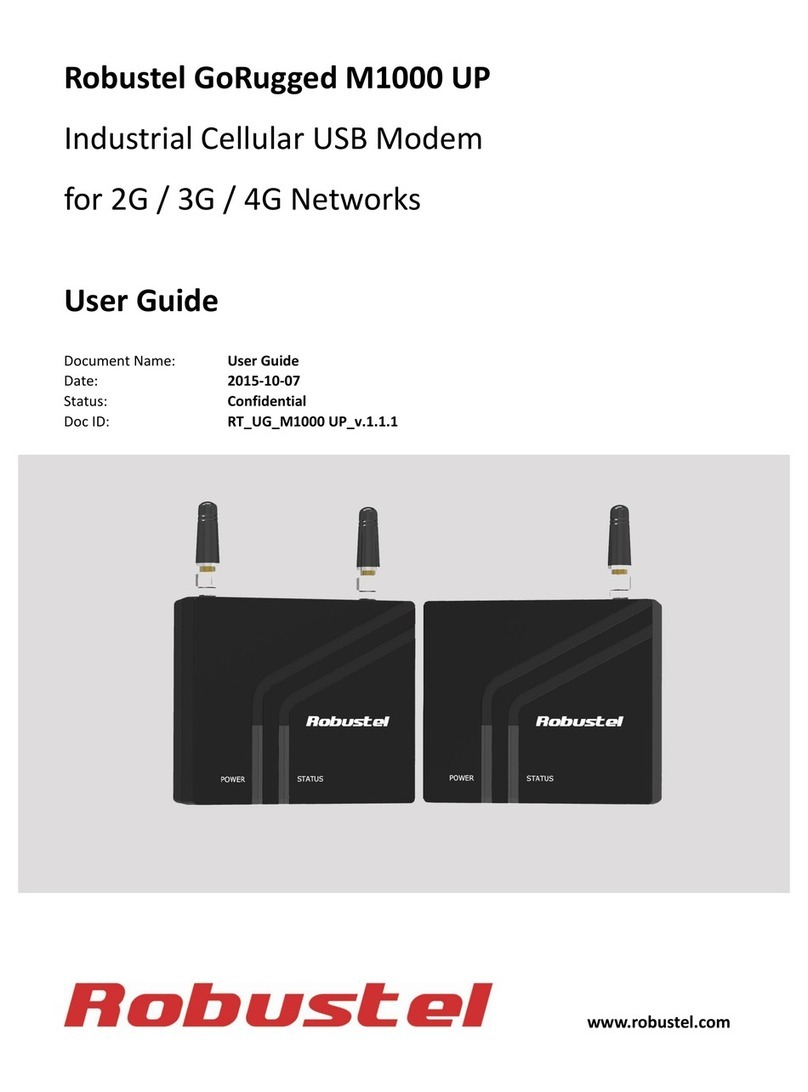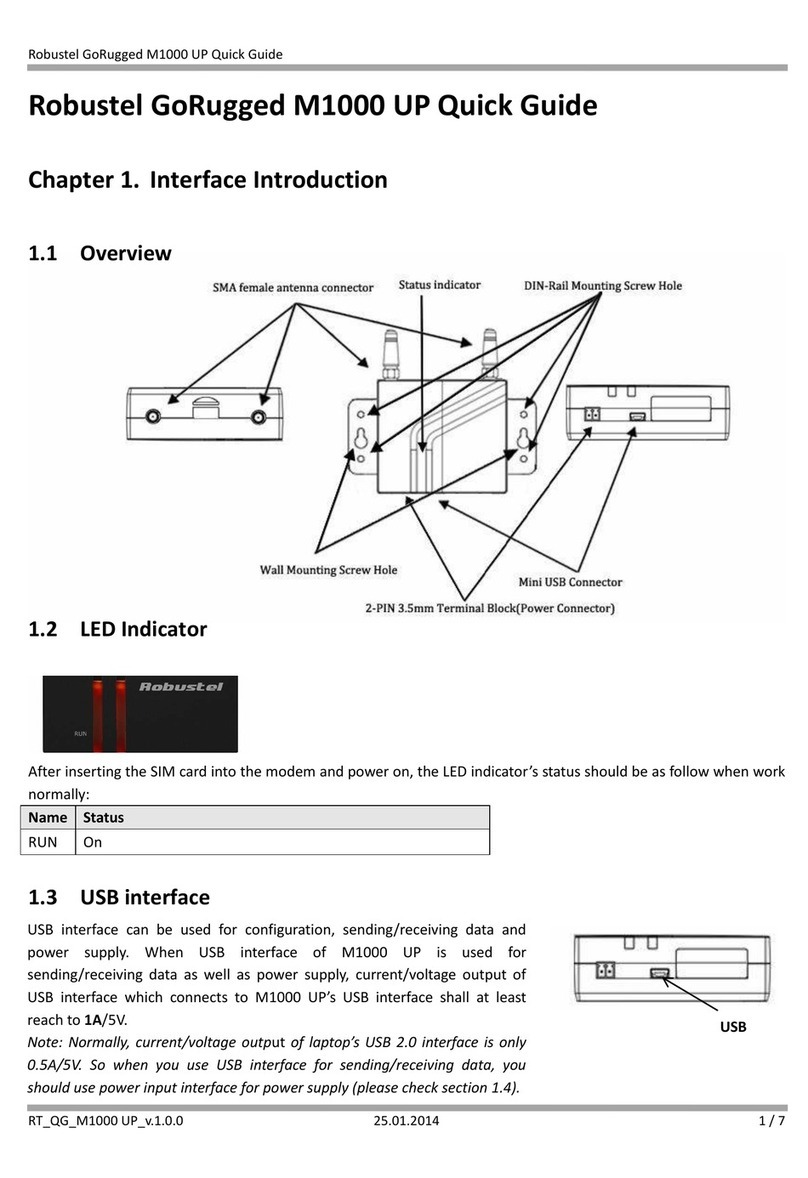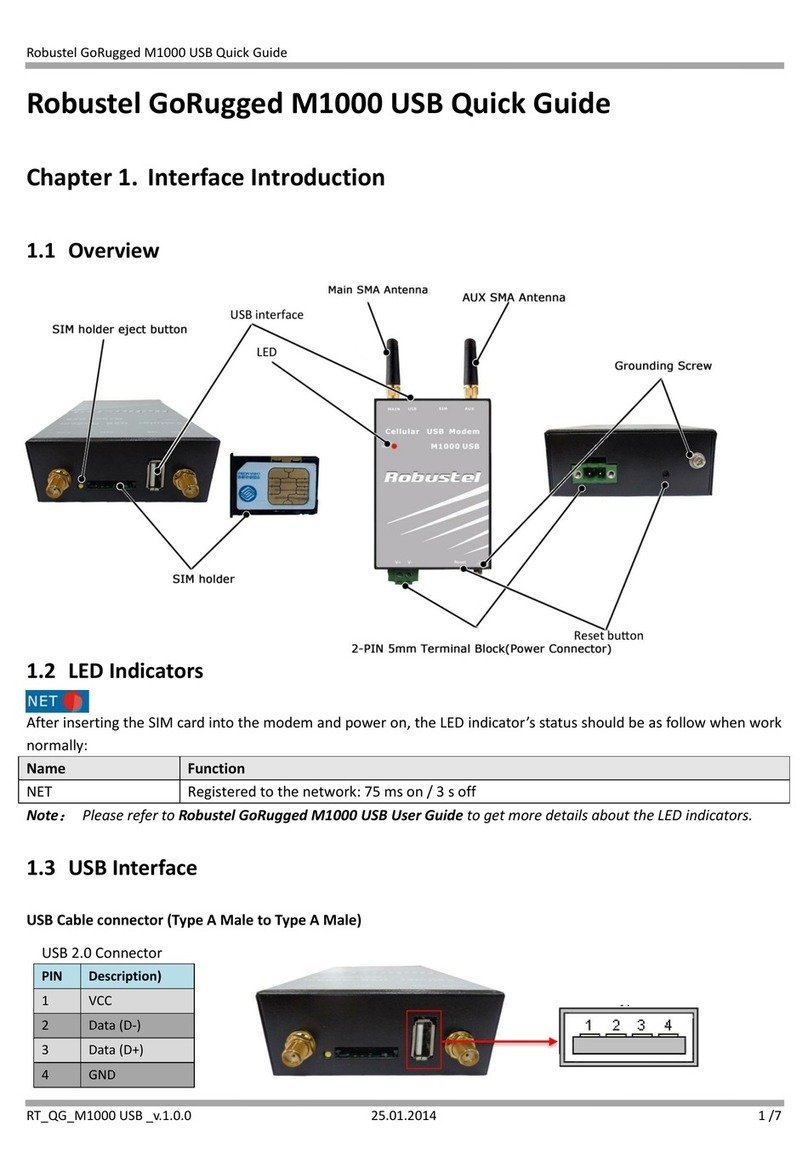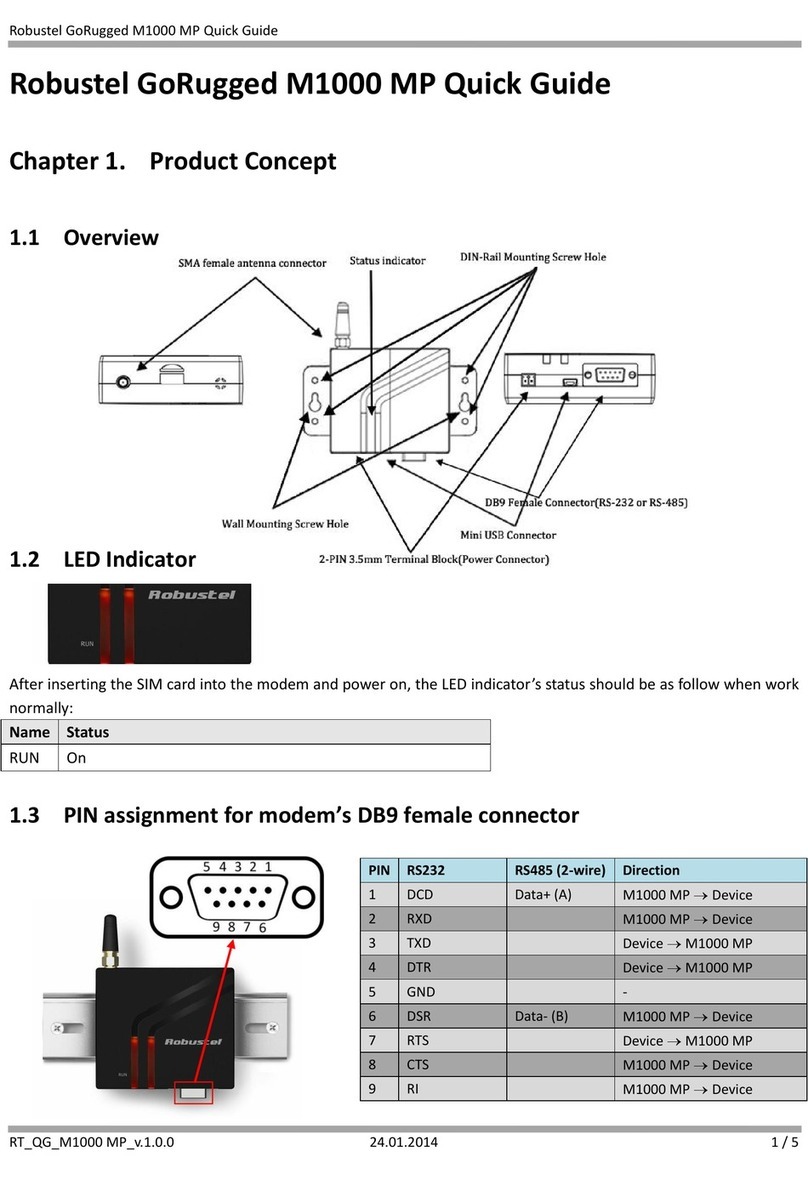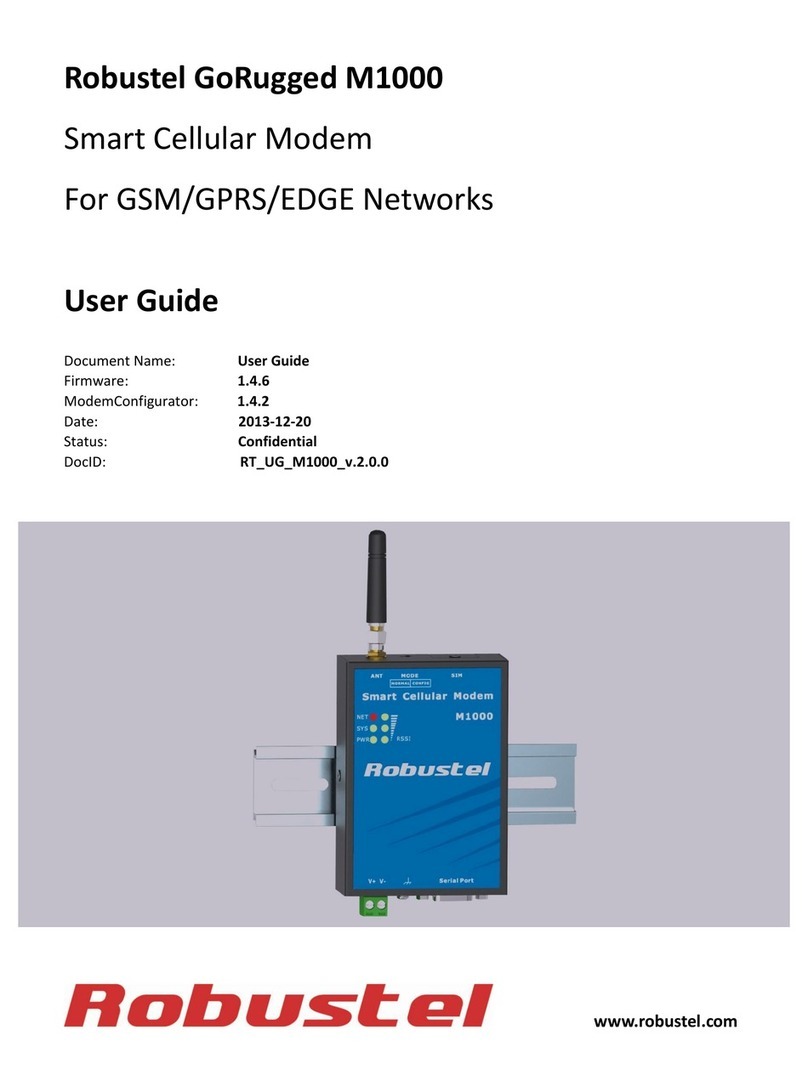Reading a Short Message
1. Type AT+CMGF=1 and press Enter.
2. Type AT+CNMI=2,1 and press Enter.
3. When a short message is received, the window will show +CMIT:
“SM”, x, in which the x is the index number for SMS save position.
4. Type AT+CMGR=x to read the message, in which the x is the index
number for SMS save position.
5. The x=5 means that the message is stored in the 5th storage location,
as shown below.
Deleting a Short Message
Type AT+CMGD=x,n and press Enter.
Here the x represents one of the following options:
“REC UNREAD” showing the unread messages
“REC READ” showing the read messages
“STO UNSENT” showing the unsent and saved messages
“STO SENT” showing the sent messages
“ALL” showing all the messages
Here the n represents one of the following options:
0 Delete the message in the save position, including the index number
1 Delete all read messages
2 Delete all read and sent messages
3 Delete all read, send, and unsent messages
4 Delete all messages
Note: The SMS sending command may a little different vary from
module to module. For the specific command of different module, the
corresponding AT document shall prevail, or contact our Technical
Support.
Add: 3rd Floor, Building F, Kehui Park, No.95 Daguan Road, Guangzhou, China 510660
Tel: 86-20-29019902
Email: info@robustel.com