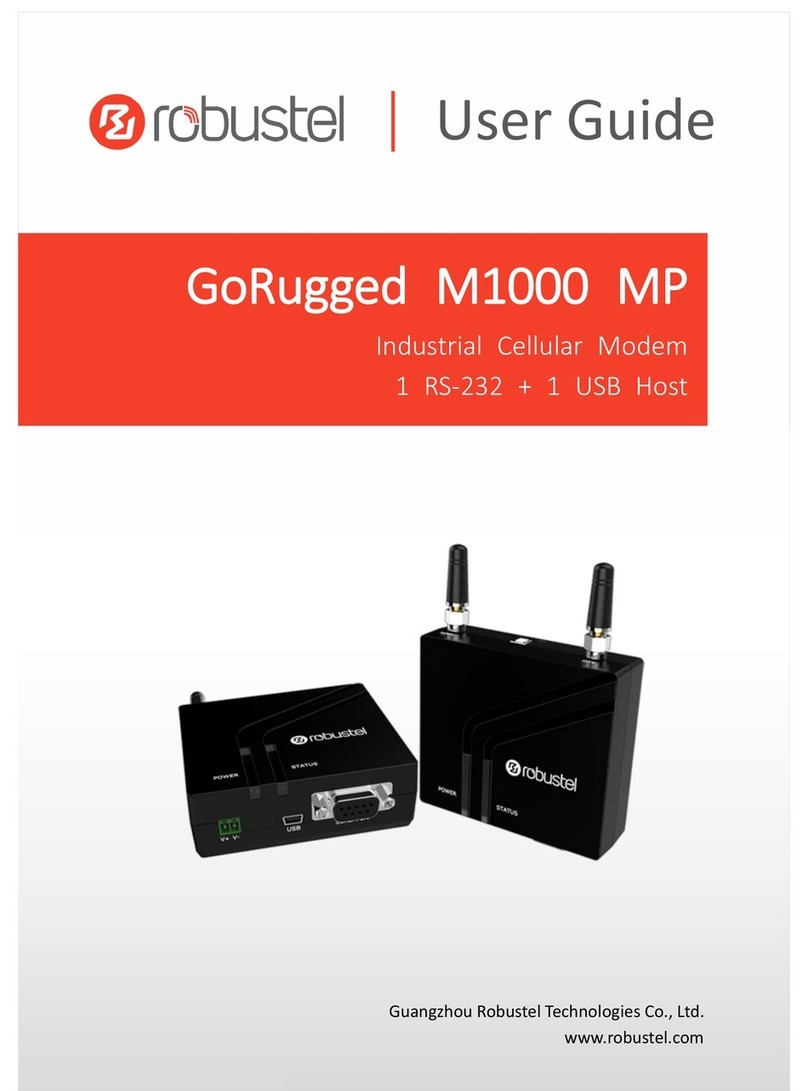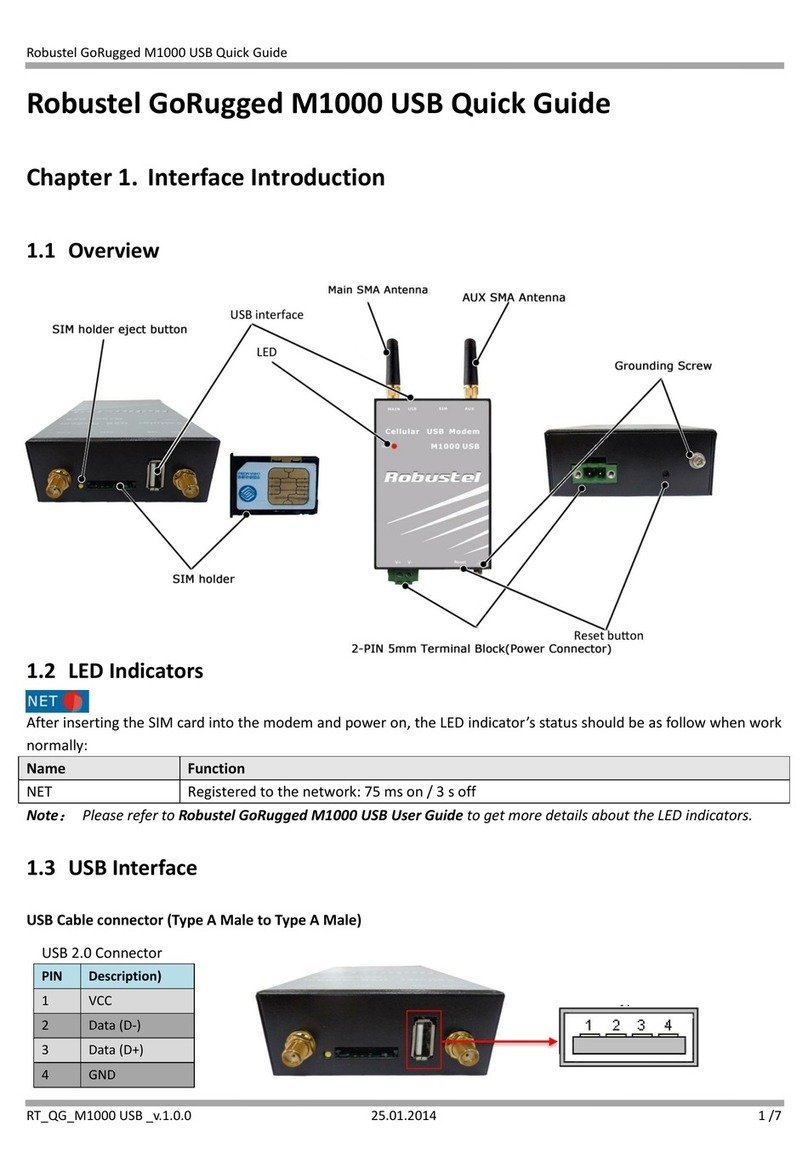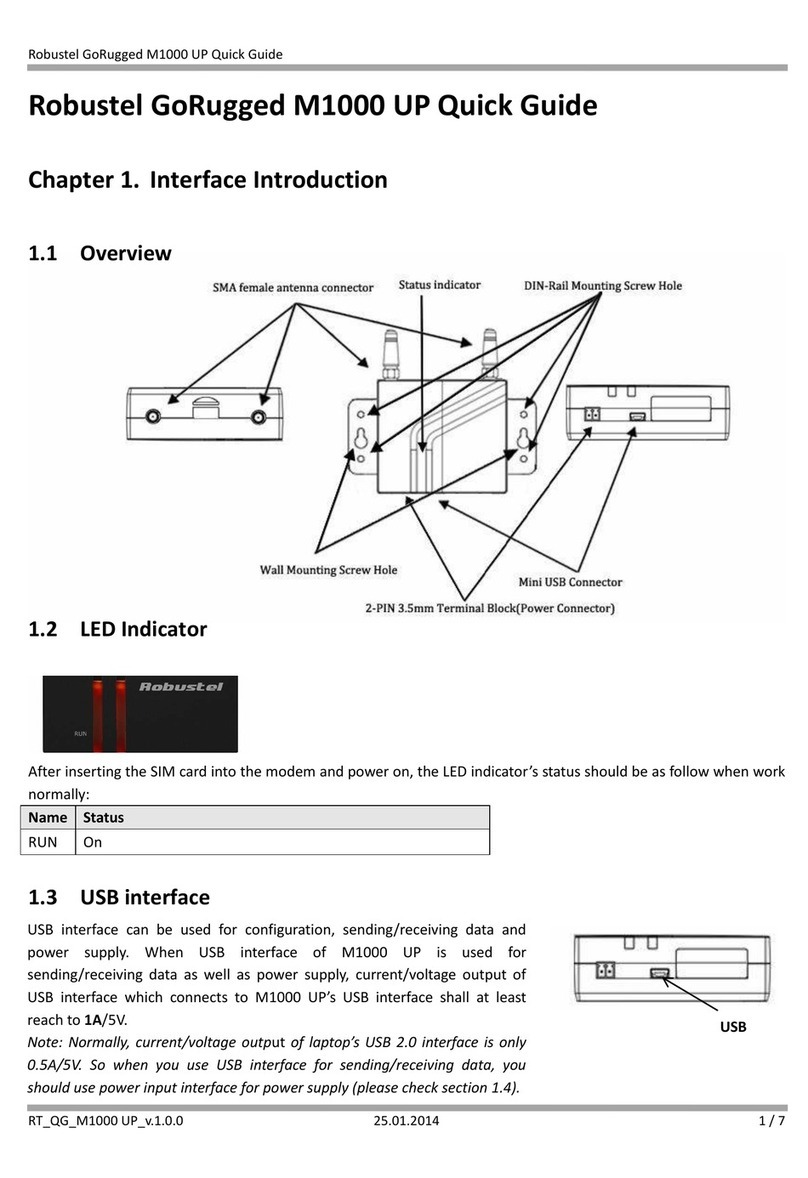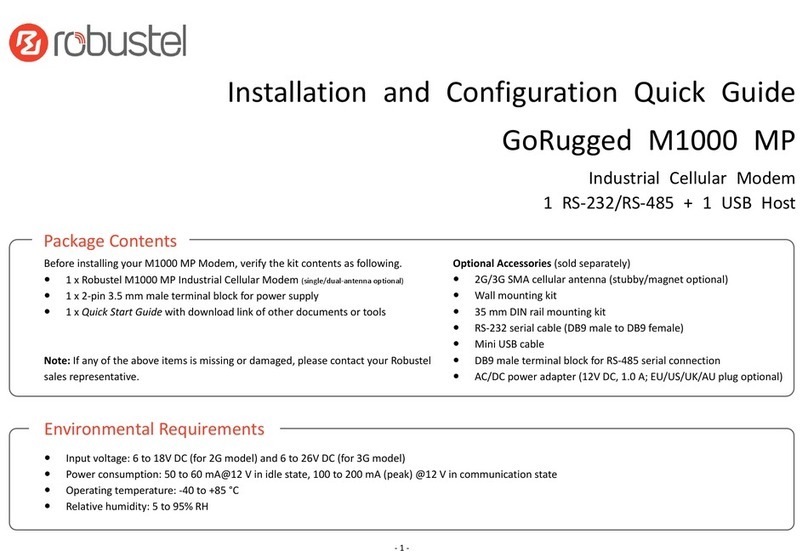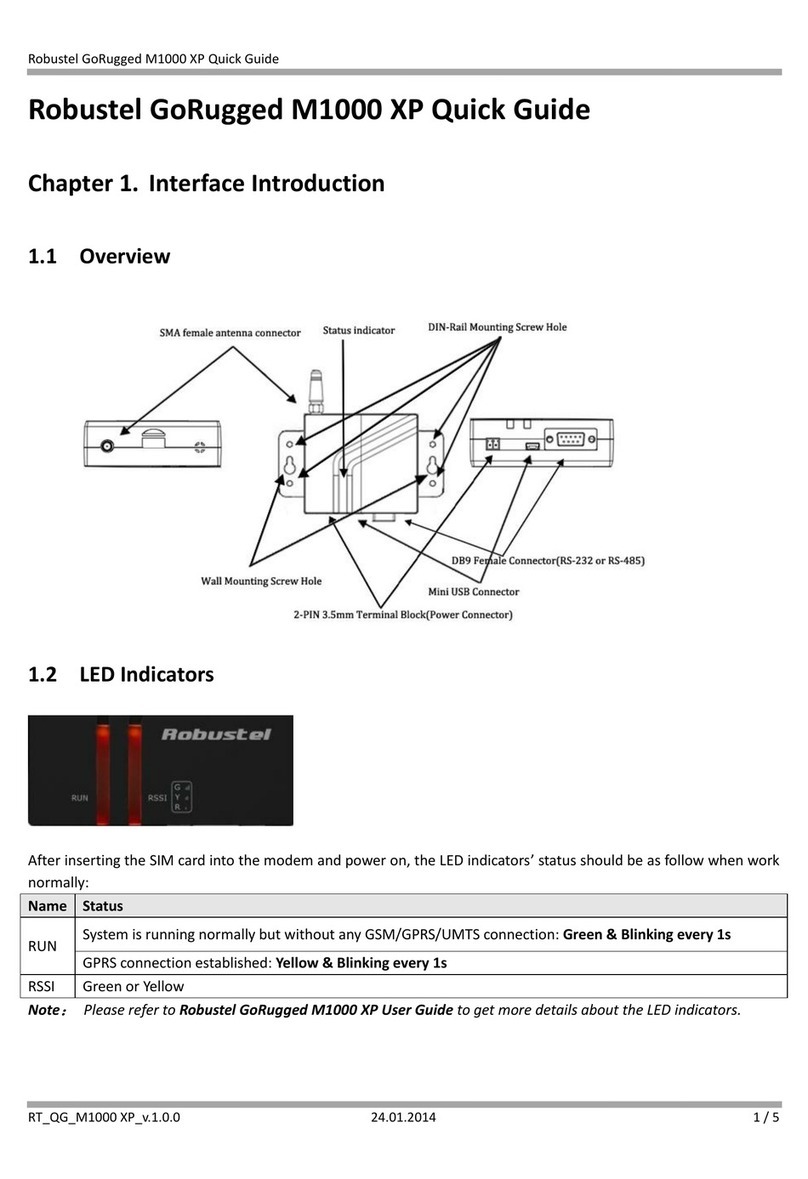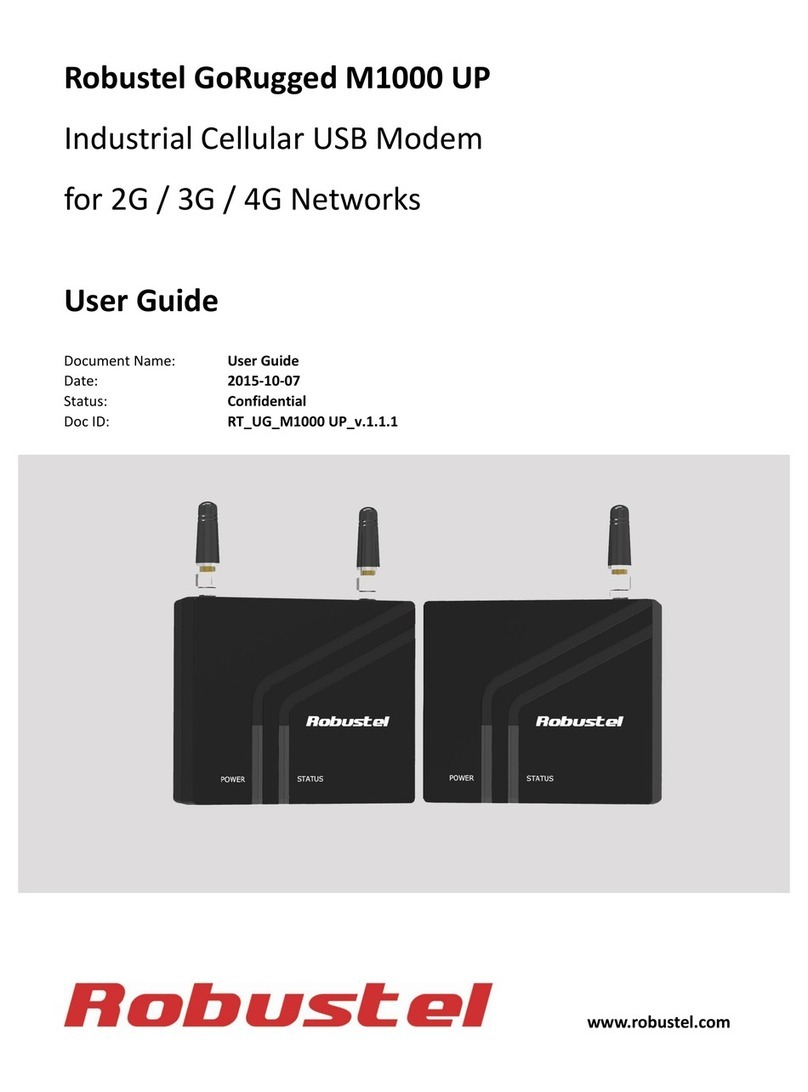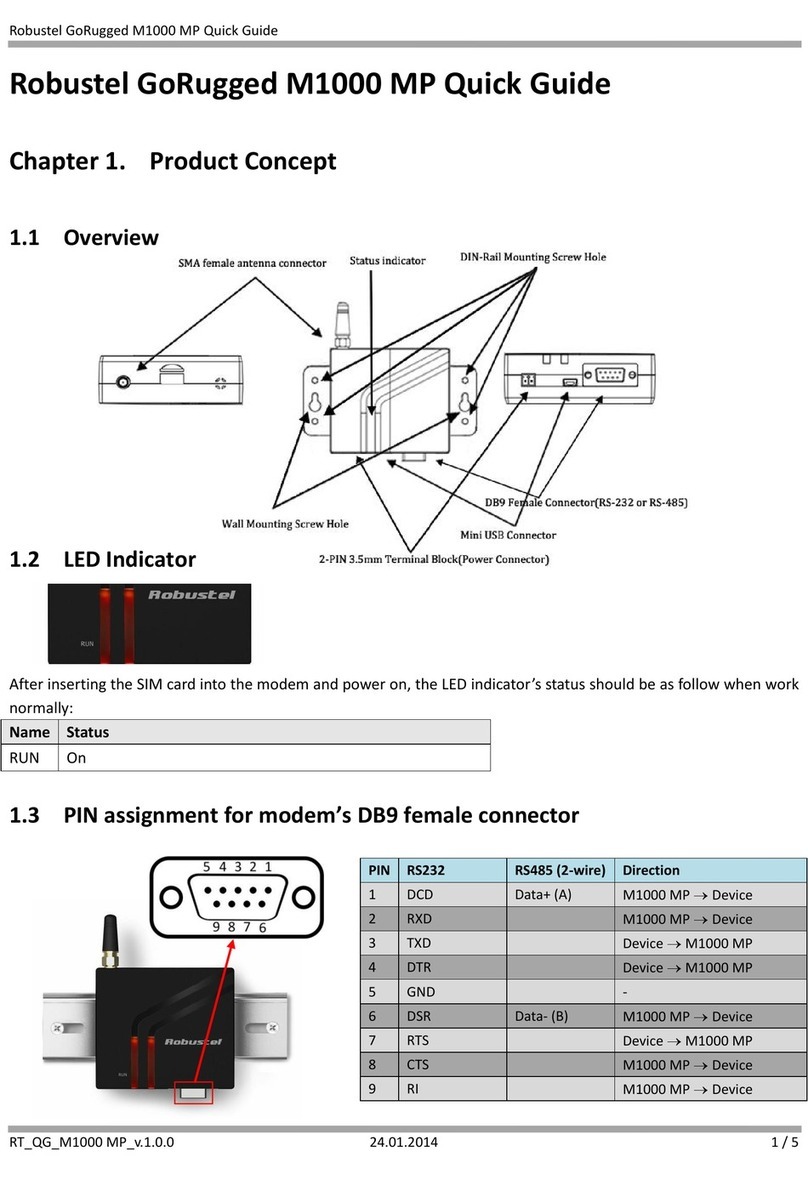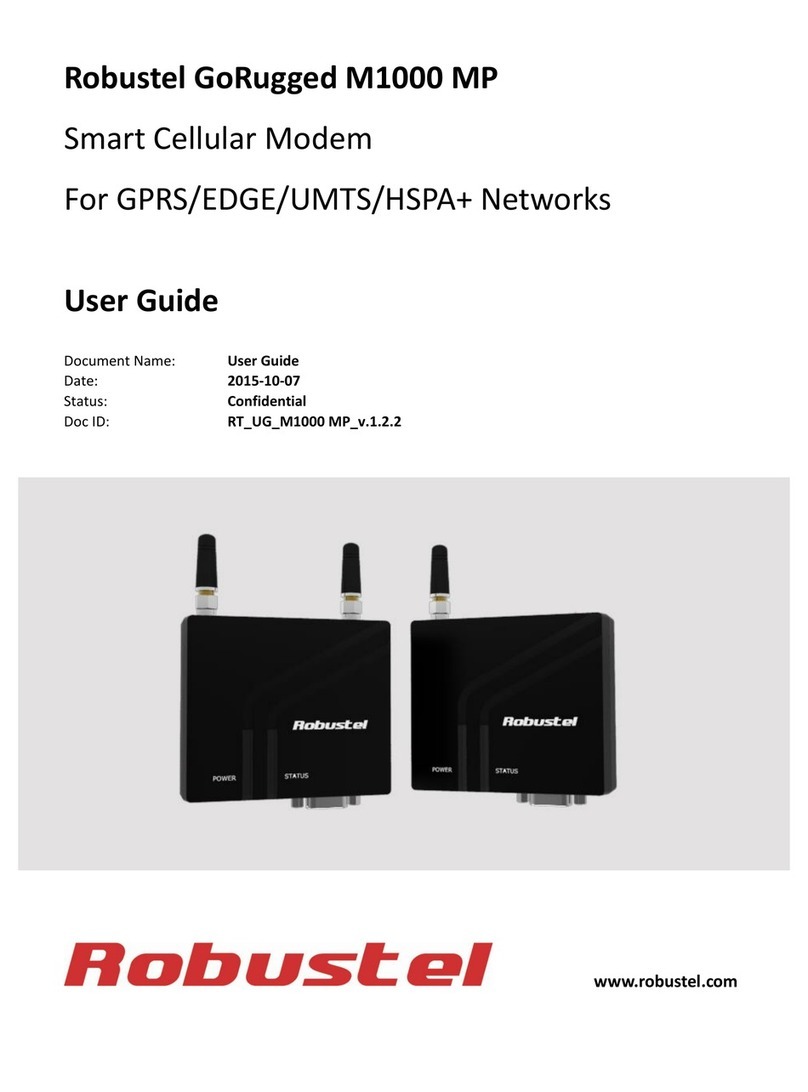Robustel GoRugged M1000 User Guide
RT_UG_M1000 Standard_v.2.0.0 20.12.2013 6 / 83
Confidential
Contents
Chapter 1. Product Concept......................................................................................................................................... 8
1.1 Overview ........................................................................................................................................................8
1.2 Packing List..................................................................................................................................................... 8
1.3 Specifications ...............................................................................................................................................10
1.4 Dimensions...................................................................................................................................................12
1.5 Selection and Ordering Data........................................................................................................................12
Chapter 2. Installation................................................................................................................................................13
2.1 Overview ......................................................................................................................................................13
2.2 LED Indicators...............................................................................................................................................13
2.3 Install SIM Card ............................................................................................................................................14
2.4 Connect the External Antenna (SMA Type) .................................................................................................15
2.5 Connect the Modem to External Device......................................................................................................15
2.6 Connect I/O Device and Sensors..................................................................................................................16
2.7 Mount the Modem ......................................................................................................................................16
2.8 Ground the Modem .....................................................................................................................................17
2.9 Power Supply ...............................................................................................................................................18
Chapter 3. Operate the Modem ................................................................................................................................ 19
3.1 Working Mode Overview .............................................................................................................................19
3.2 Modem Configurator Overview ...................................................................................................................19
3.2.1 Starting Modem Configurator .......................................................................................................... 20
3.2.2 Operation Area Introduction ............................................................................................................21
3.2.3 Export and Import Profiles ...............................................................................................................23
3.2.4 Com...................................................................................................................................................24
3.2.5 Basic..................................................................................................................................................25
3.2.6 SMS Direct ........................................................................................................................................26
3.2.7 Advanced ..........................................................................................................................................29
3.2.8 Modbus.............................................................................................................................................30
3.2.9 Coil....................................................................................................................................................32
3.2.10 Register.............................................................................................................................................33
3.2.11 DI.......................................................................................................................................................35
3.2.12 DO.....................................................................................................................................................36
3.2.13 Reboot ..............................................................................................................................................39
3.2.14 Phone Book....................................................................................................................................... 40
3.2.15 Phone Group..................................................................................................................................... 41
3.2.16 Networks...........................................................................................................................................42
3.2.17 Init. String .........................................................................................................................................44
3.2.18 Debug (Only Available under “Normal Mode”)................................................................................45
Chapter 4. Typical Applications..................................................................................................................................48
4.1 AT Command Set (Only Available under Normal Mode).............................................................................. 48
4.1.1 Starting Robustel Modem Configurator ........................................................................................... 48
4.1.2 Starting Windows Hyper Terminal....................................................................................................48
4.1.3 AT Commands Examples...................................................................................................................50