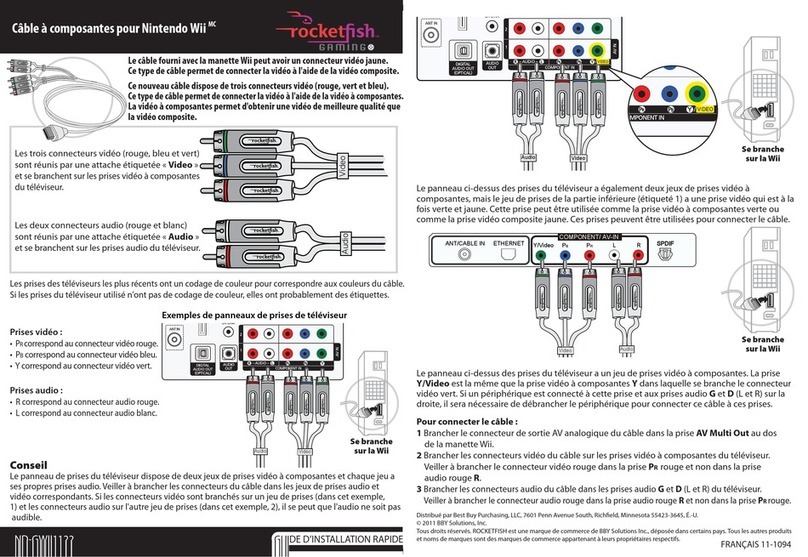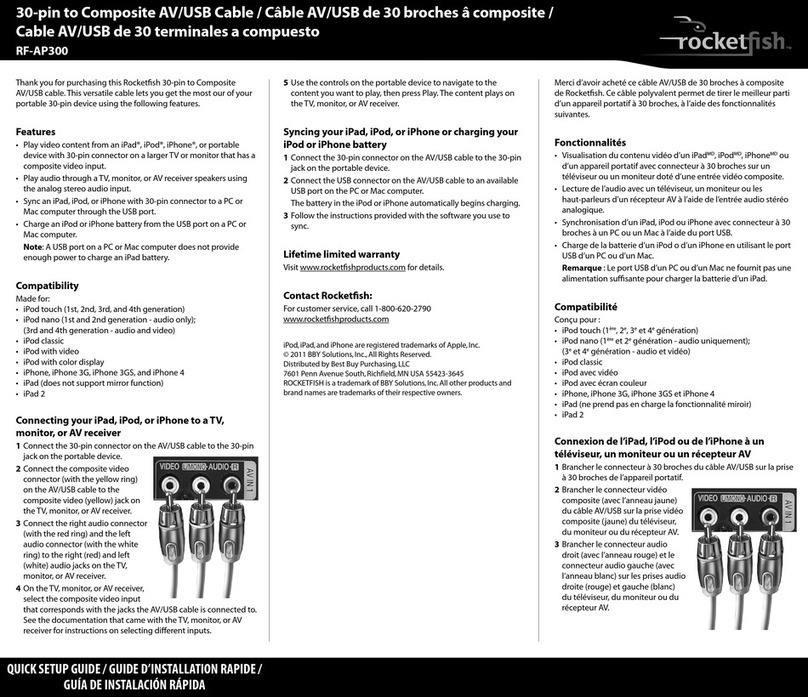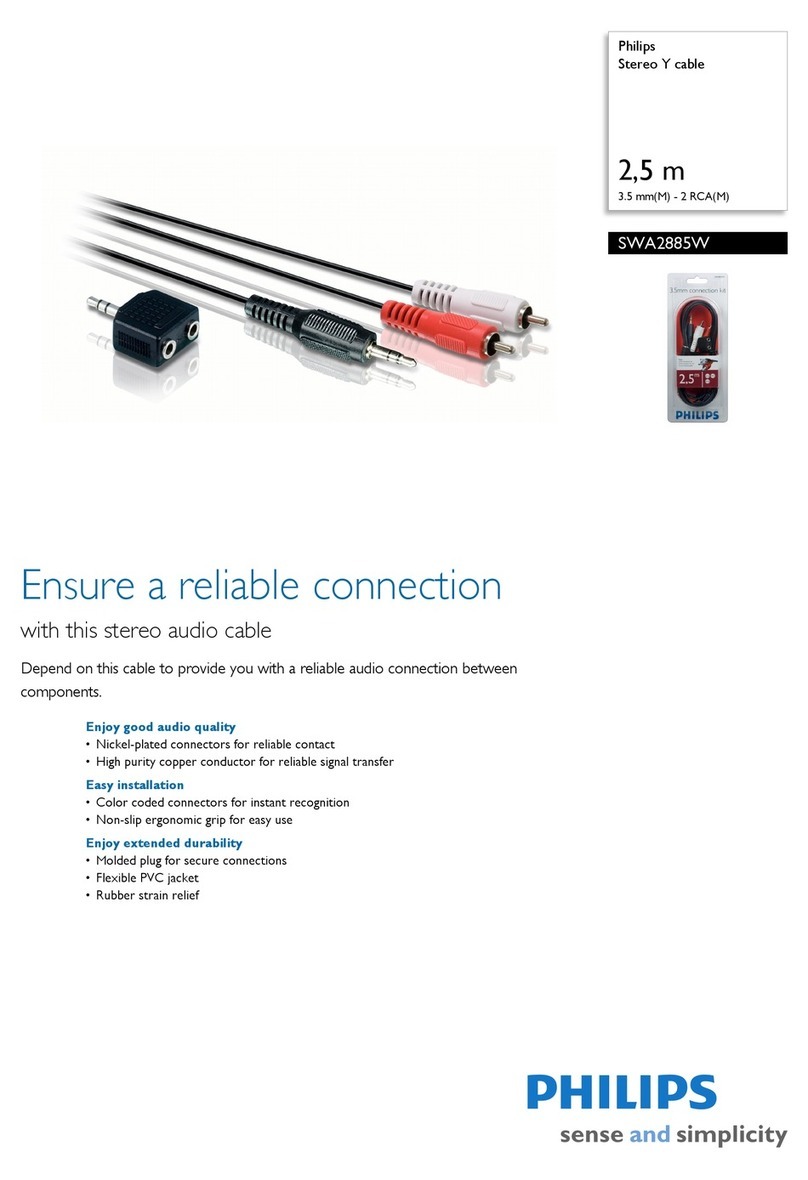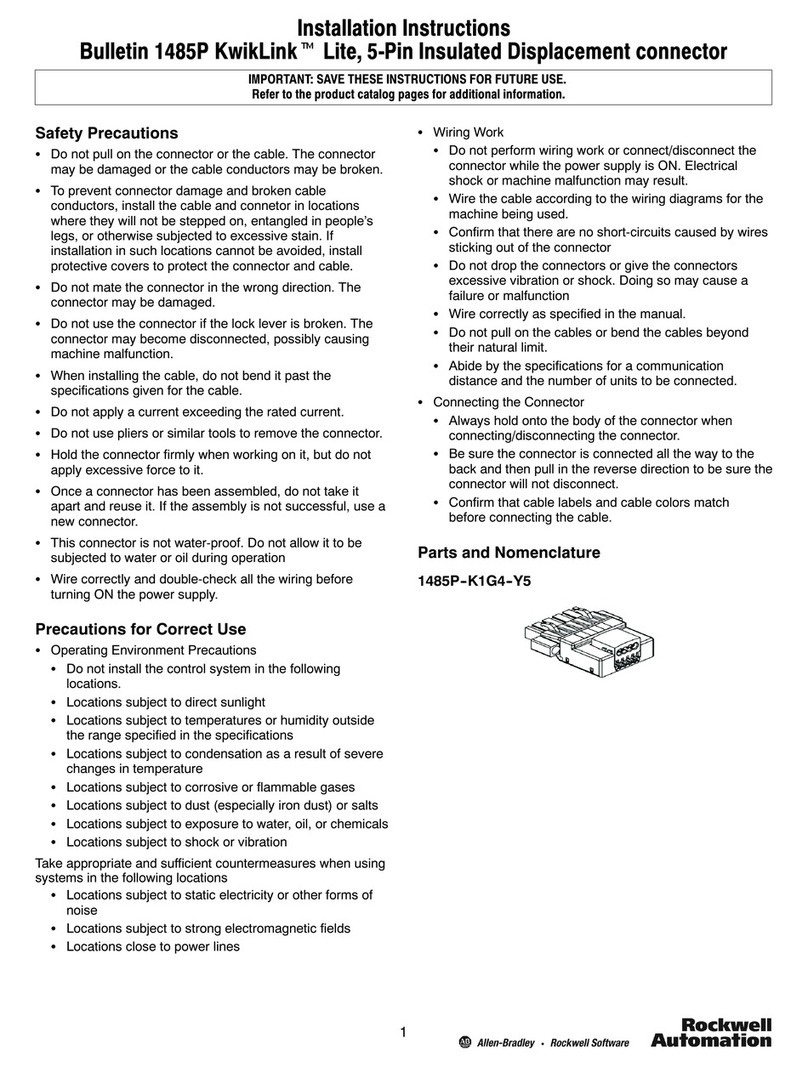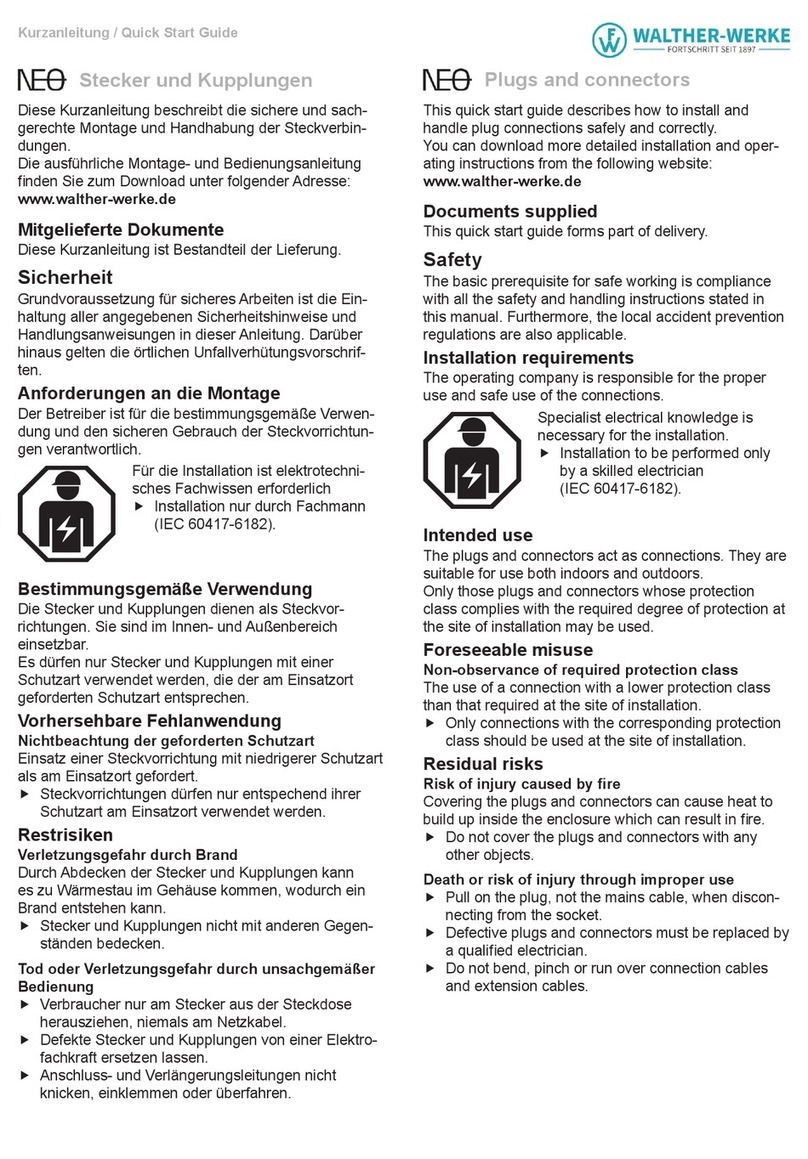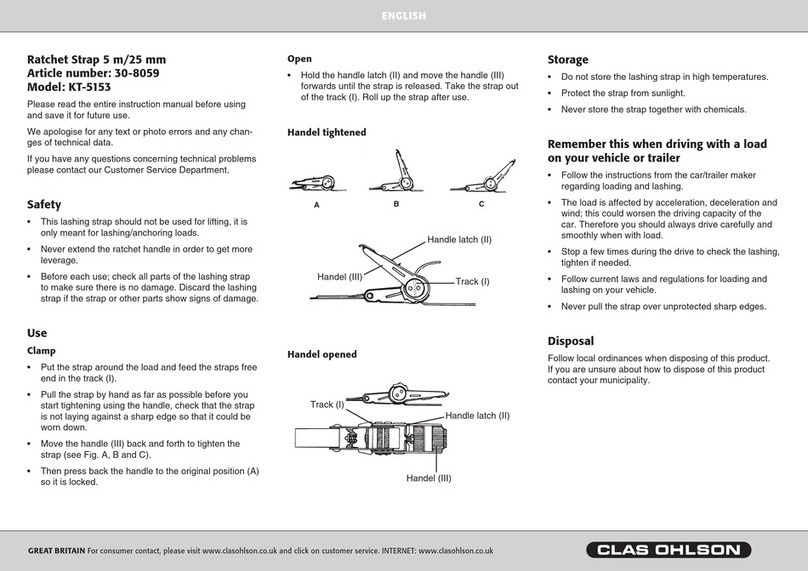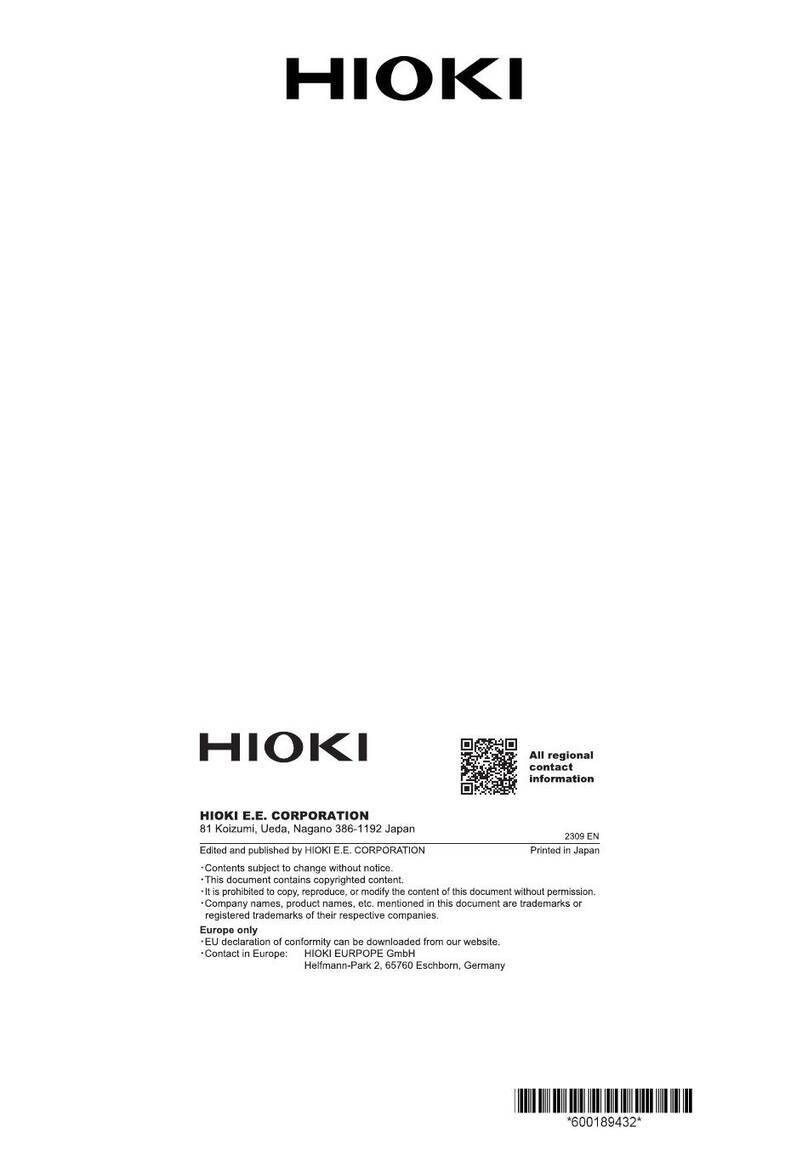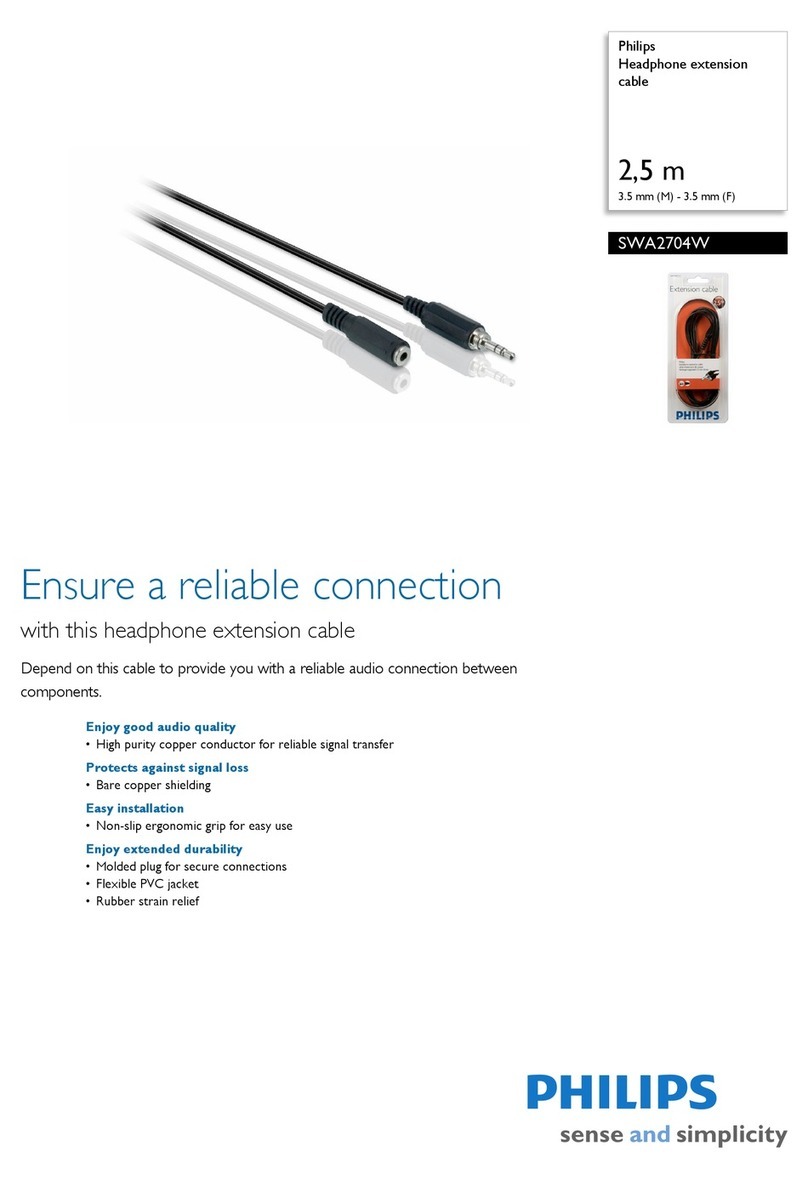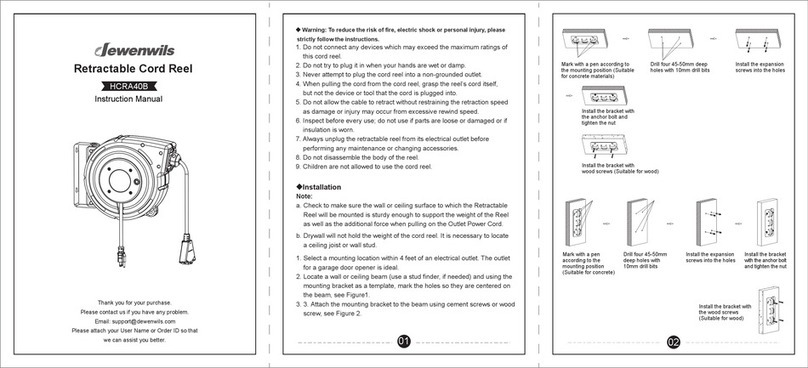LEGAL NOTICES
FCC Statement
This device complies with Part 15 of the FCC Rules. Operation is subject to the following two conditions: (1) this device may
not cause harmful interference, and (2) this device must accept any interference received, including interference that may
cause undesired operation.
FCC Caution
Changes or modications not expressly approved by the party responsible for compliance could void the user’s authority to
operate this equipment.
Note: This equipment has been tested and found to comply with the limits for a Class B digital device, pursuant to Part 15 of
the FCC Rules. These limits are designed to provide reasonable protection against harmful interference in a residential
installation.This equipment generates, uses and can radiate radio frequency energy and, if not installed and used in
accordance with the instructions, maybe cause harmful interference to radio communications. However, there is no
guarantee that interference will not occur in a particular installation. If this equipment does cause harmful interference to
radio or television reception, which can be determined by turning the equipment o and on, the user is encouraged to try to
correct the interference by one or more of the following measures:
• Reorient or relocate the receiving antenna.
• Increase the separation between the equipment and receiver.
• Connect the equipment into an outlet on a circuit dierent form that to which the receiver is connected.
• Consult the dealer or an experienced radio/TV technician for help.
ONEYEAR LIMITED WARRANTY
Visit www.rocketshproducts.com for details.
CONTACT ROCKETFISH:
For customer service call 1-800-620-2790
www.rocketshproducts.com
The Adopted Trademarks HDMI, HDMI High-Denition Multimedia Interface, and the HDMI Logo are
trademarks or registered trademarks of HDMI Licensing Administrator, Inc. in the United States and
other countries.
ROCKETFISH is a trademark of Best Buy and its aliated companies
Distributed by Best Buy Purchasing, LLC
7601 Penn Ave South, Richeld, MN 55423 U.S.A.
©2020 Best Buy. All rights reserved.
V4 ENGLISH 20-0463
If you still have issues, do the following:
• Make sure that cable connections are tight.
• Try turning on your components in a dierent order. When you
nd one that works, continue to use this sequence.
• Try a dierent input source, then switch back to HDMI.
• Make sure that the video resolution output of the source device
is compatible with your TV or video projector.
• Bypass the home theater receiver by connecting the HDMI
source directly to the TV.
• Make sure that your components' rmware is up to date.
• This device passes CEC* commands sent by your components. If
you don’t want it to do this, it can be disabled in the device’s
menu. See the user guide or contact the manufacturer for more
information.
• Make sure that HDMI is the default output connection in your
PC/laptop settings.
• Start your PC/laptop with the HDMI cable connected to a TV
that is on.
• Start the PC/laptop while the TV is o, then turn on the TV.
• Try turning on both the PC/laptop and the TV, then connecting
them with an HDMI cable.
(continued)
No video and/or
audio
Device powers
on/o or switches
input unexpectedly
Problems
connecting your
PC/laptop to a TV
Problem Possible solution
Check for a conrmation indicator in the top left or right corner of
the screen. If you do not see this, or if you see a message stating
that either you need to connect the HDR source to an
HDR-compatible TV or the incoming signal has been downgraded
to 1080p due to the lack of proper HDR detection, check the
following:
• Use High-Speed HDMI cables (18 Gbps speed recommended).
• Make sure that all components involved are HDR compatible.
• Go into your source component's video resolution output
settings and, if necessary, change the resolution output setting
to 4K (sometimes labeled 4K/2K) and see if that corrects the
problem.
• Make sure that your TV/video projector’s rmware is up to date.
• If none of the above work, contact tech support for your
TV/video projector.
In some cases, HDCP 2.2 protection will have compatibility errors
when using a splitter. The splitter will request a 1080p signal from
the source component to allow a picture to be displayed.
HDR issues
(4K UHD TVs)
Video resolution
showing as 1080p,
even when 4K
signal selected
Problem Possible solution
*CEC (Consumer Electronics Control) is a feature of HDMI designed to allow users to command and control multiple
devices connected via HDMI using a single remote control. CEC also lets individual CEC-enabled devices command
and control each other without user input.
TROUBLESHOOTING
RF-G1603_-C_20-0463_QSG_V4_EN_Final.ai 2 9/25/2020 9:08:29 AM