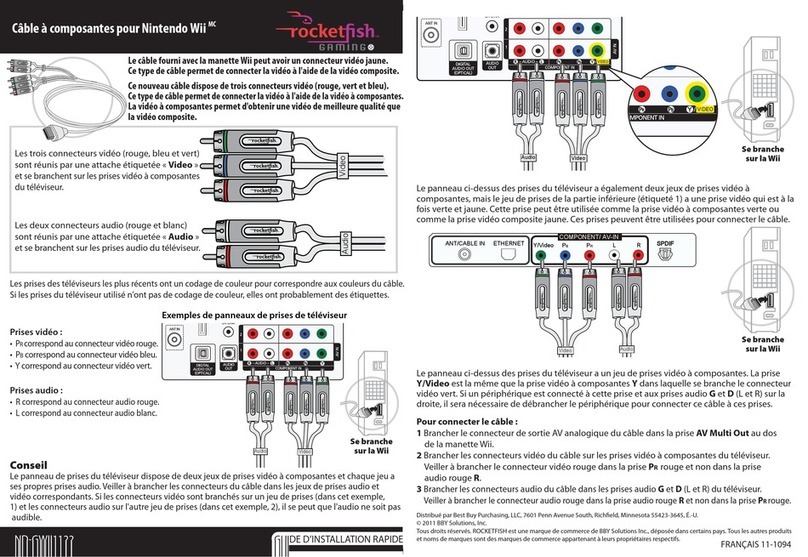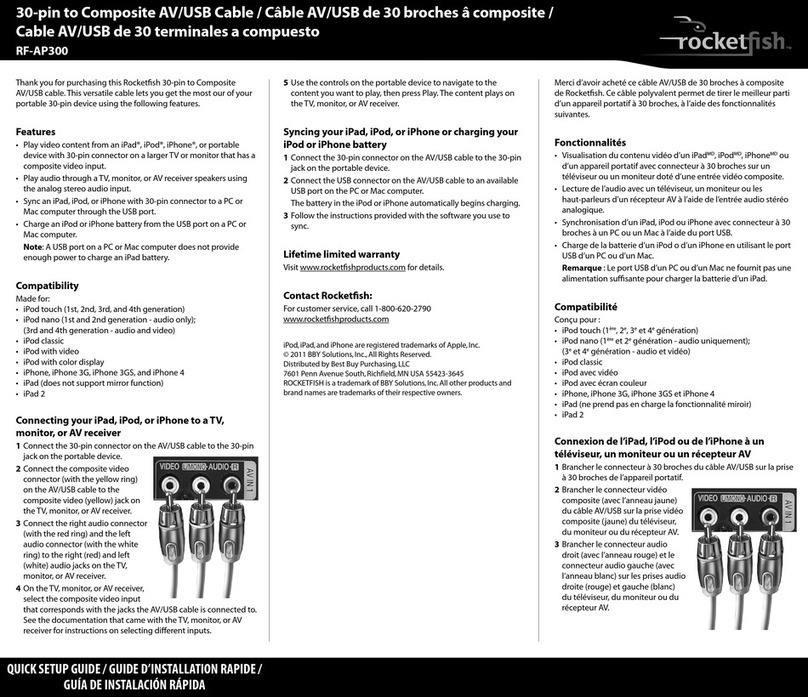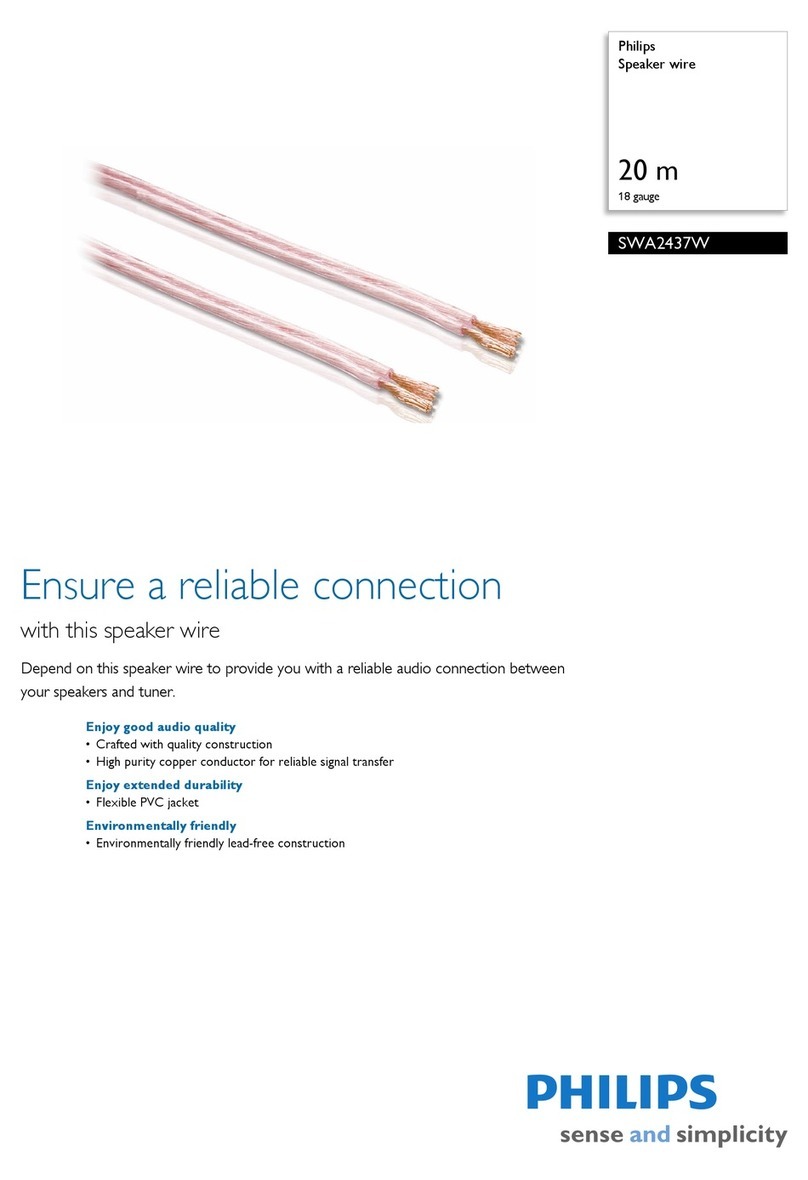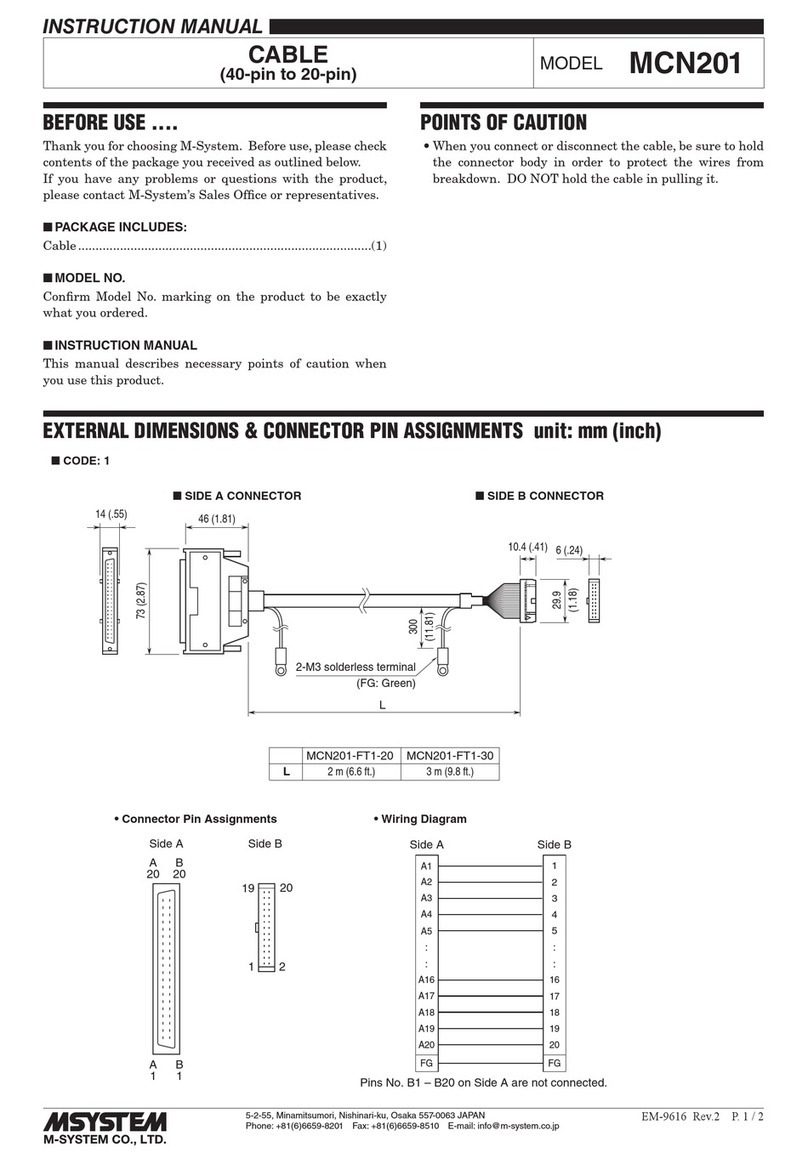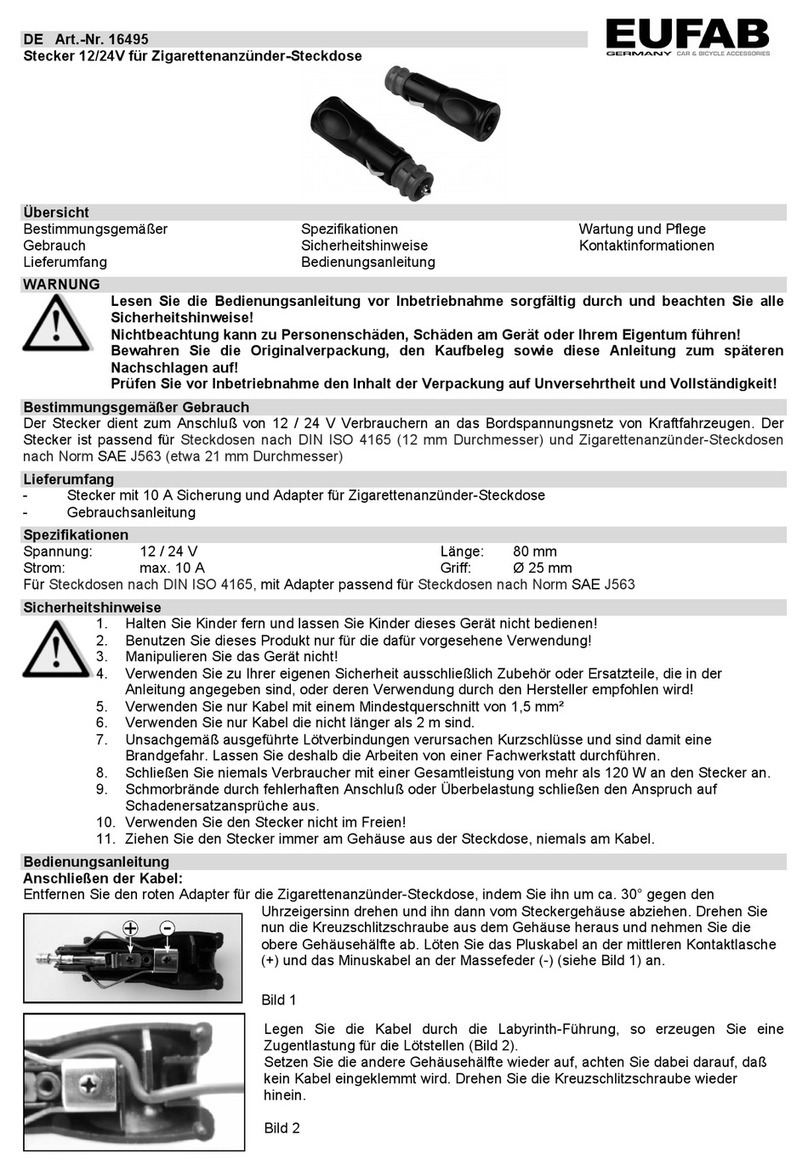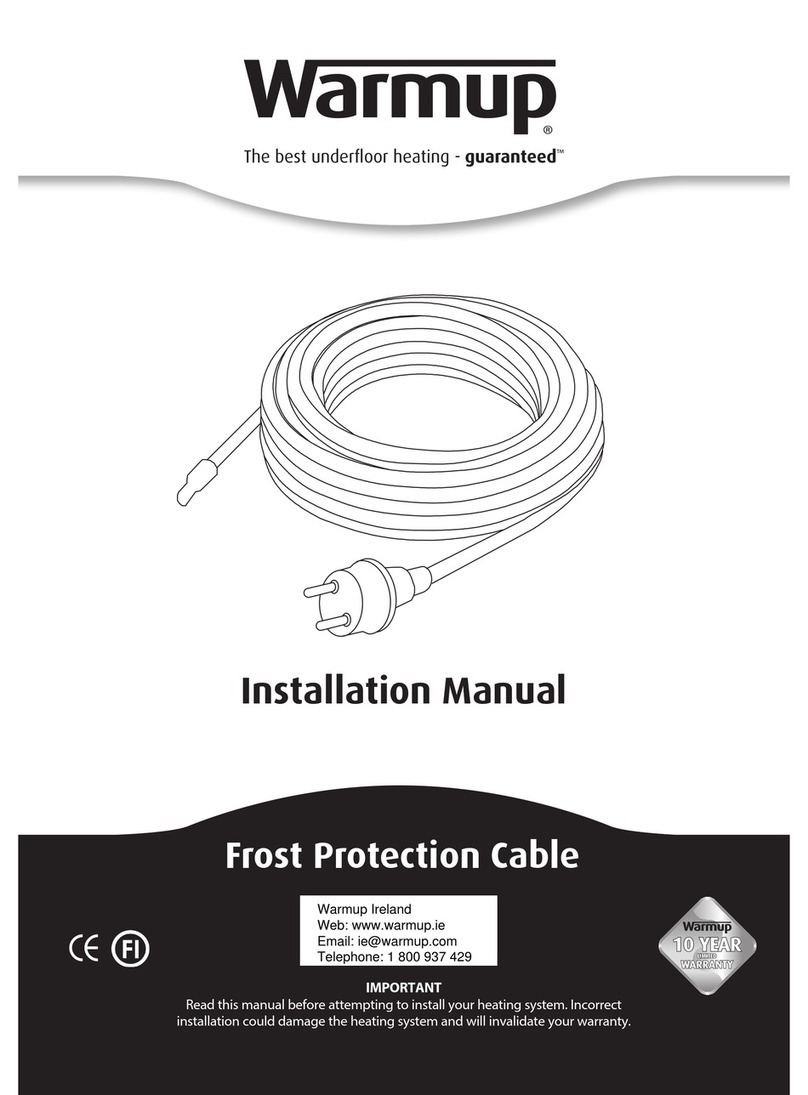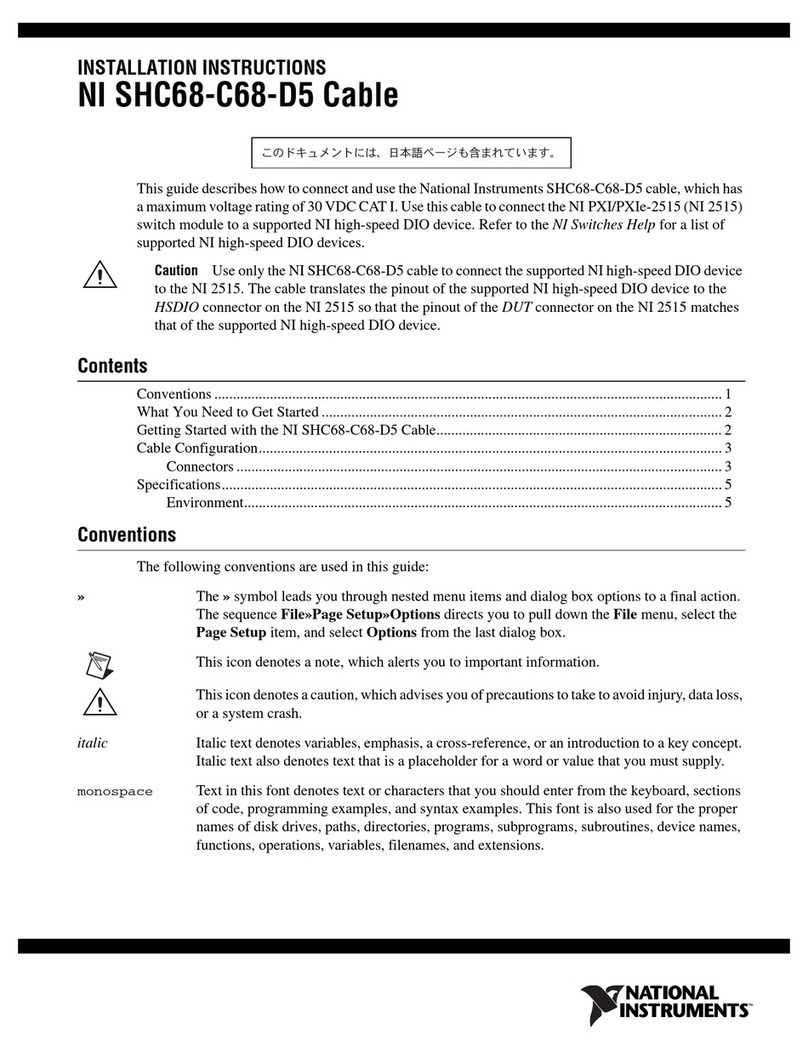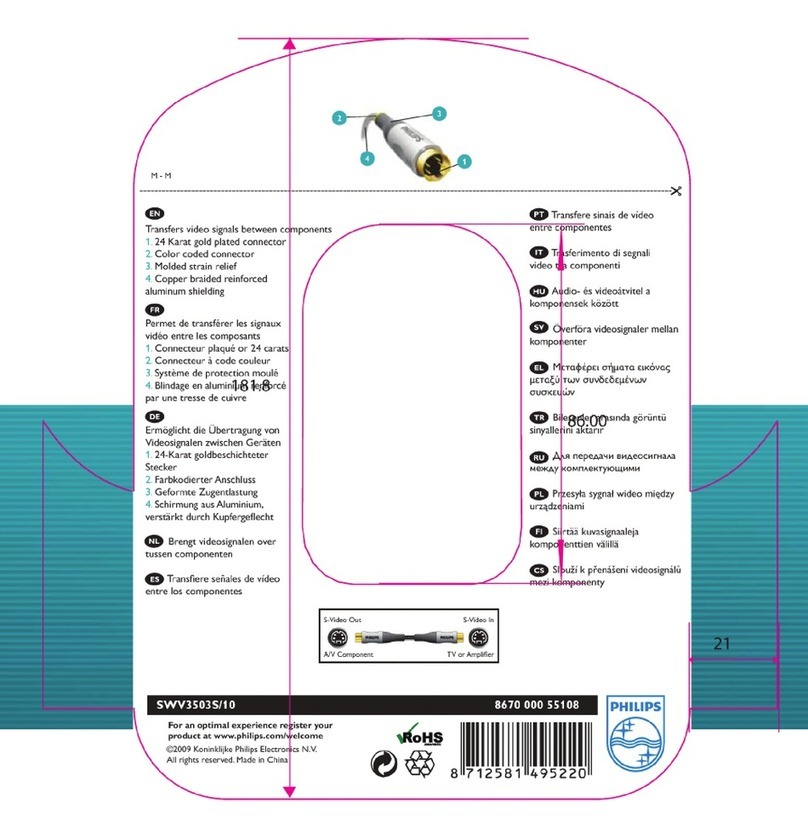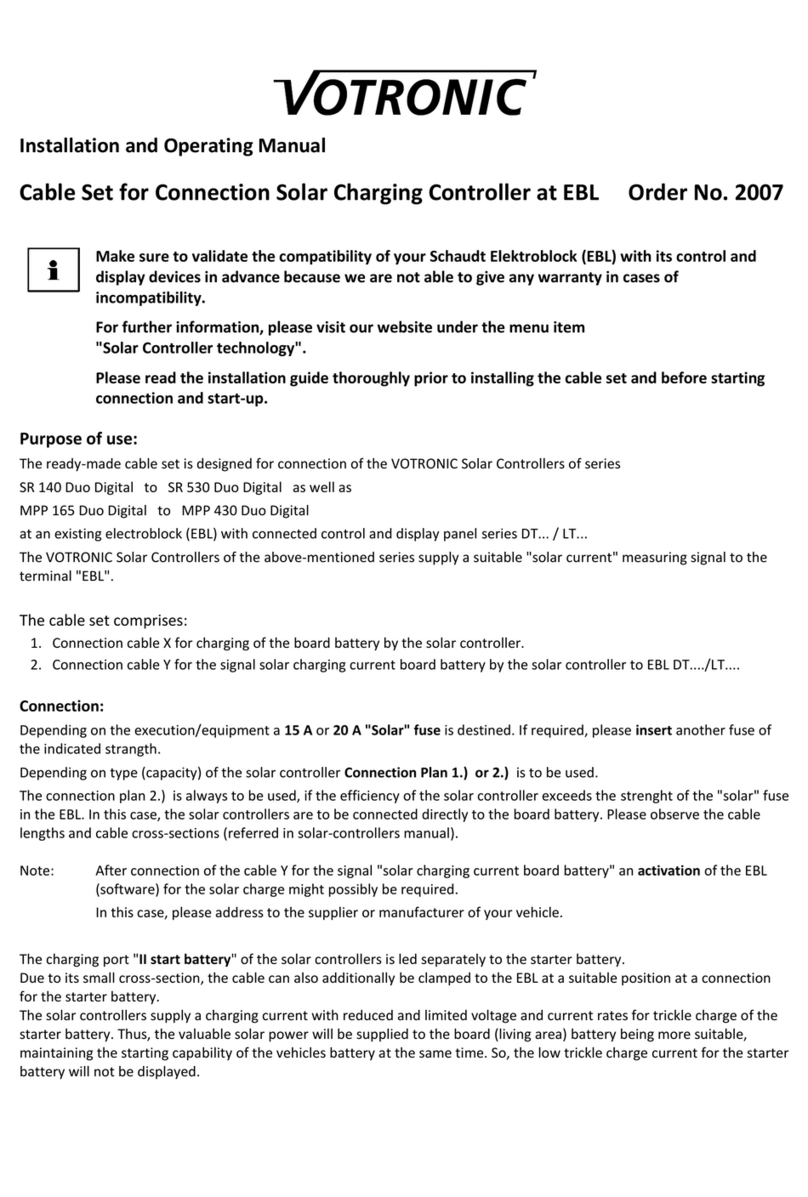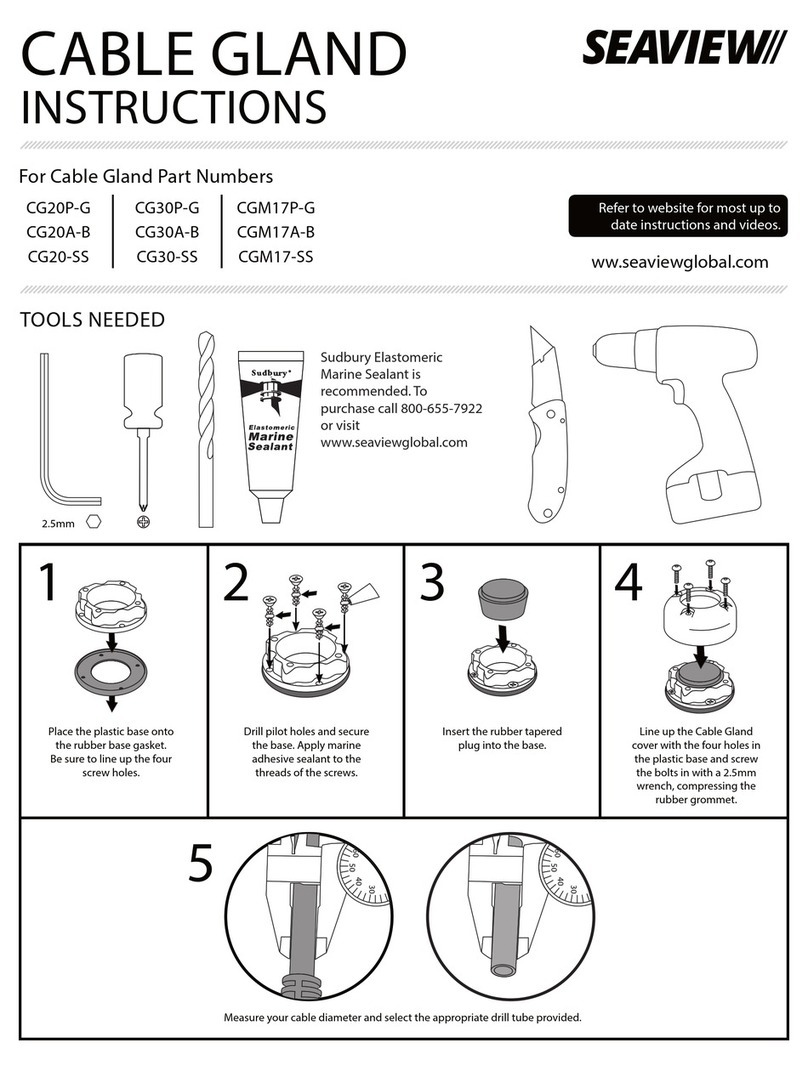OUTPUT1 OUTPUT2INPUT
OUTPUT1 OUTPUT2INPUT
OUTPUT1 OUTPUT2INPUT
Back
PACKAGE CONTENTS
• HDMI splitter
• AC power adapter
• Quick Setup Guide
You will need:
• High-speed HDMI cables, such as
Rocketsh, available in multiple
lengths.
Note: Using this product with 4K video
will require the use of 18 Gbps
bandwidth cables for best performance.
FEATURES
• Supports 3D video
• Supports up to 4K UHD
• Supports 18 Gbps bandwidth
• Compatible with most TV’s, projectors and
video displays with HDMI inputs.
• Gold-plated connectors for maximum signal
transfer and corrosion resistance
• Supports HDMI CEC commands for remote
control functionality
• Wall-mountable with integrated key-hole
slots (hardware not included).
Front
HDMI SPLITTER BASICS
This Rocketsh two-way HDMI splitter will send HDMI audio and video signals from a single
source, such as a Blu-ray/DVD player or cable/satellite box, to two destinations, such as a TV
and an AV receiver. It is ideal for sending the audio signal from a 4K source to an AV receiver
(one that does not support 4K video pass-through), and video signal to a 4K UHD TV.
SETTING UP YOUR HDMI SPLITTER
1Connect one end of a high-speed HDMI cable (not included) to your video source and the
other end to the INPUT port on the HDMI splitter.
2Connect one end of another high-speed HDMI cable to your HDMI splitter’s OUTPUT1
port, then connect the other end of the HDMI cable to the IN port of a destination
component, such as an AV receiver, projector, or HDTV.
3Connect one end of another high-speed HDMI cable to your HDMI splitter’s OUTPUT2
port, then connect the other end of the HDMI cable to the IN port of another destination
component, such as an AV receiver, projector, or HDTV.
4Connect the included AC adapter to the Micro USB jack on the HDMI splitter and a
standard 120V AC outlet. The LED indicator lights white. Turn on all connected devices and
operate. It is not necessary to unplug the unit. You can leave it plugged in.
Connecting one component to a display and AV receiver or projector
QUICK SETUP GUIDE
RF-G1603/RF-G1603-C,4K HDMI Splitter
Final at size: 15 x 7 in (381 mm × 177.8 mm)
Final fold size: 5 x 3.5 in (127 mm × 88.9 mm)
Power LED
HDMI OUT 1 HDMI IN HDMI OUT 2
Micro USB
5V/1A
HDMI version
Video signal bandwidth
Resolutions supported
HDMI HDCP
Power
Dimensions
2.0b
18 Gbps
480i to 2160p (4K UHD) / 60Hz from source device
Compliant with HDCP 2.2
5 VDC / 1000 mA (5 W max) Micro USB
3.94 × 3.41 × 1.06 in. (100 × 87 × 27 mm)
OR
Blu-ray player
Game console
HDMIHDMI Micro USB
Cable/satellite
box
OR
Blu-ray player
Game console
HD TV HDMI HDMI
HDMI
Micro USB
Projector
OR
AV receiver
Before using your new product, please read these instructions to prevent any damage.
SPECIFICATIONS
TROUBLESHOOTING
Make sure that the HDMI splitter’s power adapter is plugged in.
•Make sure that you are using high-speed HDMI cables for all
connections.
• Make sure that the TV’s video resolution supports the video
source’s output resolution.
• Make sure that the audio and video formats of the content
being used (such as Blu-ray disc) are supported by all
connected devices.
• Make sure that your destination components (such as TV and
AV receiver) are set to the correct HDMI inputs.
• Make sure that you are using High-Speed HDMI cables for all
connections.
• Very long length of cables (over 20') may cause a loss of video
signal or downgrade to lower resolution. Use a shorter cable, if
possible.
• Unplug the HDMI splitter’s AC power adapter, then plug it back
in again.
Power LED is not on
Video has
interference
No video and/or
audio
Symptom Possible solution
RF-G1603_17-0190_QSG_V1_EN.ai 1 7/21/2017 10:33:05 AMRF-G1603_17-0190_QSG_V1_EN.ai 1 7/21/2017 10:33:05 AM