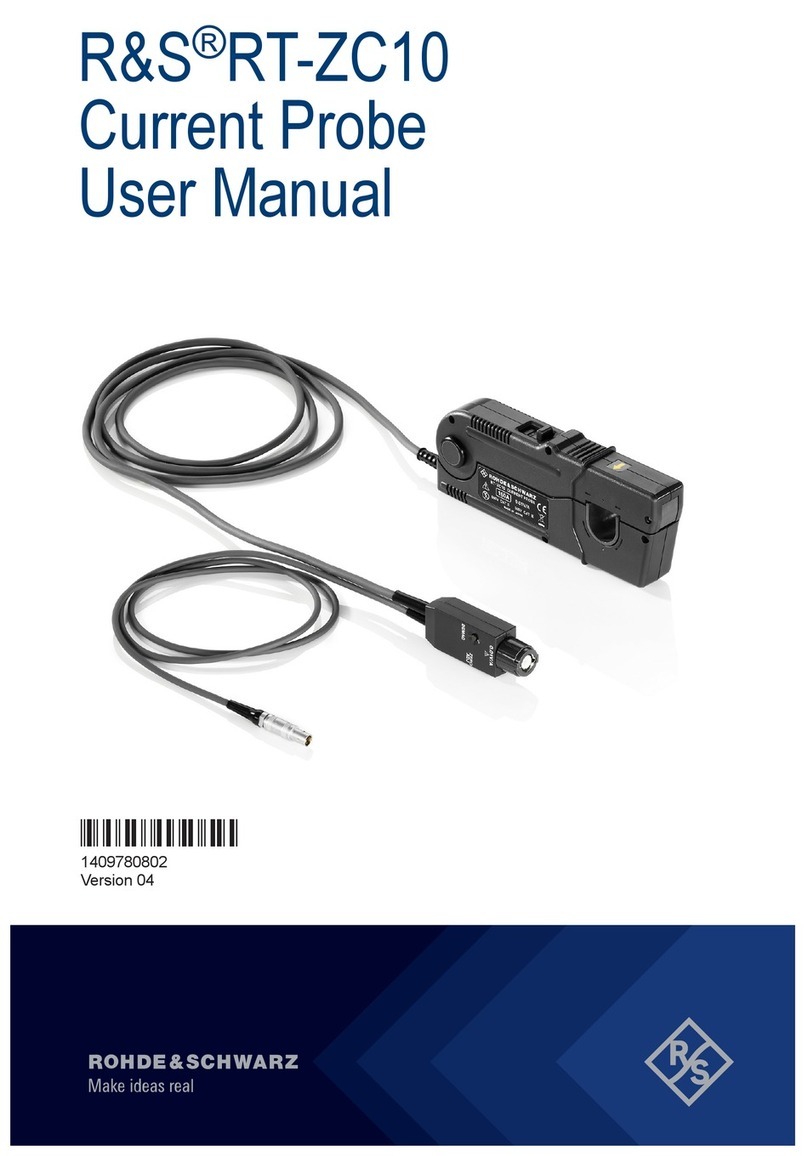Rohde & Schwarz FSH4 User manual
Other Rohde & Schwarz Measuring Instrument manuals

Rohde & Schwarz
Rohde & Schwarz ZNL Series User manual

Rohde & Schwarz
Rohde & Schwarz ZVB 4 User manual
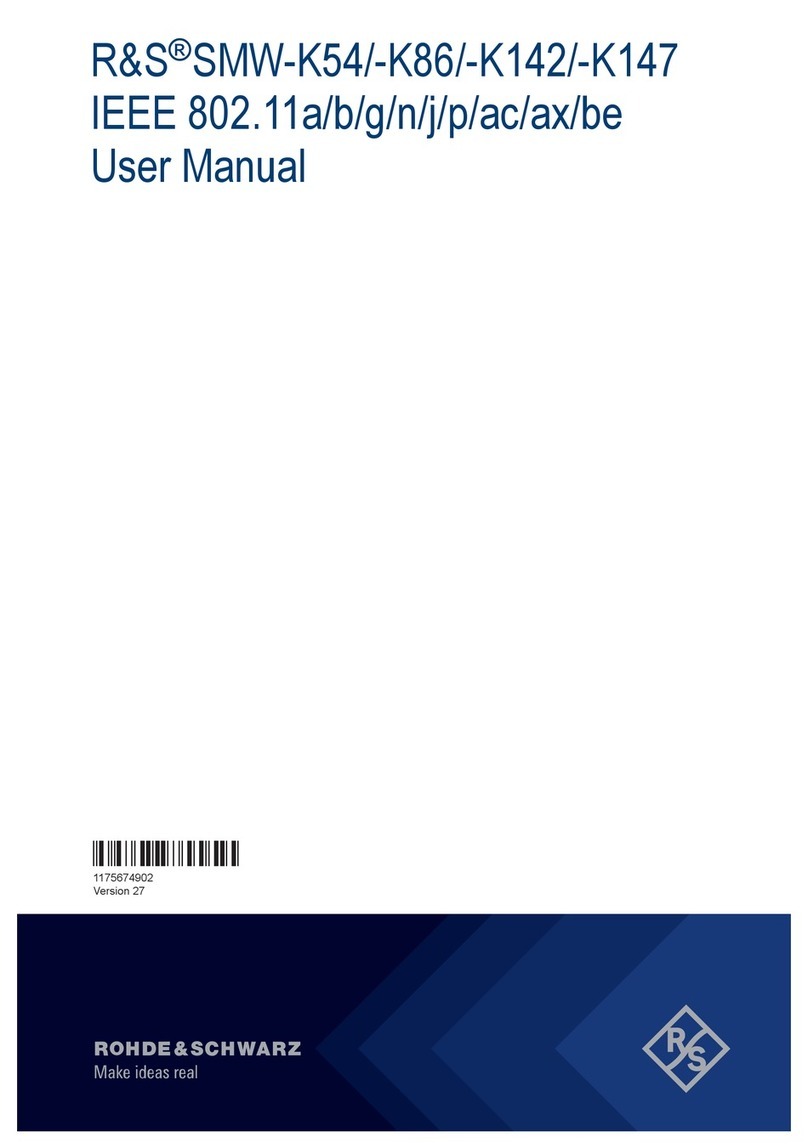
Rohde & Schwarz
Rohde & Schwarz R&S SMW-K54 User manual

Rohde & Schwarz
Rohde & Schwarz ZNA User manual

Rohde & Schwarz
Rohde & Schwarz ETL 2112.0004.13 User manual

Rohde & Schwarz
Rohde & Schwarz R&S FSVA User manual
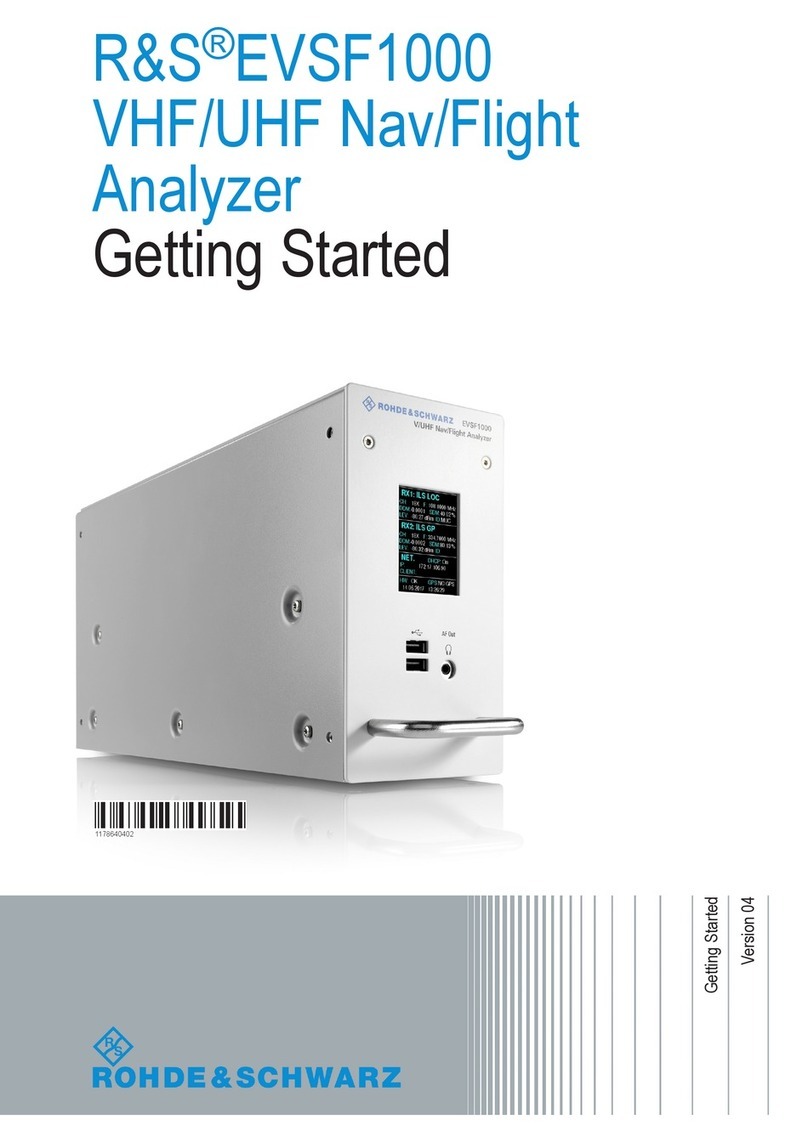
Rohde & Schwarz
Rohde & Schwarz EVSF1000 User manual

Rohde & Schwarz
Rohde & Schwarz R&S RT-ZPR20 User manual
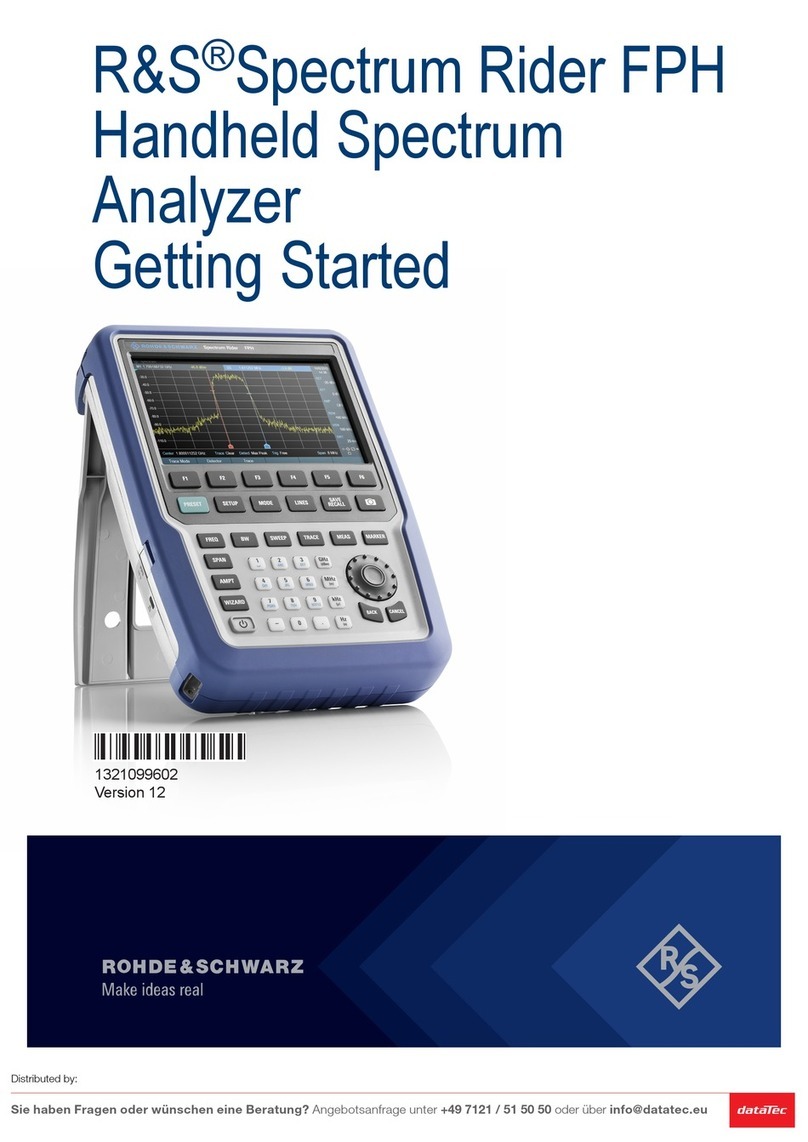
Rohde & Schwarz
Rohde & Schwarz FPH-26G User manual

Rohde & Schwarz
Rohde & Schwarz FSW Series User manual

Rohde & Schwarz
Rohde & Schwarz FSW Series User manual

Rohde & Schwarz
Rohde & Schwarz EDS300 User manual

Rohde & Schwarz
Rohde & Schwarz ZVA8 User manual
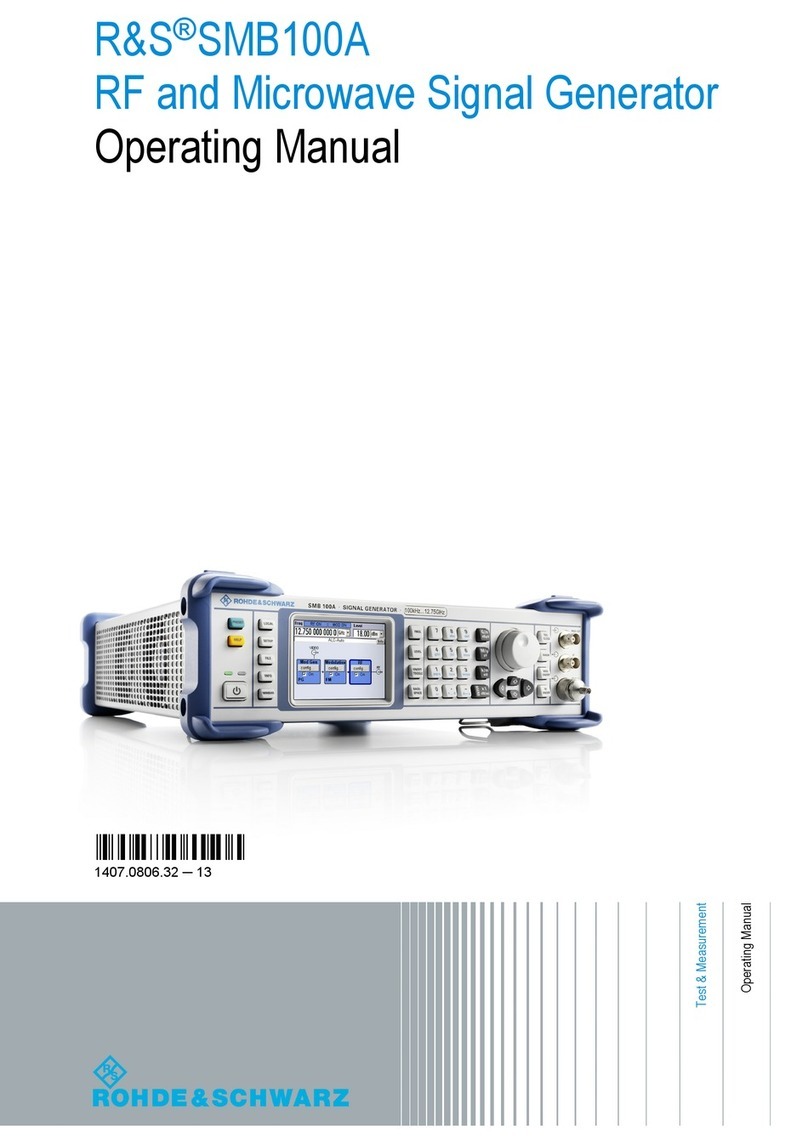
Rohde & Schwarz
Rohde & Schwarz SMB100A User manual

Rohde & Schwarz
Rohde & Schwarz Smart Instruments UP300 User manual

Rohde & Schwarz
Rohde & Schwarz FSE-B7 User manual

Rohde & Schwarz
Rohde & Schwarz RT-ZS60 User manual

Rohde & Schwarz
Rohde & Schwarz EVSD1000 User manual

Rohde & Schwarz
Rohde & Schwarz Hameg HM5530 User manual
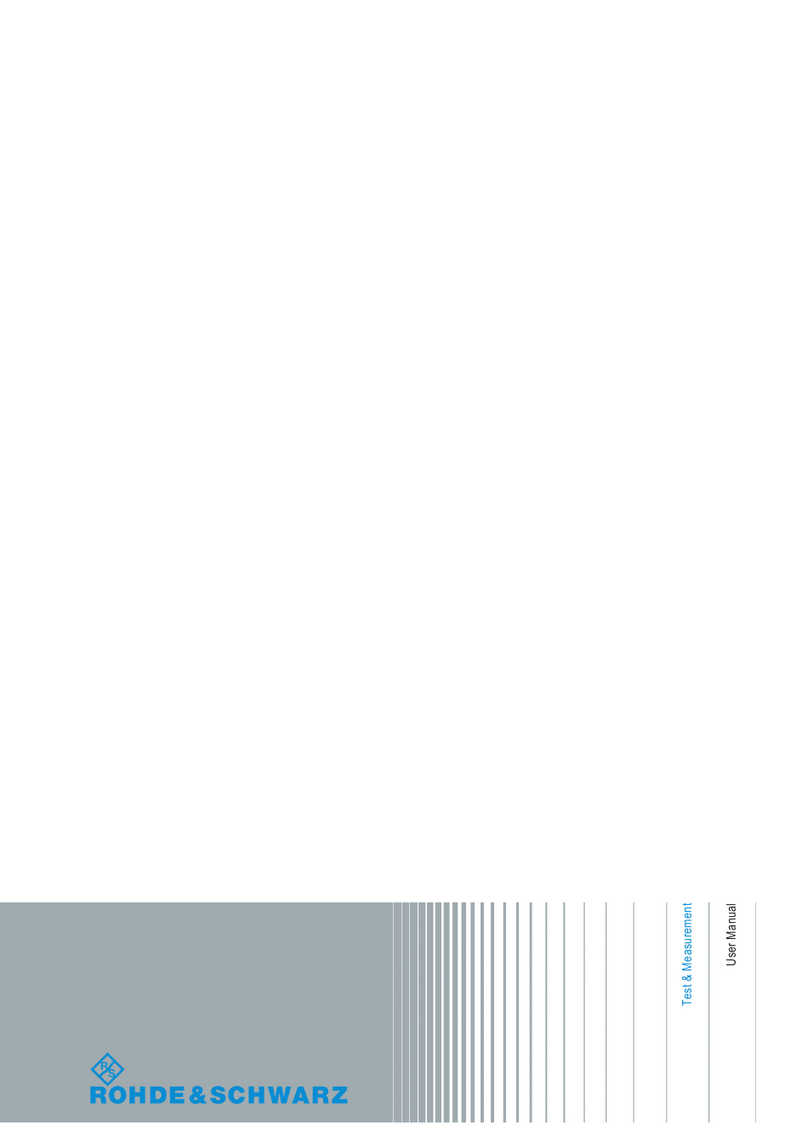
Rohde & Schwarz
Rohde & Schwarz R&S CMW-KN200 User manual
Popular Measuring Instrument manuals by other brands

Powerfix Profi
Powerfix Profi 278296 Operation and safety notes

Test Equipment Depot
Test Equipment Depot GVT-427B user manual

Fieldpiece
Fieldpiece ACH Operator's manual

FLYSURFER
FLYSURFER VIRON3 user manual

GMW
GMW TG uni 1 operating manual

Downeaster
Downeaster Wind & Weather Medallion Series instruction manual

Hanna Instruments
Hanna Instruments HI96725C instruction manual

Nokeval
Nokeval KMR260 quick guide

HOKUYO AUTOMATIC
HOKUYO AUTOMATIC UBG-05LN instruction manual

Fluke
Fluke 96000 Series Operator's manual

Test Products International
Test Products International SP565 user manual

General Sleep
General Sleep Zmachine Insight+ DT-200 Service manual