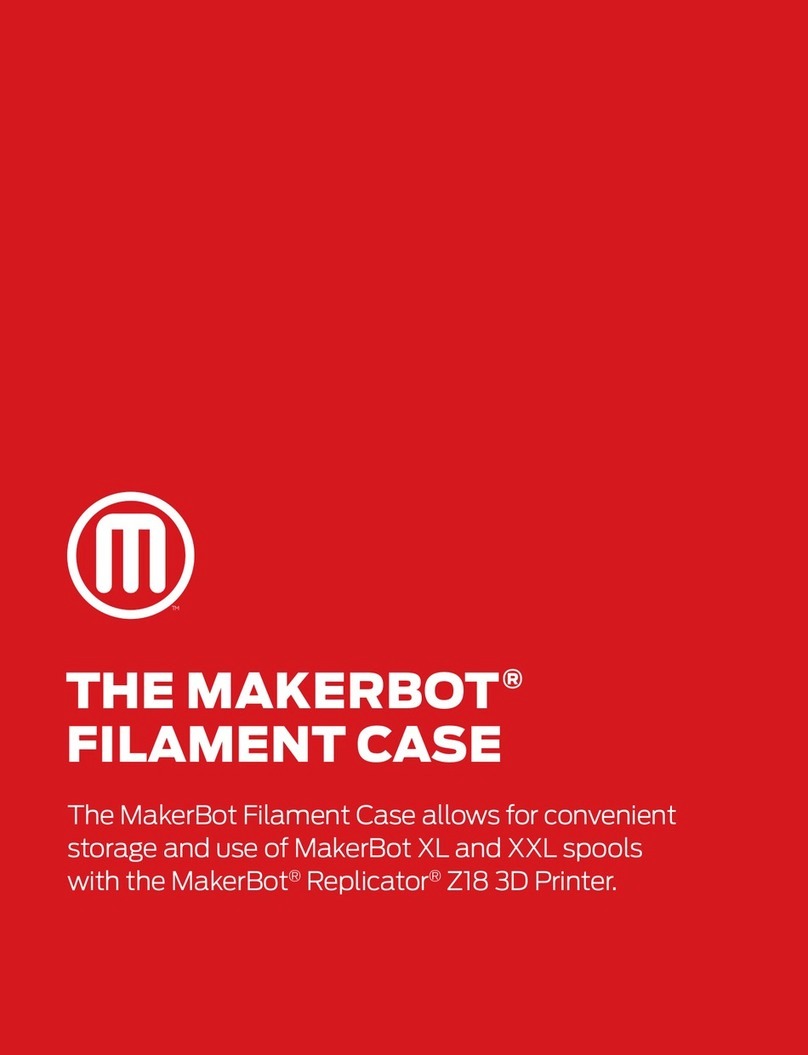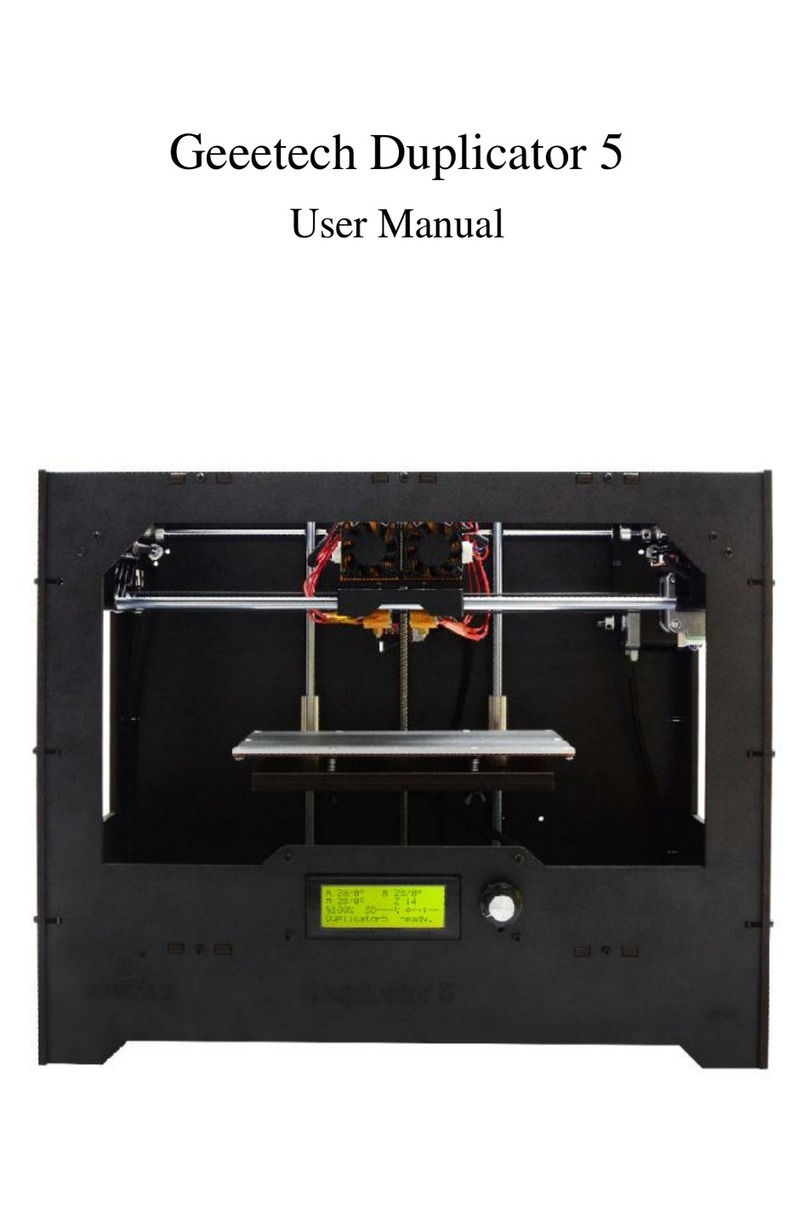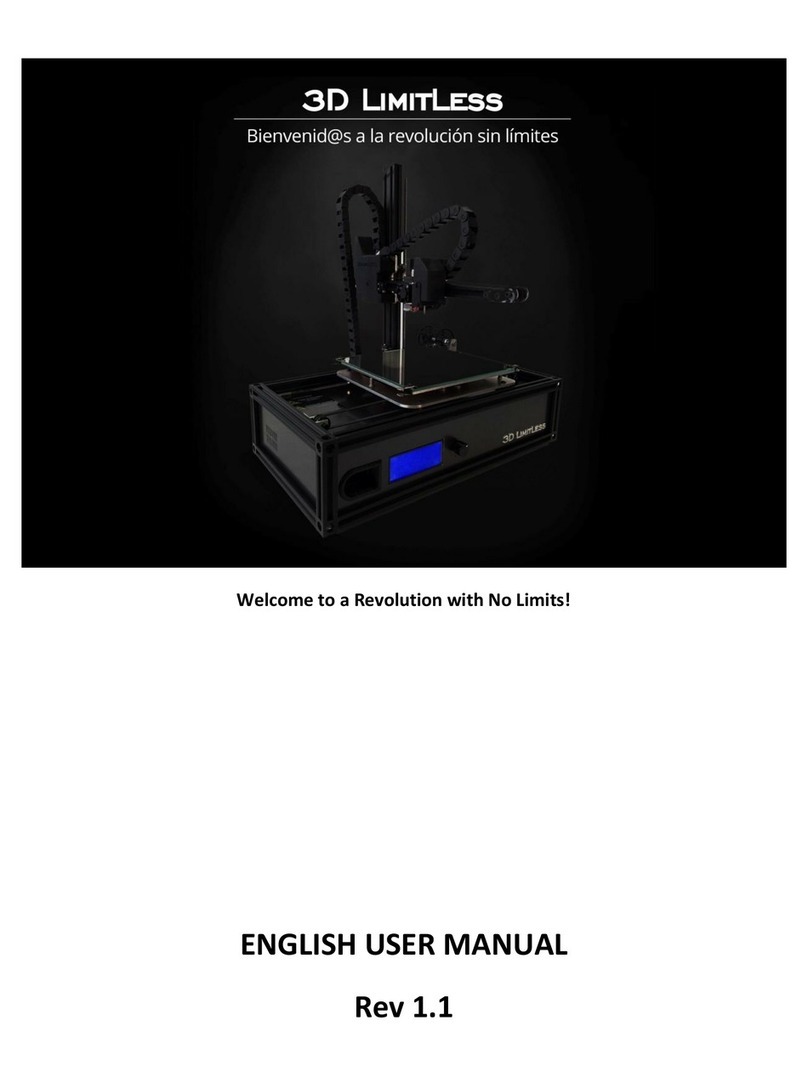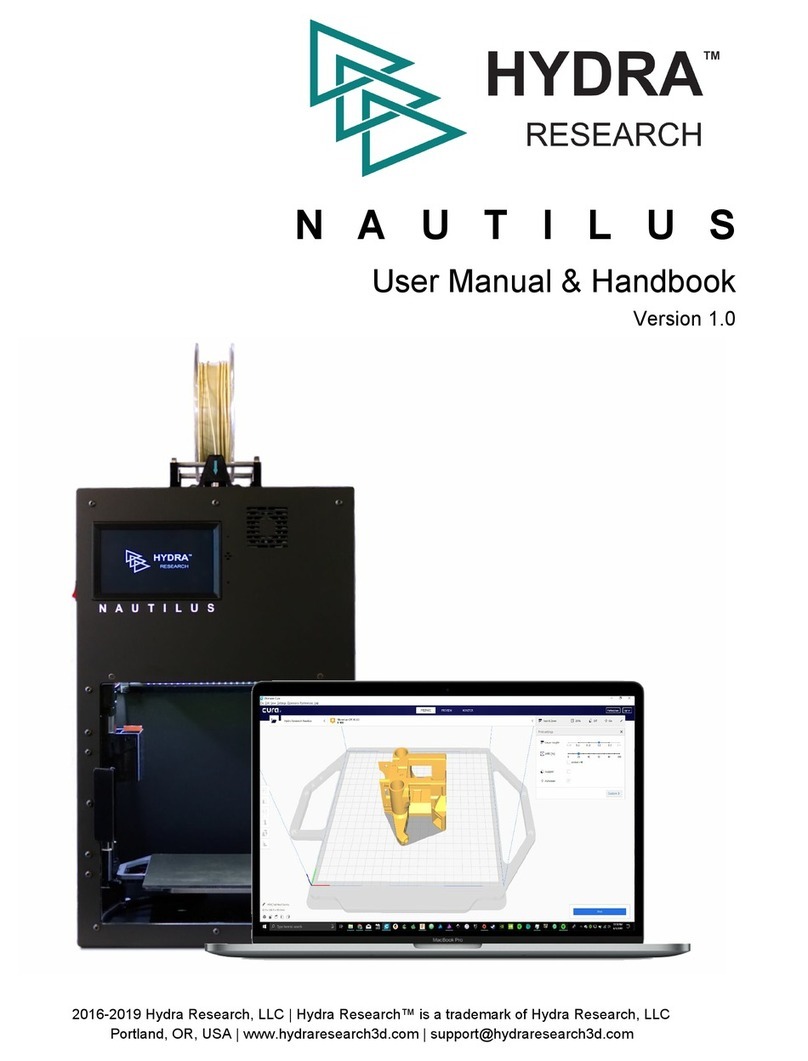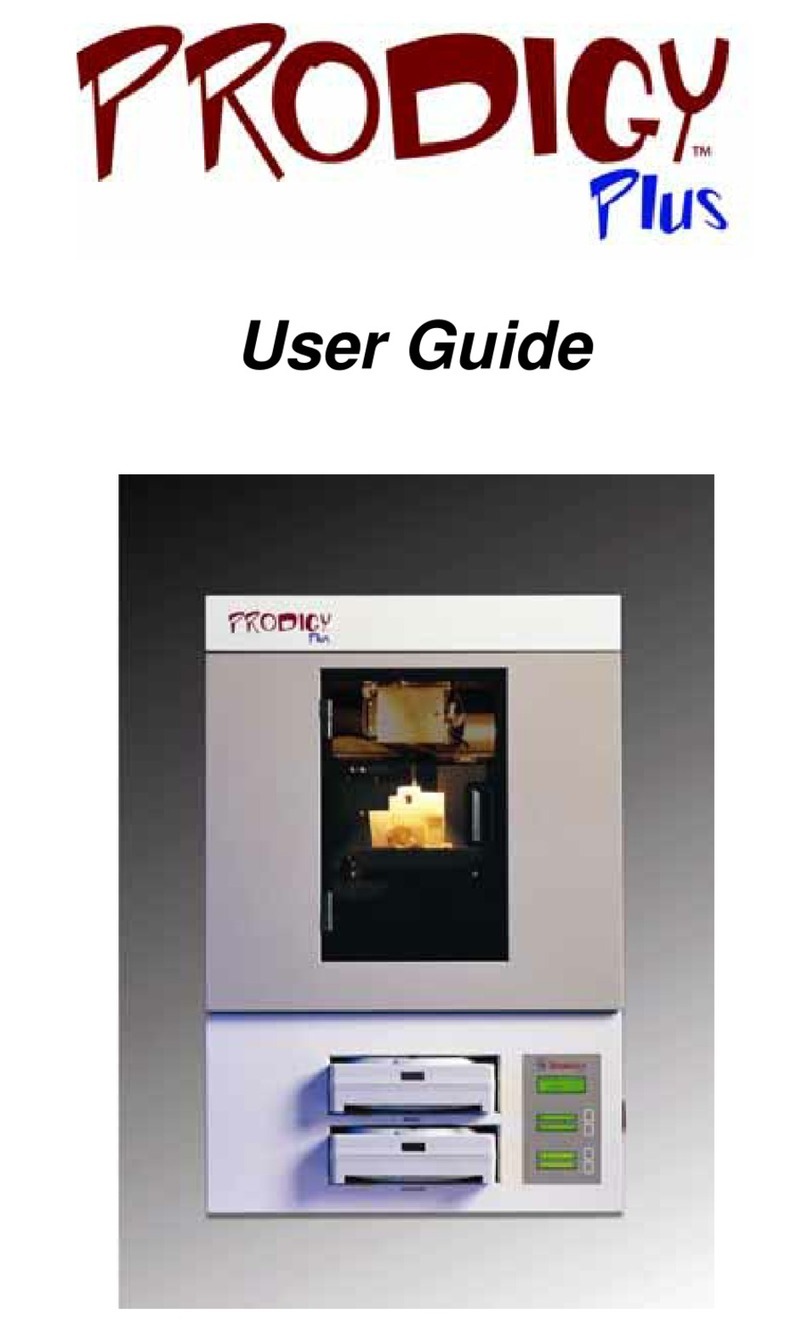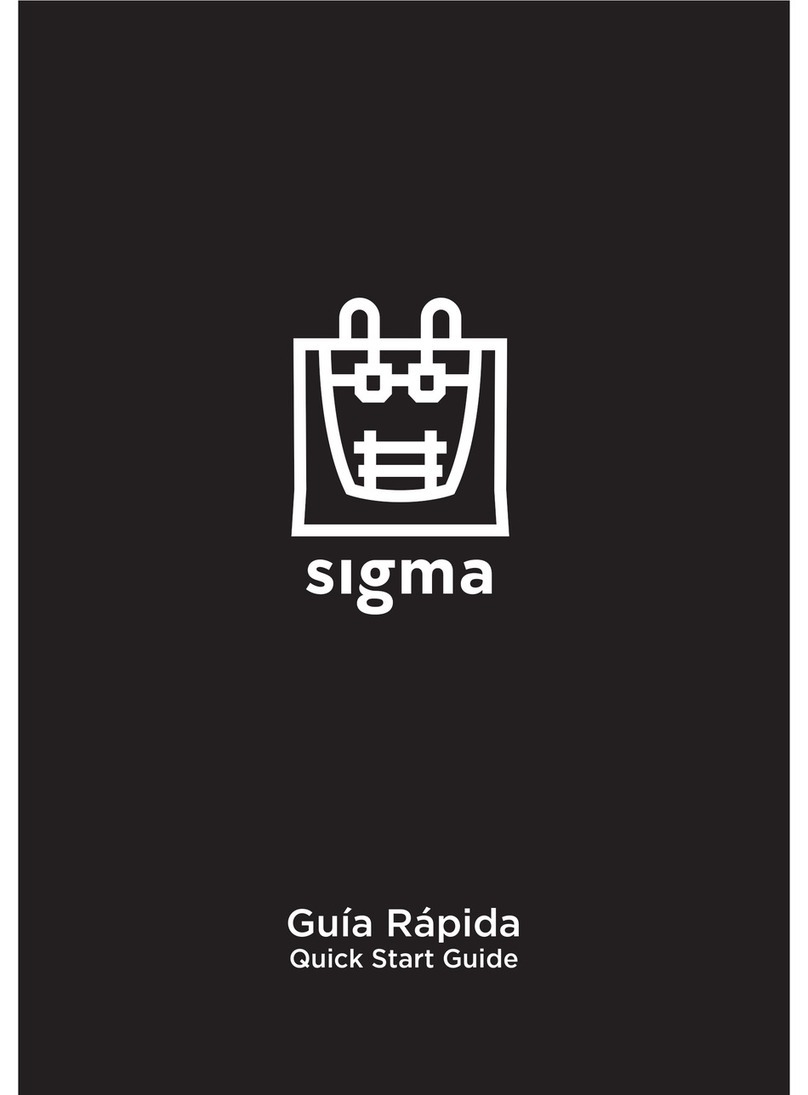MakerBot Replicator User manual
Other MakerBot 3D Printer manuals

MakerBot
MakerBot Replicator+ User manual

MakerBot
MakerBot Replicator 2X User manual

MakerBot
MakerBot Replicator 2 User manual

MakerBot
MakerBot Replicator User manual

MakerBot
MakerBot Replicator Mini Compact User manual

MakerBot
MakerBot Replicator Mini+ User manual

MakerBot
MakerBot Smart Extruder+ User manual

MakerBot
MakerBot Replicator Mini User manual
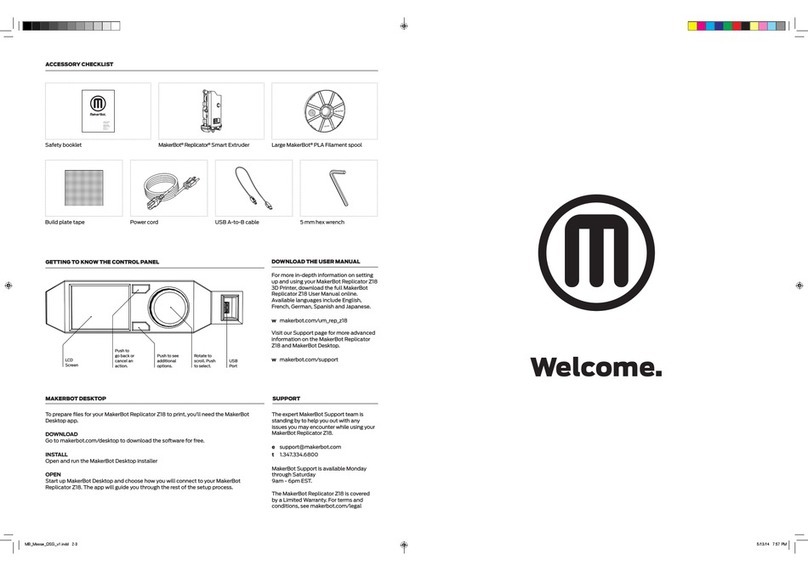
MakerBot
MakerBot Replicator Z18 User manual
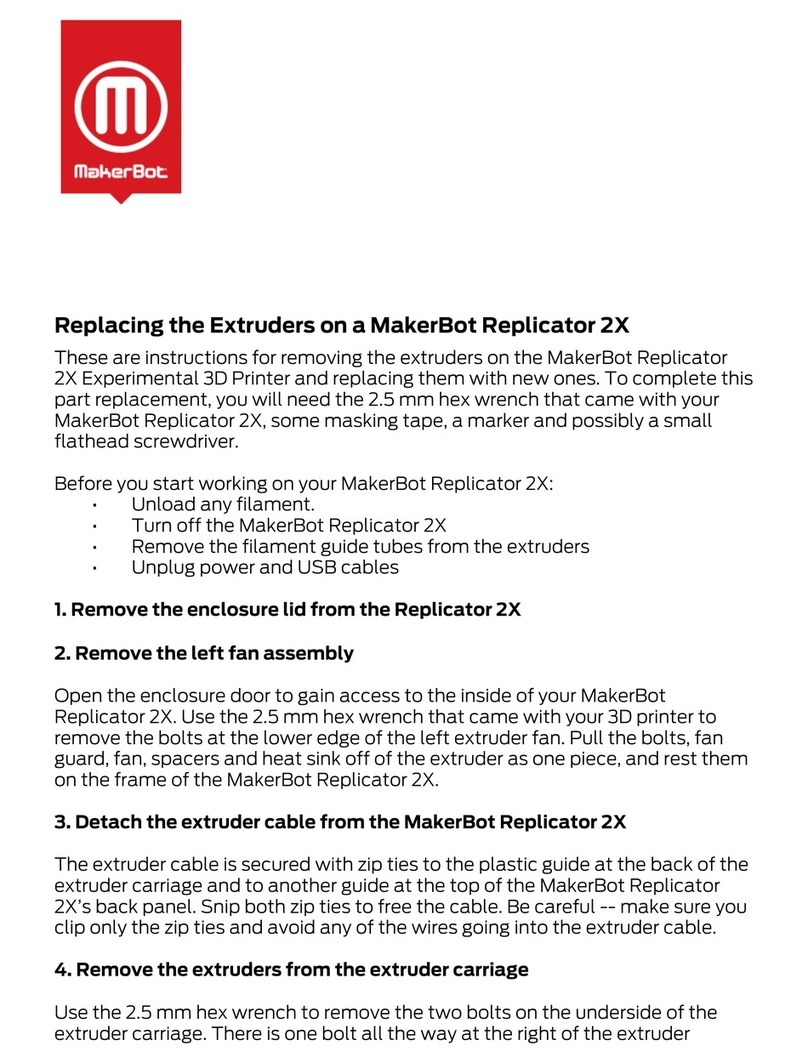
MakerBot
MakerBot Replicator 2X User manual

MakerBot
MakerBot Replicator 2 User manual

MakerBot
MakerBot Replicator Z18 User manual

MakerBot
MakerBot Replicator 2X Parts list manual

MakerBot
MakerBot Replicator 2X Guide
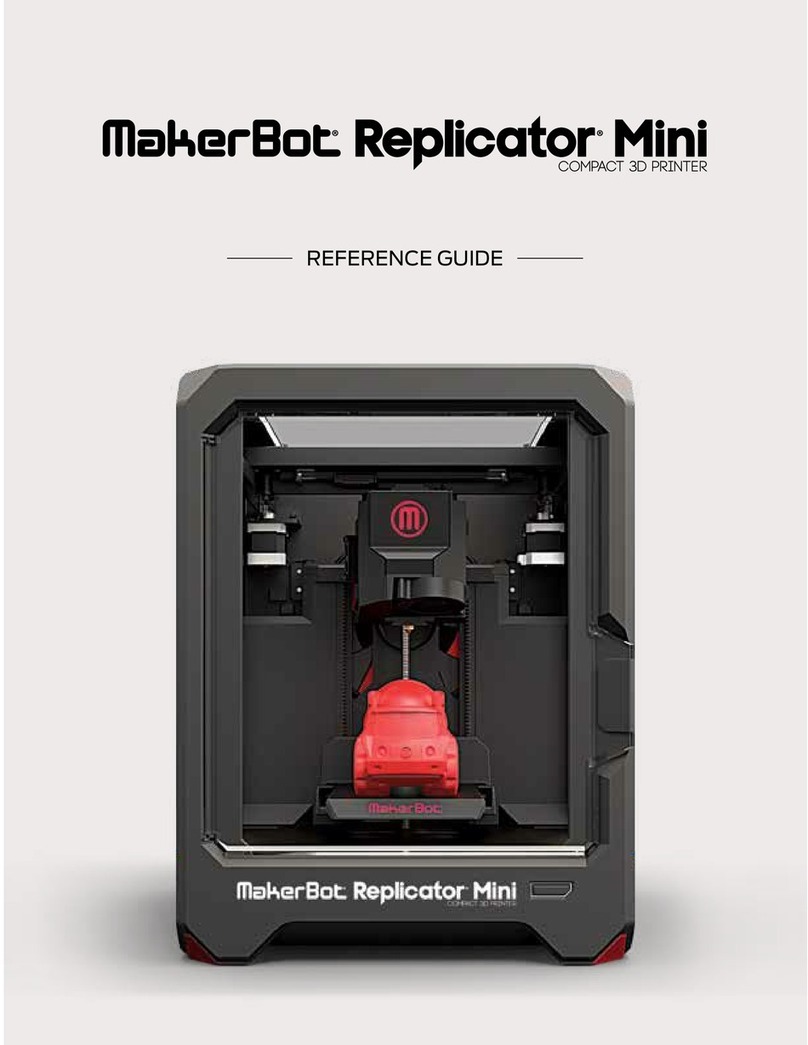
MakerBot
MakerBot Replicator User manual

MakerBot
MakerBot Thing-O-Matic User manual

MakerBot
MakerBot Replicator Mini+ User manual

MakerBot
MakerBot Replicator 2 User manual

MakerBot
MakerBot Replicator+ Installation instructions

MakerBot
MakerBot Replicator 2 Extruder Installation and user guide