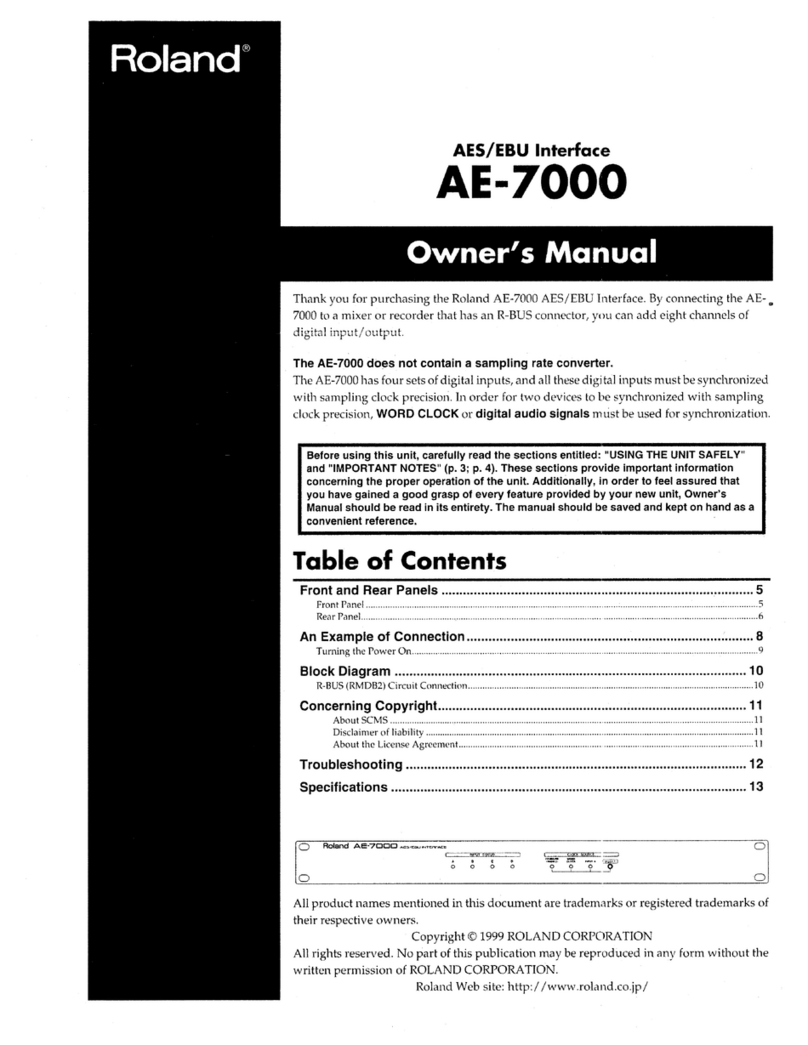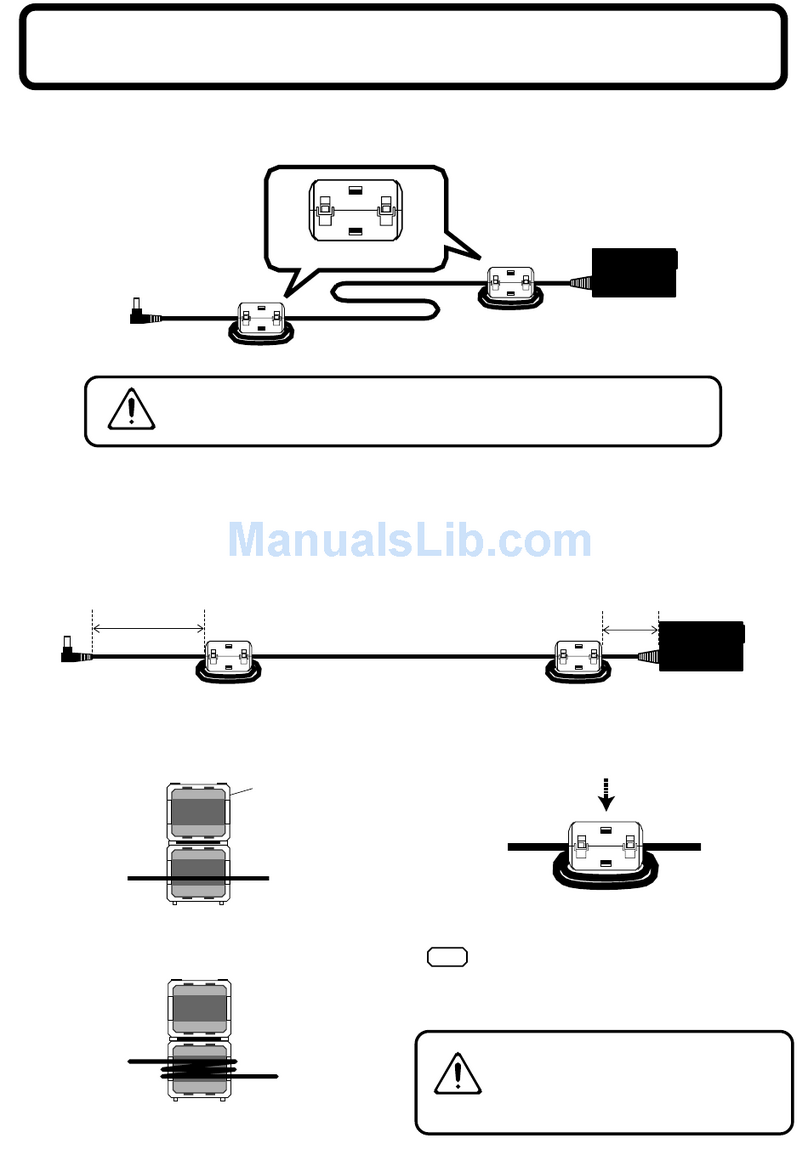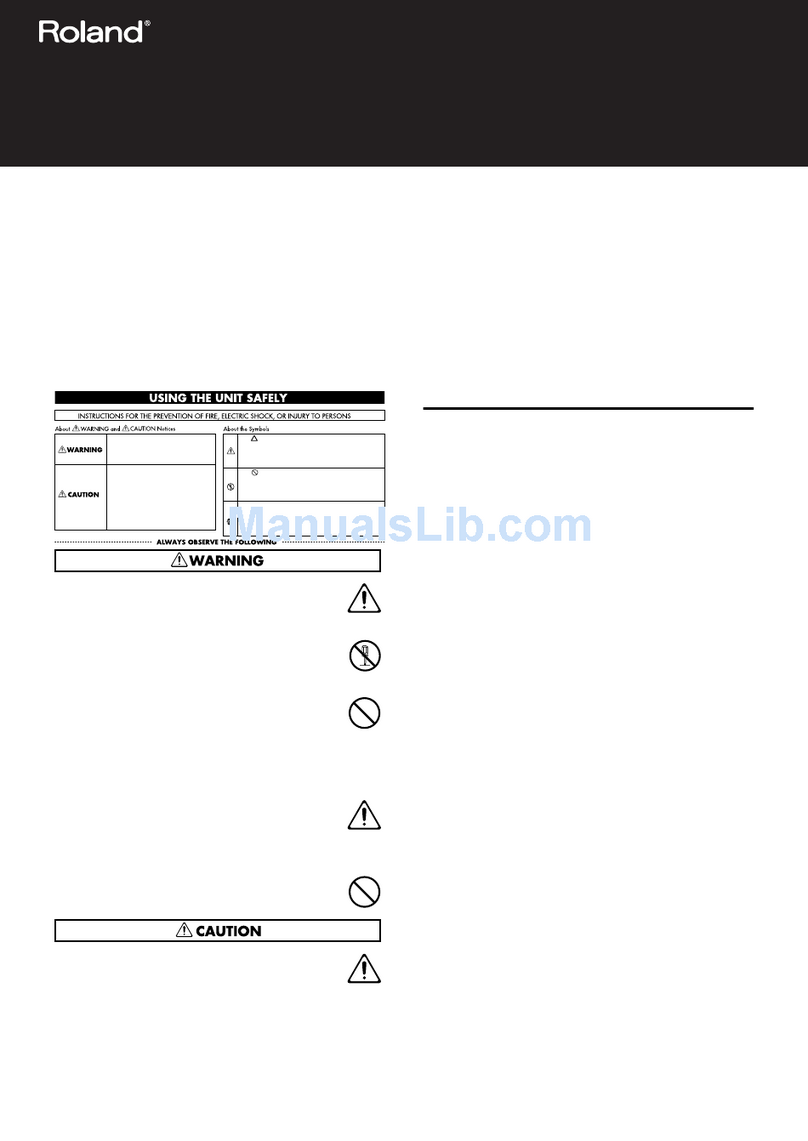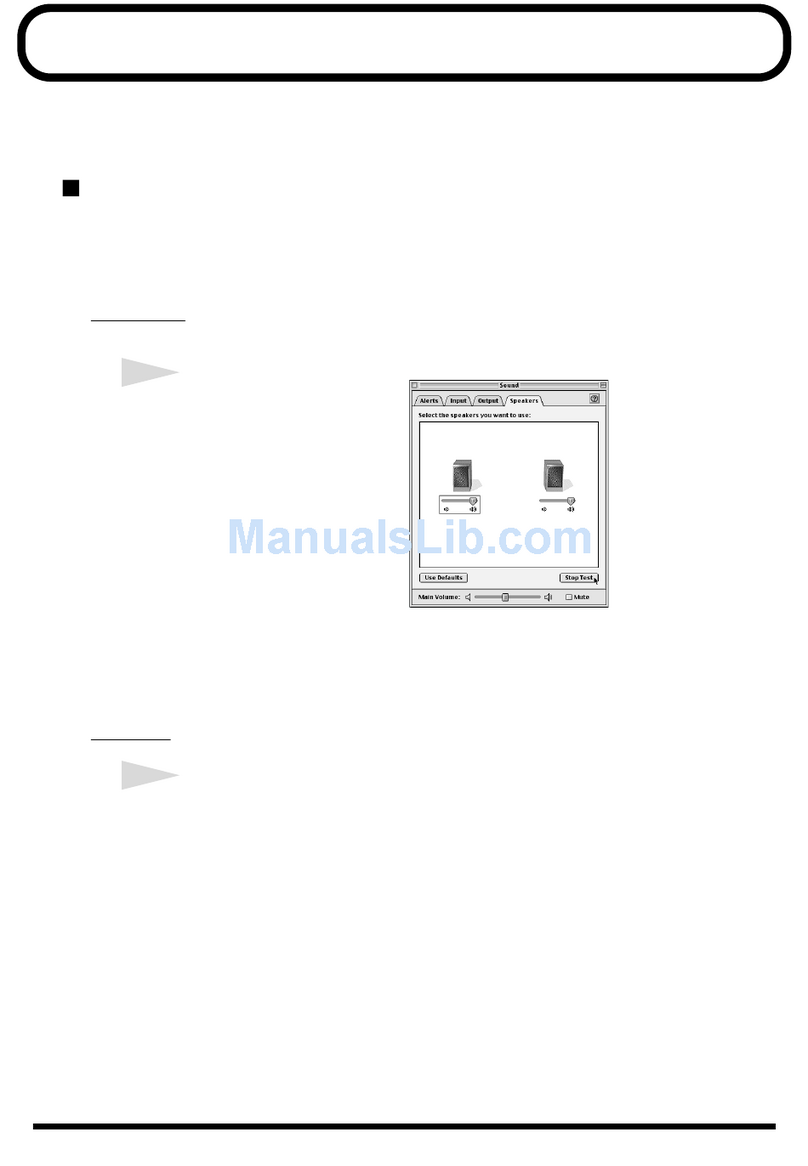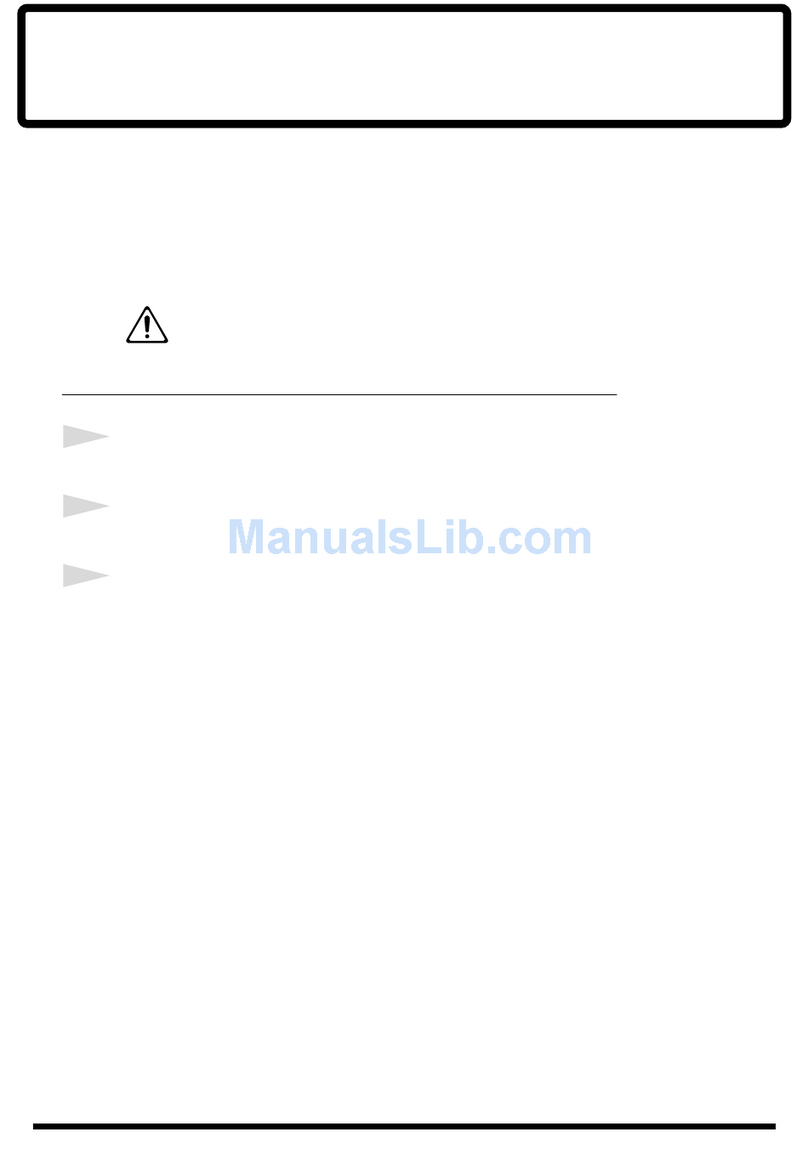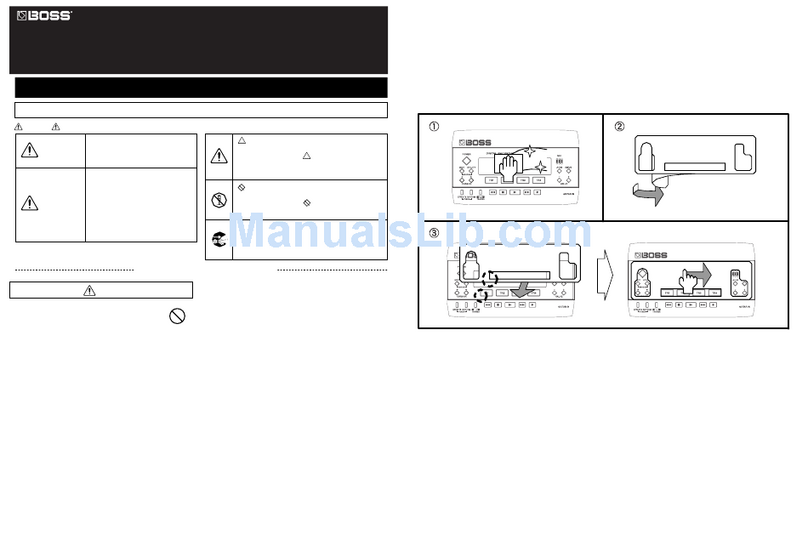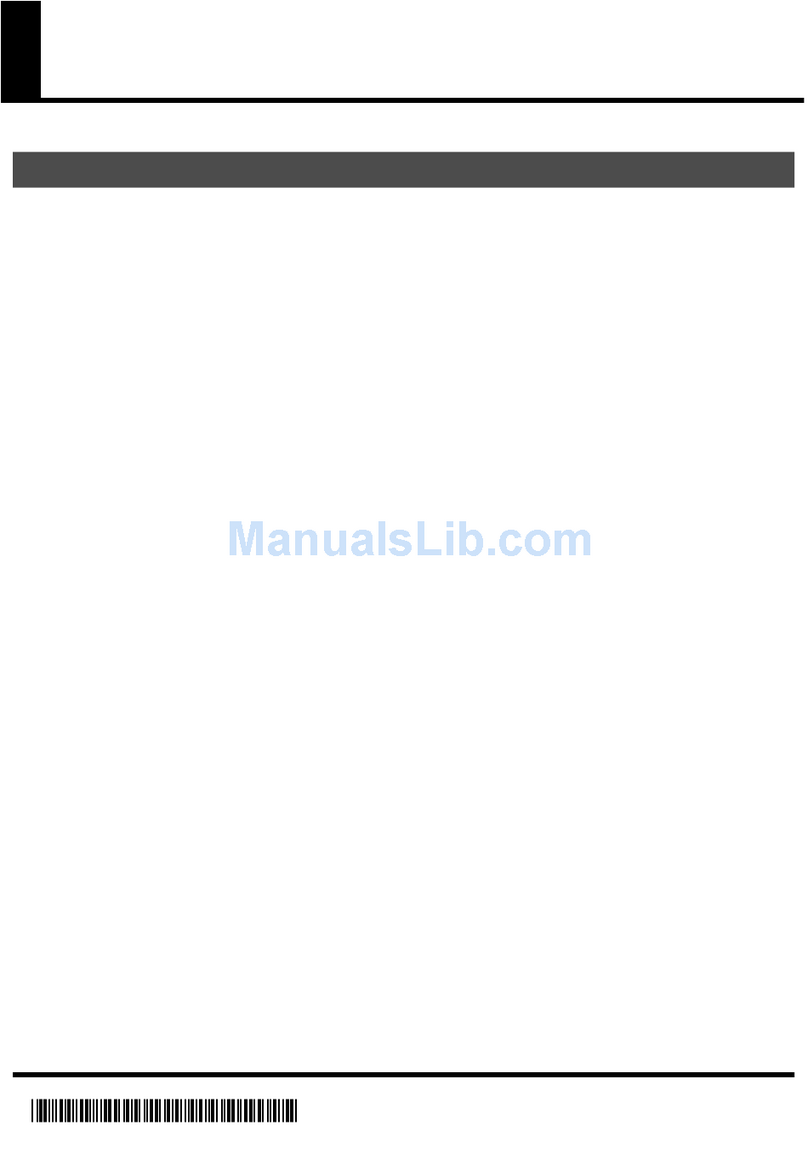* 40781756 - 01*
Windows Vista users
Read this first
See other side if you are using Mac OS X.
This is the EDIROL UA-101 driver for Microsoft(R) Windows Vista(TM).
This driver also supports ASIO(Steinberg Audio Stream I/O Interface) 2.0.
* This does not work with the 64-bit Edition of Windows Vista(TM).
Start up Windows with all USB cables disconnected (except for
keyboard and mouse).
1. Exit all applications before you begin the installation.
2. Insert the included “Edirol Drivers“ CD-ROM into your computer.
3. Start up the installer for the Windows driver.
1. Choose [Start] – [Computer].
2. Double-click the “CD/DVD Drive Edirol Drivers.”
3. Double-click the “UA-101” folder.
4. Double-click the “Driver” folder.
5. Double-click the Setup icon.
* If a message informs you that “Driver installation must be
performed by an administrator,” you must log on to Windows as
a user whose account type is Administrator, and then perform the
installation.
4. A confirmation screen regarding User Account Control will
appear, click [Continue].
5. The message “EDIROL UA-101 Driver will be installed on your
computer. —” will appear. Click [Next].
* If any other message appears, follow the directions of the
message.
6. Click [Next] to begin installation.
7. If a dialog box regarding Windows Security appears, click
[Install].
8. The screen will indicate “The UA-101 driver has been installed.”
* If any other message is displayed, proceed according to the
contents of that message.
9. Use a USB cable to connect the UA-101 to your computer, then
turn on the UA-101.
10. The lower right corner of the screen will indicates “Installing
device driver software,” and the driver will be installed
automatically.
* If any other message is displayed, note the contents and close the
message.
11. When the lower right corner of the screen indicates “Device driver
software installed successfully,” installation is complete.
Click [Close] to close the “Driver Setup” dialog box.
12. If the “System Settings Change” dialog box appears, click [Yes] to
restart Windows.
Refer to “Before you begin,” and make the necessary settings for using
the UA-101. You won’t be able to use the UA-101 unless you make
these settings.
In order to obtain optimal performance from your applications, specify
the input/output device for your applications as described below. (For
details on making these settings, refer to the owner’s manual for your
application.)
Audio input/output device
Of the total audio input/output channels provided by the UA-101,
there are 12 INs and 10 OUTs
* When running at 192 kHz, the audio configuration is 6-in/6-out.
[WAVE OUT Devices]
1-2 (EDIROL UA-101) 7-8 (EDIROL UA-101)
3-4 (EDIROL UA-101) 9-10 (EDIROL UA-101)
5-6 (EDIROL UA-101)
* If you’ve specified a different name in the “Sound” settings of the
control panel, the name you specified will be displayed.
* In WDM/KS compatible applications, such as Cakewalk
SONAR, this is displayed as “EDIROL UA-101 1-2.”
[WAVE IN Devices]
1-2 (EDIROL UA-101) 7-8 (EDIROL UA-101)
3-4 (EDIROL UA-101) 9-10 (EDIROL UA-101)
5-6 (EDIROL UA-101) MON (EDIROL UA-101)
* If you’ve specified a different name in the “Sound” settings of the
control panel, the name you specified will be displayed.
* In WDM/KS compatible applications, such as Cakewalk
SONAR, this is displayed as “EDIROL UA-101 1-2.”
[ASIO device]
When using the UA-101 with an ASIO-compatible application,
Installation
Before you begin
Input/output device settings for your application
select “EDIROL UA-101” as the ASIO setting for your application.
* To prevent an audio feedback loop or double monitoring, make
settings on your application to turn monitoring off or use ASIO
Direct Monitoring.
* When using the UA-101 with ASIO, we recommend that you set
your application so that it does not use the Microsoft GS
Wavetable Synth. (In order to decrease the load, and for
convenience when changing the driver buffer size)
MIDI input/output device
* In the Windows Media Player, the MIDI input/output device of
UA-101 cannot be used.
Please select the following device in your MIDI compatible
application.
[MIDI OUT devices]
EDIROL UA-101
[MIDI IN devices]
EDIROL UA-101
1. Open “Control Panel,” click “Hardware and Sound,” and then
click “Sound.”
* If you’re using the Classic View, double-click “Sound.”
2. In “Playback” page, choose the device you want to use for
playback, such as EDIROL UA-101 “1-2”, and then click [Set
Default].
3. Click [OK] to close “Sounds.”
4. Open “Windows Media Player,” select a Audio file, and then play
back the file.
UA-101 Control Panel lets you edit the UA-101’s patching, turn
monitoring on/off, and adjust the monitoring volume, mute, and
panning.
Starting up UA-101 Control Panel
1. Open “Control Panel,” click “Additional Options,” and then click
“EDIROL UA-101.”
* If you’re using the Classic View, double-click “EDIROL UA-101.”
2. The “EDIROL UA-101 Control Panel” will appear.
In the “Driver Settings” dialog box you can adjust the buffer size of the
driver.
To open “Driver Settings” dialog box
1. When changing driver settings, always make sure to first quit all
applications using the UA-101. This is unnecessary when only
checking the settings.
2. Open “Control Panel,” click “Additional Options,” and then click
“EDIROL UA-101.”
* If you’re using the Classic View, double-click “EDIROL UA-101.”
3. The “EDIROL UA-101 Control Panel” will appear.
4. From the “Driver” menu, choose “Driver Settings” to open the
“Driver Settings” dialog box.
About the items in the “Driver Settings”
dialog box
“Audio Buffer Size”
Ordinarily, set the fifth position from the left for the buffer size.
After you’ve changed the “Audio Buffer Size,” make sure to
restart all applications which are using the UA-101. Then, if you
are using a program that offers a function for testing audio
devices, we recommend that you run such tests.
Also, you may want to check to see if your application is one of
those that provides a setting for adjusting the buffer size.
“Use Smaller ASIO Buffer Size” check box
If this check box is selected, the buffer size when using ASIO-
compatible applications will be made smaller.
If you experience pops or clicks when this check box is selected,
deselect this check box.
* You must deselect this check box when adjusting the “Audio
Buffer Size.”
“Use ASIO Direct Monitor” check box
Check this if you are using the ASIO Direct Monitor function with
an ASIO-compatible application.
Settings when UA-101 is used with the
Windows Media Player
To change the settings
UA-101 Control Panel
“Driver Settings” dialog box
Copyright © 2007 ROLAND CORPORATION
All rights reserved. No part of this publication may be reproduced in
any form without the written permission of ROLAND CORPORATION
40781756 1PD
UA-101 Driver Installation