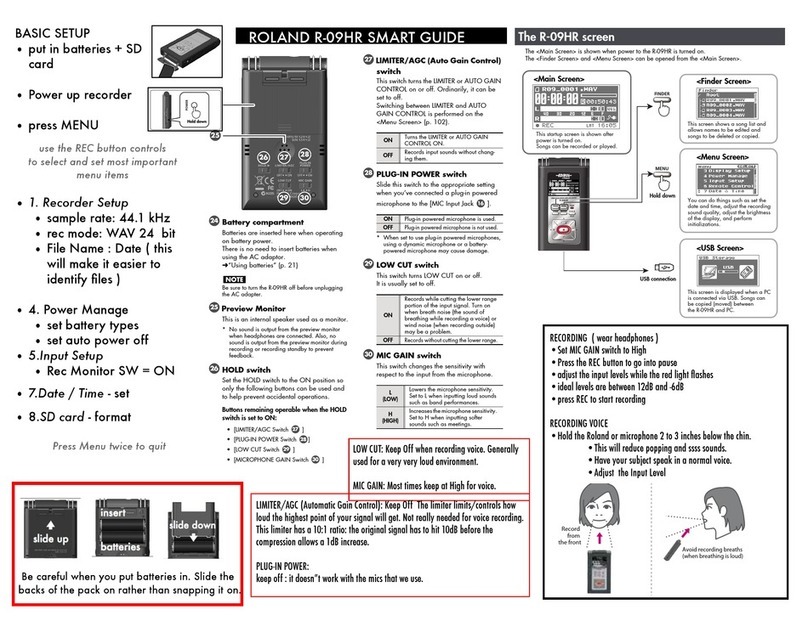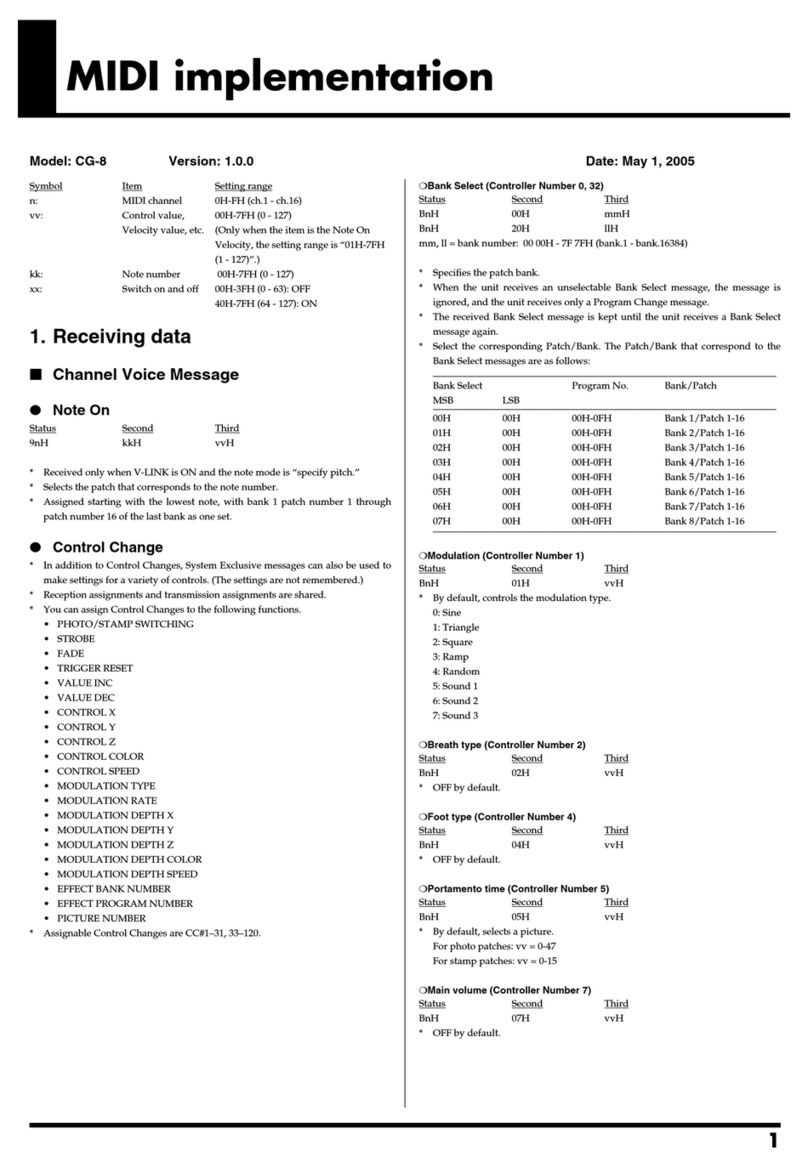2
Contents
Panel Descriptions..................................... 4
ÄTop Panel ................................................ 4
ÄFront Panel .............................................. 6
ÄRear Panel ............................................... 7
ÄConnecting Bluetooth® Devices .......................... 8
ÄConnecting a Footswitch . . . . . . . . . . . . . . . . . . . . . . . . . . . . . . . . . 9
Basic Operations ....................................... 10
ÄTurning the Power On/O ................................ 10
ÄOperating the Menu ..................................... 10
ÄSwitching the Monitor View .............................. 11
Video Input/Output Settings......................... 12
ÄSetting the Video Input/Output Format . . . . . . . . . . . . . . . . . . . 12
Setting the System Format.................................. 12
Setting the Input Format for the HDMI IN 5–8 Connectors ...... 12
ÄAssigning Video Sources ................................. 13
ÄAdjusting Output Video .................................. 13
ÄAdjusting Input Video .................................... 14
ÄAssigning Video Buses to Output Connectors ............. 14
ÄSelecting the Video Sent to the AUX Bus .................. 15
ÄInputting Copy-Protected (HDCP) Video .................. 15
ÄSpecifying a Reference Clock ............................. 16
Video Operations ...................................... 17
ÄSwitching the Video...................................... 17
Setting the Operation Mode ................................ 17
Switching in the PGM/PST Mode ............................ 17
Switching in the A/B Mode ................................. 18
Changing the Mix/Wipe Pattern ............................. 19
Changing the Functions of the [CUT] and [AUTO] Buttons ...... 19
ÄSwitching the Video Automatically (Auto Switching)....... 20
About the Operation Mode ................................. 20
Turning the Auto Switching Function On/O.................. 20
Setting the Operation Mode ................................ 20
ÄLoading a Still Image..................................... 22
Loading a Still Image from a USB Flash Drive .................. 22
Capturing a Still Image from Input/Output Video .............. 23
Deleting a Still Image ...................................... 23
ÄSaving a Still Image to a USB Flash Drive .................. 24
ÄOutputting a Loaded Still Image.......................... 25
ÄFreezing the Input Video (Freeze) ......................... 25
ÄFading-In/Out the Final Output Video..................... 26
Video Composition Operations...................... 27
ÄCompositing Video with Split............................. 27
Conguring the Screen Layout .............................. 27
Compositing Using SPLIT ................................... 27
ÄCompositing Video with Picture-in-Picture (PinP).......... 28
Making Detailed Settings for the Inset Screen ................. 29
Key Compositing the Inset Screen ........................... 29
ÄCompositing Video with Downstream Keyer (DSK) ........ 30
About DSK Mode . . . . . . . . . . . . . . . . . . . . . . . . . . . . . . . . . . . . . . . . . . 30
Compositing a Caption or Image (Luminance Key)............. 31
Compositing a Subject and Background (Chroma Key) ......... 33
Compositing a Still Image with Alpha Channel ................ 35
Using an External Key ...................................... 36
Audio Operations ...................................... 37
ÄAdjusting the Input Gain (Sensitivity) ..................... 37
ÄAdjusting the Volume Balance............................ 38
ÄApplying Eects to Input Audio .......................... 39
Suppressing Echo in a Web Conference System (Echo Canceller) .. 40
Reducing Acoustic Feedback (Anti-Feedback) . . . . . . . . . . . . . . . . . 40
Changing the Character of a Voice (Voice Changer) ............ 41
Correcting a Time Dierence Between Video and Audio (Delay) ... 41
ÄApplying Eects to Output Audio......................... 42
ÄInterlinking Audio Output to Video Switching
(Audio Follow) ........................................... 43
ÄControlling the Volume Automatically (Auto Mixing) ...... 43
ÄChecking a Specic Audio Input (Solo) .................... 44
ÄSilencing Only Specic Audio (Mute)...................... 44
ÄOutputting AUX-bus Audio ............................... 45
ÄAdding Input Audio to an HDMI or SDI Video for Output... 46
Live Streaming ......................................... 47
ÄOutputting Video/Audio to a Computer for Streaming..... 47
Outputting Video and Audio to the Computer ................ 47
Using the Loopback Function ............................... 47
Other Functions ........................................ 48
ÄSaving/Recalling Settings (Preset Memory) ............... 48
Saving to a Preset Memory ................................. 48
Recalling a Preset Memory.................................. 48
Initializing a Preset Memory ................................ 49
Renaming a Preset Memory................................. 49
ÄRecording Multiple Operations to Automatically Execute
(Macros) ................................................. 50
Recording a Macro......................................... 50
Executing a Macro ......................................... 52
Copying Macro Settings .................................... 53
Swapping the Macro Settings ............................... 53
Initializing a Macro ........................................ 54
Renaming a Macro......................................... 54
Saving/Loading the Macro Settings .......................... 55
ÄCombining Preset Memories and Macros for Operations
(Sequencer).............................................. 57
Recording to the Sequencer ................................ 57
Running the Sequencer .................................... 59
Making the Sequencer Run Automatically (Auto Sequence)..... 60
Saving/Loading the Sequencer Settings ...................... 61
Initializing the Sequencer................................... 62
ÄBacking Up and Restoring the Unit’s Settings ............. 63
Backing Up ............................................... 63
Restoring................................................. 64