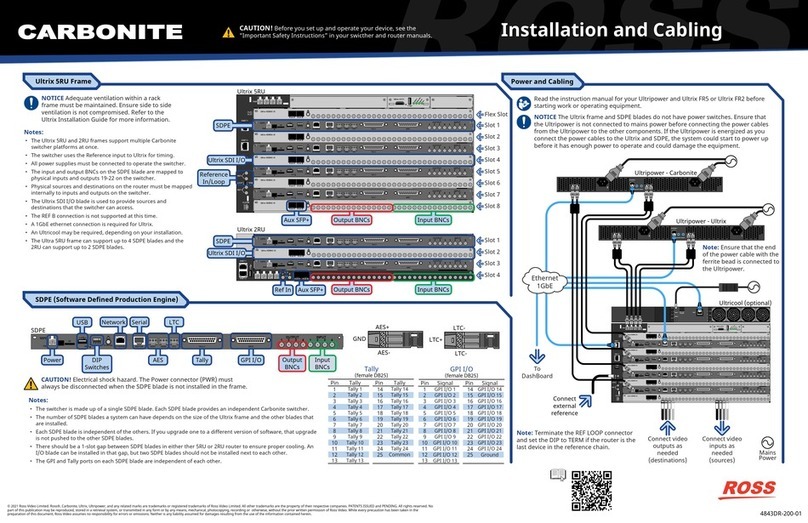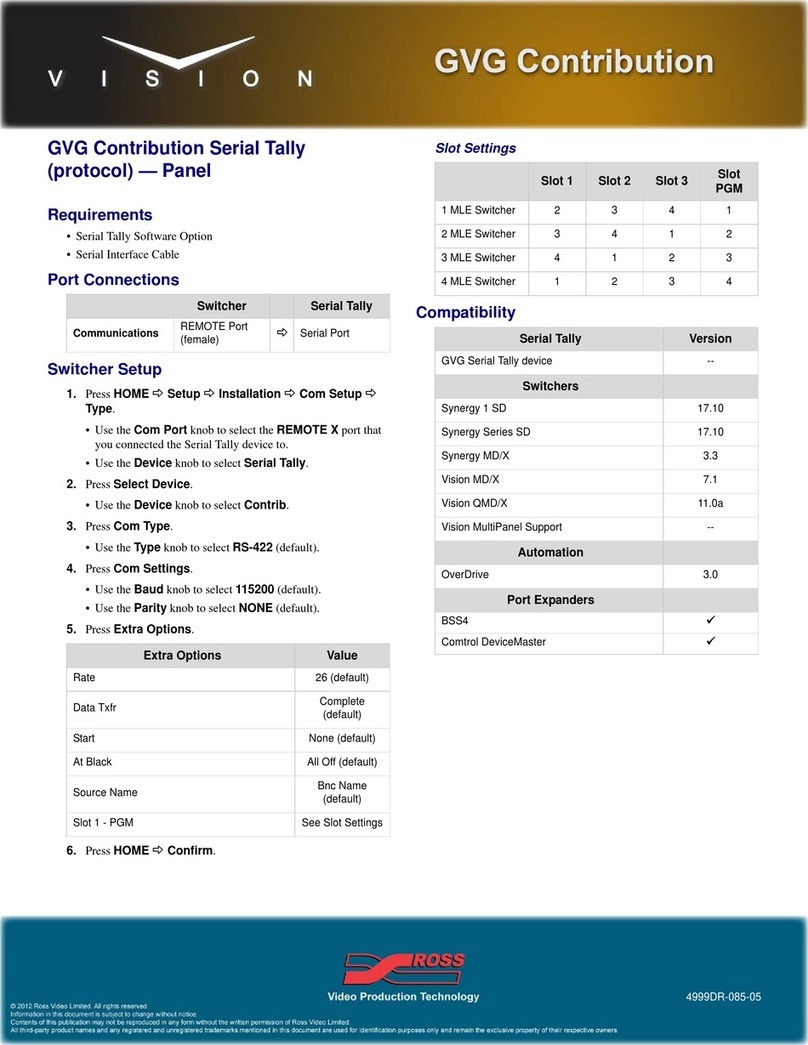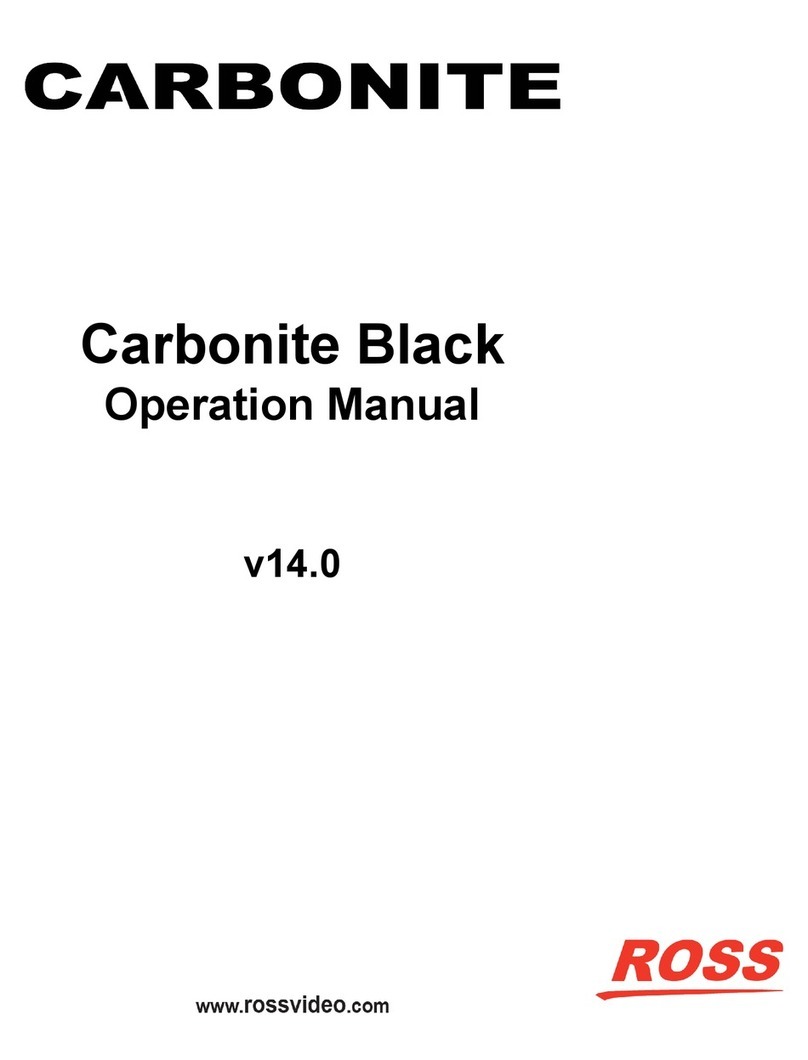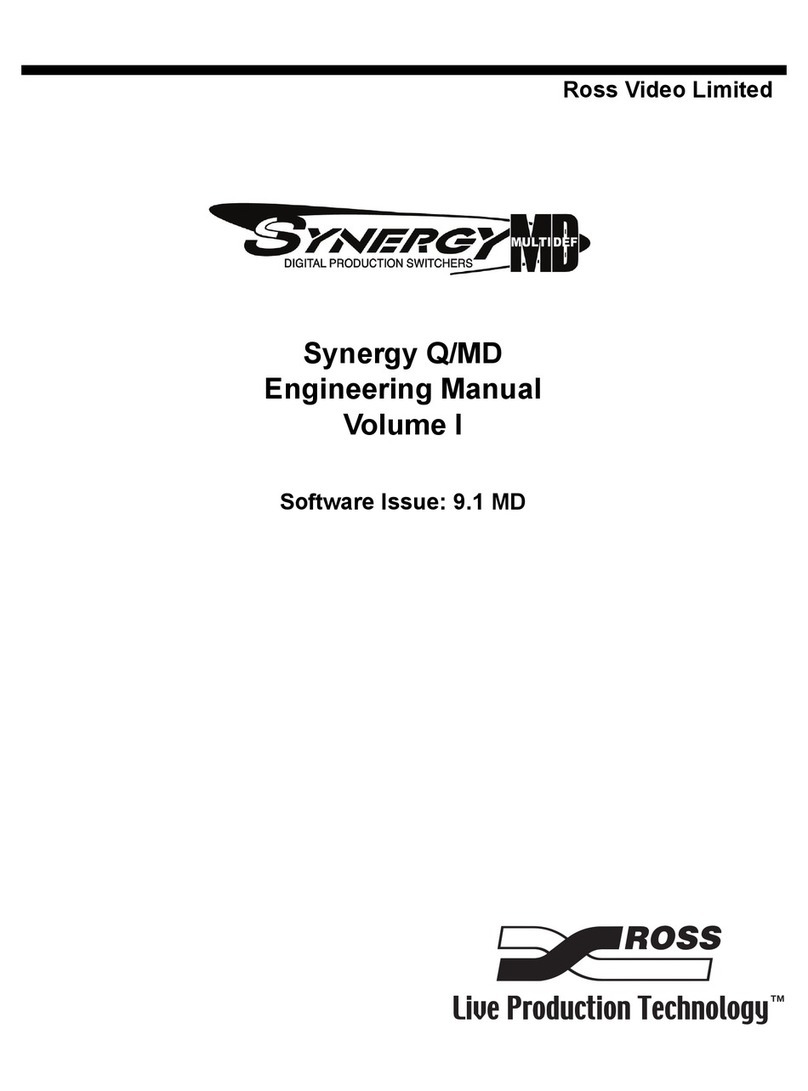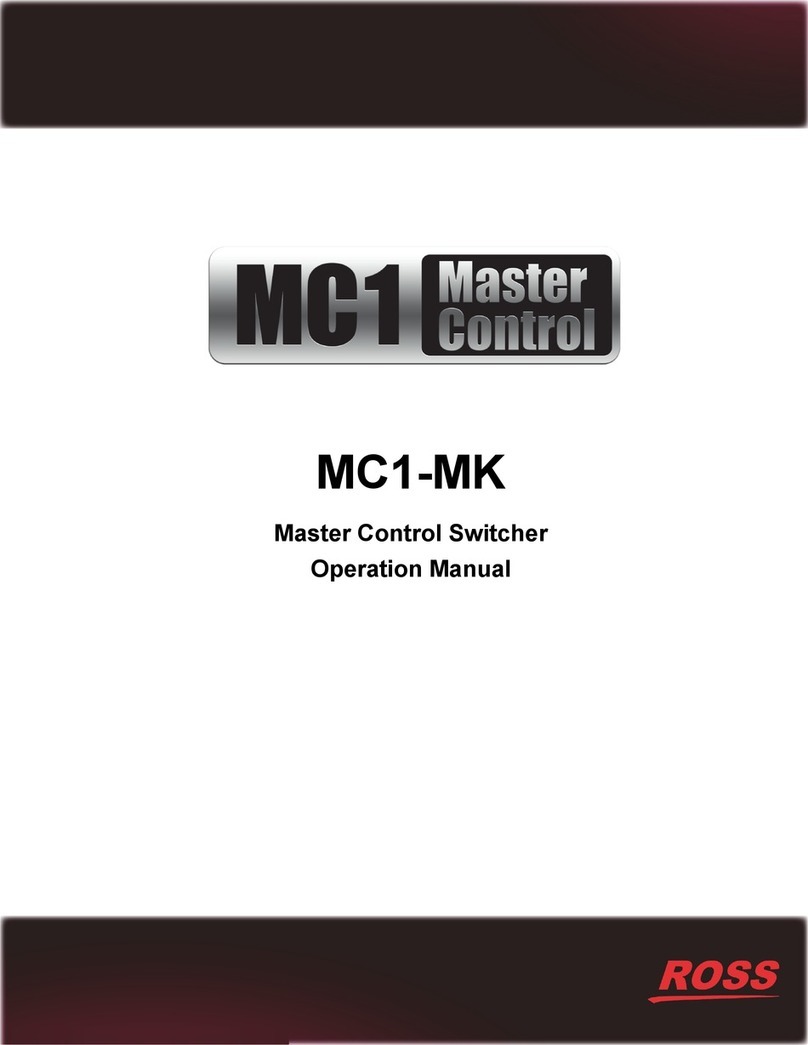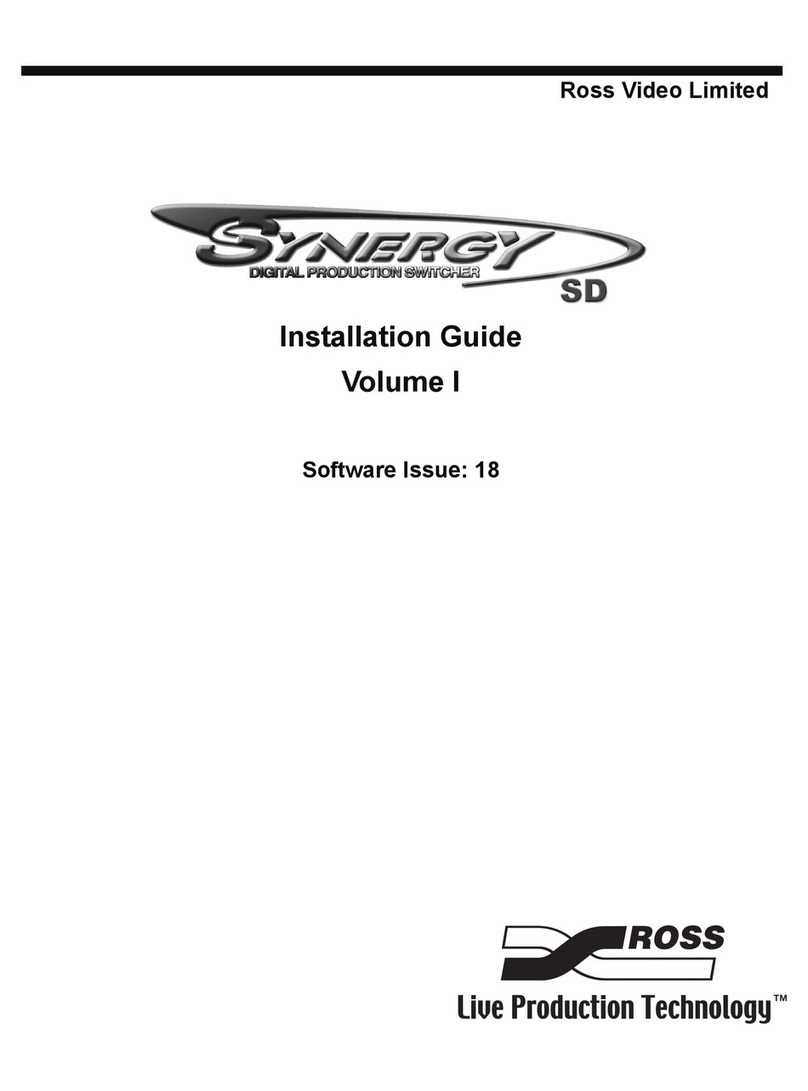Contents
Features.............................................................11
Analog Reference Input and Output.....................................11
UHDTV1 Video Formats....................................................... 11
Integrated Up/Down Converters........................................... 11
Custom Controls................................................................... 11
Device Control...................................................................... 11
DVE (Fly Key).......................................................................11
Effects Dissolve.................................................................... 11
General Purpose Interface (GPI)..........................................11
LiveEDL.................................................................................11
Media-Store...........................................................................11
MediaWipe............................................................................ 12
UltraChrome 2.......................................................................12
MemoryAI Recall Mode........................................................ 12
Memory System....................................................................12
ME Effect System................................................................. 12
MiniME™................................................................................ 12
DashBoard Integration.......................................................... 12
MultiViewer............................................................................ 12
Clean Feed Output............................................................... 13
Pattern and Matte/Wash Generators.................................... 13
Matte/Wash Generator..........................................................13
Tally Outputs......................................................................... 13
Network Connections...................................... 14
Frame Network Setup (Ethernet)........................................ 14
Connecting to the Switcher from DashBoard.........14
To Change the IP Address....................................14
Frame Network Setup (Serial).............................................14
To Set an IP Address Using DHCP....................... 14
To Set a Static IP Address.................................... 15
Panel Network Setup............................................................15
To Configure the Network Setting......................... 15
To Assign a Custom Name................................... 15
FTP Connection (RossLinq)................................................. 16
To Create an FTP Connection with Windows 7..... 16
Video Reference............................................... 17
Supported Reference Formats............................................. 17
Reference and Video Mode Setup....................................... 17
To Set a Video Mode............................................ 17
Frame Sync and Format Conversion....................................17
Supported FSFC Video Formats.......................... 18
To Set Up Input FSFC...........................................18
To Set Up Output FSFC........................................18
Output Reference Synchronizers..........................................18
To Set Up an Output Reference Sync................... 18
To Set Color Framing for Analog Reference..........19
Video Input Setup............................................ 20
Input Format Type................................................................ 20
To Configure The Input Format Type.................... 20
Auto Key Setup.....................................................................20
To Set Up an Auto Key Association...................... 20
Source Names...................................................................... 21
To Set Up a Source Name.................................... 21
To Assign a TSL ID to a Video Input..................... 21
Control Panel Button Inserts.................................................22
To Install a Button Insert....................................... 22
Bus Maps.............................................................................. 22
To Create a Bus Map............................................ 23
To Reset the Bus Map.......................................... 23
GPI Device Control...............................................................23
To Assign a GPI to a Video Source.......................23
Video Outputs...................................................24
Output Sources.....................................................................24
To Assign a Source to an Output.......................... 24
Ancillary Data........................................................................24
To Strip or Pass Ancillary Data............................. 24
FlexiClean Clean Feed......................................................... 25
To Set Up Clean Feed.......................................... 25
External Layer Mode............................................................ 25
To Set Up Layer Mode.......................................... 25
MultiViewer............................................................................ 25
Carbonite Black+/Carbonite Black+ 12G
MultiViewer Sources.......................................25
To Set Up a MultiViewer....................................... 26
To Set Up a MultiViewer Clock..............................27
On-Air Setting....................................................................... 27
To Set the On-Air Status for an Output................. 27
Tallies.................................................................................... 28
To Set Up a Tally.................................................. 28
Media-Store Audio Output...............................29
To Assign Media-Store Audio to an AES Output.................. 29
Color Correction...............................................30
Proc Amp Color Correction.................................................. 30
To Apply a Proc Amp to a Video Source............... 30
To Apply a Proc Amp to a Video Output................30
RGB Color Correction...........................................................31
To Apply a RGB Color Correction to a Video
Source............................................................ 31
To Apply a RGB Color Corrector to a Video
Output............................................................. 32
ViewControl.......................................................33
Connecting ViewControl........................................................33
To Set Up The Video Input for ViewControl........... 33
To Set Up the MultiViewer for ViewControl............33
Switcher Personality........................................ 34
Auto Remove Key.................................................................34
To Set the Auto Remove Key Behavior................. 34
Auto Trans Second Press.....................................................34
To Set the Auto Trans Second Press Behavior......34
Background Double-Press.................................................... 34
To Set the Background Double-Press
Behavior..........................................................34
Color Schemes..................................................................... 34
To Select a Panel Color Scheme.......................... 34
To Create a Custom Panel Color Scheme.............35
To Set the Brightness of the Control Panel
Buttons............................................................35
Double-Press Rate................................................................35
To Set the Double-Press Rate.............................. 35
Editor Mode...........................................................................35
To Set the Switcher to Editor Mode.......................35
Memory Bank Button Behavior.............................................35
To Set the Bank Button Behavior.......................... 35
Next Button Secondary Function..........................................35
To Set the NEXT Button Secondary Function........35
Next Transition Reset........................................................... 36
To Set the Next Transition Reset Behavior............36
Next Transition Toggle.......................................................... 36
To Set the Next Trans Toggle................................36
Power-Save Mode................................................................ 36
To Set the Power Save Mode and Timer...............36
Roll GPO/Roll Clip................................................................ 36
To Set the Roll GPO/Clip Behavior....................... 36
Shift Toggle........................................................................... 36
To Set the Shift Toggle..........................................37
Carbonite Black Setup Manual (v14.0) — Contents • ix