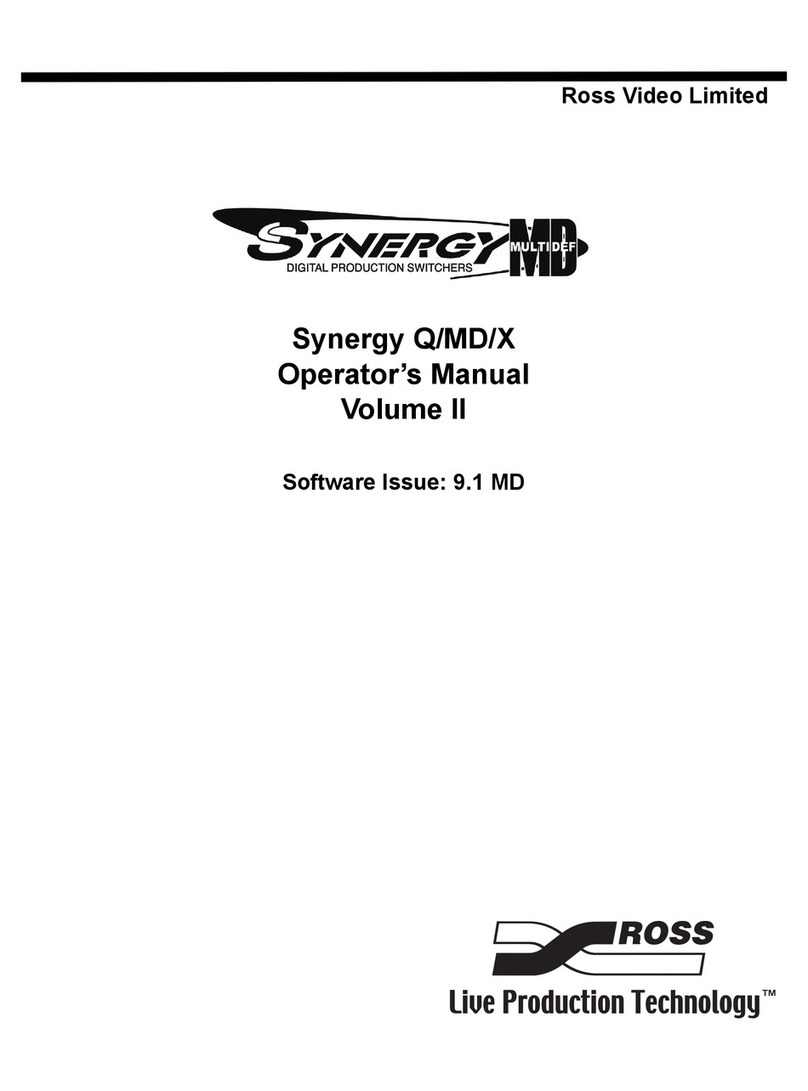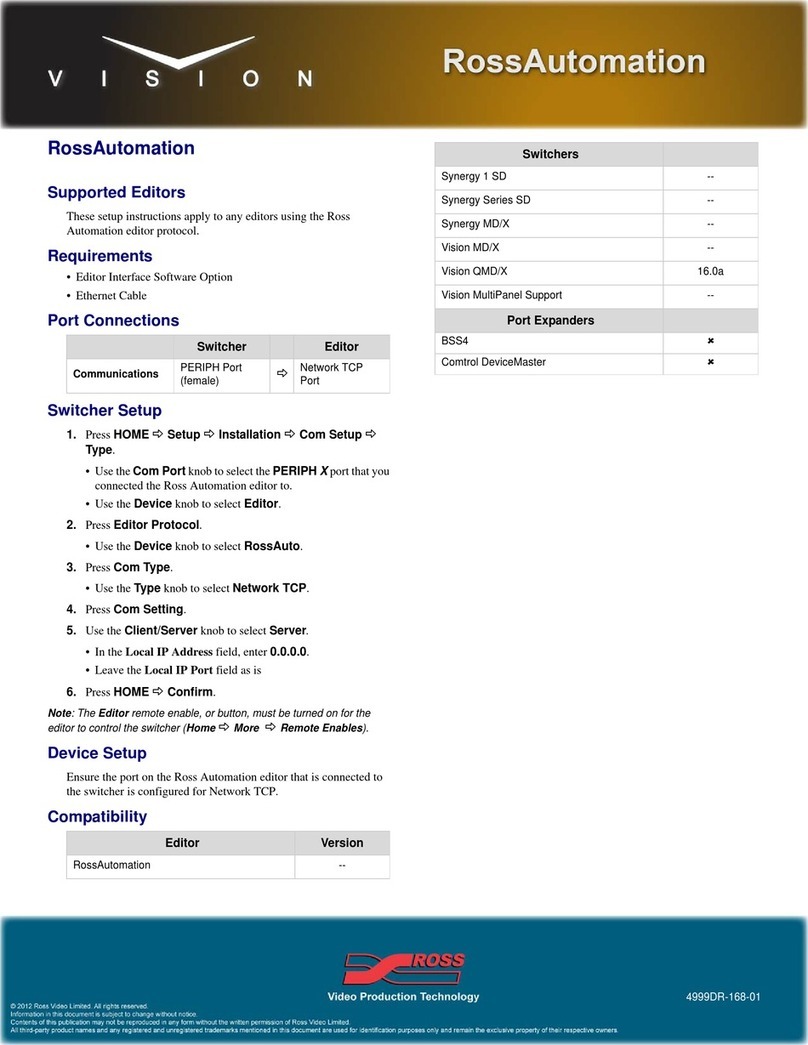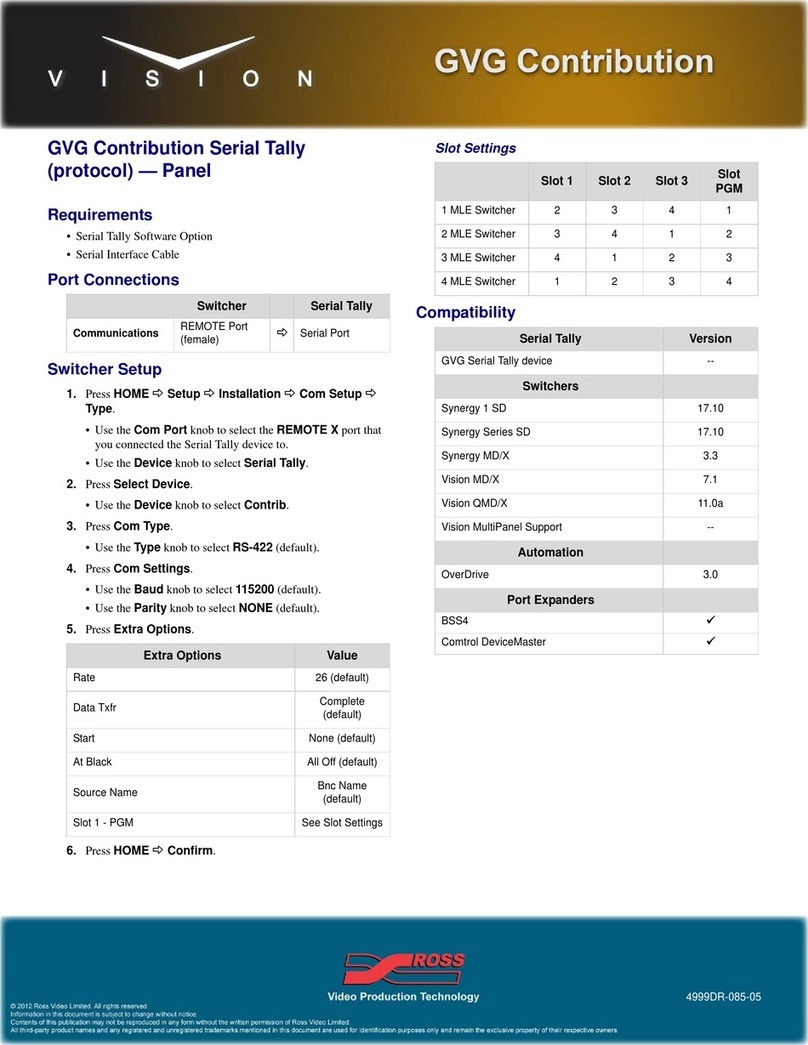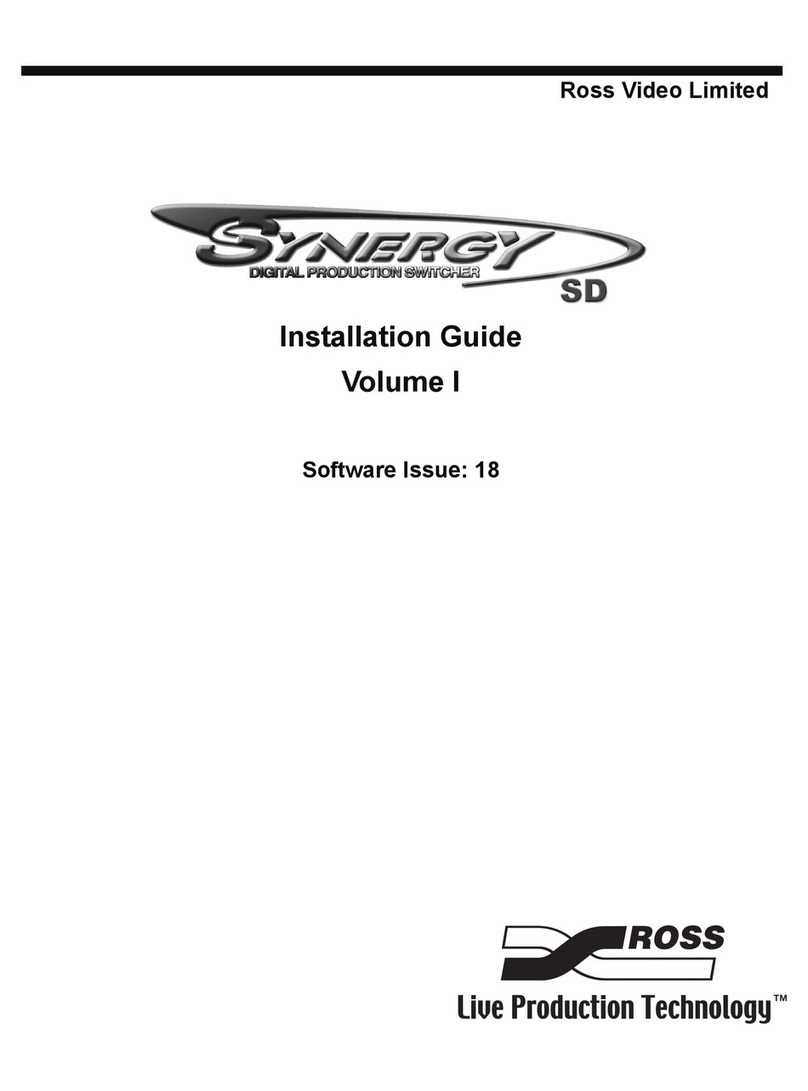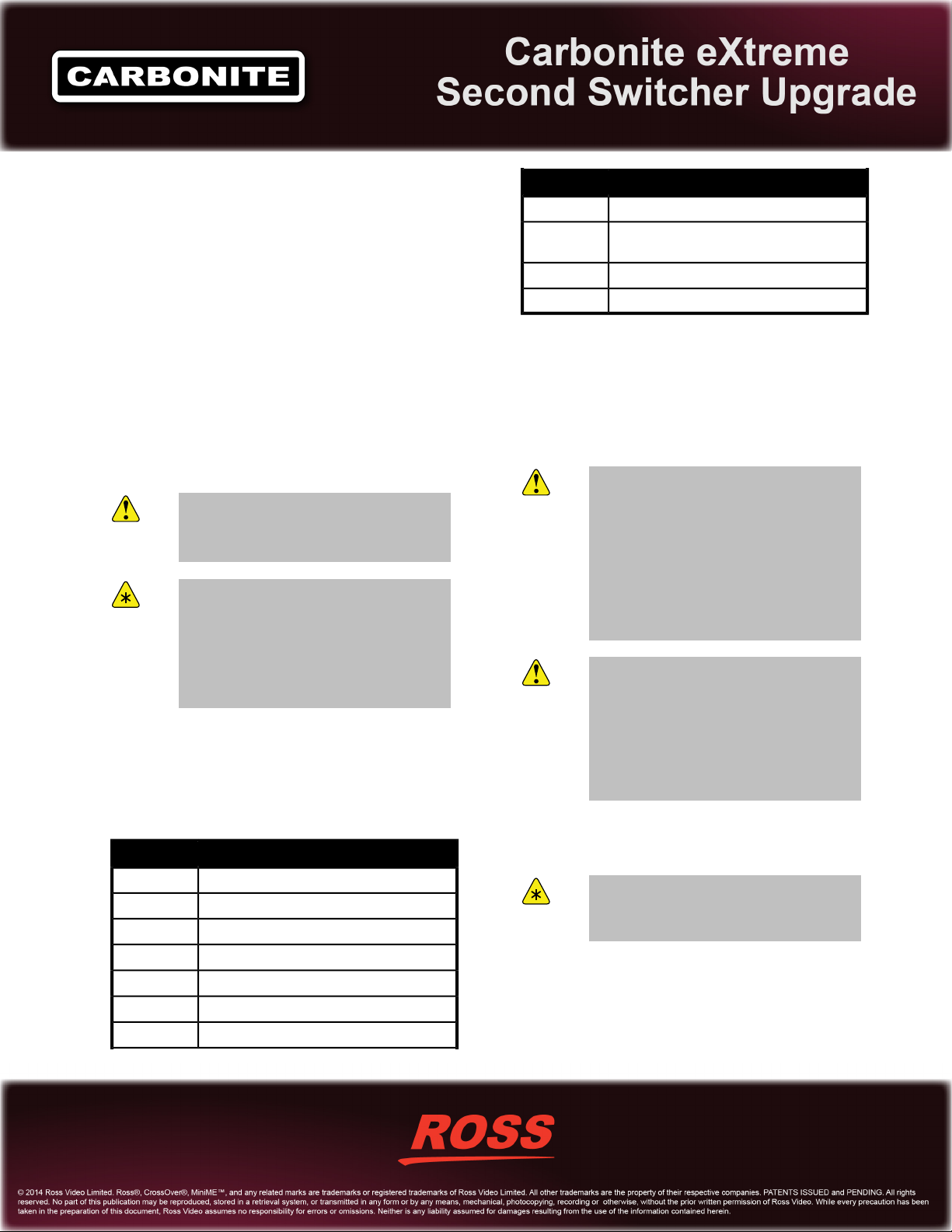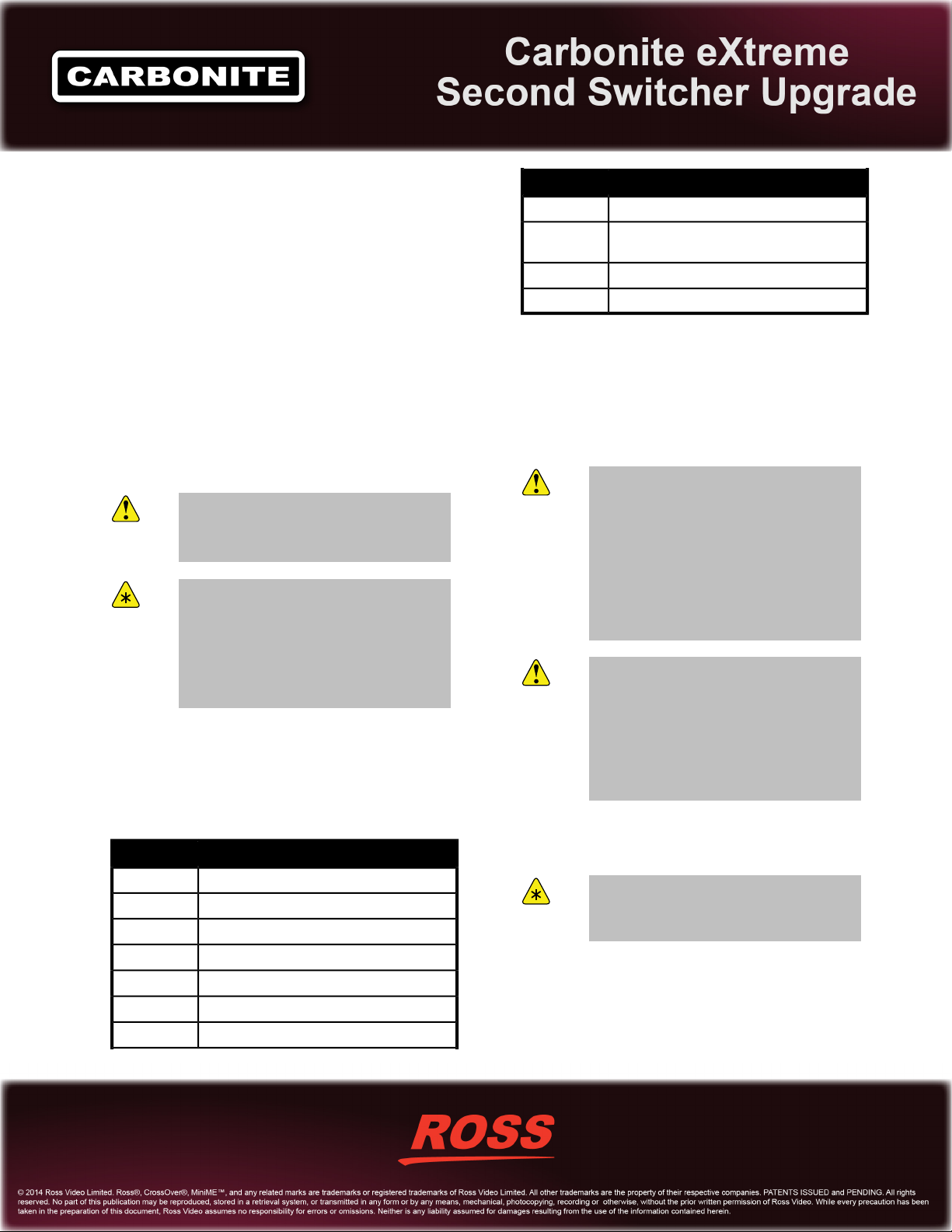
Carbonite eXtreme Second
Switcher Upgrade
Carbonite eXtreme can be upgraded to include two
independent switcher subsystems (switcher A and
switcher B). Each switcher subsystem has access to all
the inputs and outputs of the router subsystem. A router
output can only be assigned to a single switcher output.
This upgrade installs the Carbonite eXtreme CPU into
the second slot, and adds a number of cards to the system
to support the switcher.
Refer to the QuickStart poster that came with your
upgrade kit for information on cabling the control panel
and breakout box to the frame.
Caution: The upgrade of the Carbonite eXtreme
with a second switcher must be limited to service
personnel only and must be performed with the
frame/chassis in a de-energised state.
Important: The Carbonite eXtreme second
switcher upgrade is only compatible with
Carbonite eXtreme / NK-3G144-X frame
(2500AR-202-xx) running software version 8.0
or higher. If you do not have this frame or
software, or are unsure about the model of your
frame, please contact Ross Video Technical
Support for more information.
Upgrade Components
The Carbonite eXtreme upgrade kit contains the
following parts.
Table 1: Parts Description
DescriptionPart
Controller Card2500AR-003A
Switcher/Crosspoint Card4803AR-001A
USB Cable (12")30-00478
The Breakout Panel4803AR-050
The Breakout Panel cable70-00394
Ethernet Interface Card4803AR-070A
GPIO/Tally Card4803AR-072A
DescriptionPart
GPI/Tally Rear Module2500AR-025
The Carbonite eXtreme Product Resources
disk
4803CDR-004
Carbonite eXtreme Setup Manual4803DR-120
Carbonite eXtreme QuickStart4803DR-200
Carbonite eXtreme Hardware
Upgrade
The Carbonite eXtreme upgrade of the NK-3G144-X
frame requires the removal and installation of a number
of hardware components.
Caution: When the frame is energized,
Hazardous Energy Levels are present on the
chassis midplane where I/O card resettable fuses
make contact with the 15V DC supply bus.
Hazardous Energy Sources can cause fire or
serious burns under short circuit conditions.
Access to the inside chassis areas must be
restricted to service personnel only, by use of
the chassis door screw. The screw should be
engaged to limit access to the inside chassis
without a tool.
Caution: Servicing within the chassis while
energized should be limited to module card or
supply installation, or defect replacement.
Installation of the cards should be carried at the
front of the enclosure and care should be taken
to avoid any card or user contact with the
resettable fuses on the chassis’s midplane. All
other service or repair should be carried out
off-line with the chassis in a de-energized state.
To Install Carbonite eXtreme Frame CPU
(Switcher B)
Important: Only qualified service personnel are
allowed to replace or service system boards
and/or cards.
1. Power off the frame and open the frame door.
2. If there is an NK-3G144-X Matrix card in the
bottom slot, remove it.
4803DR-407-02