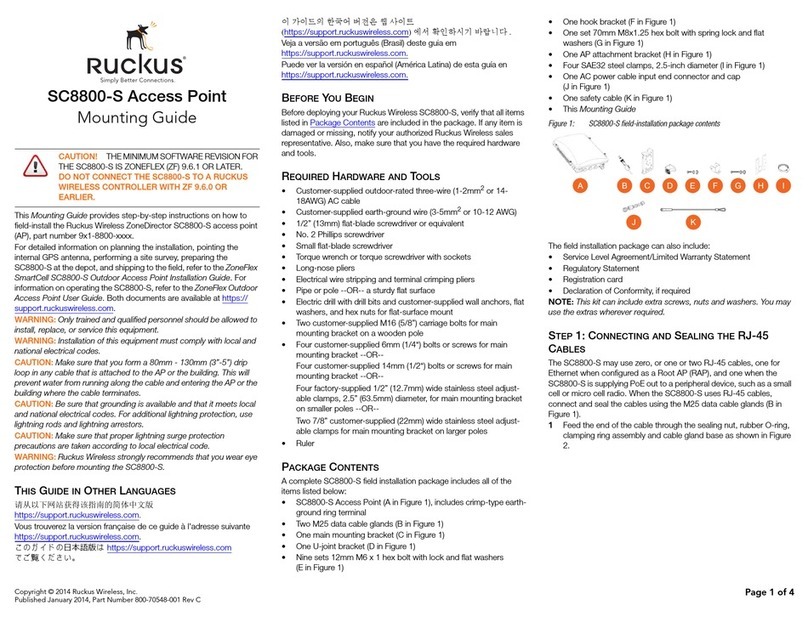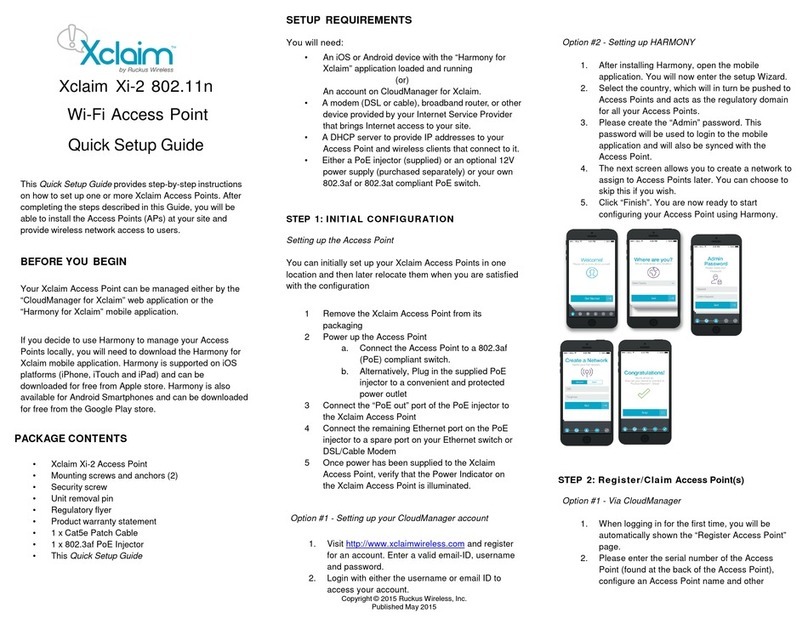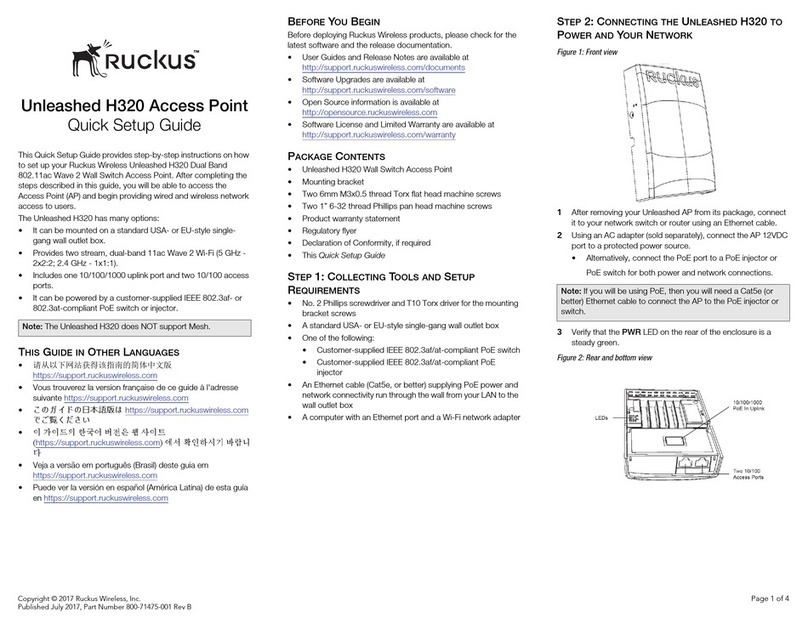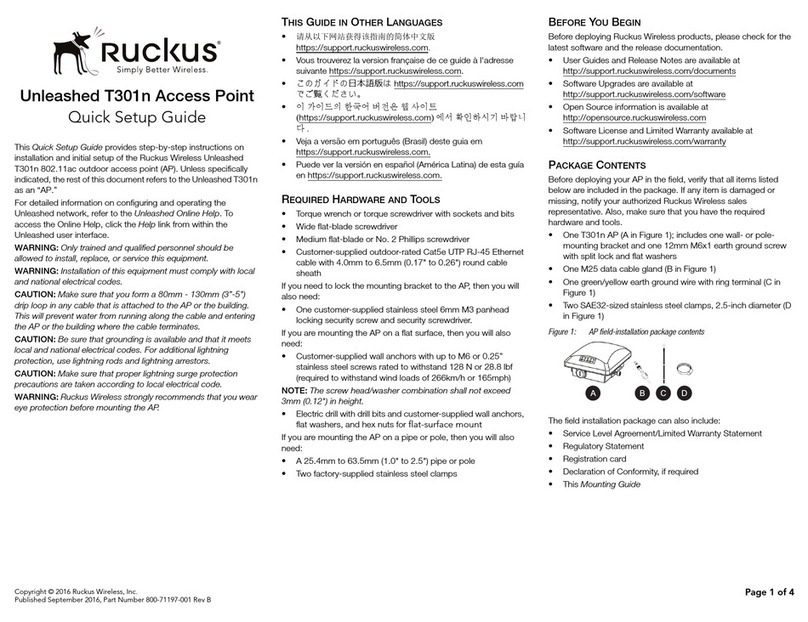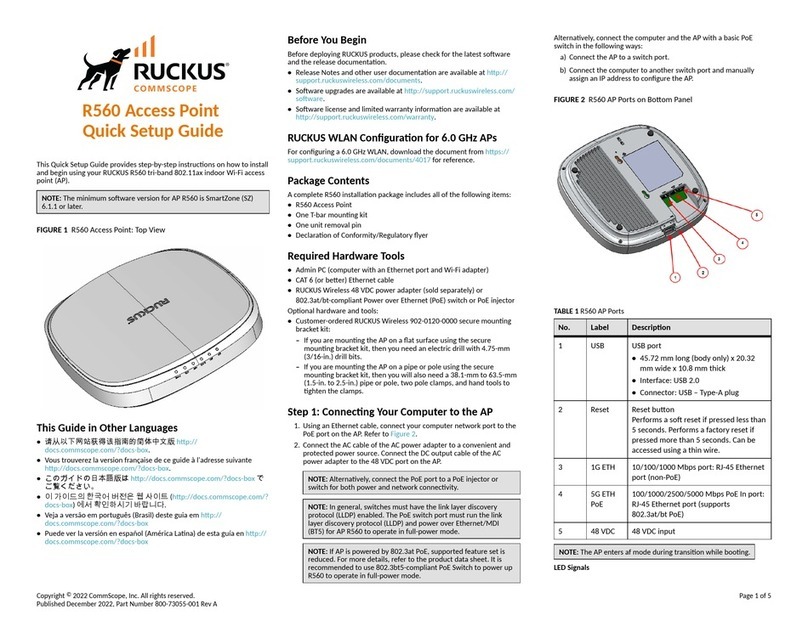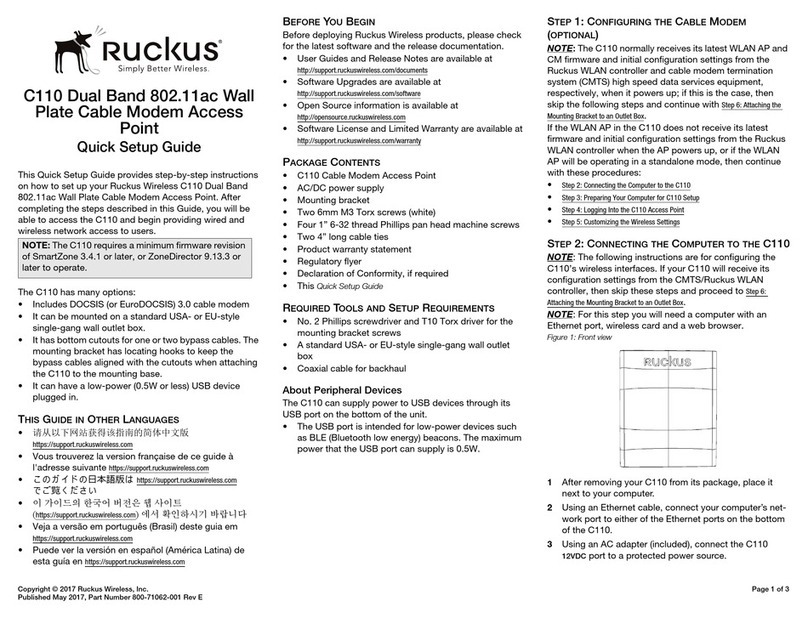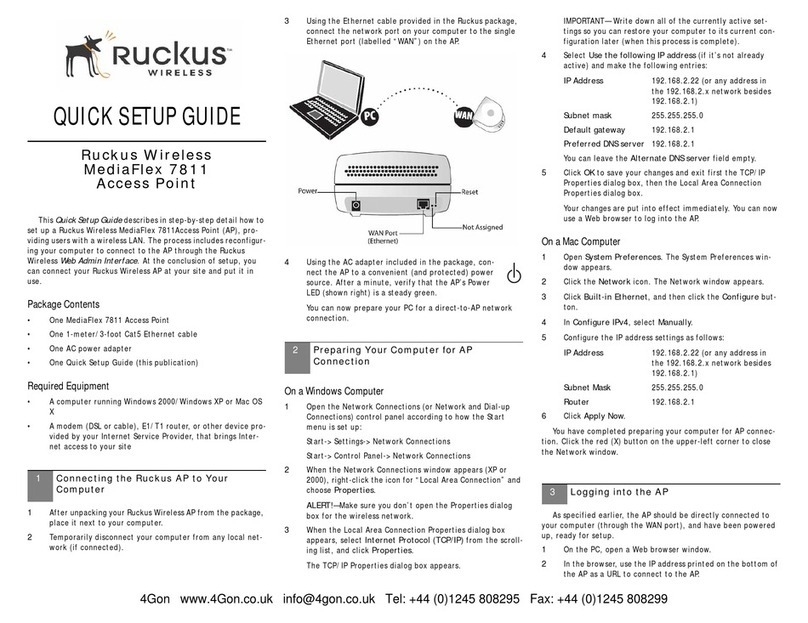Ruckus Wireless, Inc. | Part No. 800-70167-001
If your computer cannot connect to the AP...
• Ensure that the PoE device is plugged into AC power and any
indicator lights for proper operation are on.
• Disconnect the AP from the power source, wait 5 seconds,
then reconnect it—and wait 60 seconds before attempting a
reconnection.
1In the left-hand menu column of the Ruckus Web Admin
interface, choose Wireless (under Configuration).
The Configure::Wireless::Common options appear.
2Verify that the following options are active:
Wireless Mode “Auto-select” must be selected
Channel “SmartSelect” must be selected
Country Code If not in the United States, select the
current country.
3Click Update Settings if you made any changes.
4Click any of the four “Wireless #” tabs.
5Delete the text in the SSID field and type the name of your
network. (If your network doesn’t have a “name”, type a
short name that will help your users identify the AP in their
wireless network connection application.
6Click Update Settings to save your settings.
7Repeat the preceding steps with each Wireless # tab.
8[-Steps 8–11 Optional-] To switch from DHCP (the default) to
Static IP, choose Internet (under Configuration).
9Click the button by Static IP.
10 Fill in the IP Address and Mask fields.
11 Click Update Settings to save your settings.
12 Click Logout to exit the Ruckus Web Admin interface.
13 When the Web Admin login page reappears, you can exit your
browser.
14 Disconnect the AP from the PC/PoE device and restore your
PC to the normal network connections.
To restore the network settings for your PC/laptop, do one of the
following first steps, according to which OS your PC/laptop is
using:
1Click Start > Settings > Network Connections.
(If Windows 2000, click Start > Settings >Network and Dial-
up Connections.)
2When the Network Connections window appears, right-click
the icon for the “Local Area Connection” designated for your
home network and choose Properties.
3When the Local Area Connection Properties dialog box
appears, select Internet Protocol (TCP/IP) from the scrolling
list, and click Properties.
The TCP/IP Properties dialog box appears.
4Replace the recent AP connection entries with the entries
from your standard network configuration.
5Click OK to save your settings and exit first the TCP/IP Prop-
erties dialog box, then the Local Area Connection Properties
dialog box.
Your PC/laptop is now ready for normal network use.
1Install each of the four mount arms (labeled #4) as shown,
with each of the four screws (labeled #5 above). Maximum
torque 7.5 lbf-in. If the screws are over tightened, they will
strip the enclosure threaded inserts. Note that the mount
arms will still be able to pivot slightly, this is normal and
allows for easier installation.
2If not already done, remove the cable gland nut (labeled #1
above), by turning it counterclockwise while holding its base
(labeled #2 above) to prevent it from turning. This will
expose the Ethernet connector.
3Pass the PoE enabled Ethernet cable end through the cable
gland nut and connect the cable to the exposed Ethernet
connector in the center of the connector base (#2).
4Install the cable gland nut (#1) by hand, turning it clockwise
into the base (#2), until is it firmly in place. This will tighten
the internal sealing gland to prevent water intrusion.
5Mount the unit onto the outdoor structure, out of direct sun-
light, using the four available holes in the mounting arms and
fasteners of a type and length that is appropriate for the
intended mounting surface. Secure the Ethernet cable as
appropriate for the chosen installation location.
Congratulations! You have completed mounting the AP.
1Using any wireless-enabled computer or mobile device,
search for and select the wireless network you’ve previously
configured.
2If you can connect, open a browser and link to any public
Web site.
Your wireless network is active and ready for use.
You can now use the wireless network to log in to the AP with the
Web Admin interface. Use this tool to review and fine-tune a
wide range of settings and options, to make your hotspot opera-
tions more secure and more efficient.
See the separate Ruckus Wireless ZF2925/ZF2942/ZF7942 AP
User Guide (downloadable from the Ruckus support Web site) for
all the details, or open and browse the Help window in the Web
Admin interface for topical assistance.
4Customizing Wireless Settings
Important
If you anticipate logging into the AP regularly to perform mon-
itoring or maintenance (once it is in place), you may want to
consider assigning a static IP address to the AP. This would sim-
plify connections made to the AP for all post-installation main-
tenance.
In a default AP configuration, the AP uses a DHCP-assigned IP
address. Any post-installation connections require (1) a
reverse ARP lookup or (2) logging into the DHCP server, to
determine which IP address is in effect in the AP.
See the Ruckus Wireless ZF2942/ZF7942 AP User Guide for
more information on IP address assignment options and logging
into the AP through either a static IP or dynamic IP address.
5Restoring Your PCs Network Settings
6Mounting the AP
Important
To protect the AP from voltage spikes, Ruckus Wireless recom-
mends installing a surge protector with the AP.
7Testing the Ruckus Wireless AP
** For More Information