Ruckus Wireless SmartZone 300 User manual
Other Ruckus Wireless Wireless Access Point manuals

Ruckus Wireless
Ruckus Wireless T310s User manual

Ruckus Wireless
Ruckus Wireless T710s User manual

Ruckus Wireless
Ruckus Wireless ZoneFlex 2741 User manual

Ruckus Wireless
Ruckus Wireless ZoneFlex 901-T504-US31 User manual
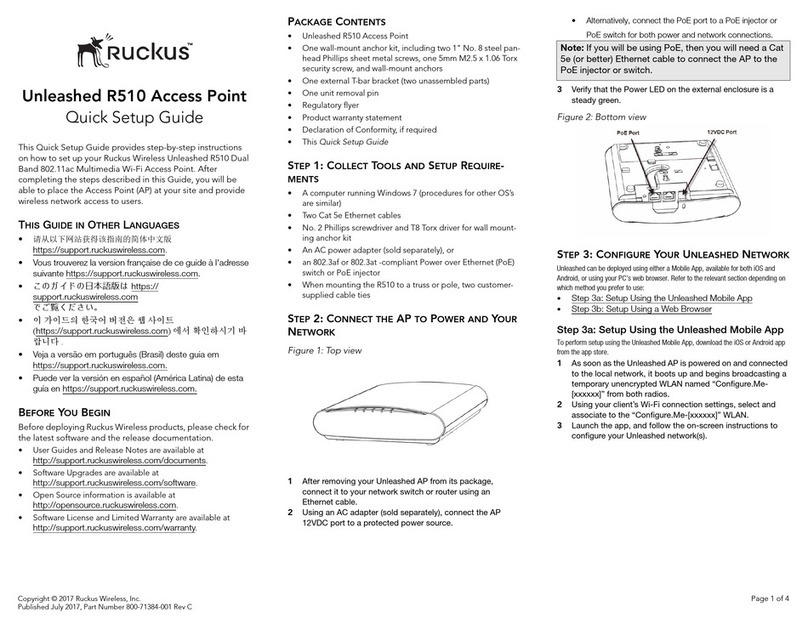
Ruckus Wireless
Ruckus Wireless Unleashed R510 User manual

Ruckus Wireless
Ruckus Wireless ZoneFlex 7782 User manual

Ruckus Wireless
Ruckus Wireless ZoneFlex H500 User manual
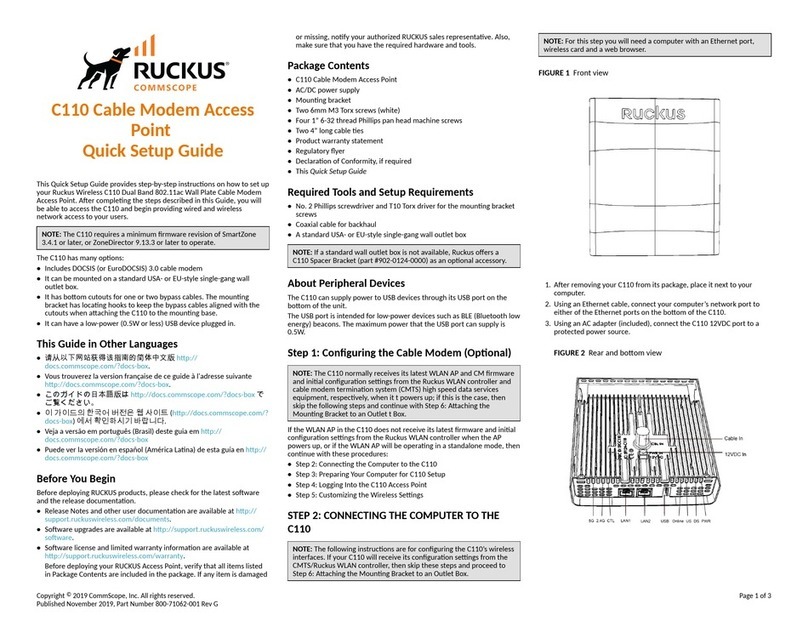
Ruckus Wireless
Ruckus Wireless C110 User manual
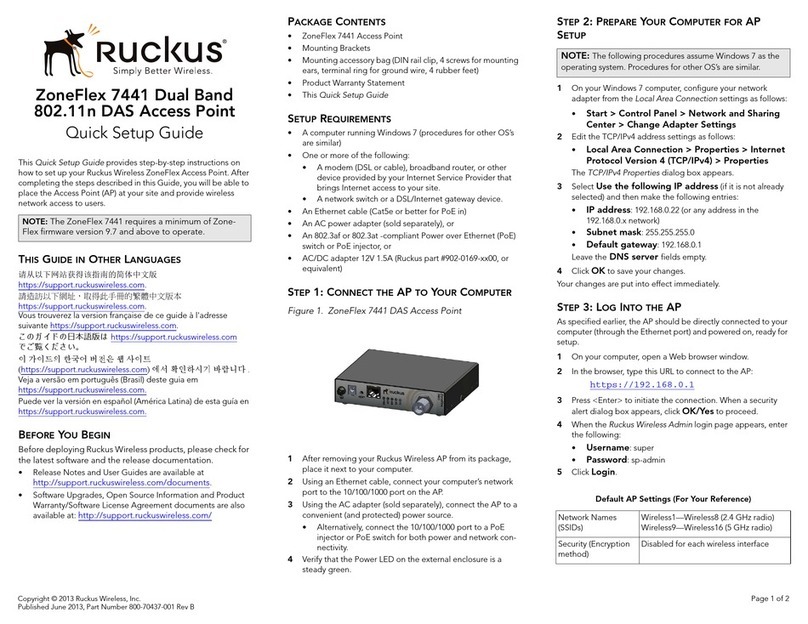
Ruckus Wireless
Ruckus Wireless ZoneFlex 7441 User manual

Ruckus Wireless
Ruckus Wireless ZoneFlex series User manual

Ruckus Wireless
Ruckus Wireless ZoneFlex series User manual
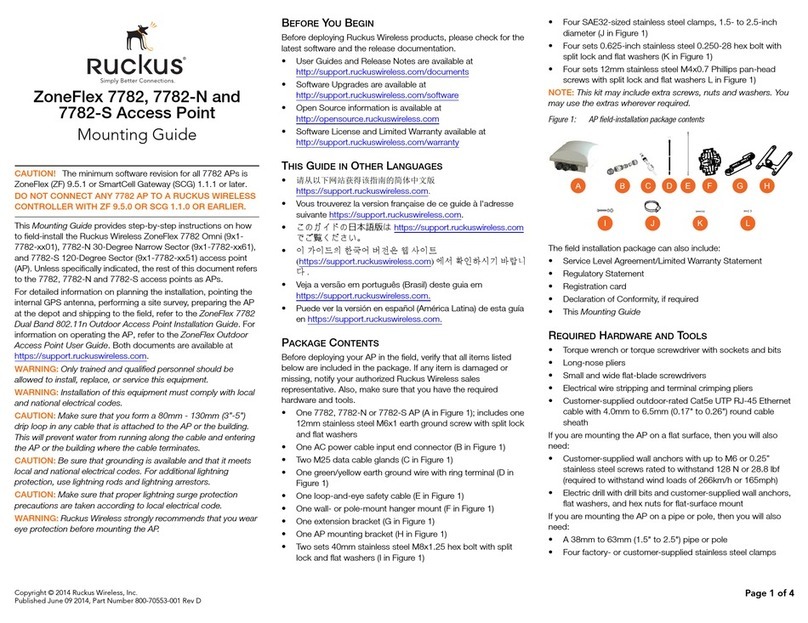
Ruckus Wireless
Ruckus Wireless ZoneFlex 7782 Installation instructions manual

Ruckus Wireless
Ruckus Wireless SmartZone 300 User manual

Ruckus Wireless
Ruckus Wireless MediaFlex 7811 User manual
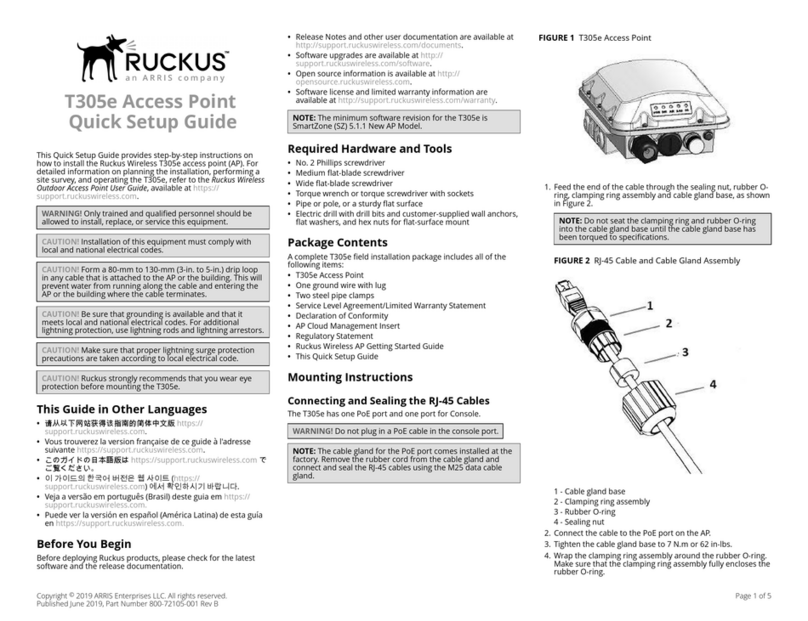
Ruckus Wireless
Ruckus Wireless T305e User manual
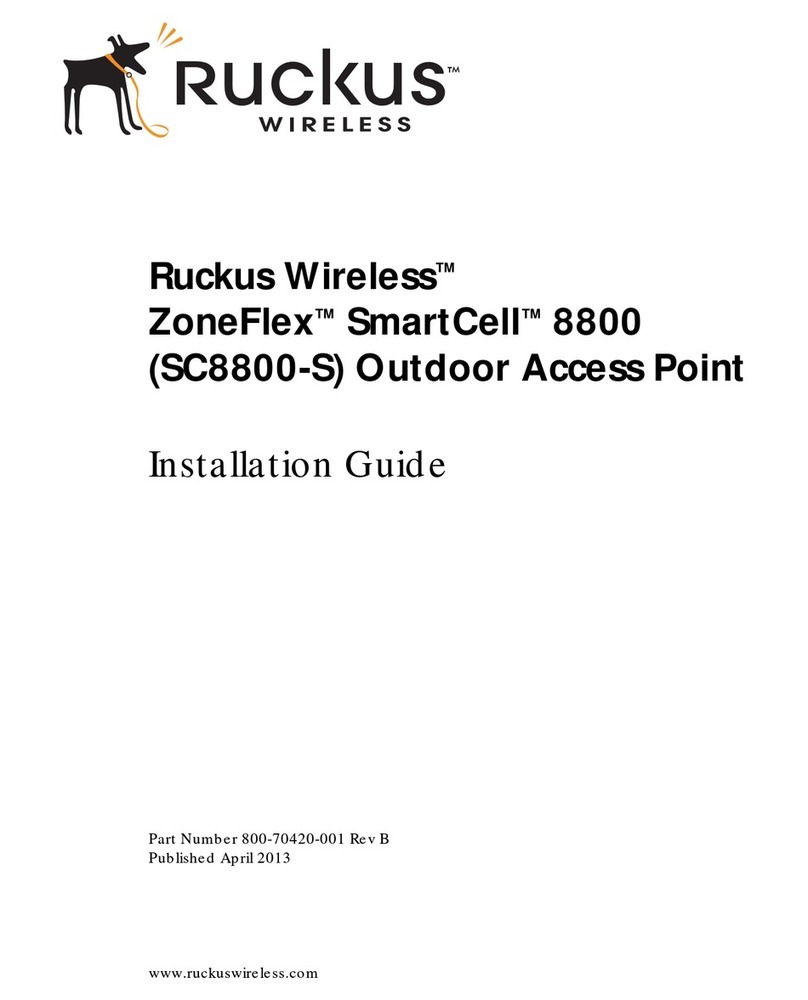
Ruckus Wireless
Ruckus Wireless SC8800-S User manual
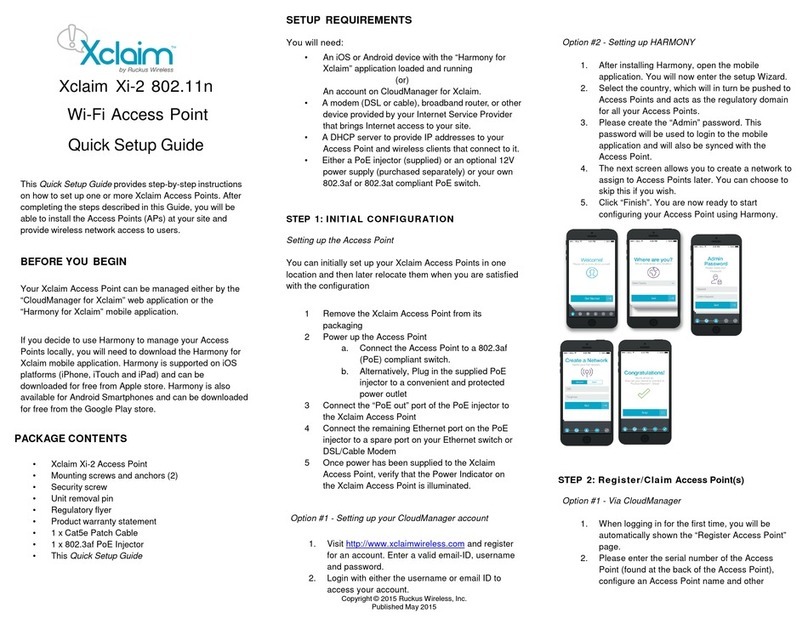
Ruckus Wireless
Ruckus Wireless Xclaim Xi-2 User manual

Ruckus Wireless
Ruckus Wireless T300 User manual

Ruckus Wireless
Ruckus Wireless ZoneFlex R510 User manual
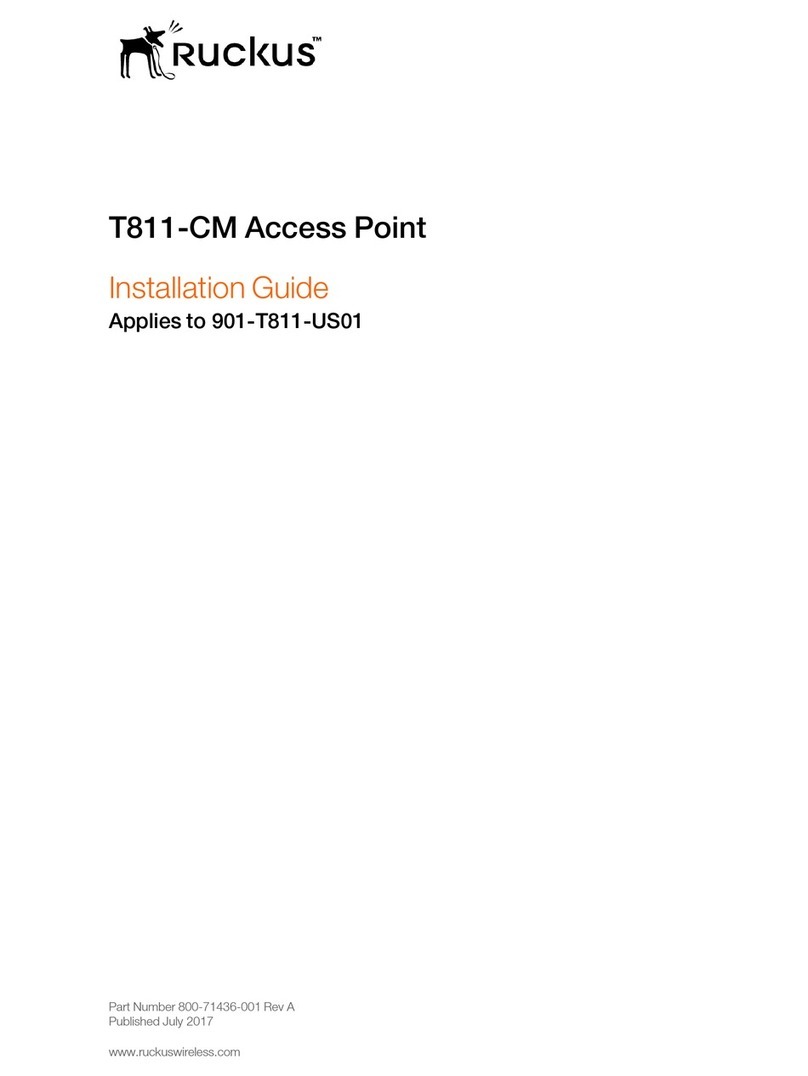
Ruckus Wireless
Ruckus Wireless T811-CM User manual
Popular Wireless Access Point manuals by other brands

Monoprice
Monoprice MW301A user guide

D-Link
D-Link DWL-2700AP - AirPremier Outdoor Wireless Access... user manual

D-Link
D-Link DWL-2100AP - AirPlus Xtreme G Quick installation guide

TP-Link
TP-Link Auranet EAP225 Quick installation guide

D-Link
D-Link DWL-2100AP - AirPlus Xtreme G Quick installation guide

Ubiquiti
Ubiquiti NanoStation NSM2 quick start guide

















