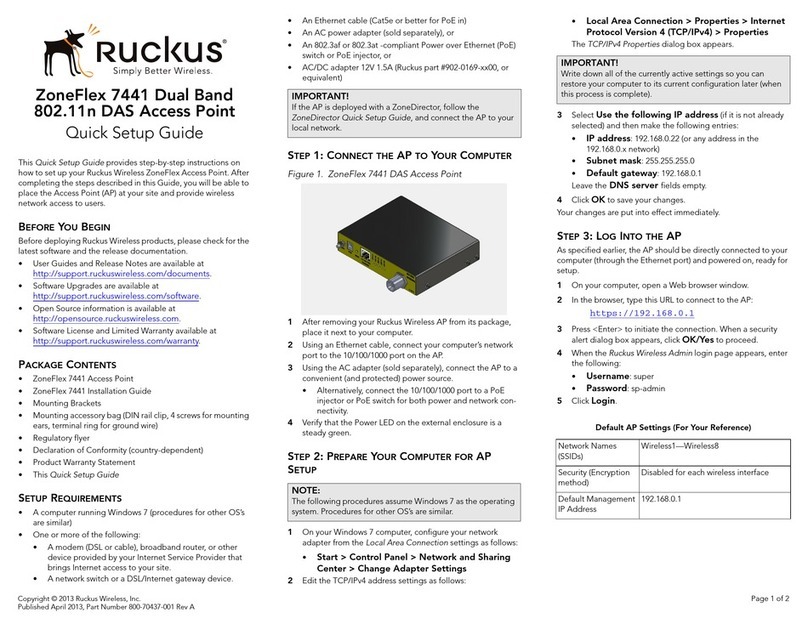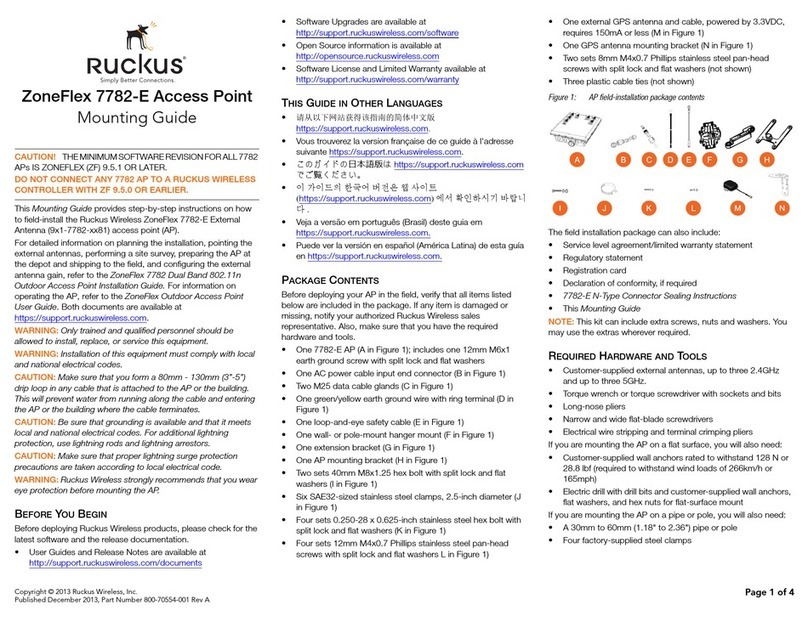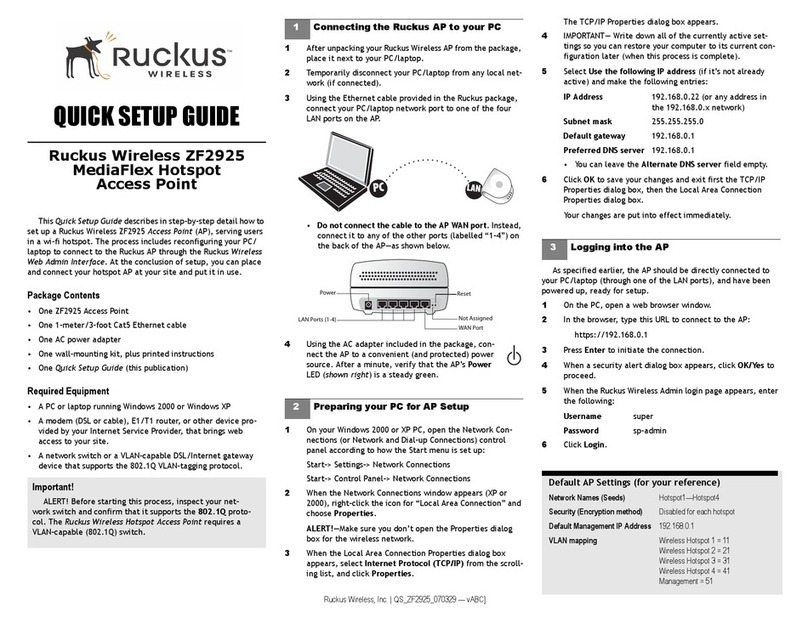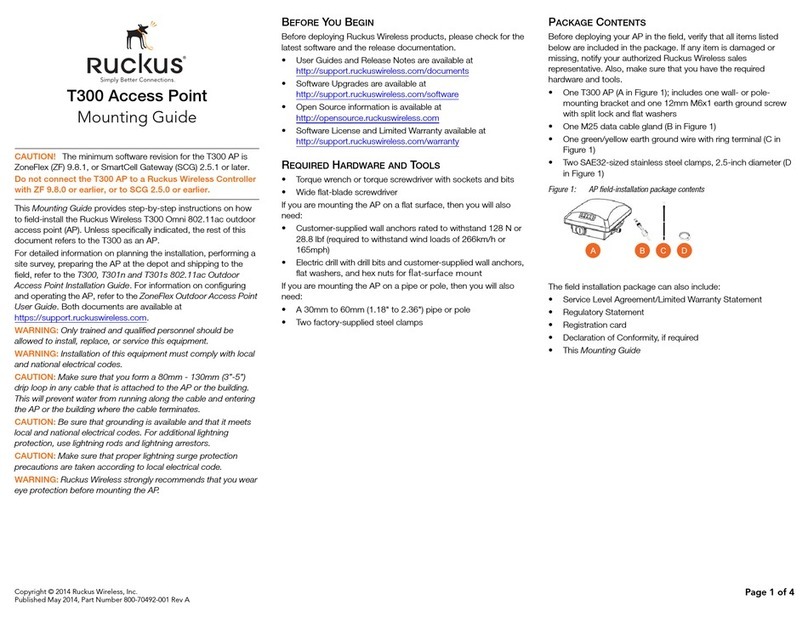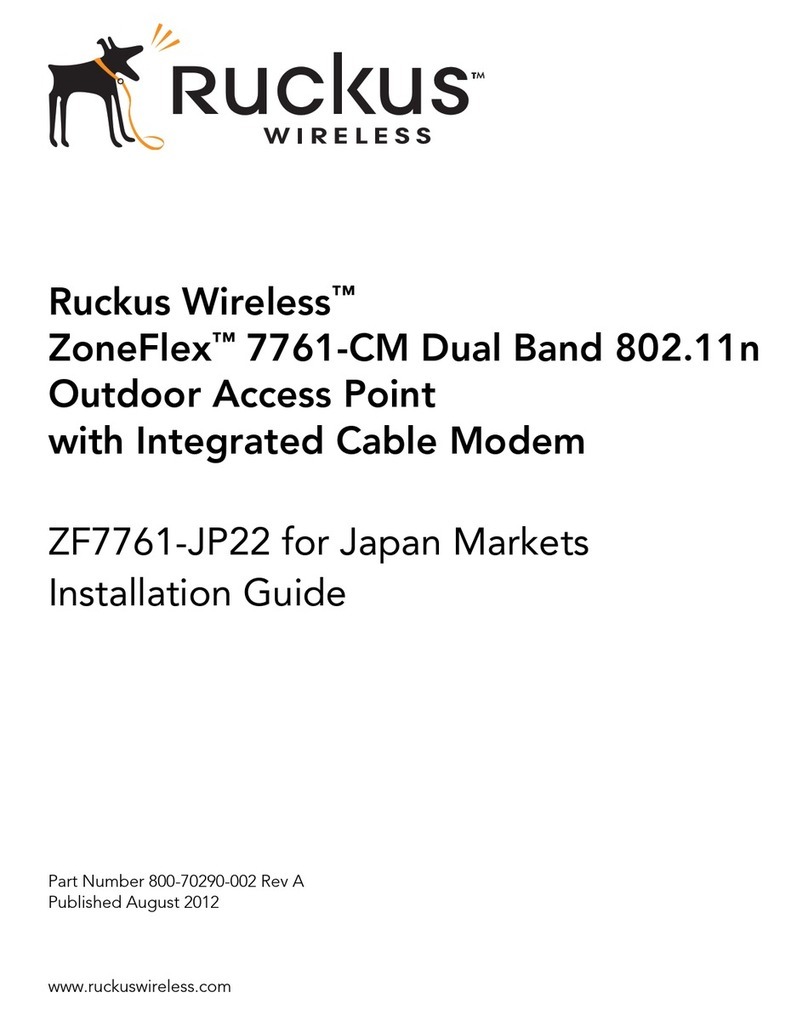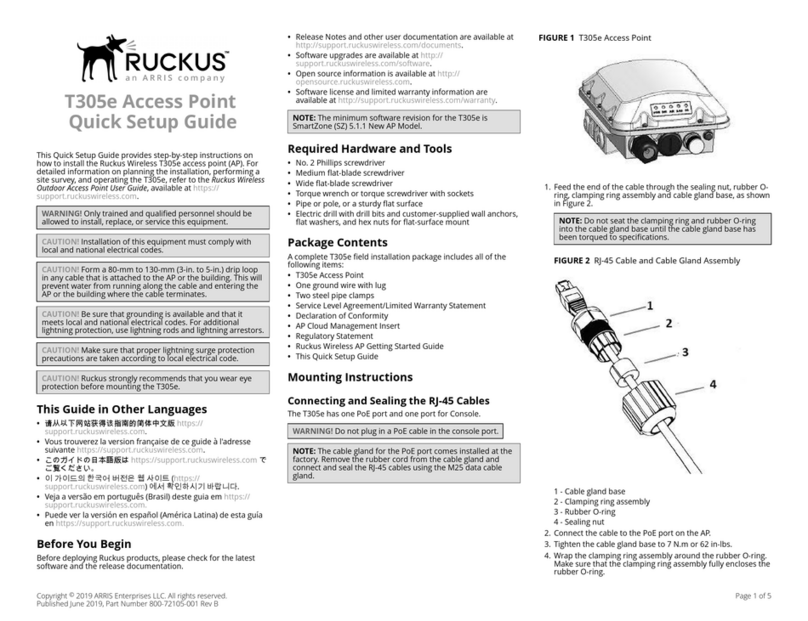Copyright © 2013 Ruckus Wireless, Inc.
Published June 2013, Part Number 800-70311-001 Rev B
ZoneFlex 7343/7363 802.11n
Access Point
Quick Setup Guide
This Quick Setup Guide provides step-by-step instructions on
how to set up your Ruckus Wireless ZoneFlex Access Point.
After completing the steps described in this Guide, you will be
able to place the Access Point (AP) at your site and provide
wireless network access to users.
THIS GUIDE IN OTHER LANGUAGES
请从以下网站获得该指南的简体中文版
https://support.ruckuswireless.com.
Vous trouverez la version française de ce guide à l'adresse suivante
https://support.ruckuswireless.com.
こ の ガ イ ド の⽇本語版は https://support.ruckuswireless.com
でご覧く ださい。
이가이드의 한국어 버전은 웹사이트
(https://support.ruckuswireless.com)에서 확인하시기 바랍니다 .
Veja a versão em português (Brasil) deste guia em
https://support.ruckuswireless.com.
Puede ver la versión en español (América Latina) de esta guía en
https://support.ruckuswireless.com
BEFORE YOU BEGIN
Before deploying Ruckus Wireless products, please check for
the latest software and the release documentation.
• Release Notes are available at
http://support.ruckuswireless.com/documents.
• User Guides are available at
http://support.ruckuswireless.com/documents.
• Software Upgrades are available at
http://support.ruckuswireless.com/software.
• Open Source information is available at
http://opensource.support.ruckuswireless.com.
• Software License/Limited Lifetime Warranty is available at
http://support.ruckuswireless.com/warranty.
PACKAGE CONTENTS
• One ZoneFlex 7343/7363 Access Point
•Cablecover
•ThisQuick Setup Guide
SETUP REQUIREMENTS
• A computer running Windows 7, Vista, XP or Windows 2000
• One or more of the following:
• A modem (DSL or cable), E1/T1 router, or other device
provided by your Internet Service Provider, that brings
Internet access to your site.
• A network switch or a DSL/Internet gateway device.
STEP 1: CONNECT THE AP TO YOUR COMPUTER
1After removing your Ruckus Wireless AP from its package,
place it next to your computer.
2Temporarily disconnect your computer from any local net-
work, if connected.
3Using an Ethernet cable, connect your computer’s network
port to one of the ports on the rear of the AP.
4Using the AC adapter (sold separately), connect the AP to a
convenient and protected power source.
Alternatively, connect the PoE port to a PoE (Power over
Ethernet) switch or PoE injector for power and network con-
nectivity.
5After a minute, verify that the PWR LED is a steady green.
STEP 2: PREPARE YOUR COMPUTER FOR AP SETUP
1On your Windows computer, open the Network Connec-
tions (or Network and Dial-up Connections) control panel
according to how the Start menu is set up:
Start > Settings > Network Connections
Start > Control Panel > Network Connections
2When the Network Connections window appears, right-click
the icon for Local Area Connection, and then click select
Properties.
3When the Local Area Connection Properties dialog box
appears, select Internet Protocol (TCP/IP) from the scroll-
ing list, and then click Properties.
The TCP/IP Properties dialog box appears.
4Select Use the following IP address option (if it is not
already selected), and then make the following entries:
•IP address: 192.168.0.22 (or any address in the
192.168.0.x network)
•Subnet mask: 255.255.255.0
•Default gateway: 192.168.0.1
•Preferred DNS server: 192.168.0.1
Leave the Alternate DNS server field empty.
5Click OK to save your changes, exit first the TCP/IP Proper-
ties dialog box, and then the Local Area Connection Proper-
ties dialog box.
Your changes are put into effect immediately.
STEP 3: LOG INTO THE AP
As specified earlier, the AP should be directly connected to your
computer (through one of the LAN ports), and have been
powered on, ready for setup.
1On your computer, open a Web browser window.
2In the browser, type this URL to connect to the AP:
https://192.168.0.1
3Press <Enter> to initiate the connection. When a security
alert dialog box appears, click OK/Yes to proceed.
4When the Ruckus Wireless Admin login page appears, enter
the following:
NOTE: The ZoneFlex 7343/7363 requires a minimum of
ZoneFlex firmware version 8.2 and above to operate.
IMPORTANT!
If the AP is deployed with a ZoneDirector, follow the
ZoneDirector Quick Setup Guide, and connect the AP to
your Ethernet network.
IMPORTANT!
Make sure you do not open the Properties dialog box for
the wireless network.
IMPORTANT!
Write down all of the currently active settings so you can
restore your computer to its current configuration later
(when this process is complete).