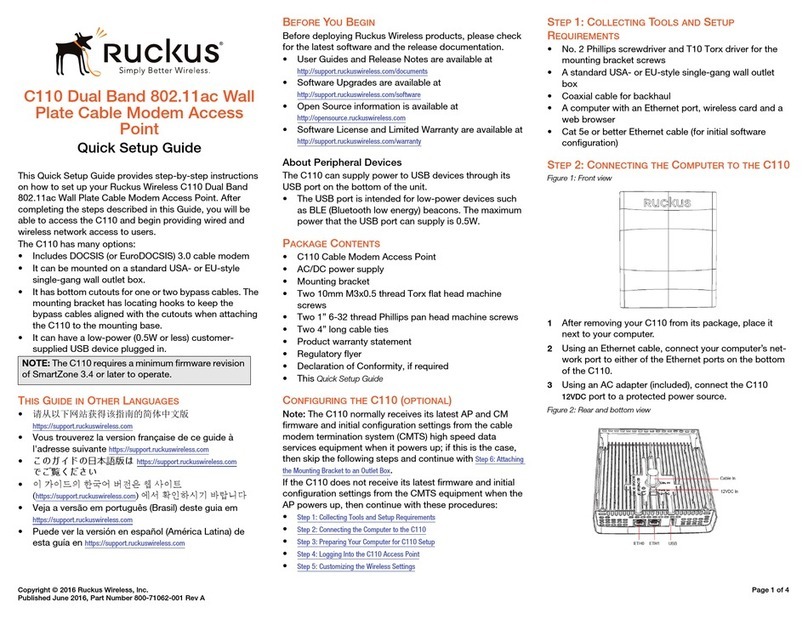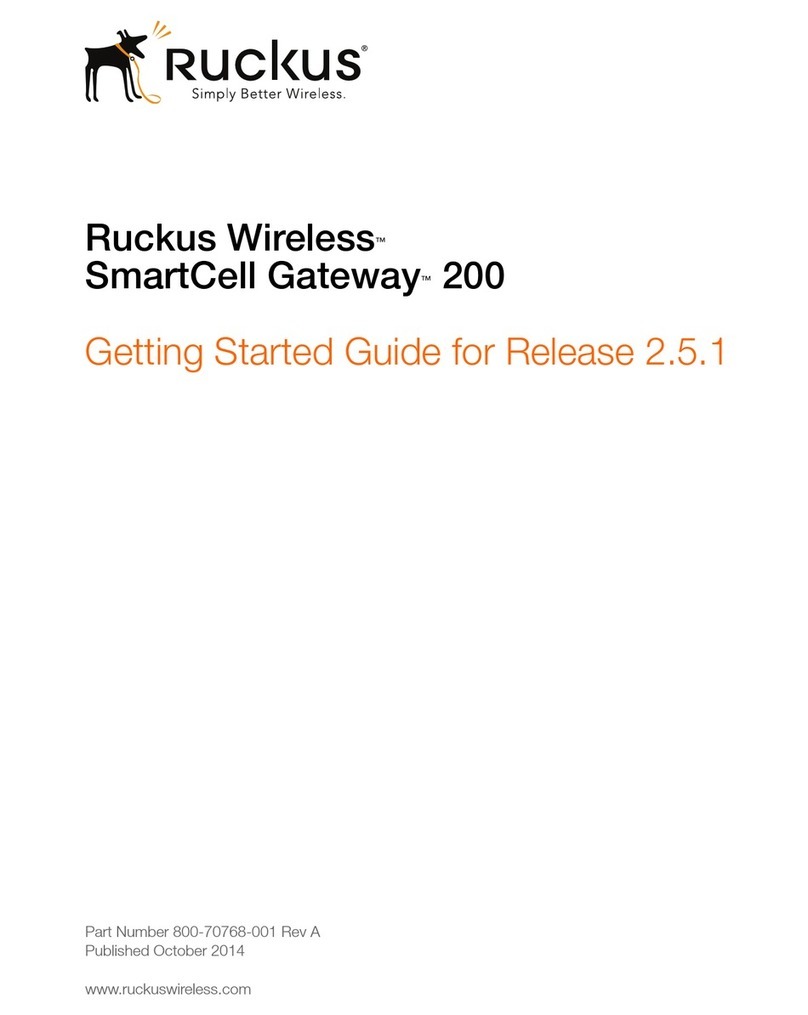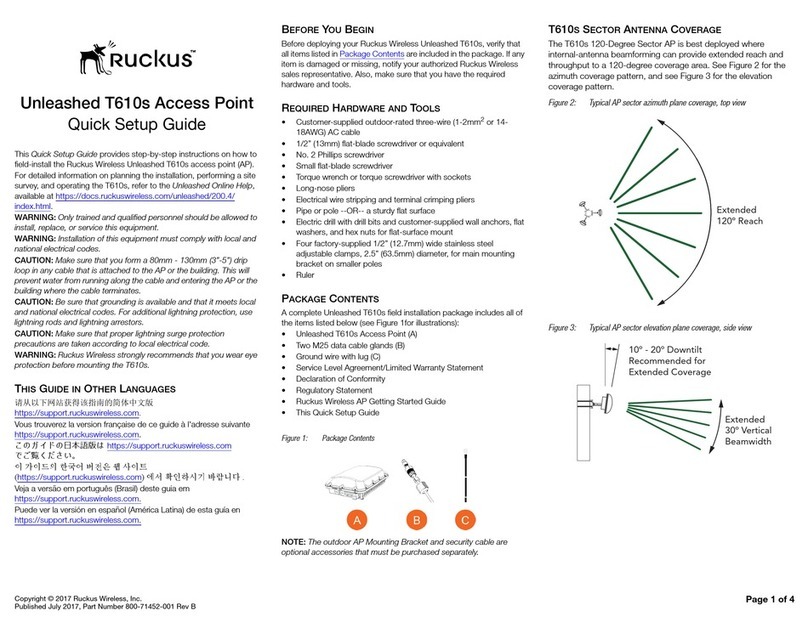Copyright © 2017 Ruckus Wireless, Inc. Page 1 of 4
Published July 2017, Part Number 800-71385-001 Rev C
Unleashed H510 Access Point
Quick Setup Guide
This Quick Setup Guide provides step-by-step instructions on how
to set up your Ruckus Wireless H510 Dual Band 802.11ac
Multimedia Wi-Fi Access Point Wall Switch. After completing the
steps described in this guide, you will be able to access the Wi-Fi
Wall Switch and begin providing wired and wireless network
access to users. The rest of this document refers to the H510
Access Point Wall Switch as the H510.
The H510 has many options:
• It can be mounted on a standard USA- or EU-style single-
gang wall outlet box.
• It can be powered by a customer-supplied IEEE 802.3af- or
802.3at-compliant PoE switch or injector, or can be powered
by an optional customer-ordered DC power adapter.
• It has side cutouts for one or two bypass cables. The
mounting bracket has locating hooks to keep the bypass
cables aligned with the cutouts when attaching the H510 to
the mounting base.
• It can have a low-power (0.5W or less) customer-supplied
USB device plugged in. The USB device is very difficult to
remove after the H510 is attached to the mounting base.
THIS GUIDE IN OTHER LANGUAGES
•请从以下网站获得该指南的简体中文版
https://support.ruckuswireless.com
• Vous trouverez la version française de ce guide à l'adresse
suivante https://support.ruckuswireless.com
•こ の ガ イ ド の⽇本語版は https://support.ruckuswireless.com
でご覧く ださい
•이가이드의 한국어 버전은 웹사이트
(https://support.ruckuswireless.com)에서 확인하시기 바랍니
다
• Veja a versão em português (Brasil) deste guia em
https://support.ruckuswireless.com
• Puede ver la versión en español (América Latina) de esta guía
en https://support.ruckuswireless.com
BEFORE YOU BEGIN
Before deploying Ruckus Wireless products, please check for the
latest software and the release documentation.
• User Guides and Release Notes are available at
http://support.ruckuswireless.com/documents
• Software Upgrades are available at
http://support.ruckuswireless.com/software
• Open Source information is available at
http://opensource.ruckuswireless.com
• Software License and Limited Warranty are available at
http://support.ruckuswireless.com/warranty
PACKAGE CONTENTS
• Unleashed H510 Wall Switch Access Point
• Mounting bracket
• Two 6mm M3x0.5 thread Torx flat head machine screws
• Two 1” 6-32 thread Phillips pan head machine screws
• Product warranty statement
• Regulatory flyer
• Declaration of Conformity, if required
•ThisQuick Setup Guide
ABOUT PERIPHERAL DEVICES
The H510 can supply power to USB devices and PoE-powered
devices, and the power supplied depends on the PoE power
supplied to the H510.
• The USB port is intended for low-power devices such as BLE
(Bluetooth low energy) beacons. The maximum power that the
USB port can supply is 0.5W.
•TheLAN1+PoE port is intended for PoE-powered peripheral
devices such as IP telephones.
STEP 1: COLLECTING TOOLS AND SETUP
REQUIREMENTS
• No. 2 Phillips screwdriver and T10 Torx driver for the mounting
bracket screws
• A standard USA- or EU-style single-gang wall outlet box
• One of the following:
• Customer-supplied IEEE 802.3af/at-compliant PoE switch
and customer-supplied Ethernet cable
• Customer-supplied IEEE 802.3af/at-compliant PoE
injector and customer-supplied Ethernet cable
• Customer-ordered DC power adapter (Ruckus part
number 902-0170-XX10, sold separately)
• An Ethernet cable with or without PoE run through the wall
from your LAN through the wall outlet box
• A computer with an Ethernet port and a wireless card with
customer-supplied Cat 5e or better Ethernet cable
• (optional) One or two separate bypass cables run through the
outlet box
STEP 2: CONNECT THE AP TO POWER AND YOUR
NETWORK
Figure 1: Front view
1After removing your Unleashed AP from its package,
connect it to your network switch or router using an
Ethernet cable.
2Using an AC adapter (sold separately), connect the AP
12VDC port to a protected power source.
• Alternatively, connect the PoE port to a PoE injector or
PoE switch for both power and network connections.
3Verify that the Power LED on the external enclosure is a
steady green.
H510 Power Options and Available Power Out for PoE Out
and USB
H510 Power Source Power Available for PoE Out
and USB
802.3af PoE 5W total
802.3at PoE 12.95W PoE Out (802.3af
Class 3) and
0.5W USB
DC power adapter (sold
separately)
12.95W PoE Out (802.3af
Class 3) and
0.5W USB
Note: If you will be using PoE, then you will need a Cat
5e (or better) Ethernet cable to connect the AP to the
PoE injector or switch.