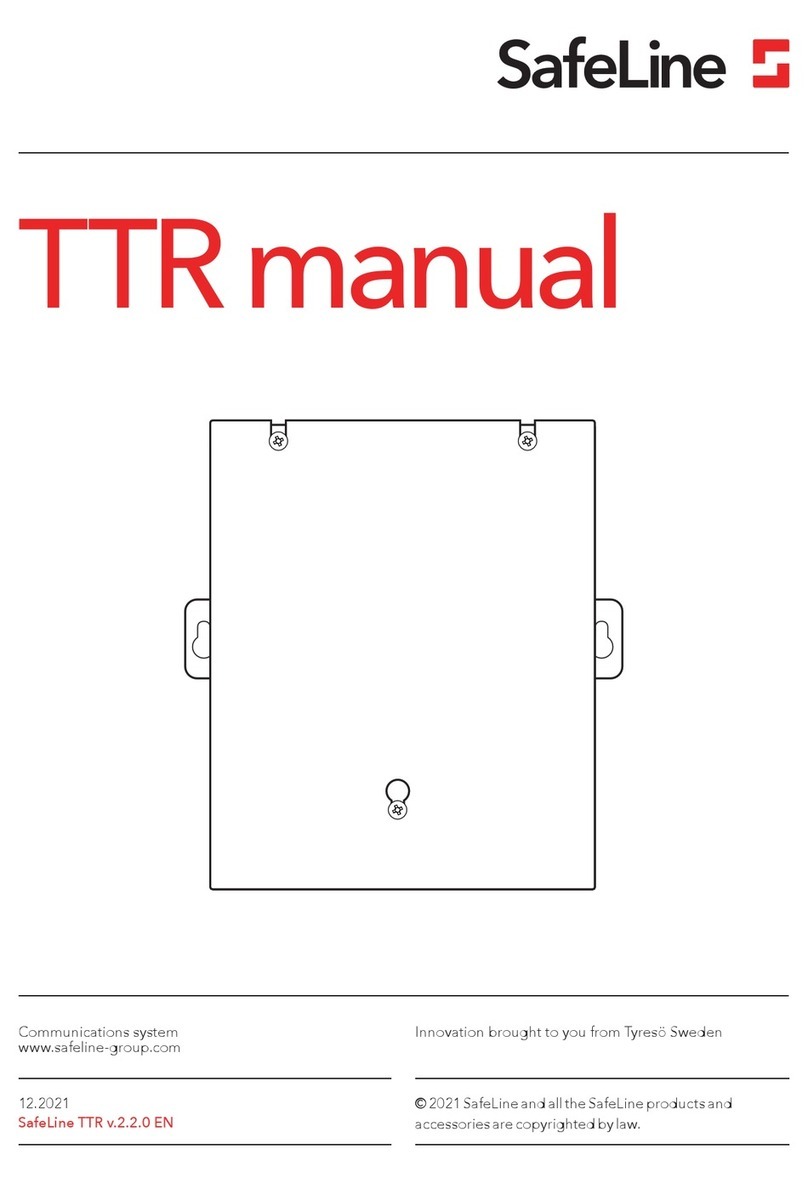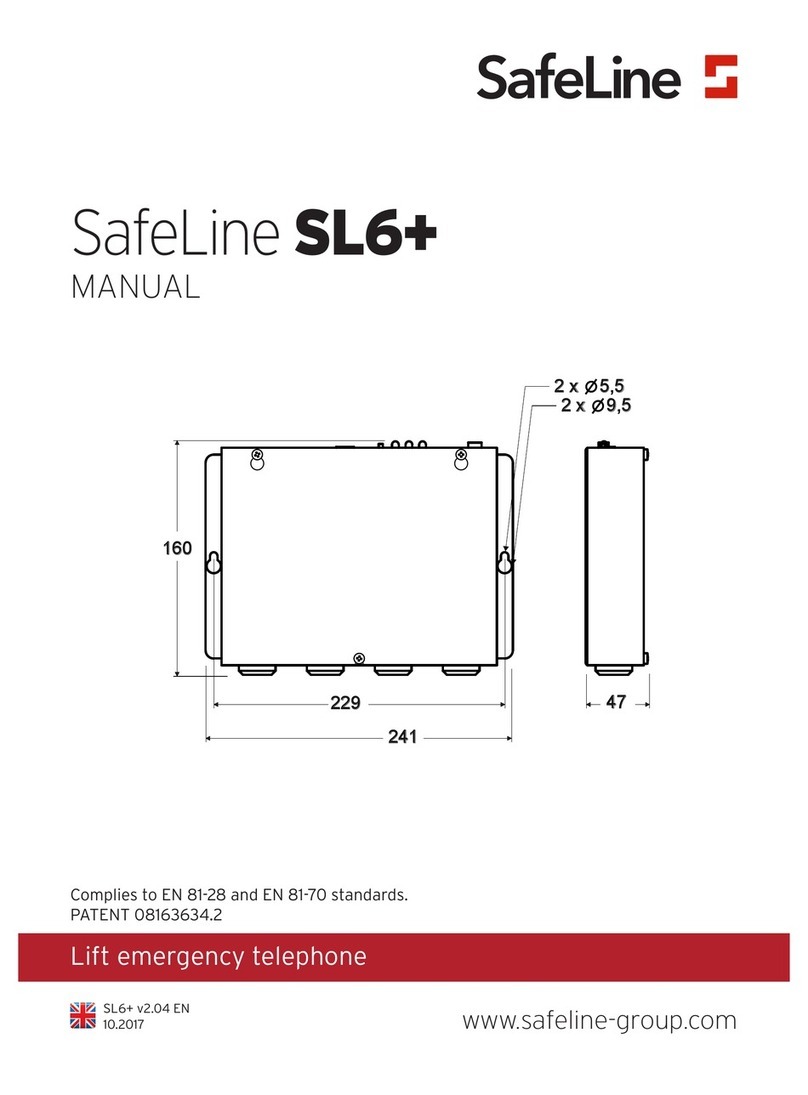3TTR v.2.04 EN
Introduction
This unit was built with state-of-the-art technology and to
generally recognised safety related technical standards currently app-
licable. These installation instructions are to be followed by all people
working with the unit, in both installation and maintenance.
It is extremely important that these installation instructions are made
available at all times to the relevant technicians, engineers or servicing
and maintenance personnel. The basis prerequisite for safe handling
and trouble free operation of this system is a sound knowledge of the
basic and special safety regulations concerning conveyor technology,
and elevators in particular. The unit may only be used for its intended
purpose. Note in particular that, no unauthorised changes or additions
may be made inside the unit or individual components.
Exclusion of liability
The manufacturer is not liable with respect to the buyer of this product
or to third parties for damage, loss, costs or work incurred as a result of
accidents, misuse of the product, incorrect installation or illegal chang-
es, repairs or additions. Claims under warranty are likewise excluded in
such cases. The technical data is the latest available. The manufacturer
accepts no liability arising from printing errors, mistakes or changes.
Declaration of conformity
Download ”The declaration of conformity” at our website:
www.safeline-group.com
Safety Precautions!
- Only trained professionals, who are authorised to work on the equip-
ment, should install and con gure this product.
- This quality product is dedicated for the lift industry. It has been
designed and manufac tured to be used for its speci ed purpose only.
If it is to be used for any other purpose, SafeLine must be contacted in
advance.
- It should not be modi ed or altered in any way, and should only be
installed and con gured strictly following the procedures described in
this manual.
- All applicable health and safety requirements and equipment
standards should be considered and strictly adhered to when installing
and con guring this product.
- Af ter installation and con guration this product and the operation
of the equipment should be fully tested to ensure correct operation
before the equipment is returned to normal use.
Electrical and electronic products may contain materials, parts and
units that can be dangerous for the environment and human health.
Please inform yourself about the local rules and disposal collection
system for electrical and electronic products. The correct disposal of
your old product will help to prevent negative consequences for the
environment and human health.
General
information