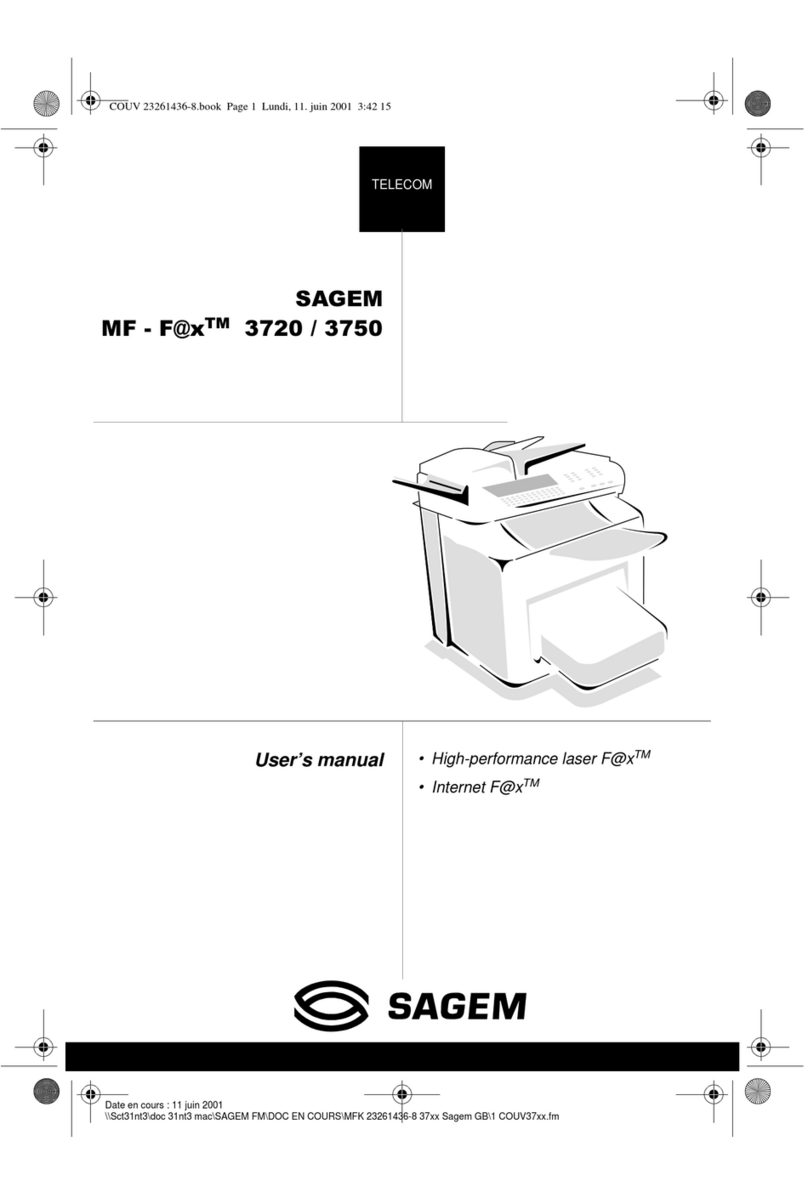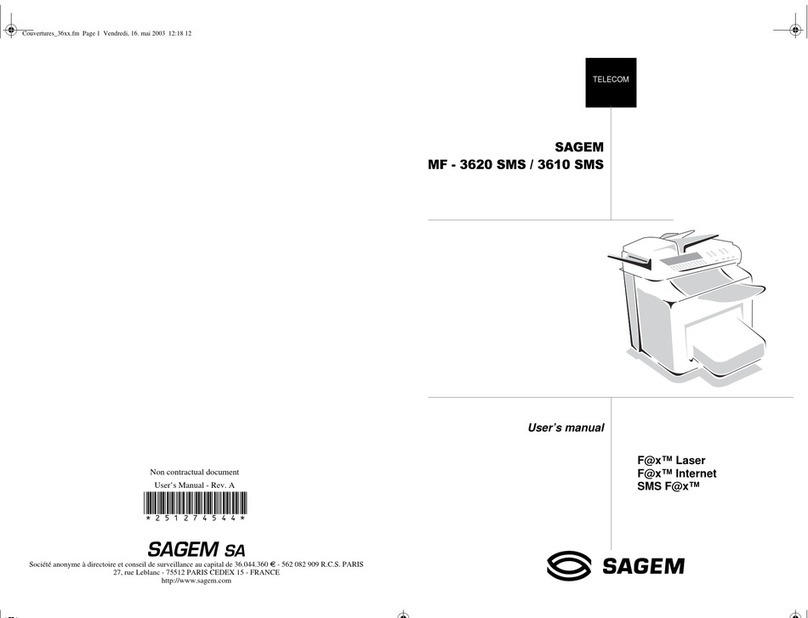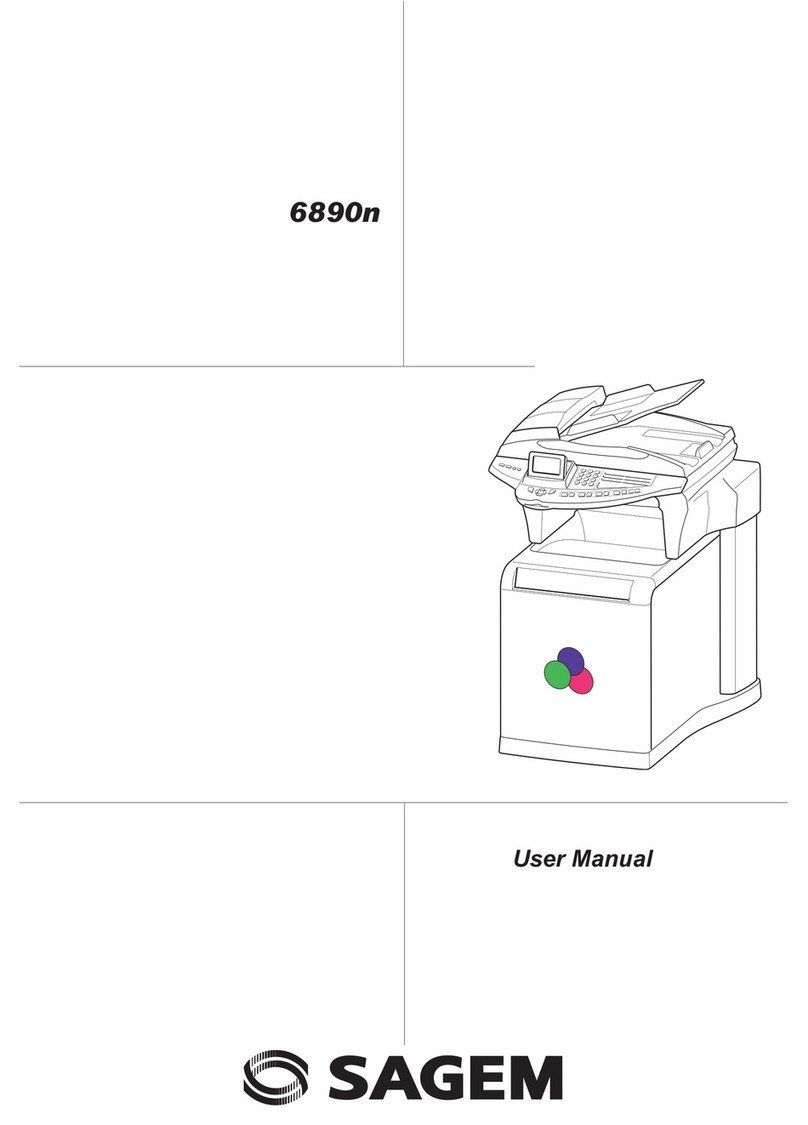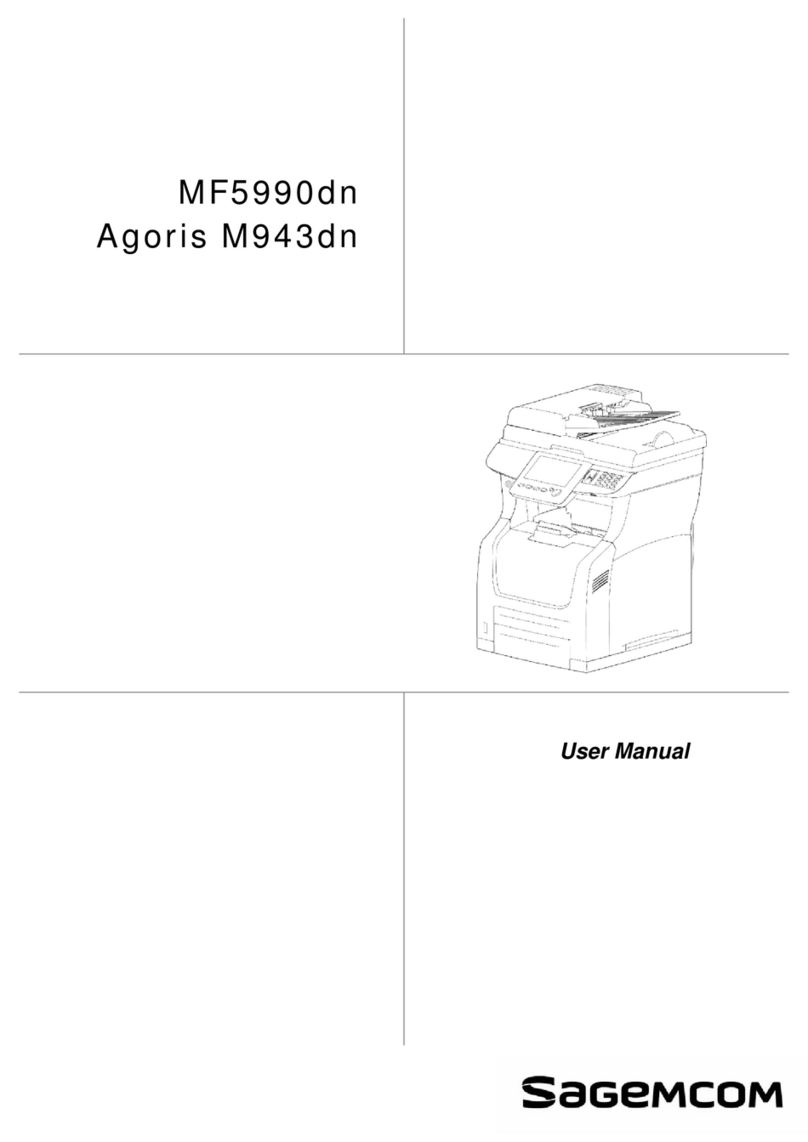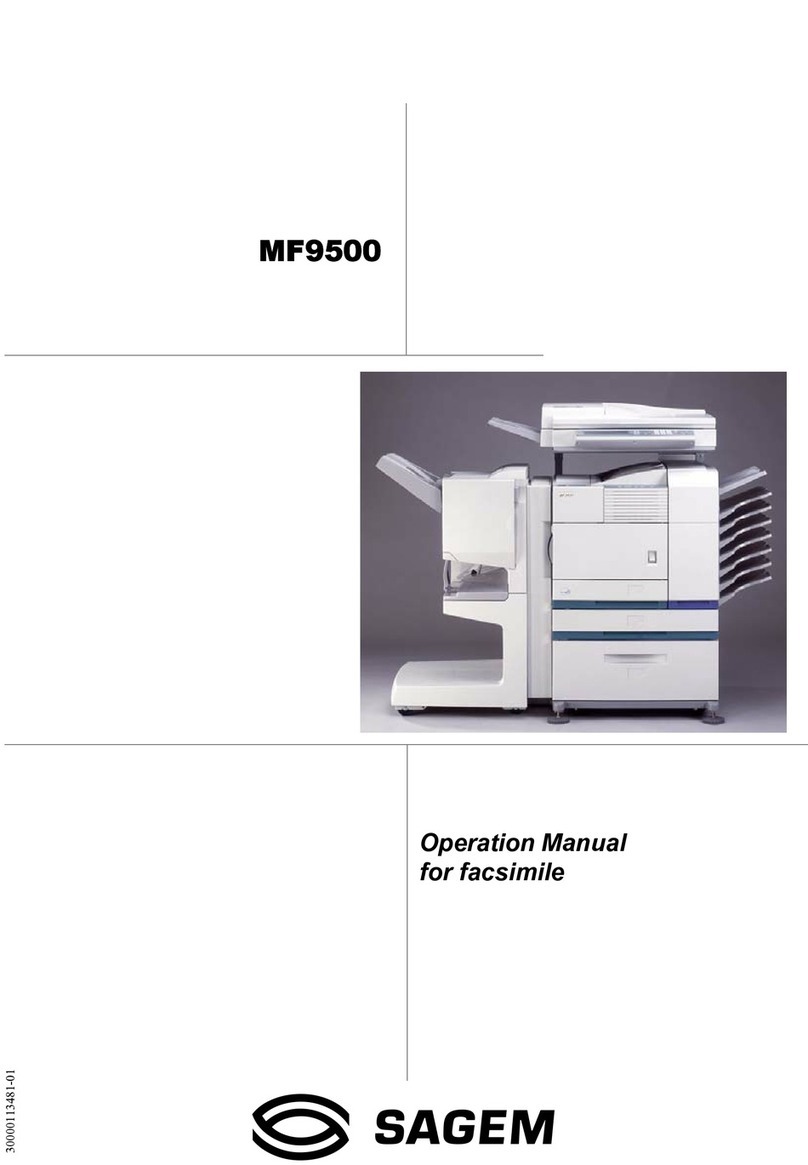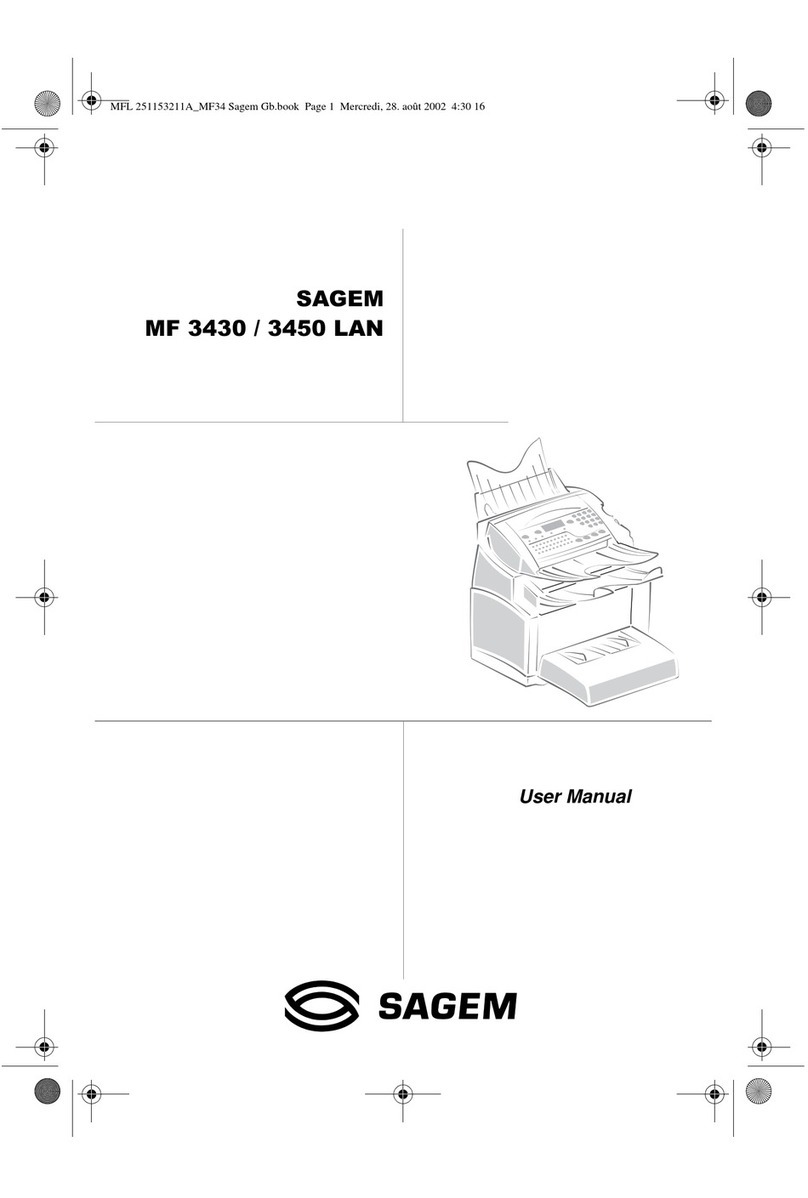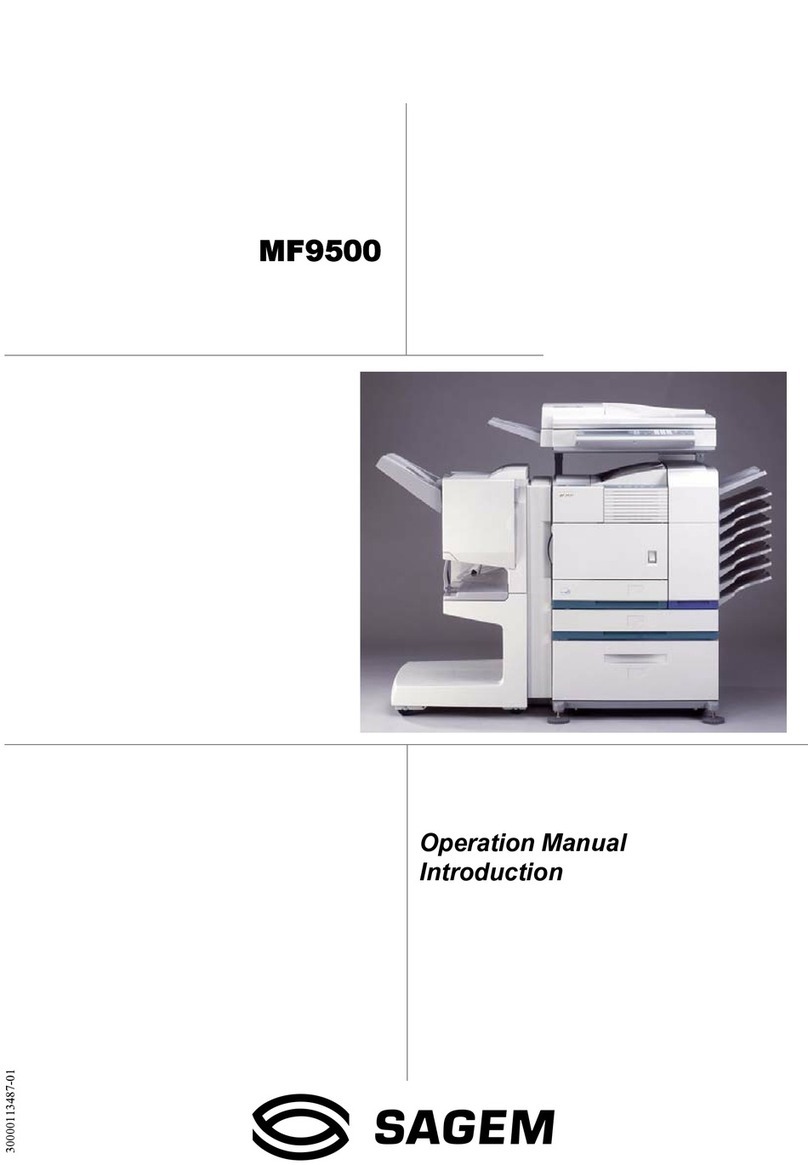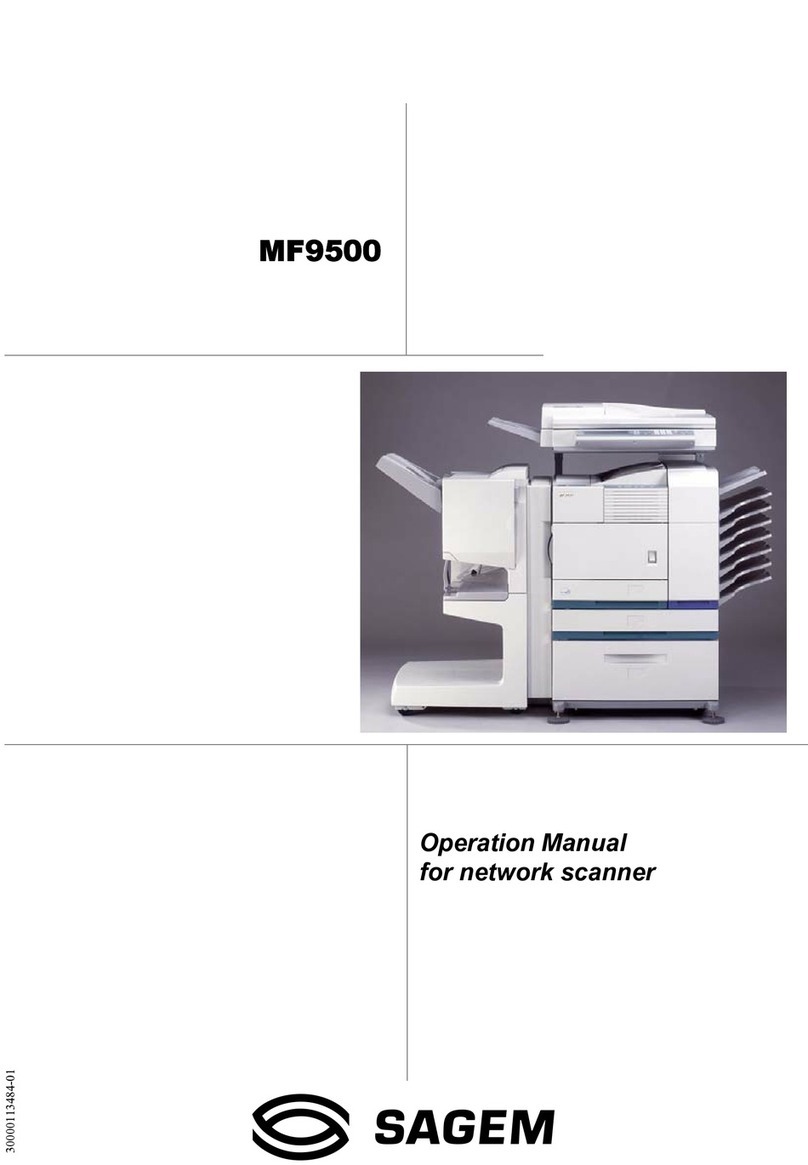2-2
Handling Paper
General Guidelines
The machine is designed to print on standard copier paper (the type used in ordinary
dry copier machines), but it can also accept a variety of other types of paper within
the limits specified below.
Note : The manufacturer assumes no liability for problems that occur when paper not
satisfying these requirements is used.
Selection of the right paper is important. Using the wrong paper can result in paper
jams,curling,poorprint quality,and paper waste,and inextreme casescandamage
the machine. The guidelines given below will increase the productivity of your office
by ensuring efficient, trouble-free printing and reducing wear and tear on the
machine.
Paper Availability
Most types of paper are compatible with a variety of machines. Paper intended for
xerographic copiers can also be used with the machine.
There are three general grades of paper: economy, standard, and premium. The
most significant difference between gradesis the ease with which they pass through
the machine. This is affected by the smoothness, size, and moisture content of the
paper, and the way in which the paper is cut. The higher the grade of paper you use,
the less risk there will be of paper jams and other problems, and the higher the level
of quality your printed output will reflect.
Differences between paper from different suppliers can also affect the machine’s
performance. A high-quality printer cannot produce high-quality results when the
wrong paper is used. Low-priced paper is not economical in the long run if it causes
printing problems.
Paper in each grade is available in a range of basis weights (defined later). The
traditional standard weights are 60 to 105 g/m² (16 to 28 pounds).
LU 252 745 005 Fonctions d'impression HFF GB.book Page 2 Mercredi, 7. juin 2006 4:56 16