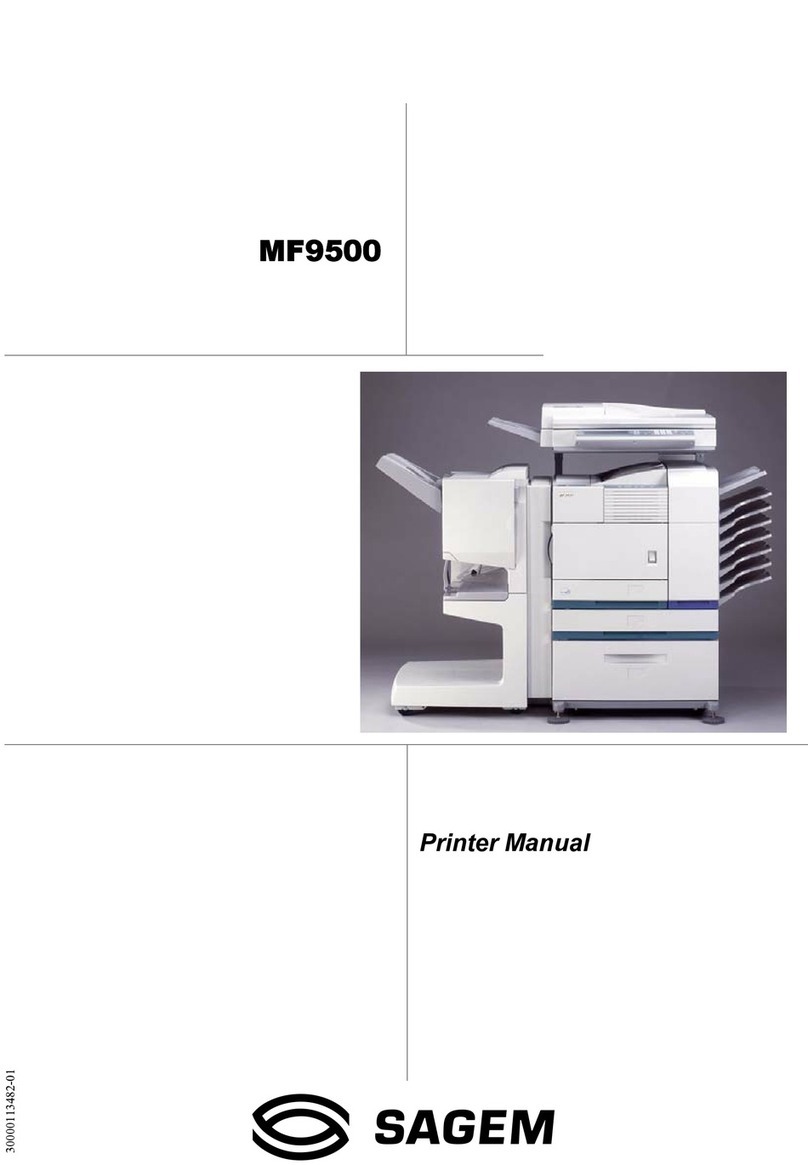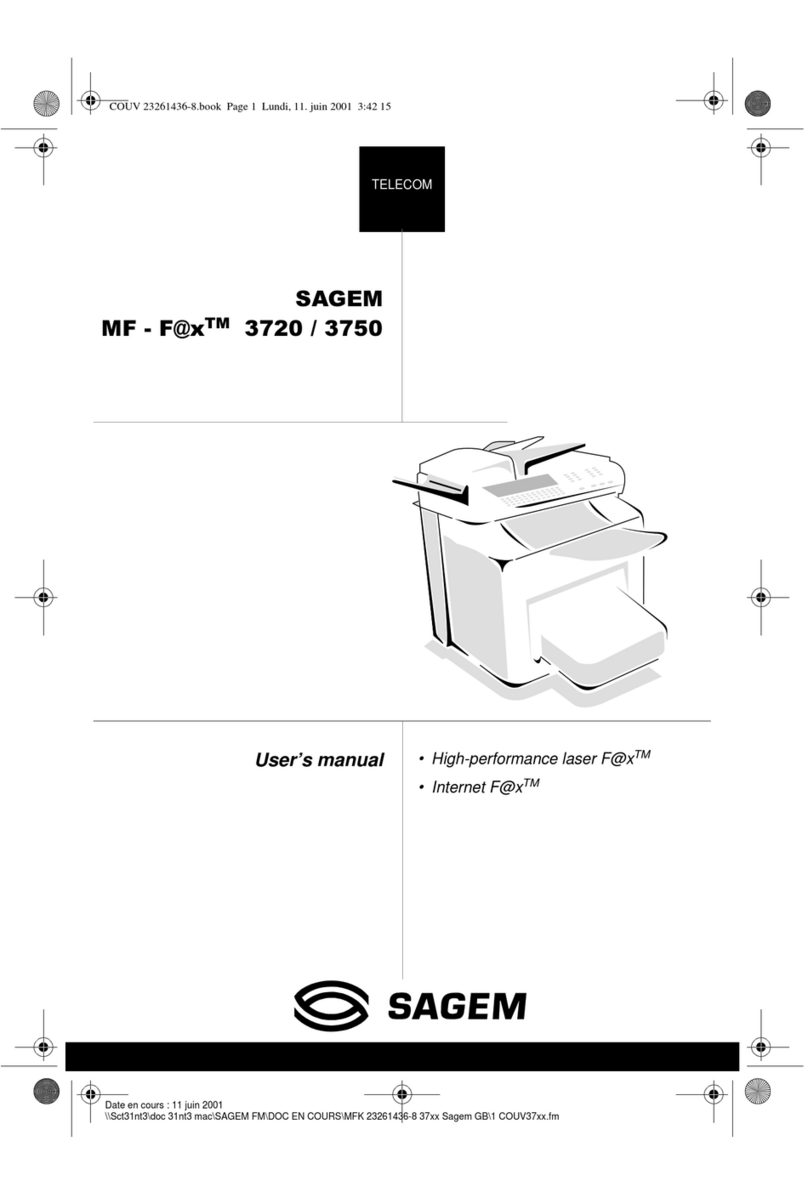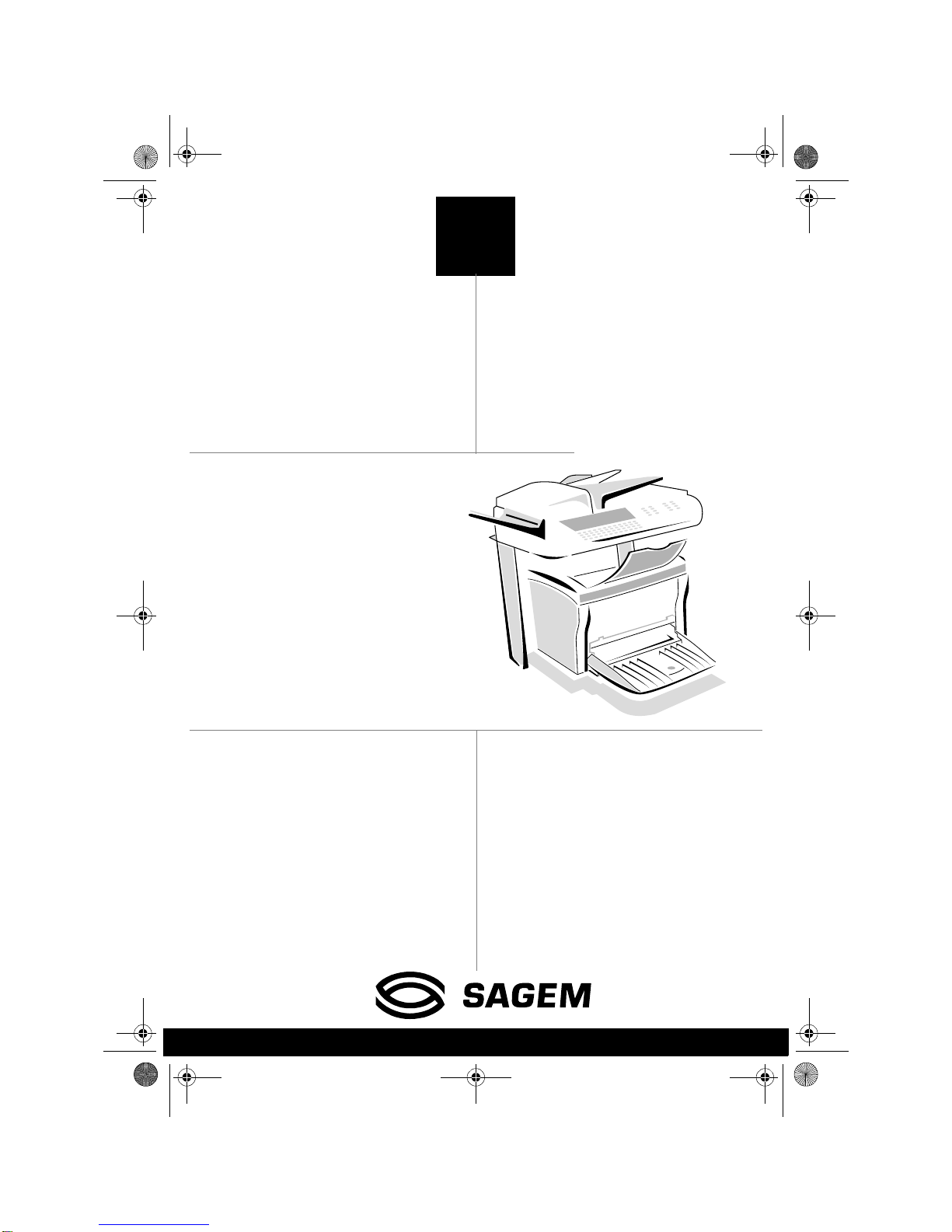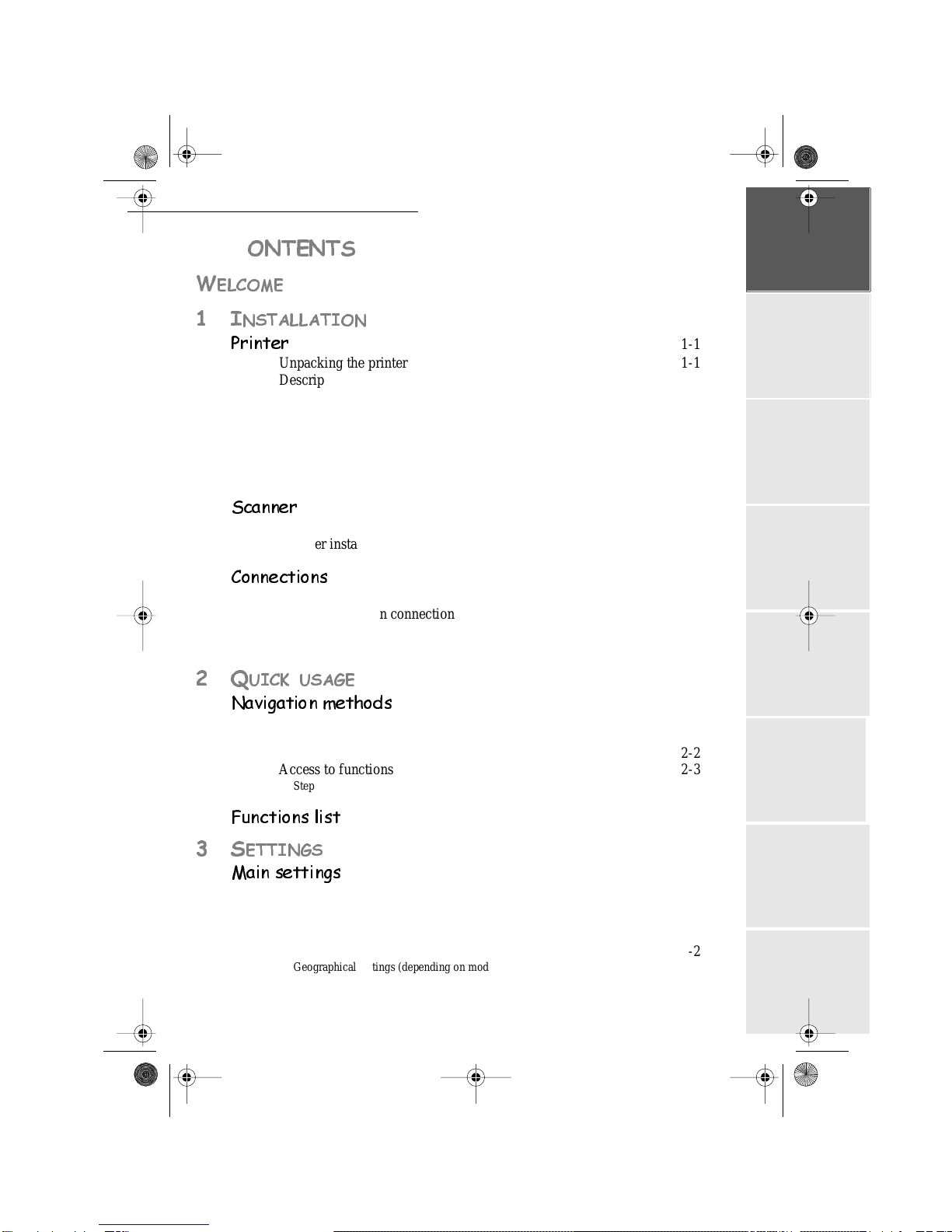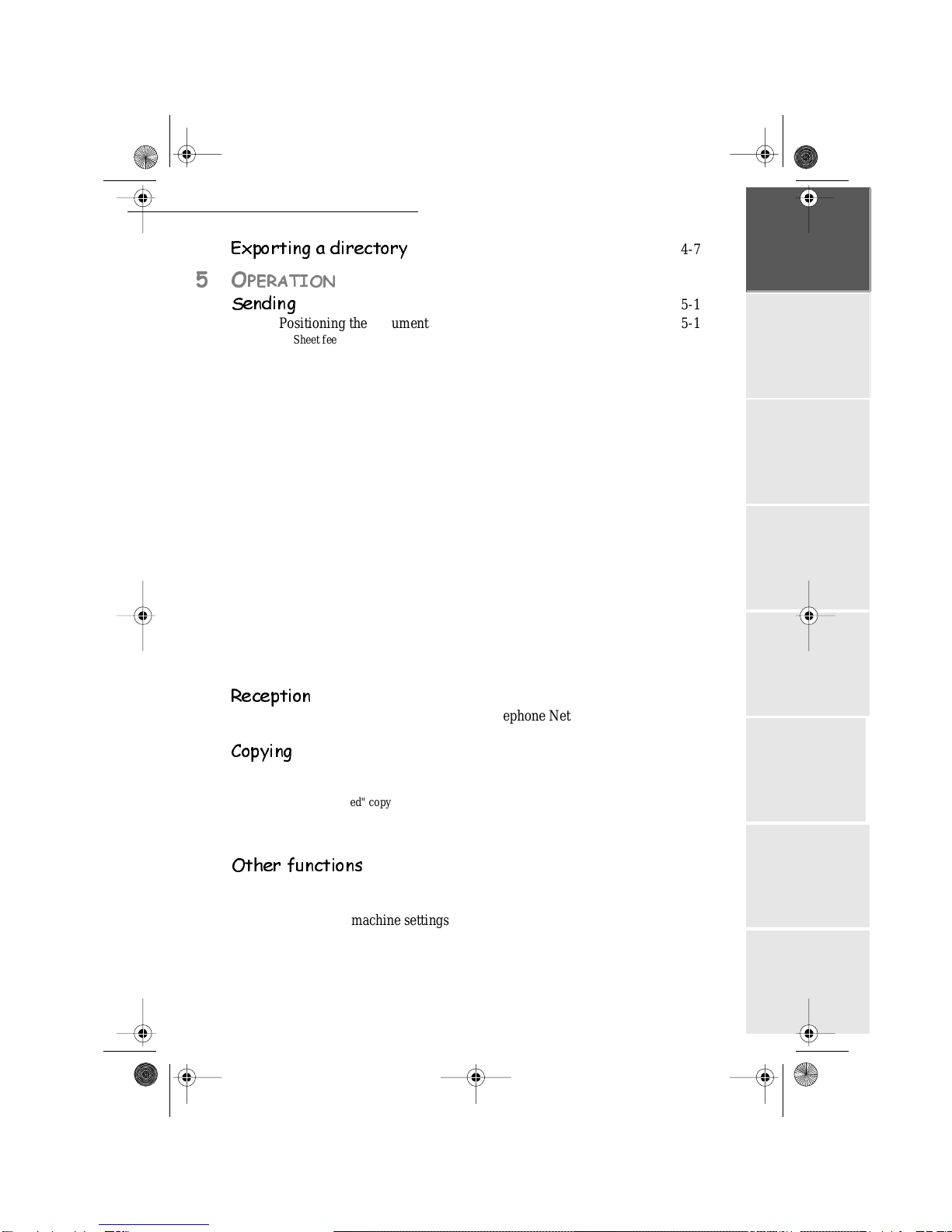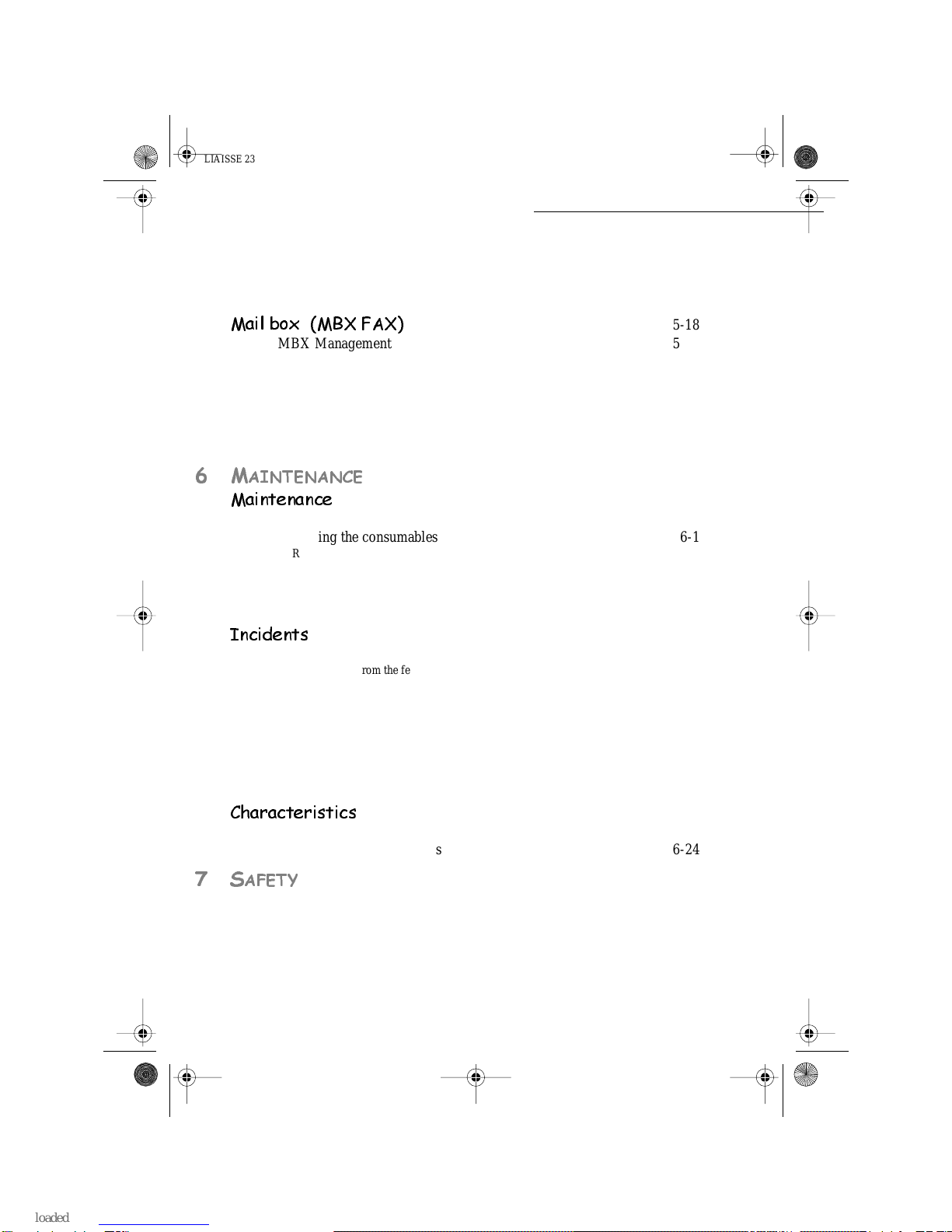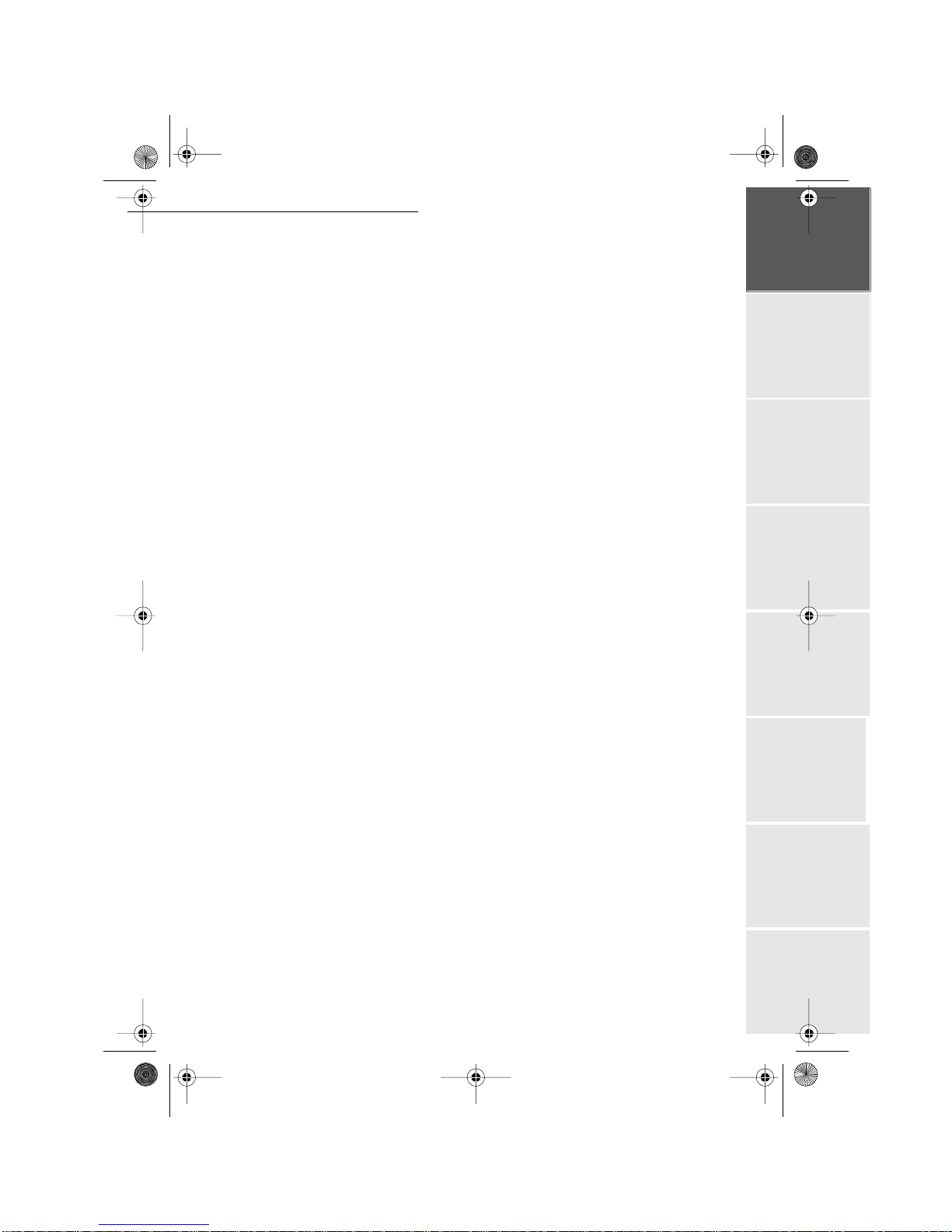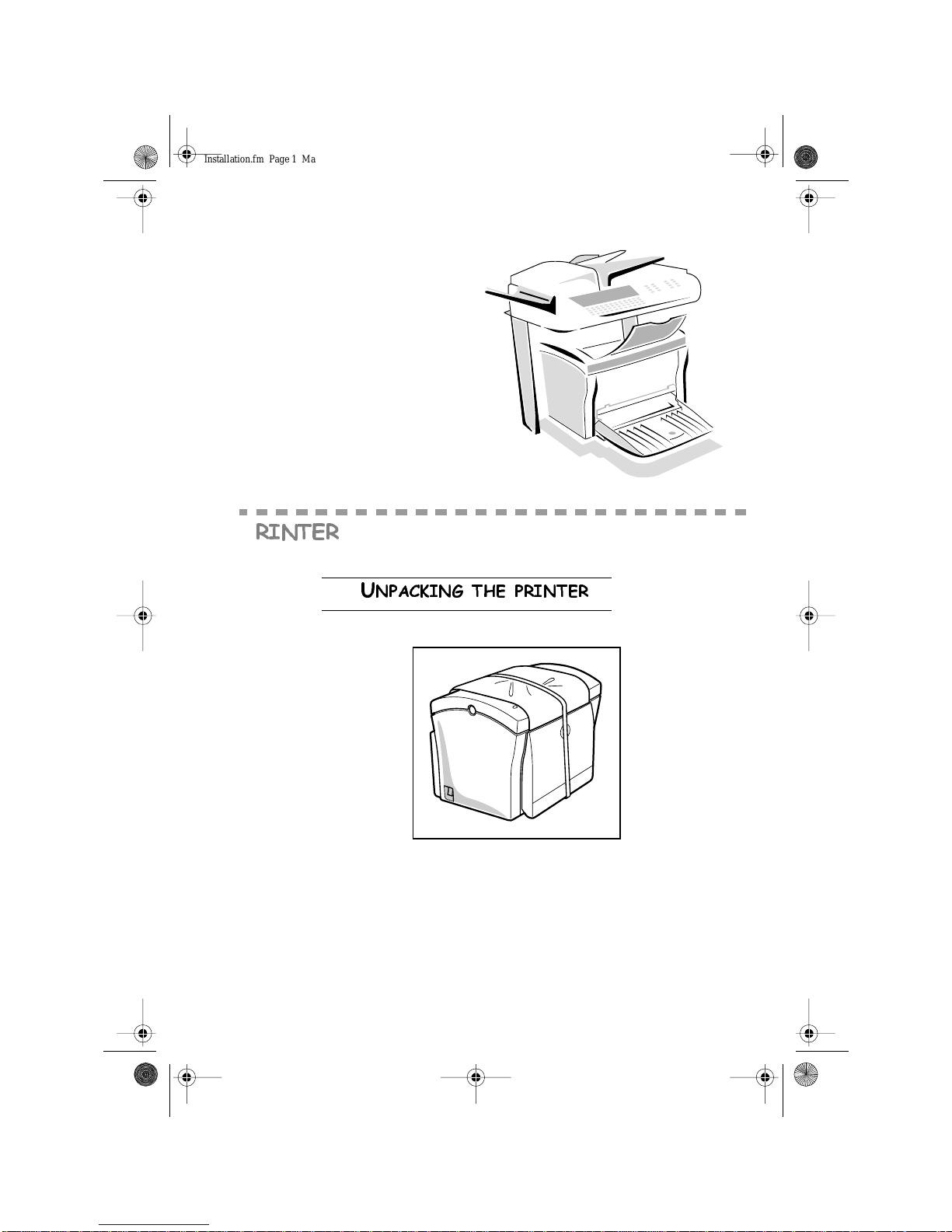Sagem MF 3620 SMS User manual
Other Sagem All In One Printer manuals
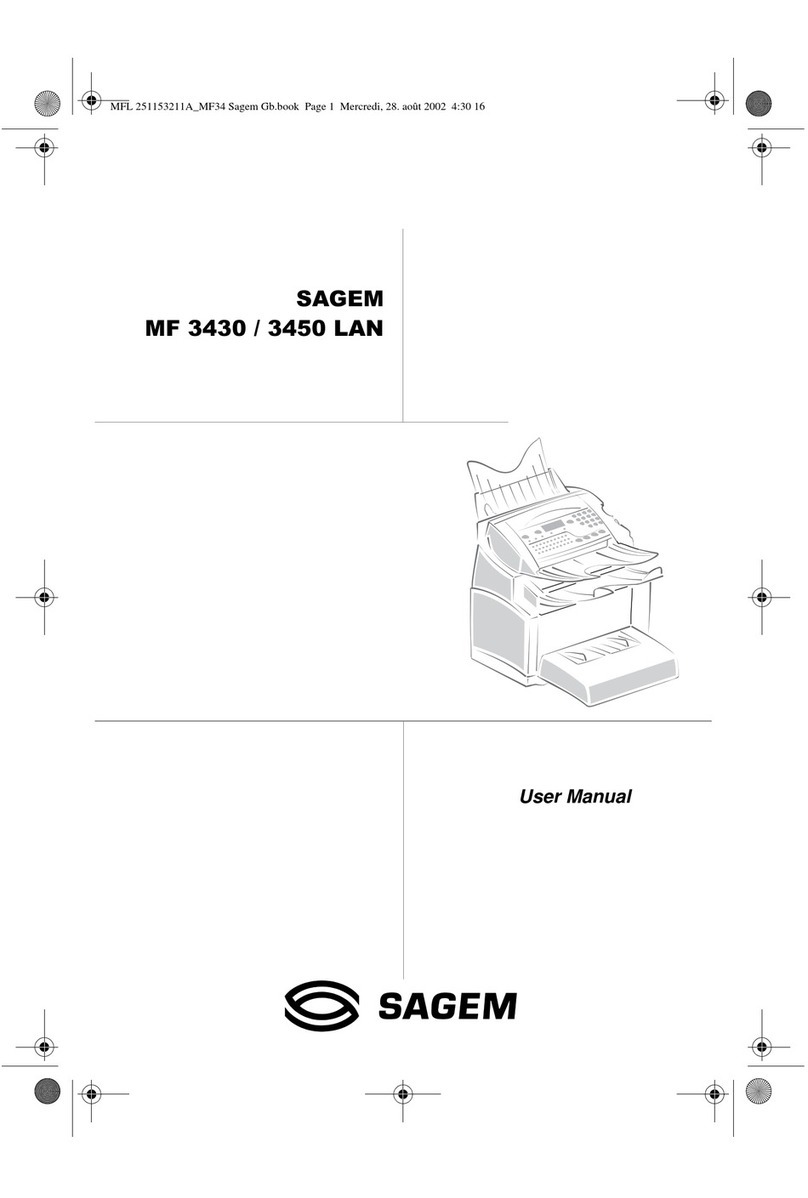
Sagem
Sagem MF 3430 User manual

Sagem
Sagem LASER PRO 346 User manual

Sagem
Sagem MF 5482 User manual
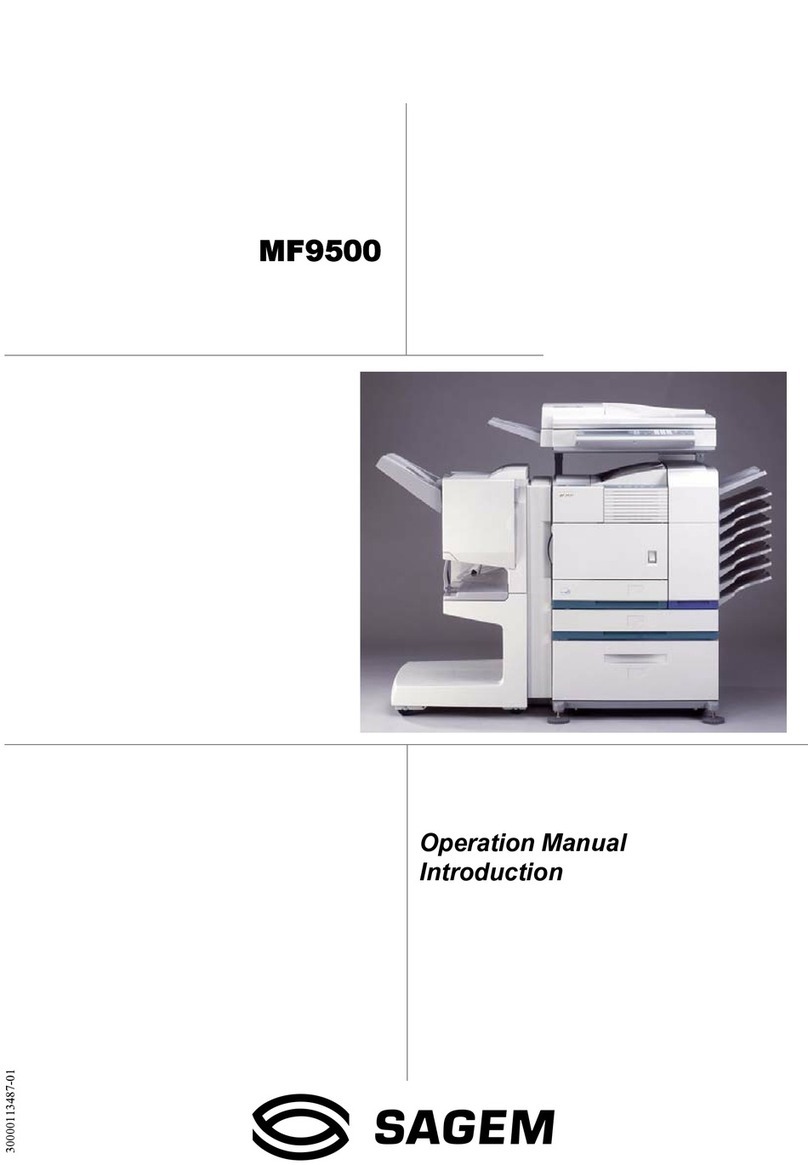
Sagem
Sagem MF9500 User manual

Sagem
Sagem AGORIS M943 User manual
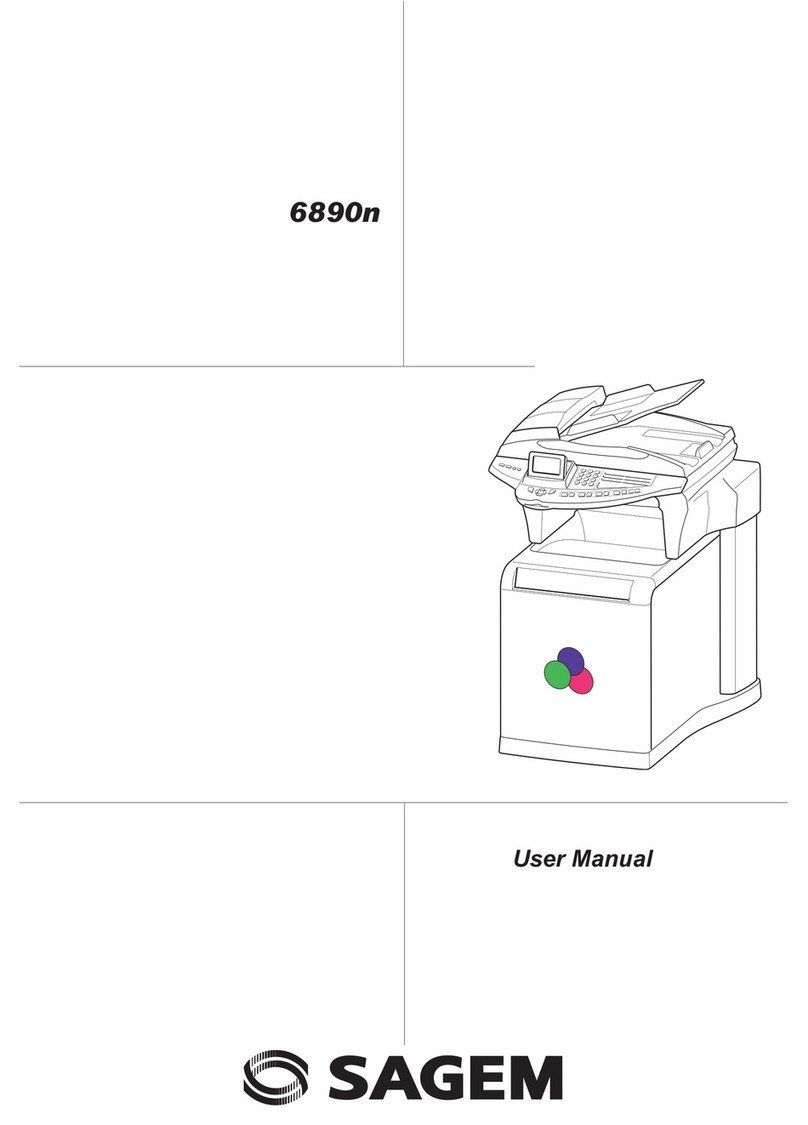
Sagem
Sagem 6890N User manual

Sagem
Sagem MF9300 User manual
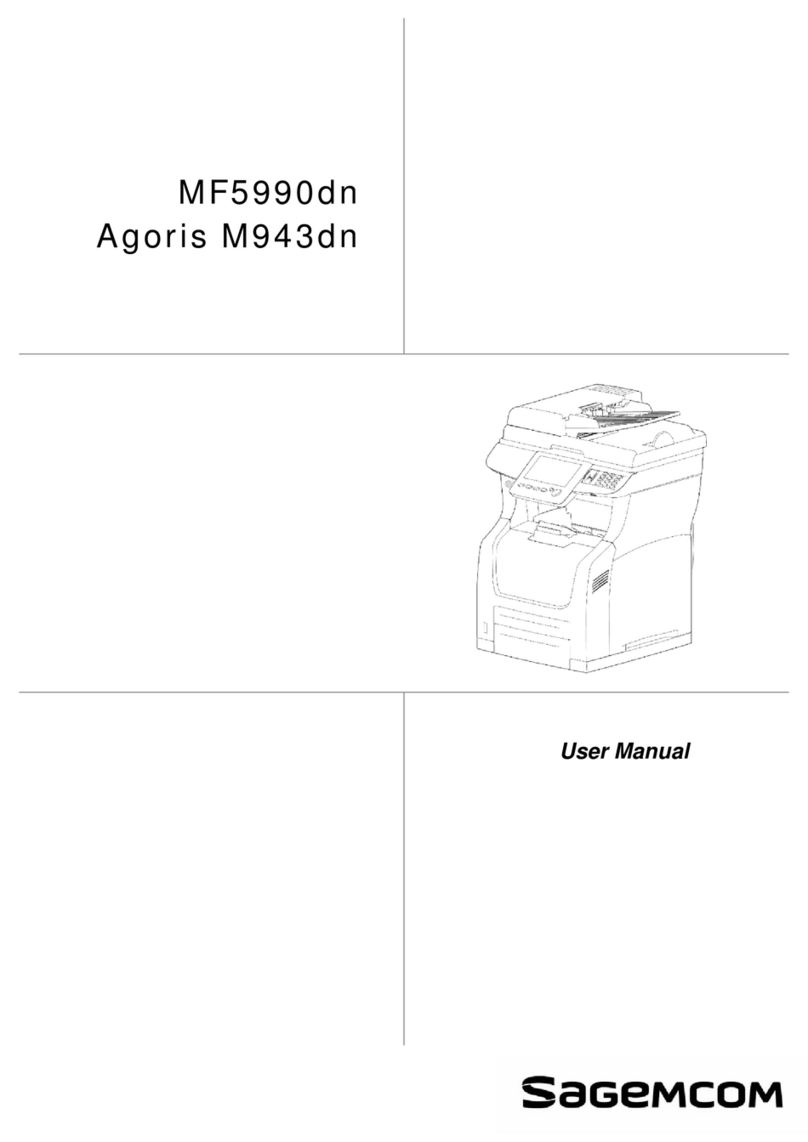
Sagem
Sagem MF5990dn User manual

Sagem
Sagem LASER PRO 358 User manual
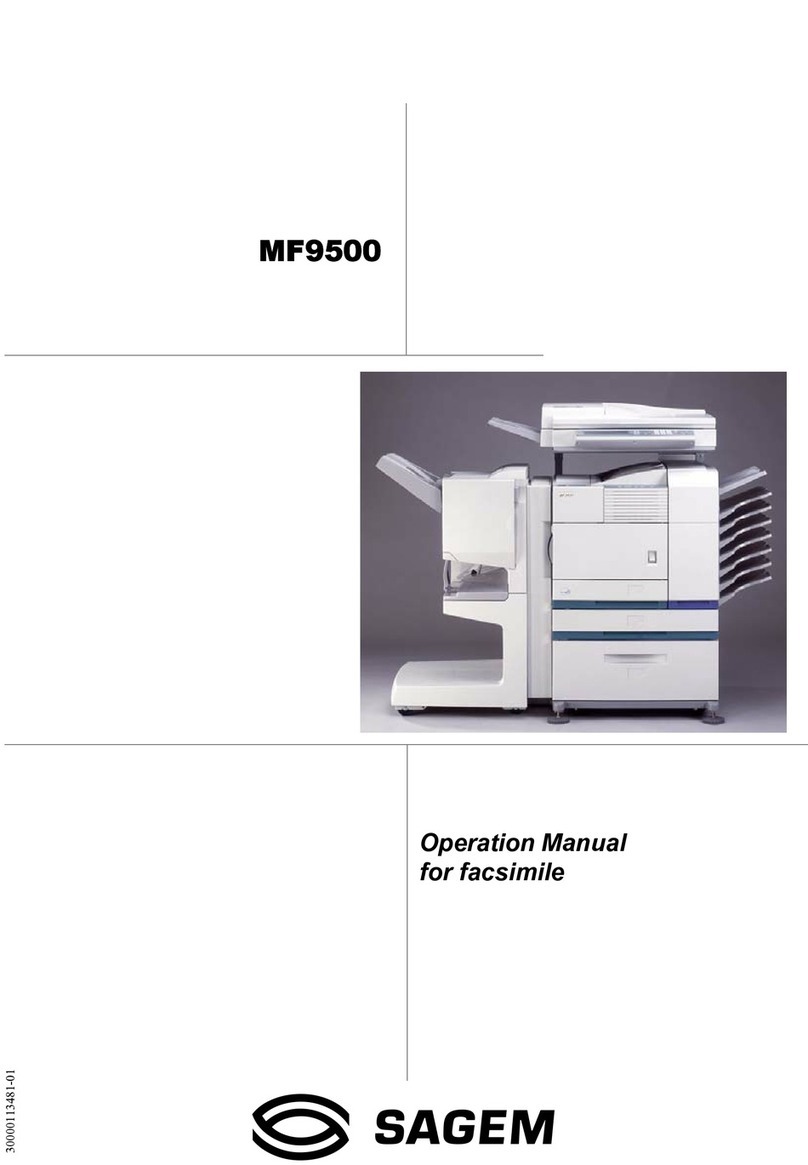
Sagem
Sagem MF9500 User manual

Sagem
Sagem MF 5481 User manual

Sagem
Sagem Laser Pro 351 User manual
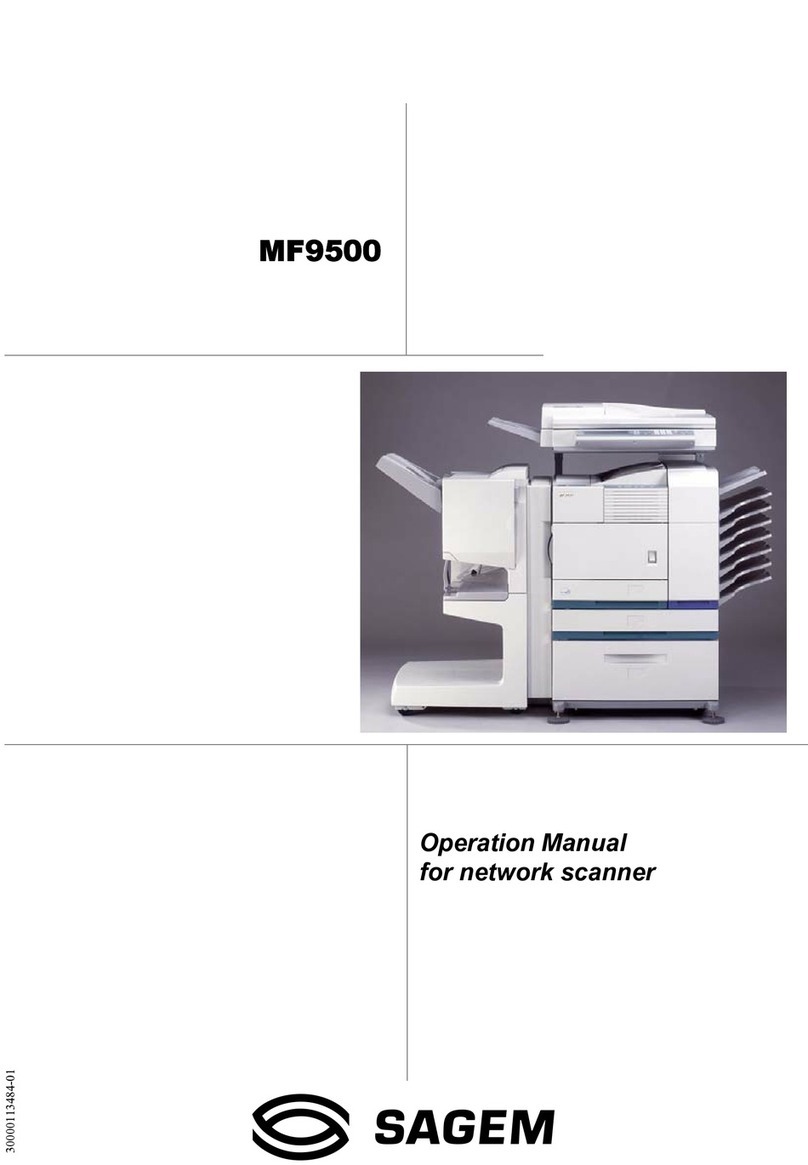
Sagem
Sagem MF9500 User manual

Sagem
Sagem MF 5401 User manual

Sagem
Sagem 5890dn Parts list manual

Sagem
Sagem LASER PRO 344 User manual

Sagem
Sagem MF 5462 User manual

Sagem
Sagem MF 5890DN User manual

Sagem
Sagem MF 6990dn User manual
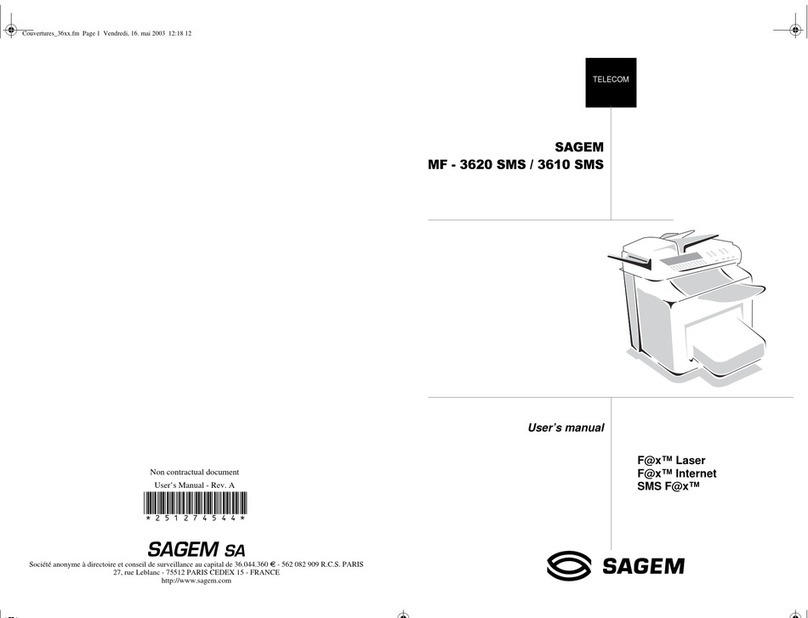
Sagem
Sagem MF 3610 SMS User manual