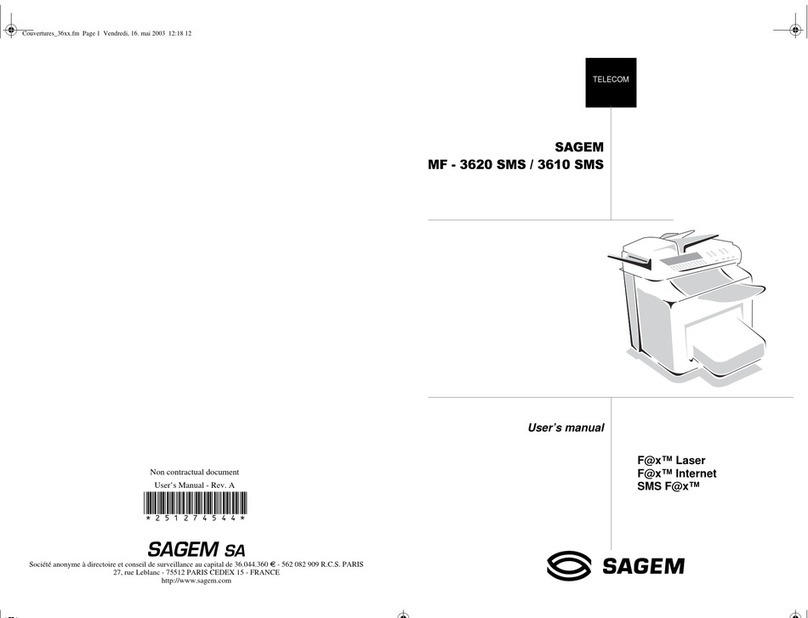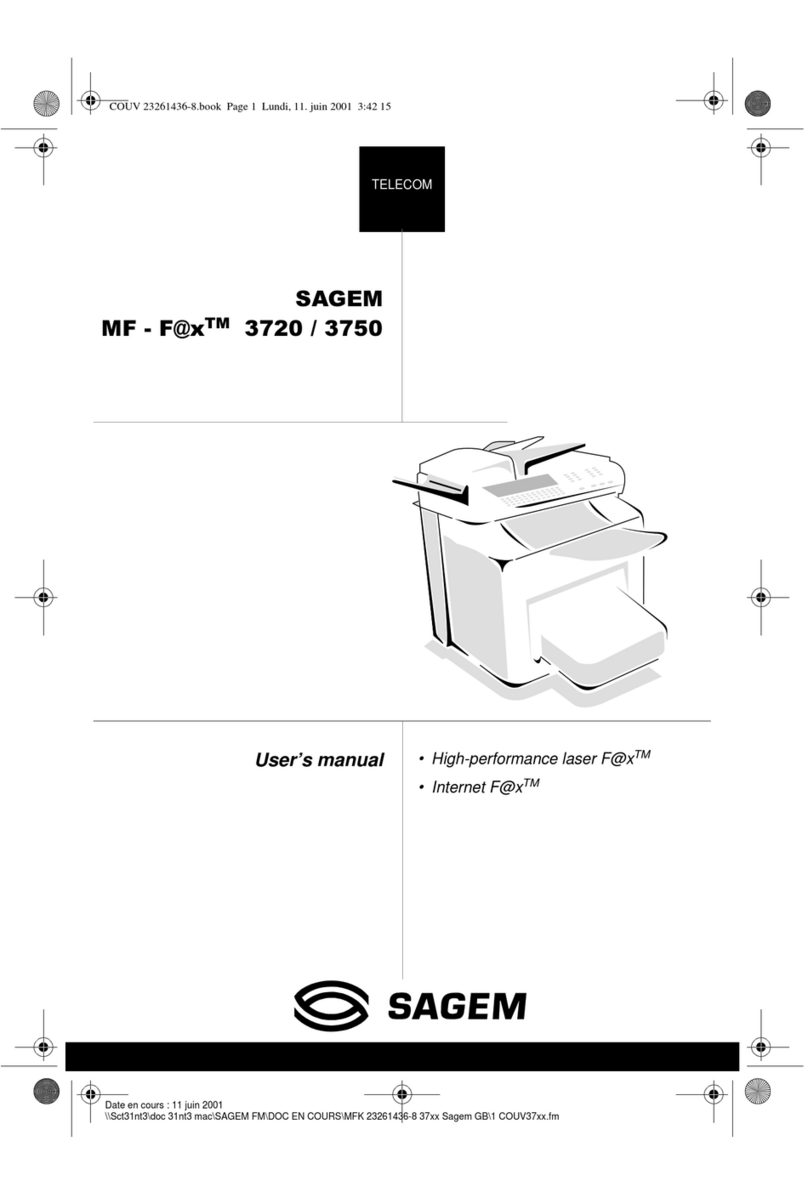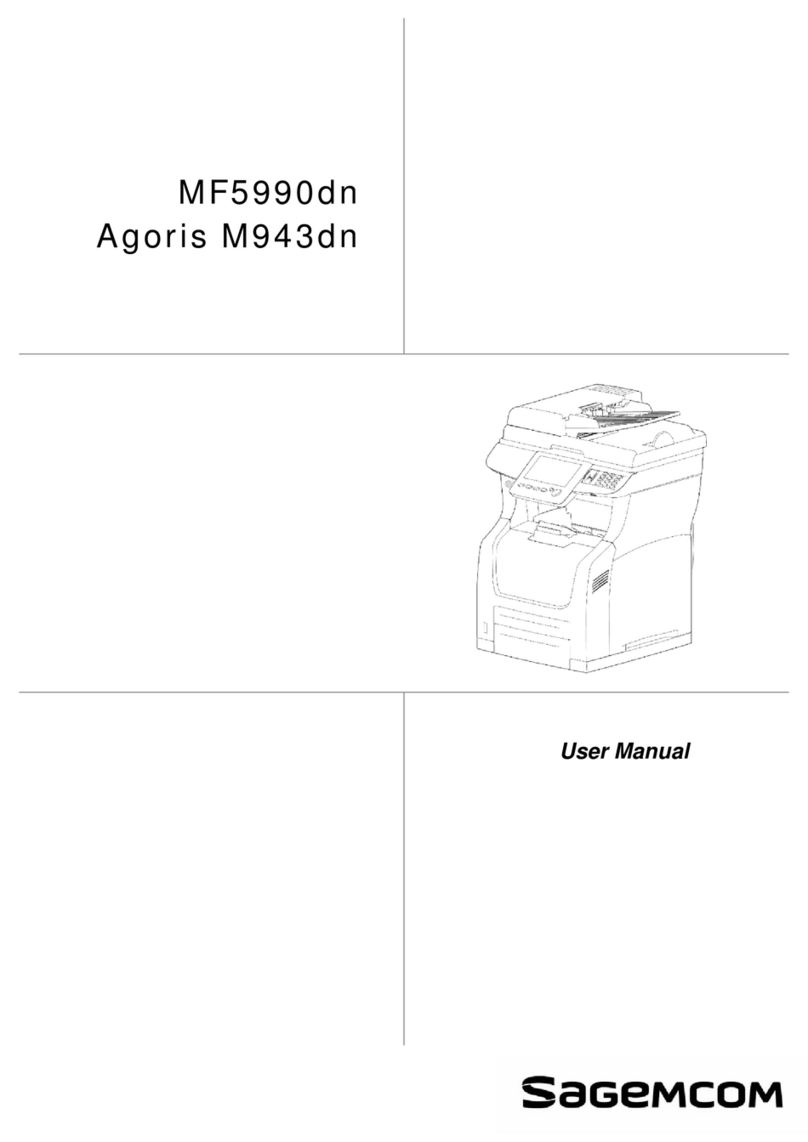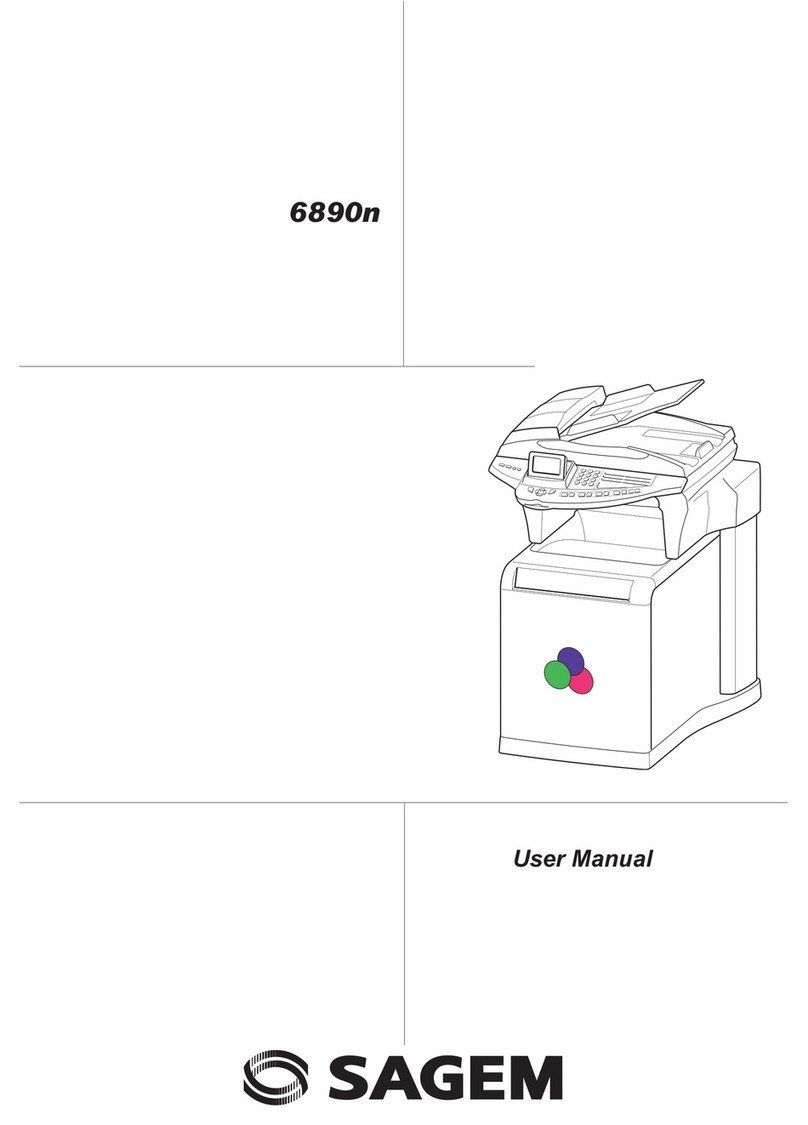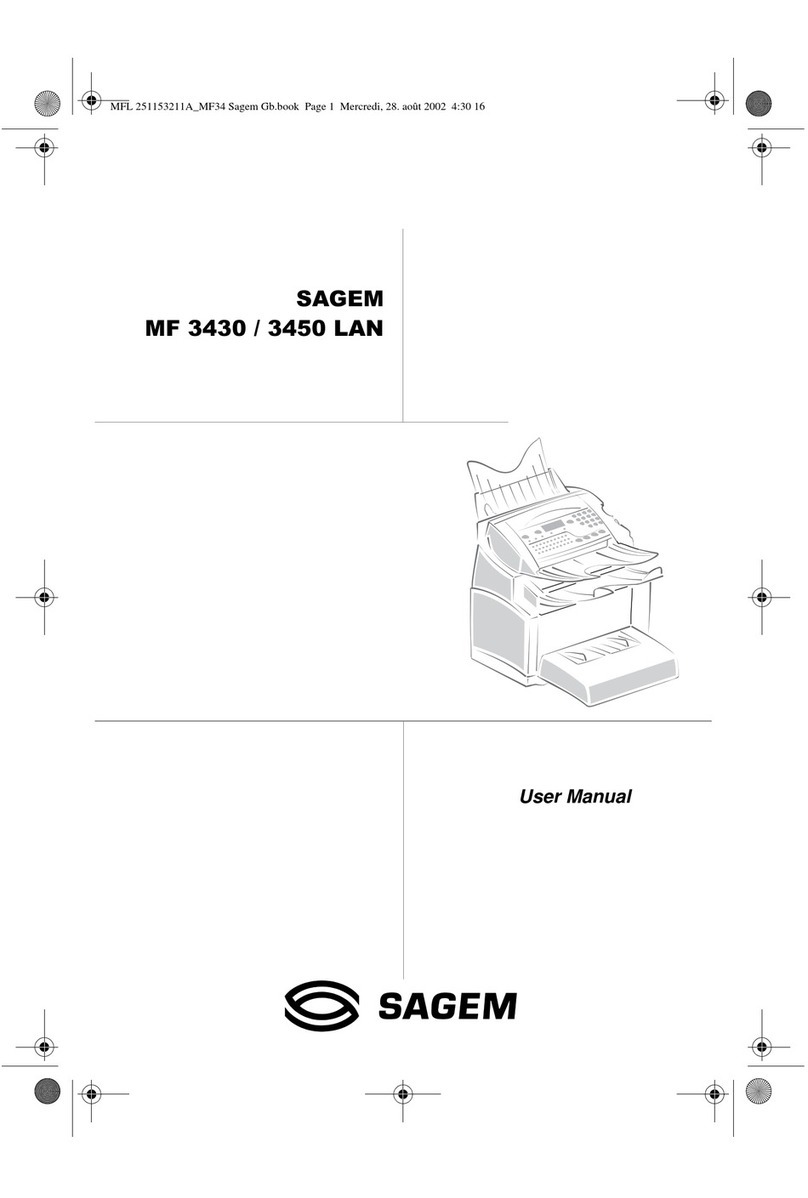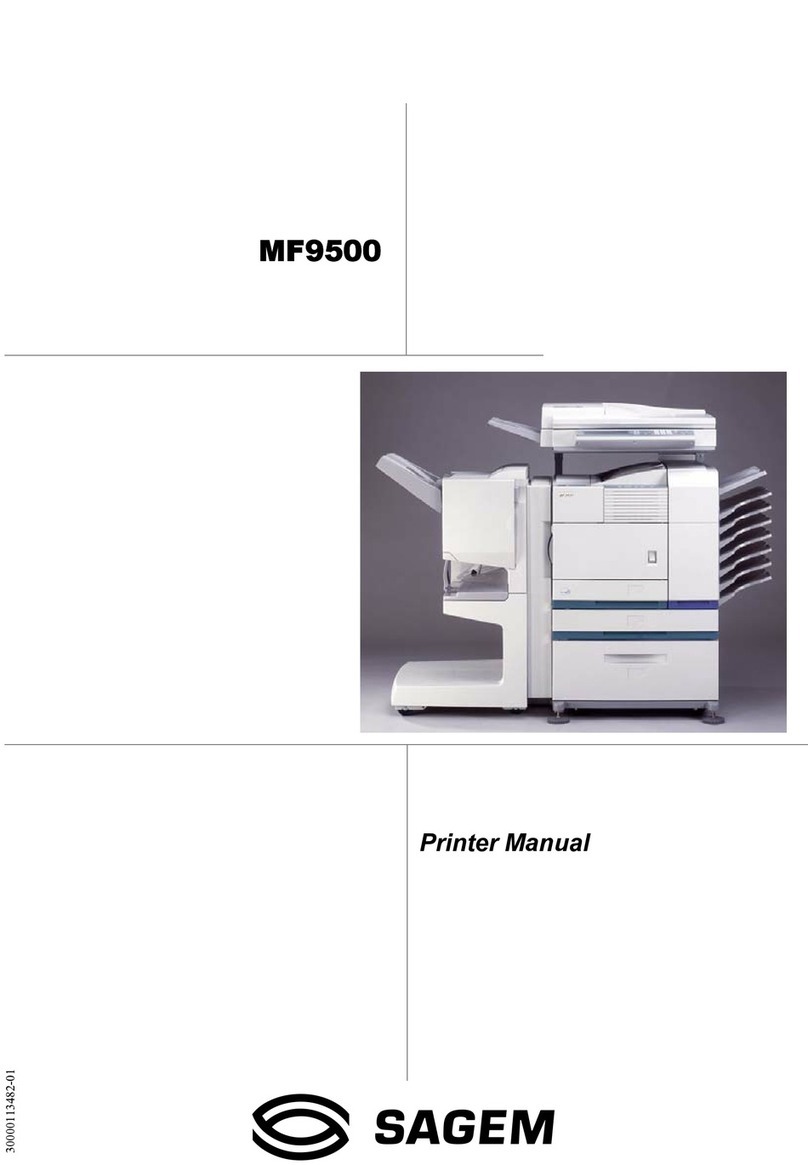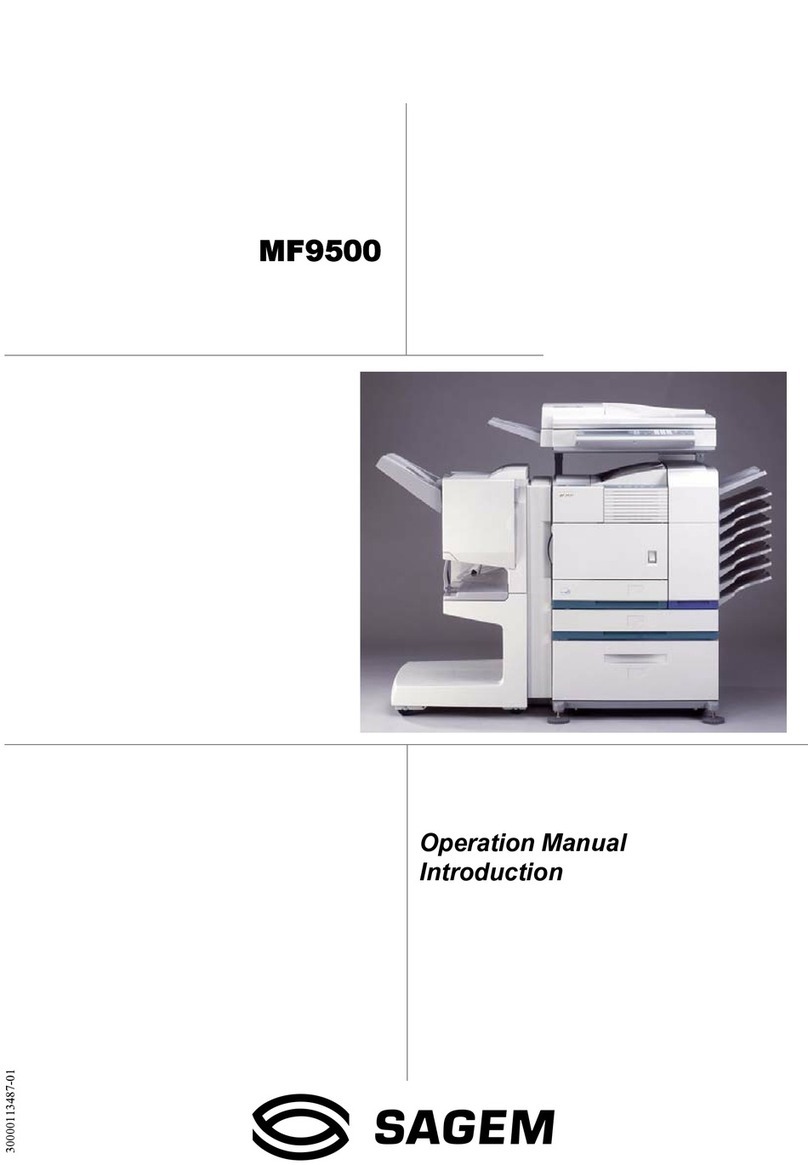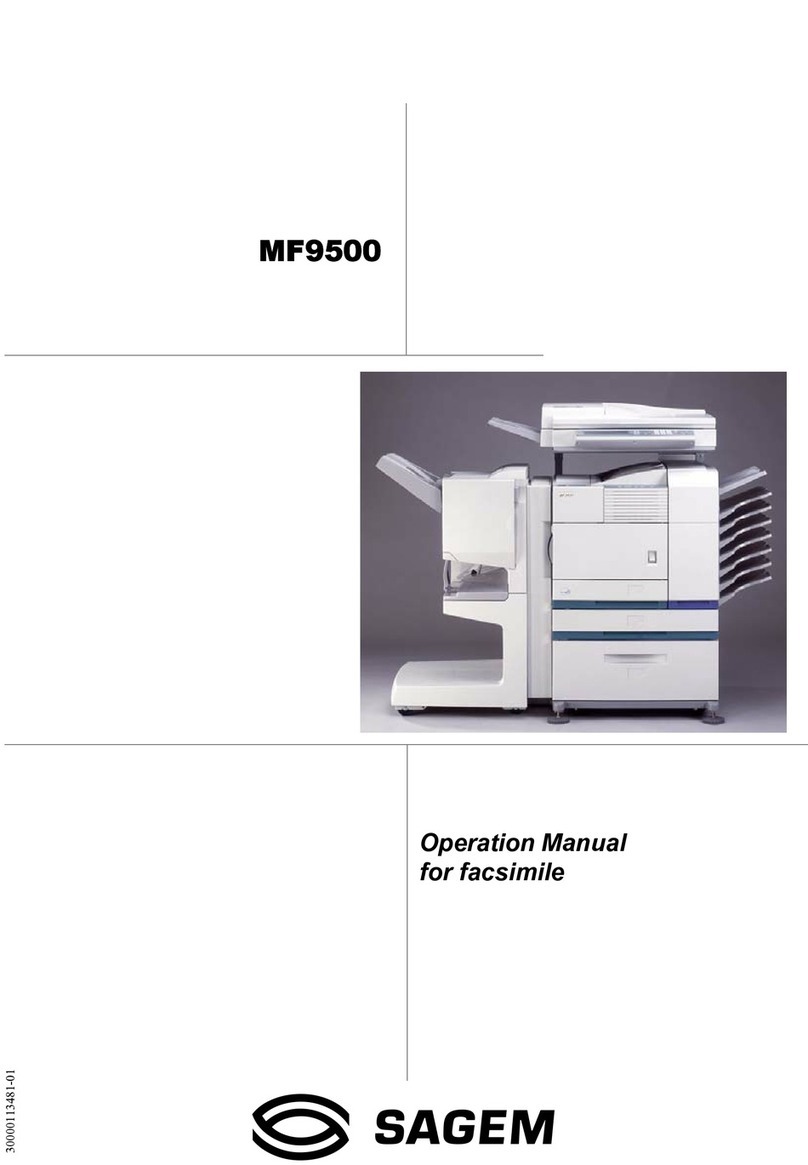- 4 -
MF 6990dn - Agoris C935
Mosaic copy .............................................................. 48
Poster copy ............................................................... 48
Zoom ......................................................................... 49
Simple photocopy................................................49
Duplex photocopying ..........................................49
Photocopy with toner saving ..............................50
Elaborated photocopy .........................................50
Identity card photocopy ......................................51
Faxing documents............................................ 53
Sending faxes.......................................................53
Simple emission ........................................................ 53
Elaborate emission.................................................... 54
Deferred emission ..................................................... 55
Stopping an emission in progress .....................55
Receiving faxes....................................................56
Printing received faxes in the memory ...................... 56
Monitoring fax emissions....................................56
Forcing an emission request ..................................... 56
Editing an emission request ...................................... 56
Deleting a document awaiting emission.................... 56
Print out a document awaiting emission.................... 56
Printing documents.......................................... 57
Prerequisites ........................................................57
Choosing print options correctly .......................57
Paper tab................................................................... 57
Personalised formats tab........................................... 57
Print security tab........................................................ 58
Advanced tab ............................................................ 58
Colour tab.................................................................. 58
Watermarks tab......................................................... 58
Overlays tab .............................................................. 58
Fonts tab ................................................................... 58
Device options tab..................................................... 59
Settings tab ............................................................... 59
Simple printing.....................................................59
Duplex printing.....................................................59
Secure printing.....................................................59
Receiving your fingerprint.......................................... 59
Launching secure printing ......................................... 60
Recovering/Releasing secure prints.......................... 60
Cancelling a print in progress ............................60
Monitoring printing ..............................................60
Print out the list of saved print tasks.......................... 61
Force a print task....................................................... 61
Editing a print task..................................................... 61
Deleting a print task................................................... 61
Using a USB memory key................................ 62
Support compatibility ..........................................62
Recommendations for using USB keys.............62
Viewing the content of a USB key ......................62
Printing files from a USB key..............................62
Printing photos from a USB key ................................ 62
Printing documents from a USB key ......................... 63
Saving a document on a USB key ......................64
Analyzing the content of your USB key.............65
Scanning and sending documents................. 66
Scan to Key ..........................................................66
Scan to Mail ..........................................................66
Scan to FTP ..........................................................68
Scan to SMB......................................................... 69
Scan to PC............................................................ 71
Scan to Archive ................................................... 71
Stopping an emission in progress..................... 72
Receiving emails ................................................. 72
Monitoring document emissions ....................... 72
Forcing an emission request..................................... 73
Editing an emission request ...................................... 73
Deleting a document awaiting emission.................... 73
Print out a document awaiting emission.................... 73
Address book ................................................... 74
Creating and managing contacts....................... 74
Contact properties..................................................... 74
Creating a contact..................................................... 74
Editing a contact ....................................................... 75
Deleting a contact ..................................................... 75
Creating and managing contact lists................. 76
Properties of a contact list......................................... 76
Creating a list of contacts.......................................... 76
Editing a list of contacts ............................................ 76
Deleting a list of contacts .......................................... 77
Printing the address book .................................. 77
Accessing contacts on the LDAP server .......... 77
Exporting / Importing the address book ........... 77
Exporting the address book ...................................... 77
Importing an address book ....................................... 77
Restoring the address book (Directory
card option).......................................................... 78
PC Functions .................................................... 79
Introduction.......................................................... 79
Required configuration ....................................... 79
Installing the software......................................... 79
Complete installation of the software ........................ 79
Installing drivers using the Companion Suite
Pro software.............................................................. 81
Manual installation of the drivers............................... 82
Monitoring the multifunction machine .............. 83
Companion Director ............................................ 83
Graphic presentation................................................. 83
Activating utilities and applications............................ 83
Companion Monitor............................................. 83
Graphic presentation................................................. 83
Peripheral management............................................ 84
Displaying the status of consumables....................... 86
Links.......................................................................... 86
Companion Suite Pro functions......................... 87
Document analysis.................................................... 87
Printing...................................................................... 88
Fax communications........................................... 88
Presentation of the Fax window................................ 88
Sending a fax ............................................................ 89
Receiving a fax ......................................................... 90
Monitoring fax communications................................. 90
Fax settings............................................................... 91
Cover page ............................................................... 92
Uninstalling the software.................................... 95
Complete uninstallation of the software .................... 95
Uninstalling the drivers.............................................. 95