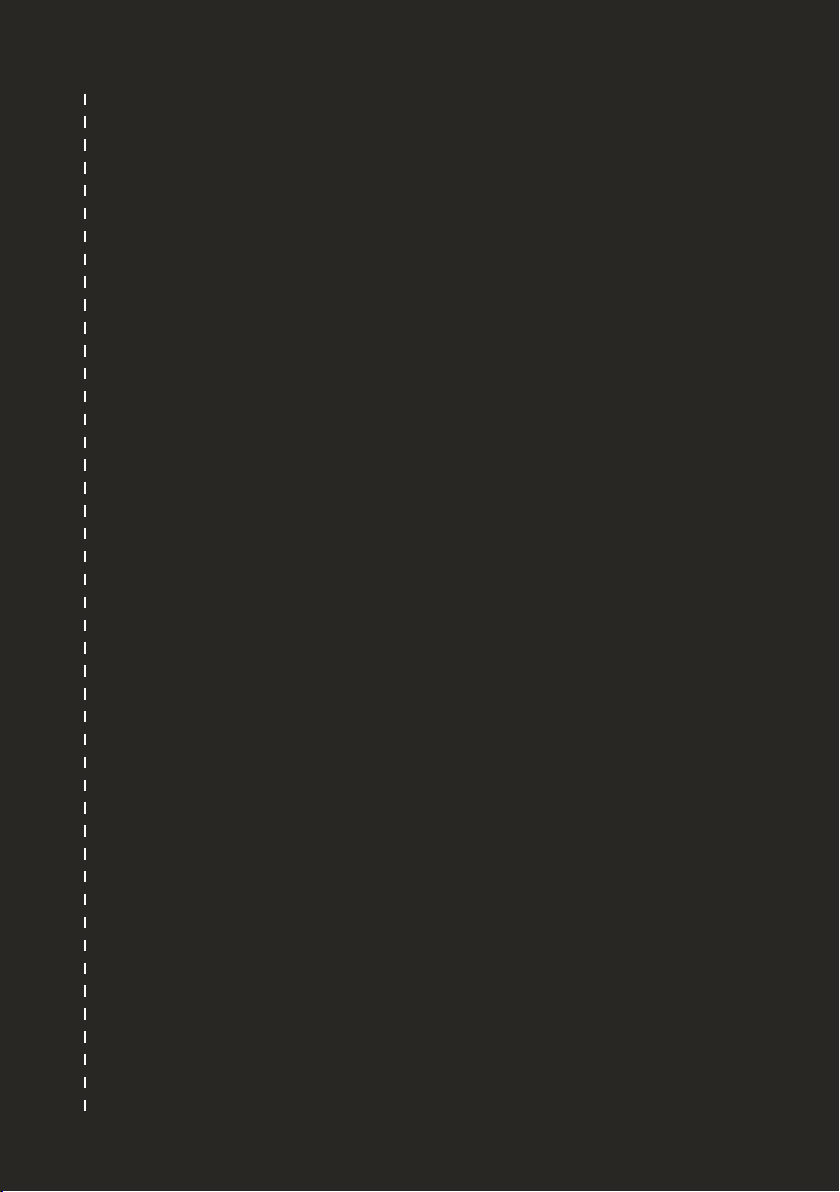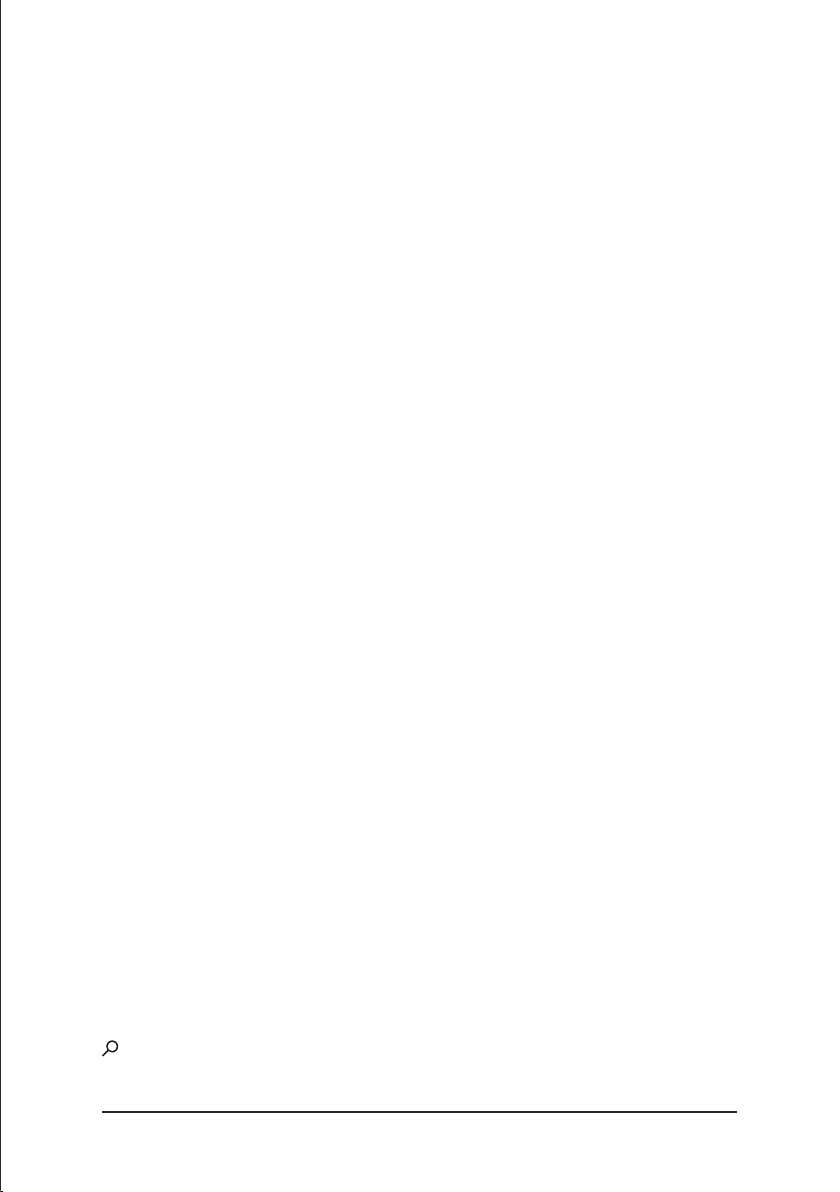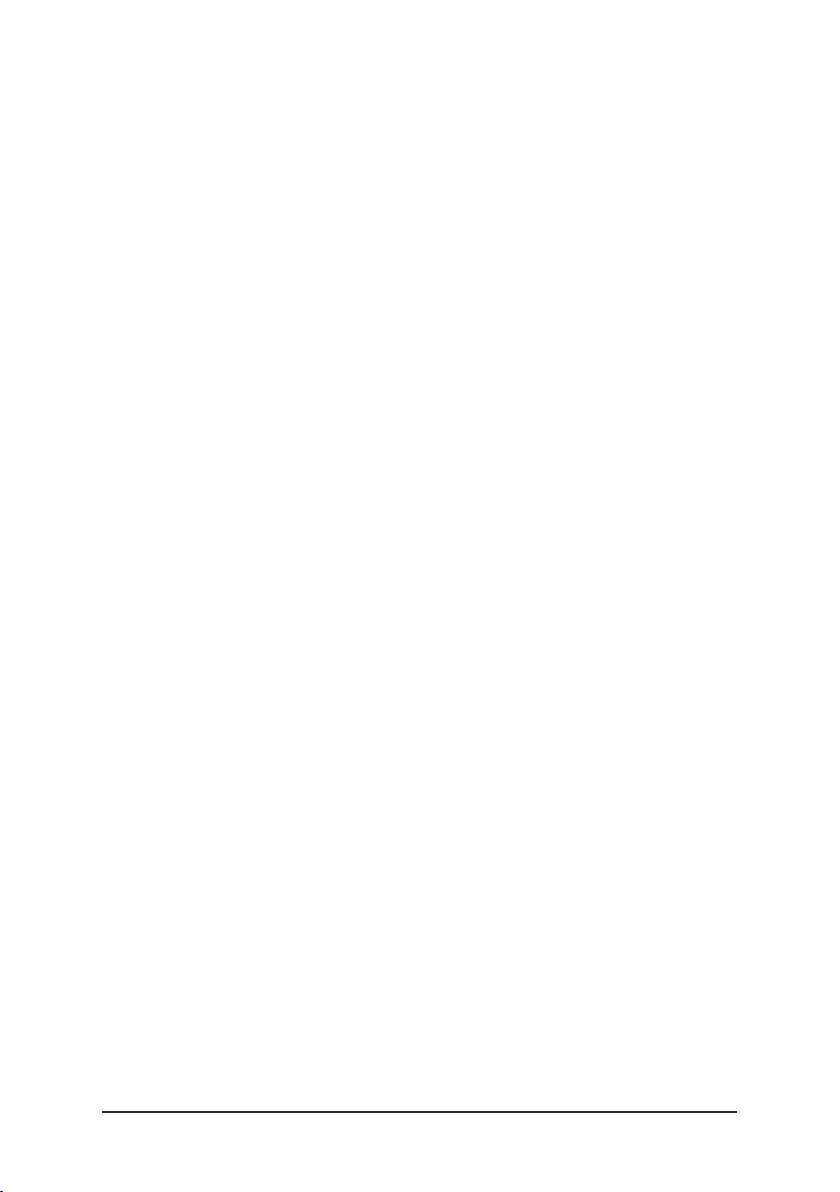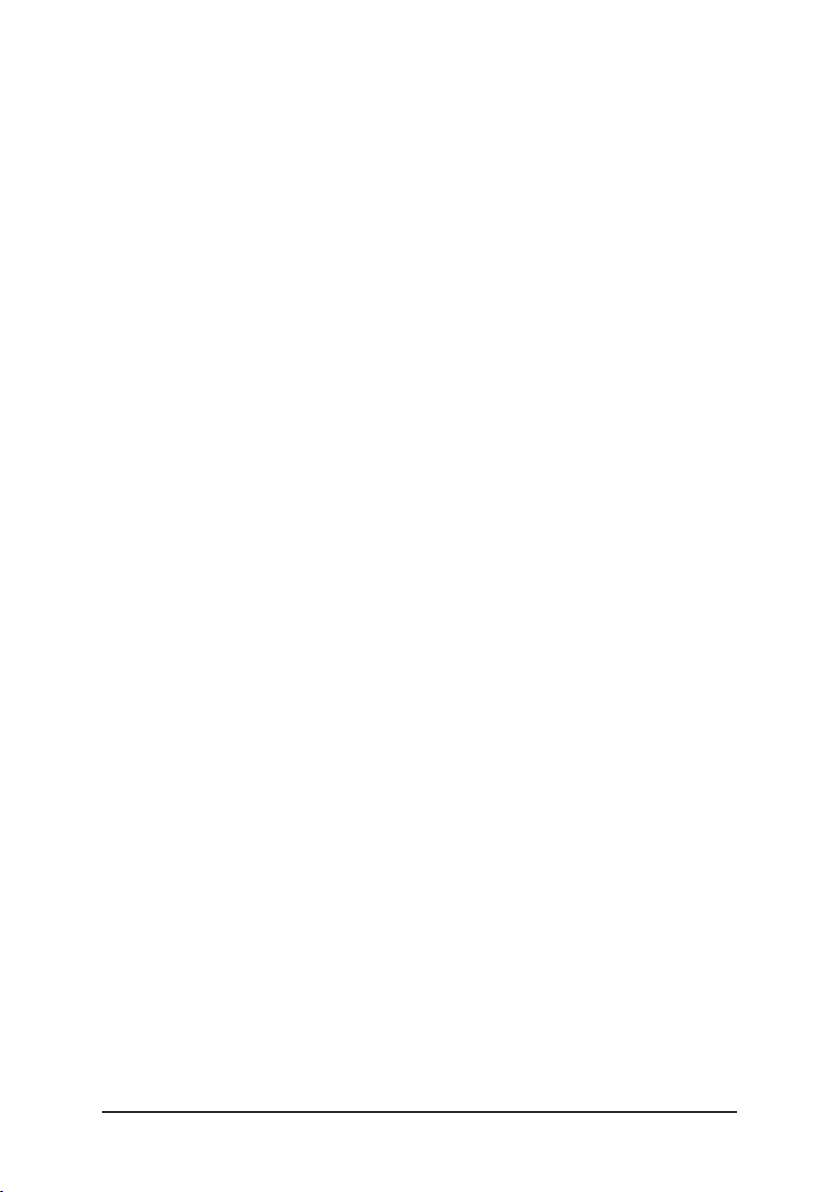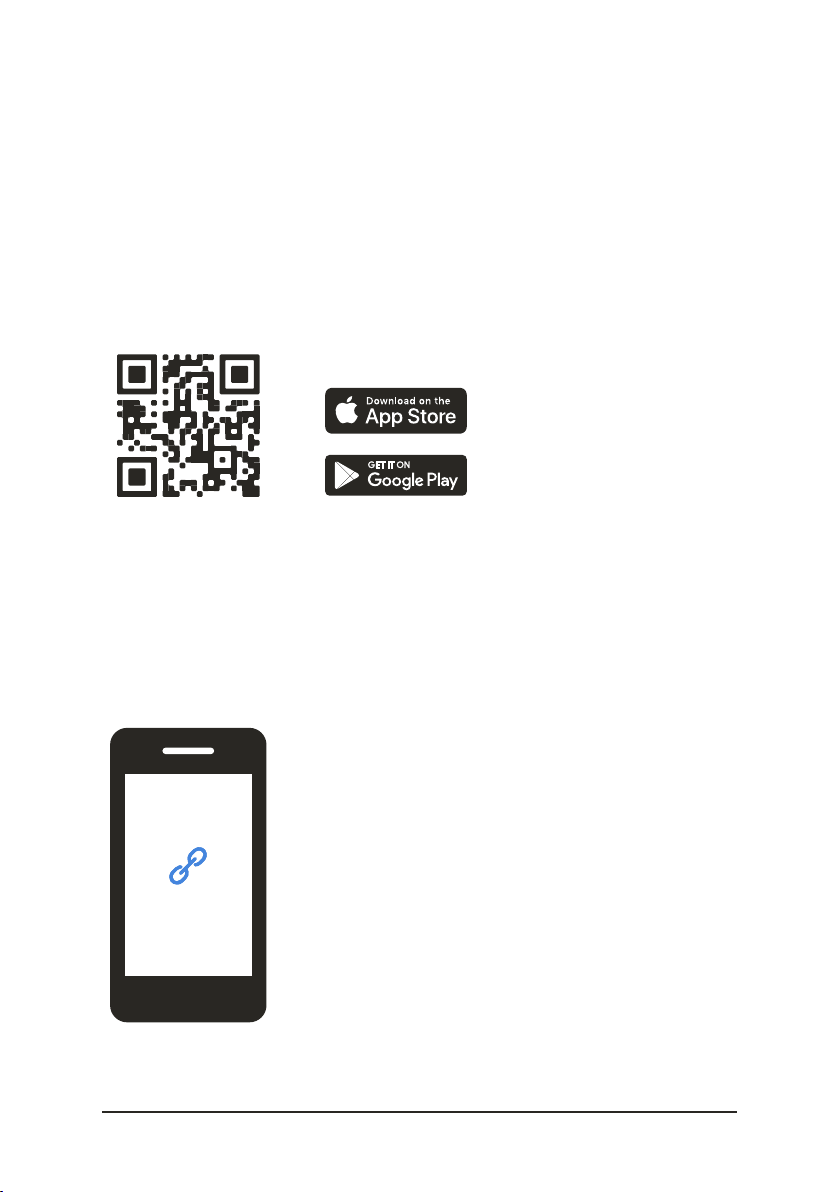MAX QUICK START GUIDE 8
STEP 1:
CONNECT MAX
TO THE SAILMON APP
MAX is all about connectivity. Once your MAX is successfully connected
to your personal Sailmon App account, every trip on the water will be
automatically tracked. In addition, you can relive, analyse and share your
performances - even compare them (live) with your friends and
competitors.
Before you set up this essential connection, we’d like to clarify how
sailing data will be transferred from your MAX to your Sailmon App
account.
1. Your MAX is connected to your personal Sailmon App account and the
internet (for example, your home network, the WiFi of the sailing club or
connection with your phone).
2. You go sailing with your MAX turned on. There is no internet
connection needed on the water because the data will be
automatically saved into the MAX.
3. Once you are back on land, your MAX will automatically find the
internet connection you’ve set up earlier. You can also set up new
connections if there are no known connections around.
4. The MAX sends the data automatically to the Sailmon servers. It needs
some time (depending on the strength of the network) to transfer the
data into the app. The trip is then ready to be viewed!