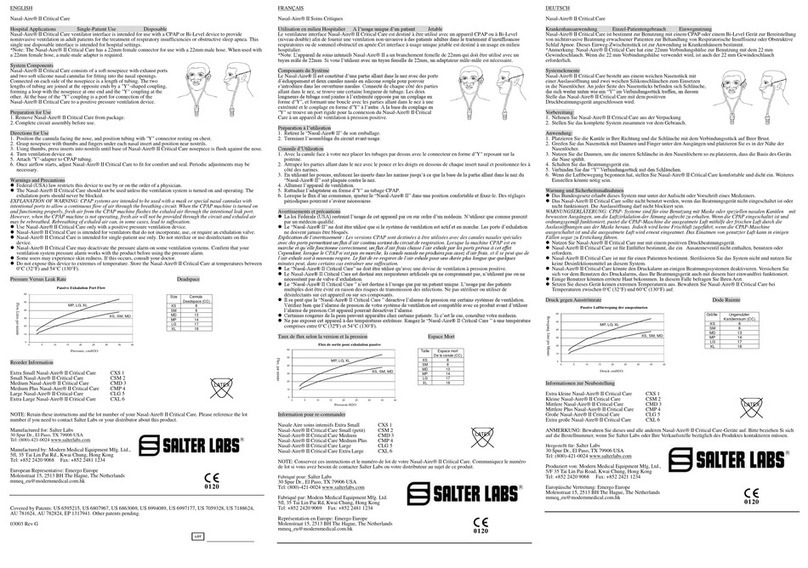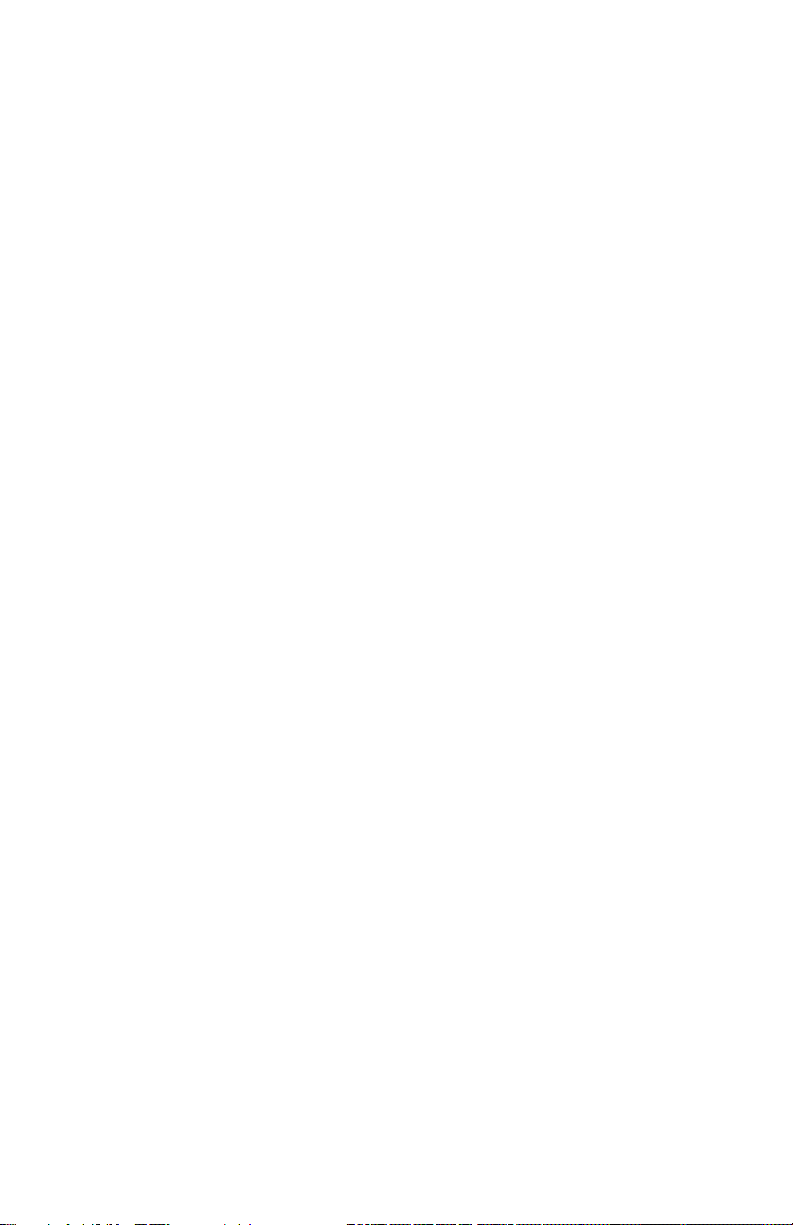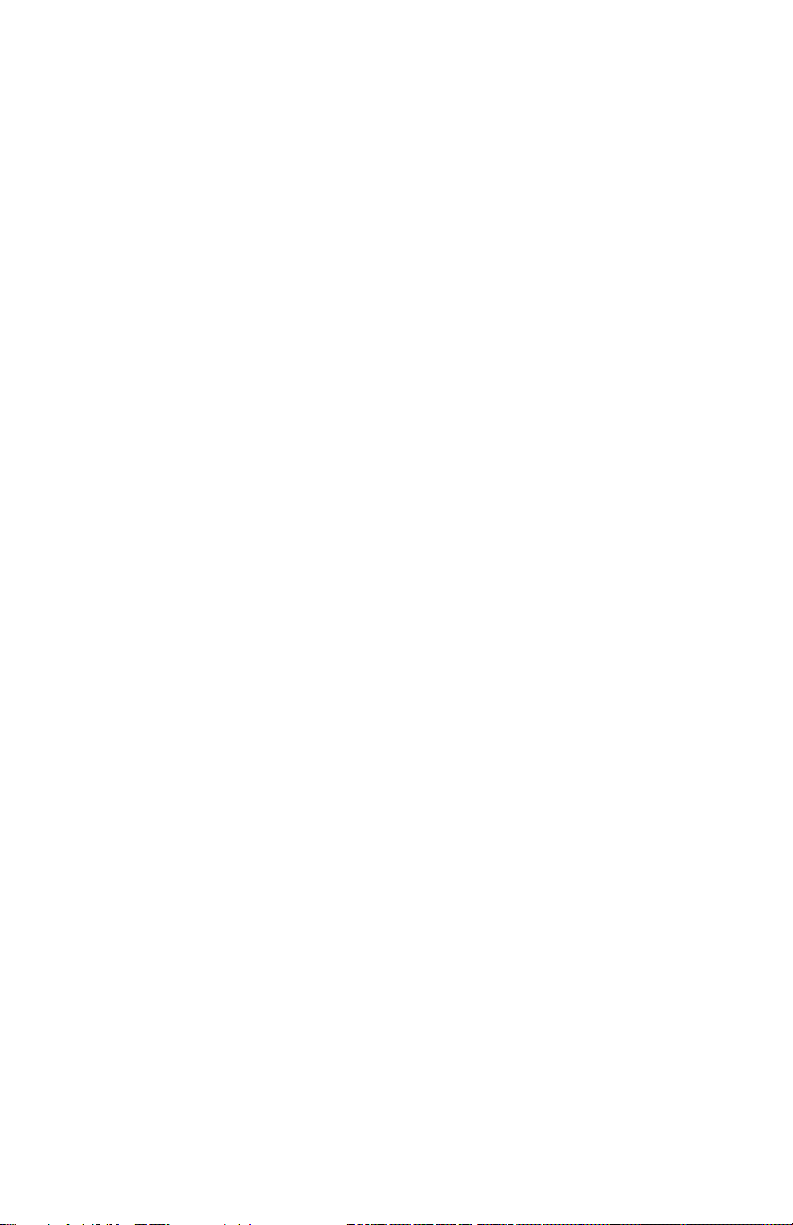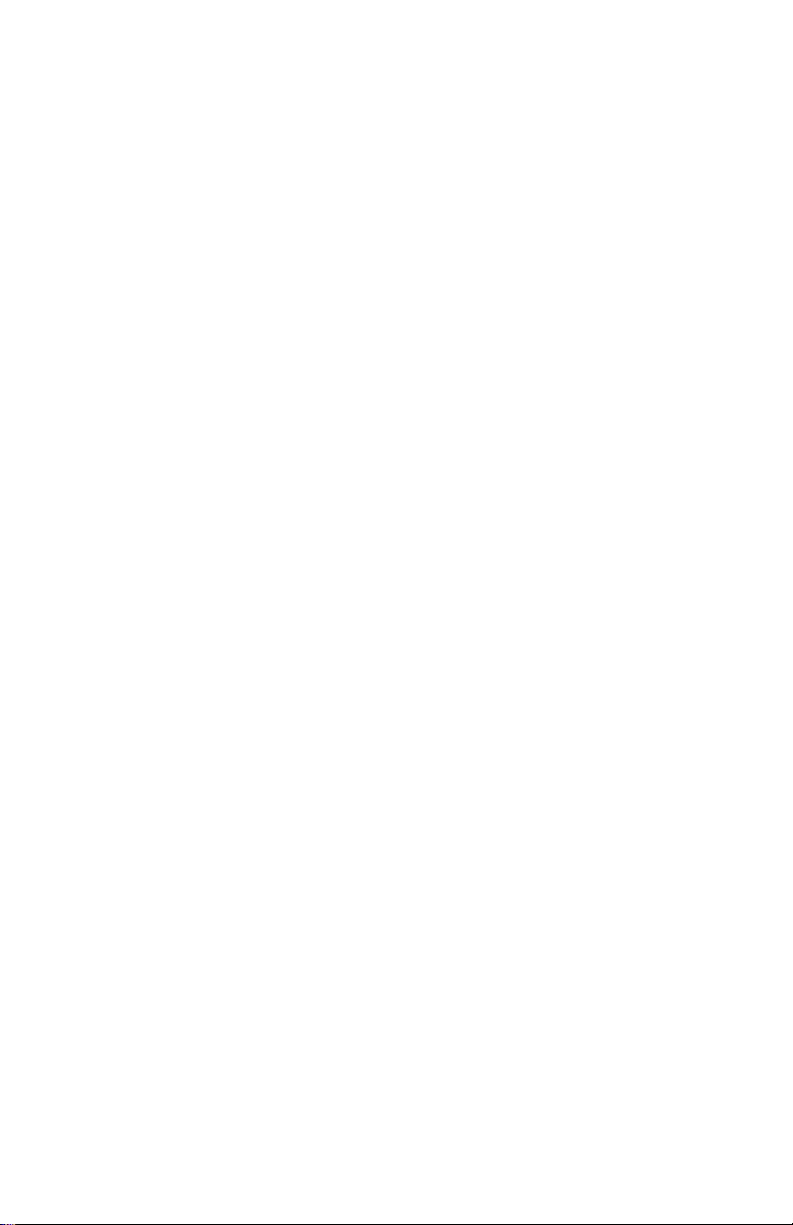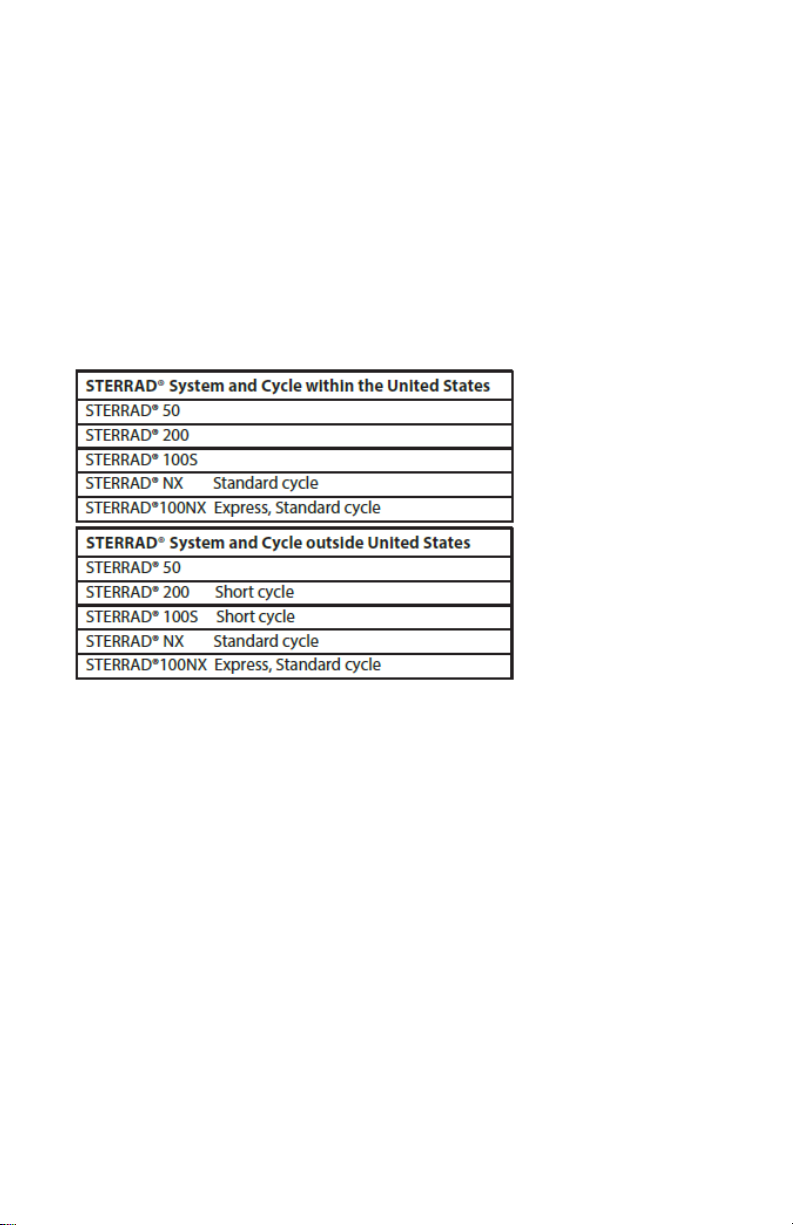10
protocol the battery power level should be tested by powering up the
VLS 66xx Edge Series unit with a video blade attached; if two yellow
bars are present in the battery icon on the display, it is recommended
that the handle be changed out with a fully charged battery from the
independent battery charger.
• Battery Characteristics: 3.7 volt rechargeable lithium ion, 3400
mAH
• Life of one full charge in continuous use: up to 1.5 hours
(average)
• Time to recharge: approximately 5 hours from fully discharged
state
• Working life: up to 3 years (average)
The 3.7 volt rechargeable handle battery can be continuously installed in
the independent charger for long periods of time. These batteries also do
not exhibit “memory” characteristics, and do not require deep cycle
depletion and recharging regimens to maintain peak functionality.
Note: Allowing rechargeable lithium batteries to fully discharge can damage the
battery and reduce performance significantly. Full discharge of the batteries
should be avoided.
Battery Charging through the Monitor:
The VLS 66xx Edge battery may be more conveniently recharged
through the monitor charger. This is accomplished by plugging the USB
charger into the monitor with the handle and monitor attached, and the
battery installed in the handle as normal.
Circuitry in the monitor will direct current to charge the battery, as
indicated by a RED illumination of the LED on face of the monitor. When
the handle battery is fully charged, the LED will illuminate GREEN.
Internal Time Clock for DVR:
Since the VLS 66xx Edge puts a date and time stamp on each picture or
video, it must maintain the correct time. During periods of non-operation,
this clock will be maintained by a battery within the handle. Once the
handle battery is drained, then the small watch battery within the display
will take over. It is suggested that the handle charge be checked at least
once a week when not in use.
VI. Troubleshooting
Salter Labs VLS systems are generally reliable and simple to operate,
requiring minimal maintenance for extended periods. However, the
following is offered to help deal with unexpected device conditions: