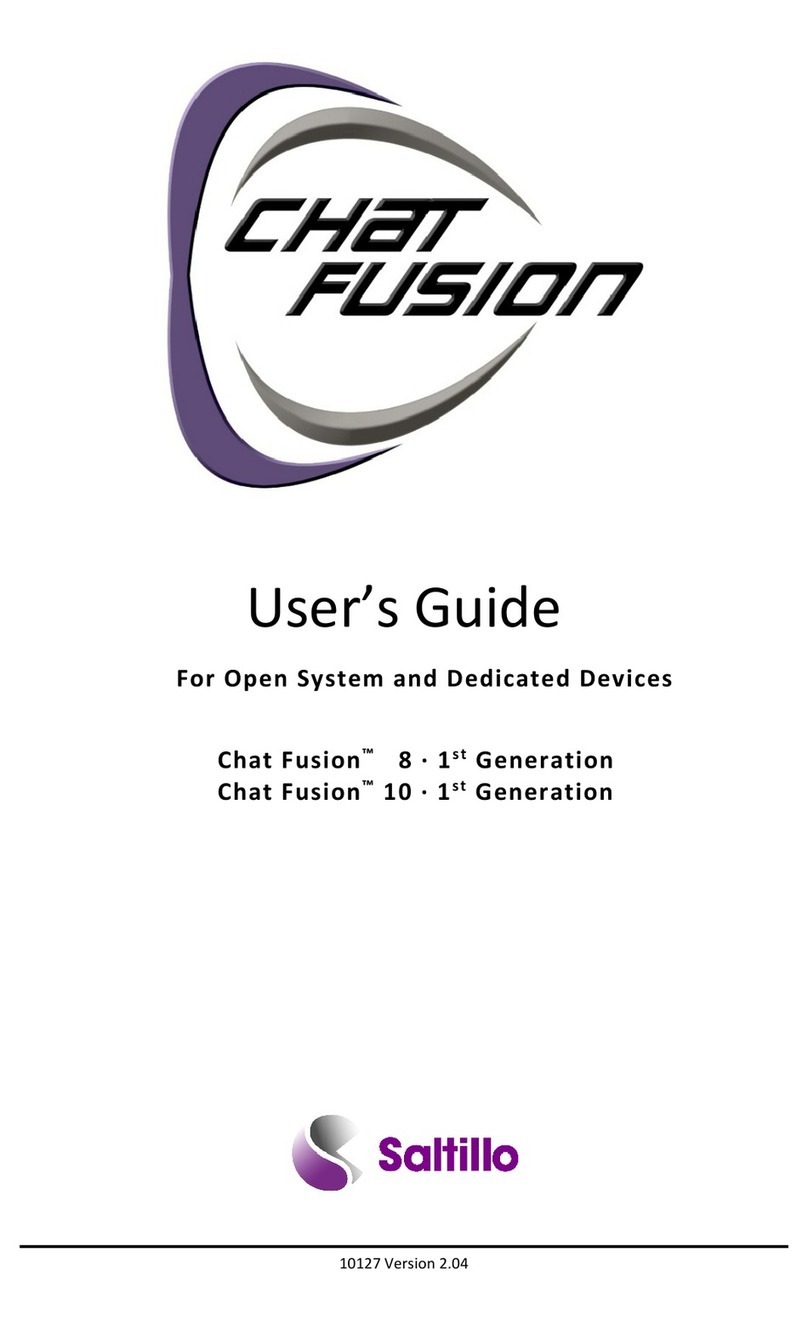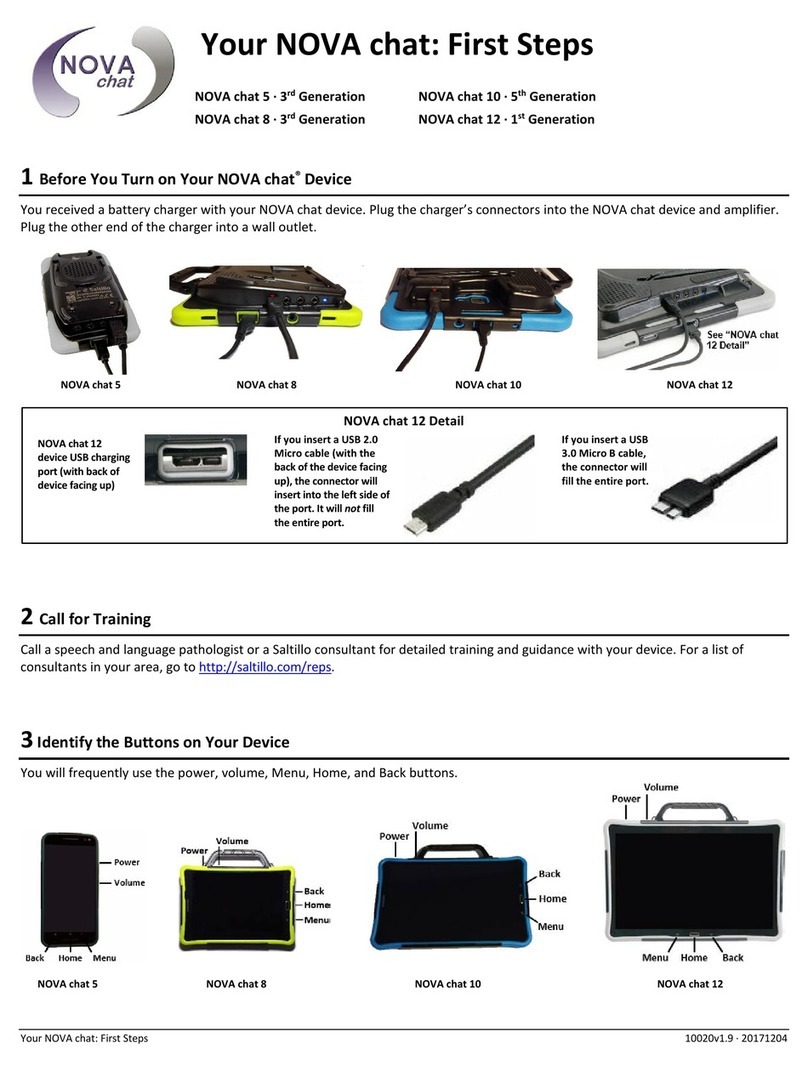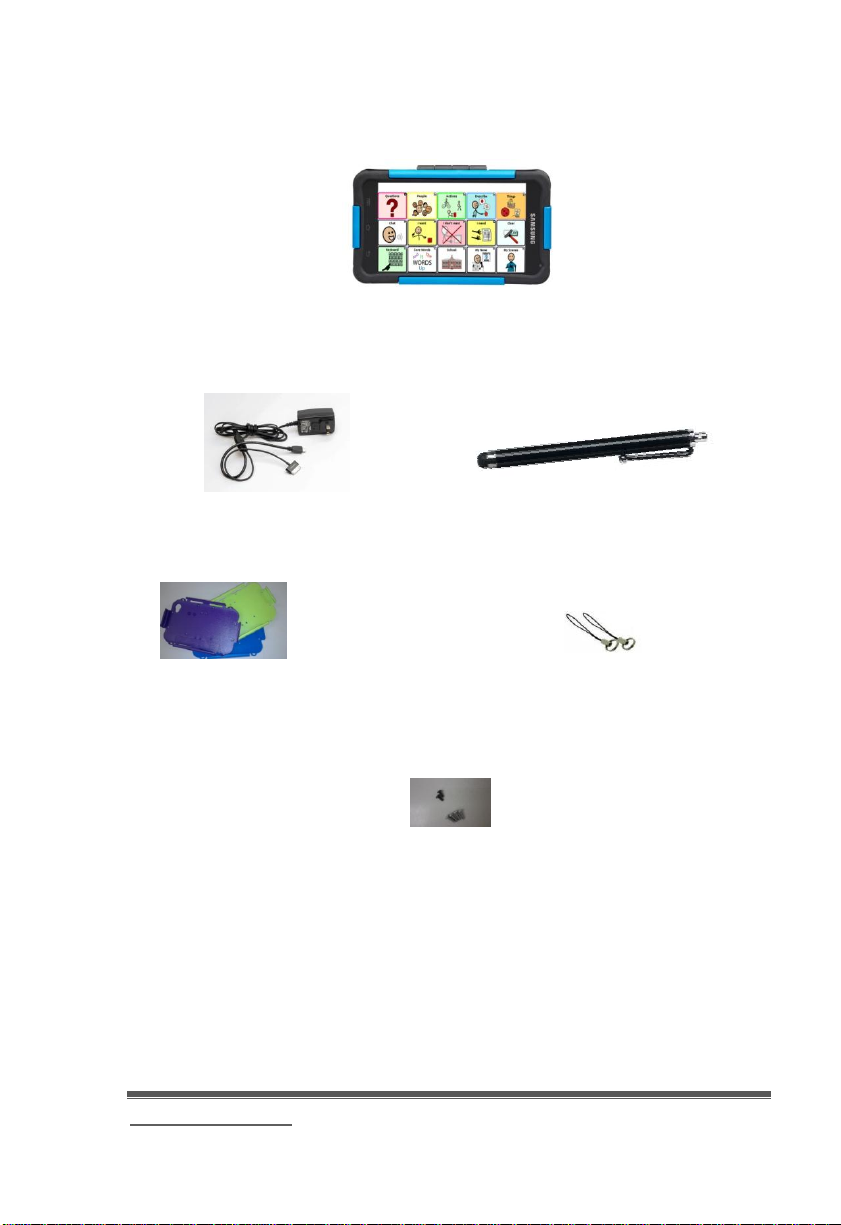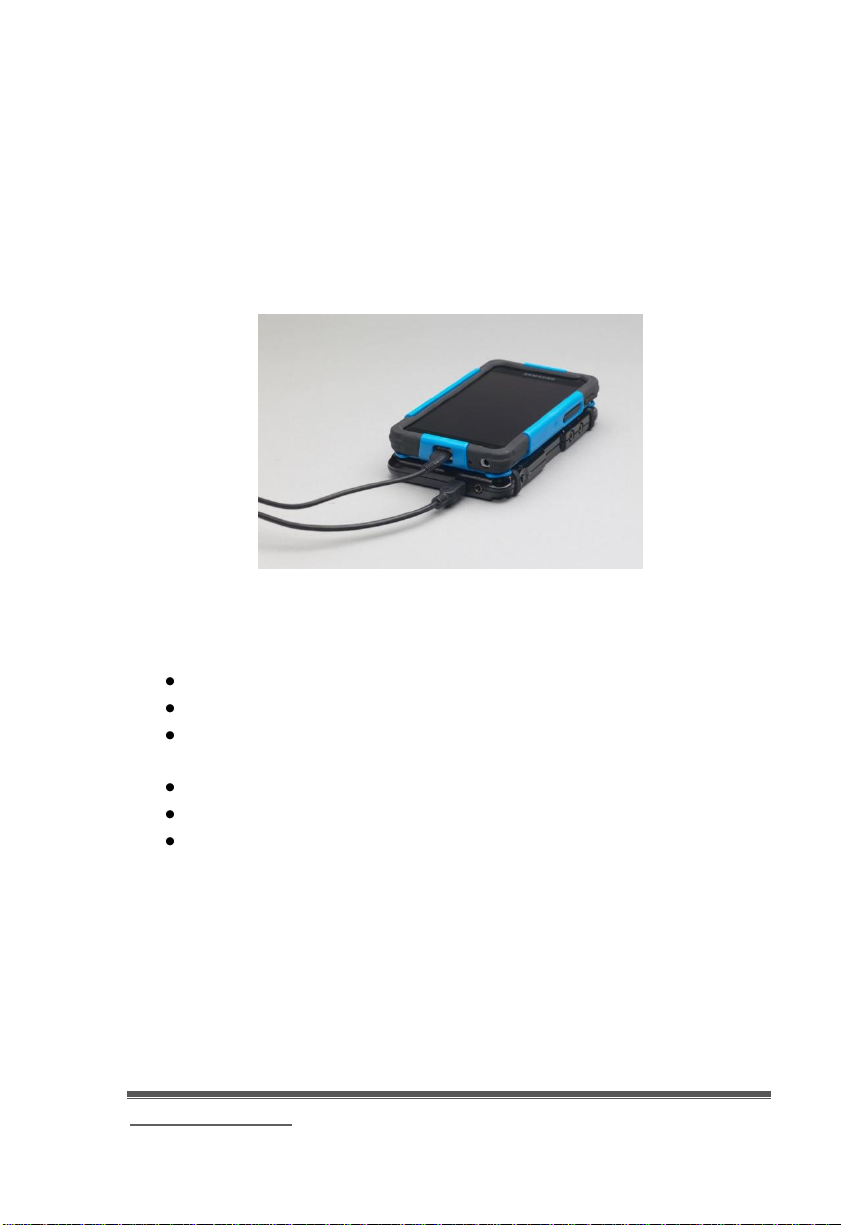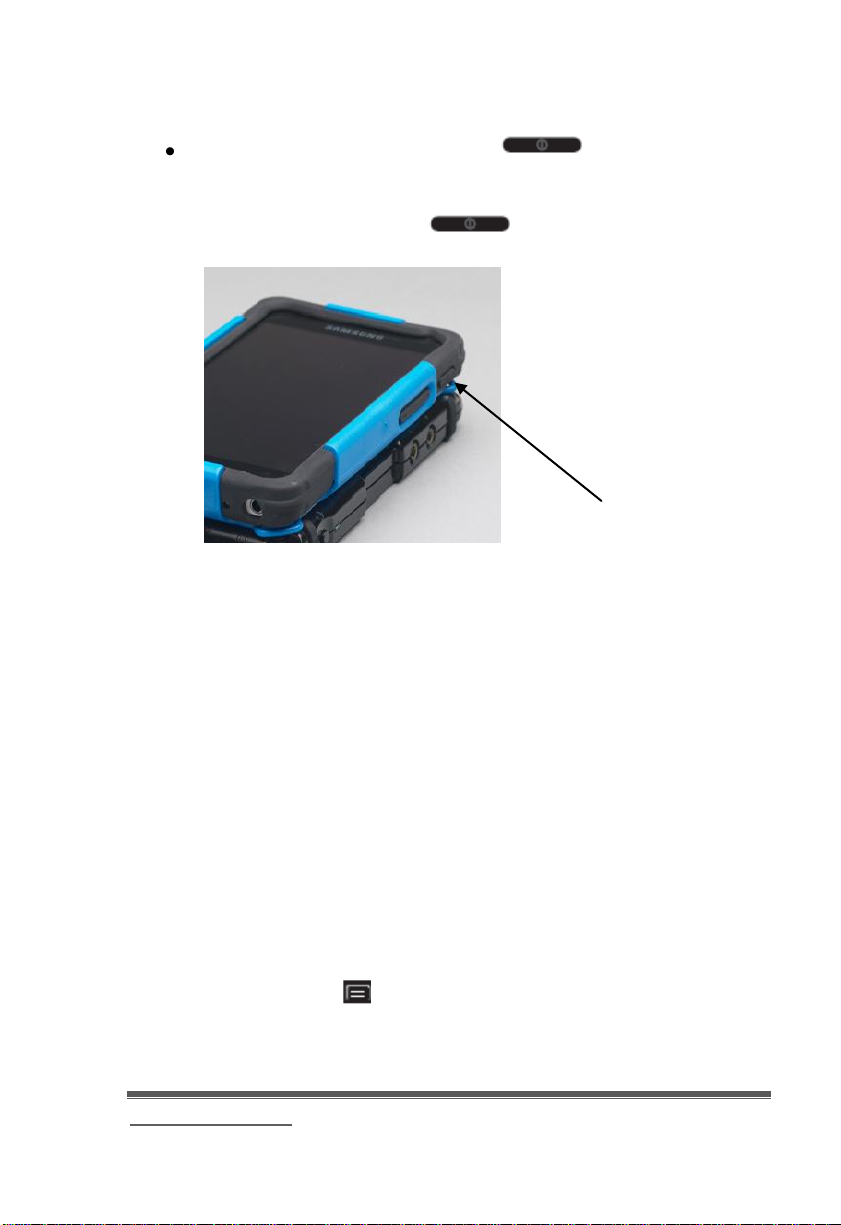www.saltillo.com Page 3
Attention! Consult accompanying documents.
Warnings!
Device not intended to be an emergency call device or sole communication device.
When operating this device in a medical environment, do not use with any product that is
not medically approved.
Do not use the NOVA chat 5 close to sources of RF radiation or you may encounter
interference. Move away, if possible, from the source of the interference.
Any mounts used should be fitted by a qualified person. Failure to install the mounting
system according to the manufacturer's instructions may result in an injury to the user.
Saltillo Corporation assumes no responsibility for any loss or claims by third parties which
may arise through the use of this product.
Saltillo Corporation assumes no responsibility for any damage or loss caused by the
deletion of data as a result of malfunction repairs or battery replacement. Be sure to back
up all important data on other media (computer) to protect against its loss.
cords and straps are potential strangulation hazards. Please, consider this prior to
placing these items with device users.
Implantable Medical Devices
A minimum separation of six (6) inches should be maintained between a handheld
wireless mobile device and an implantable medical device, such as a pacemaker or
implantable cardioverter defibrillator, to avoid potential interference with the device.
Persons who have such devices:
Should ALWAYS keep the mobile device more than six (6) inches from
their implantable medical device when the mobile device is turned ON;
Should not carry the mobile device in a breast pocket;
Should turn the mobile device OFF immediately if there is any reason
to suspect that interference is taking place
Should read and follow the directions from the manufacturer of your implantable
medical device. If you have any questions about using your wireless mobile
device with an implantable medical device, consult your health care provider.