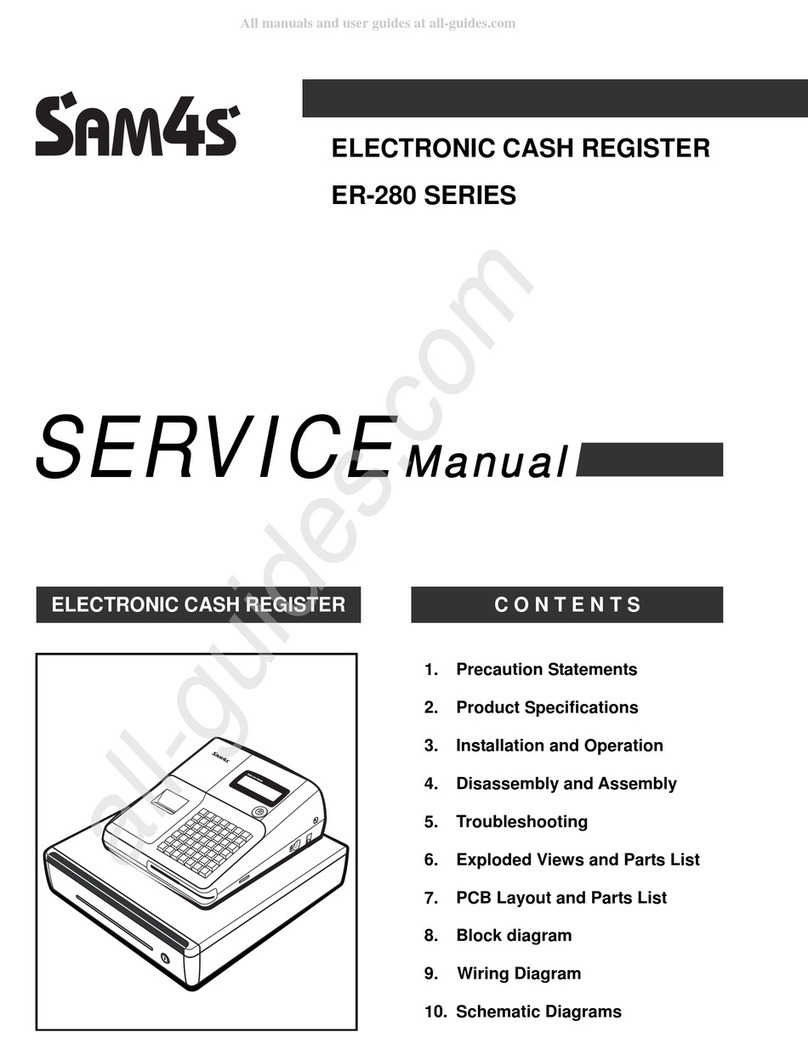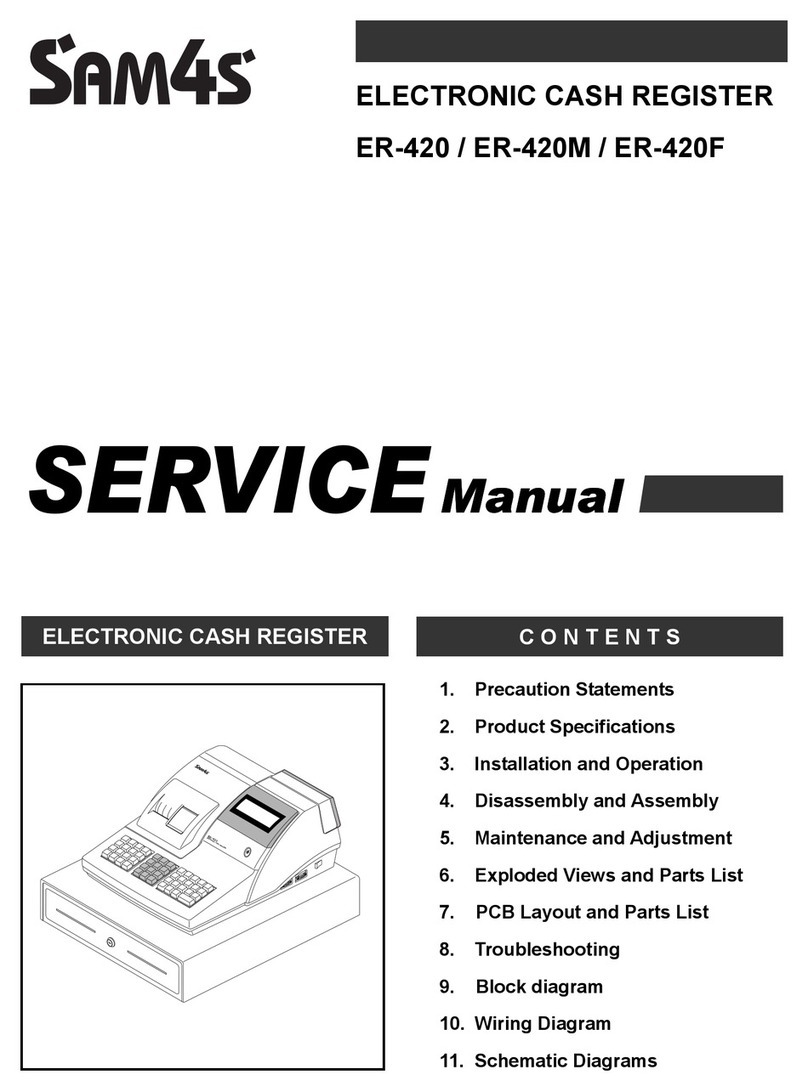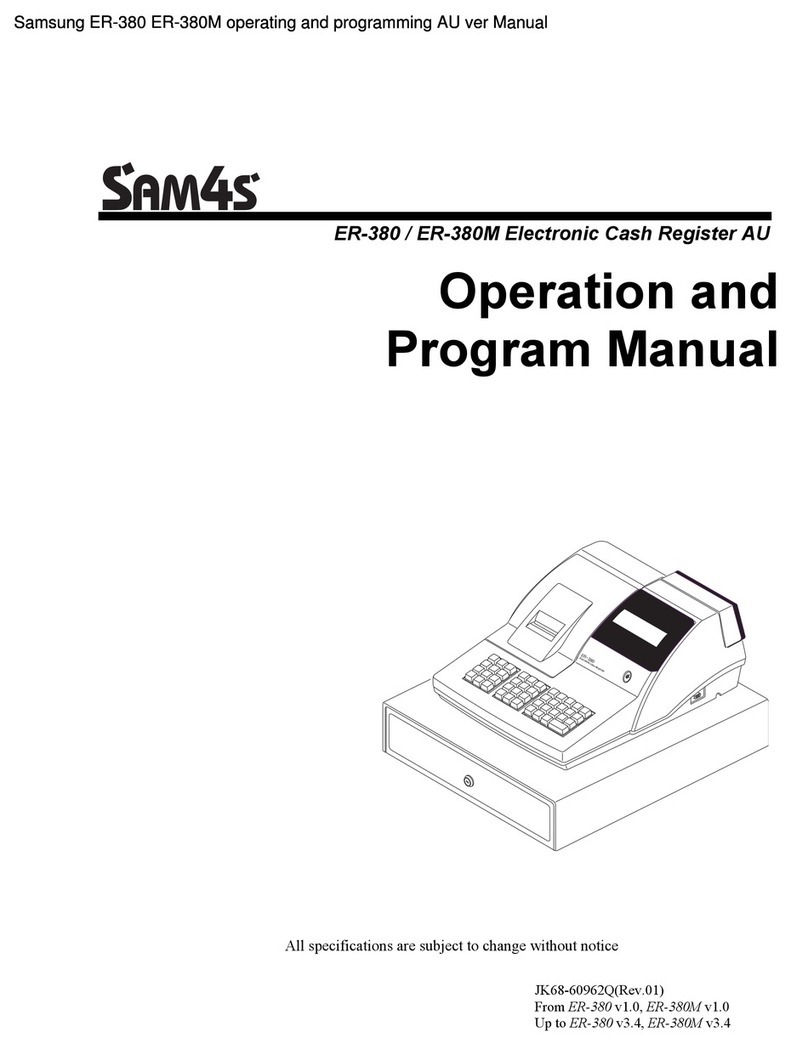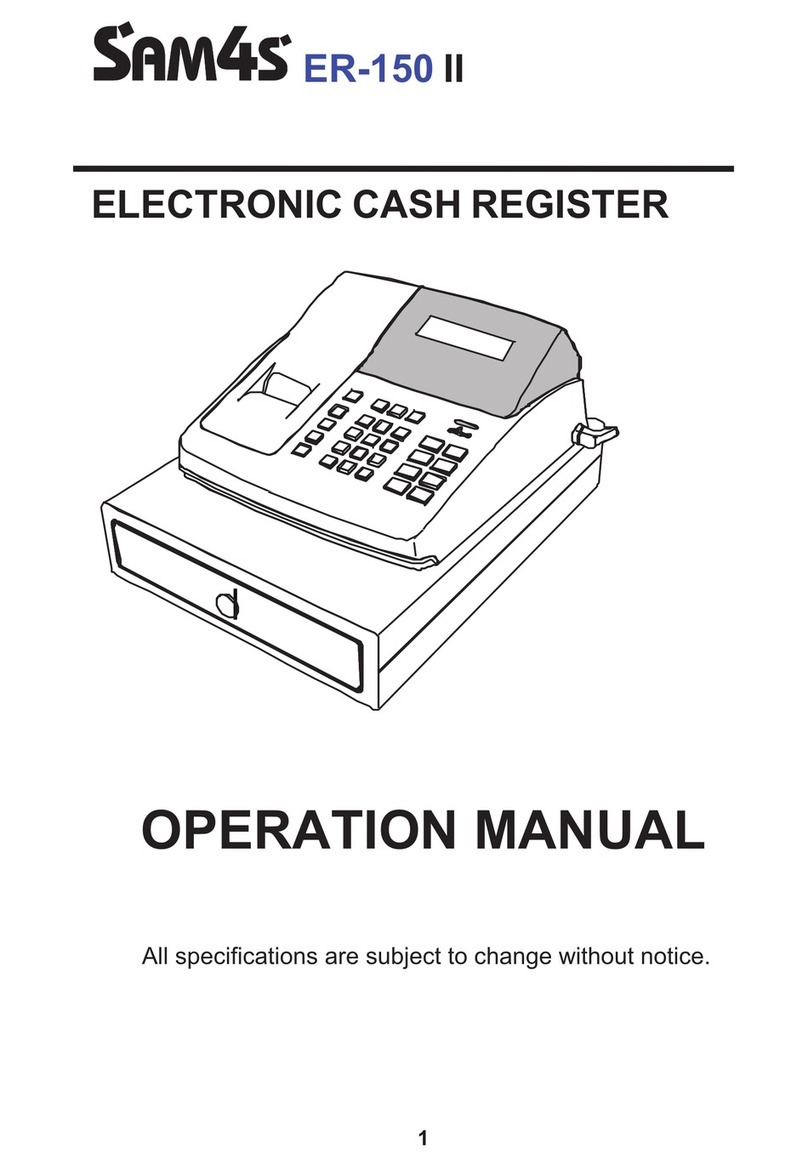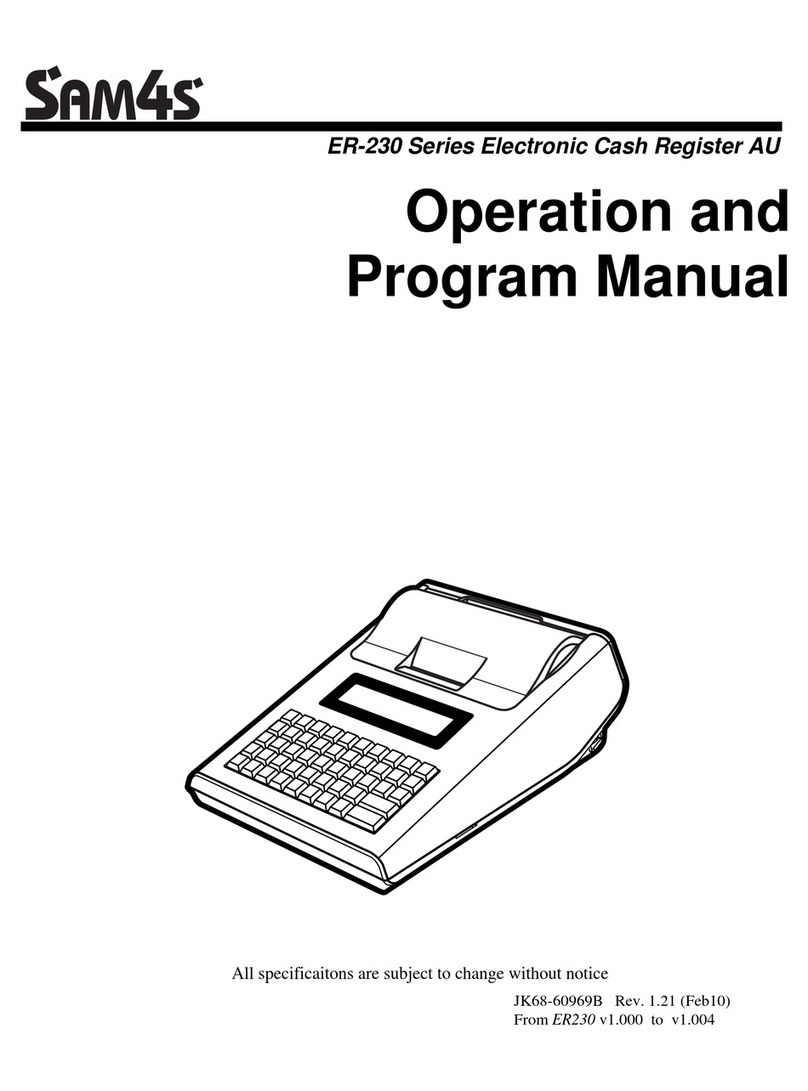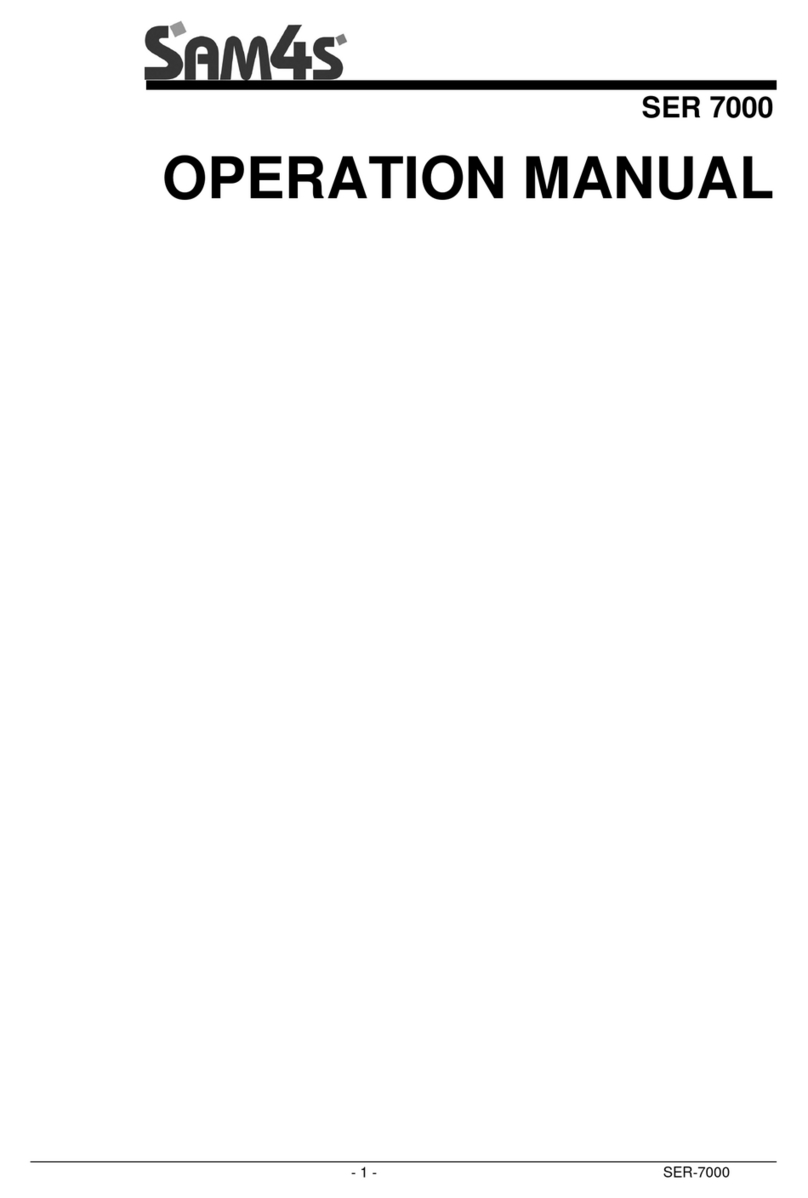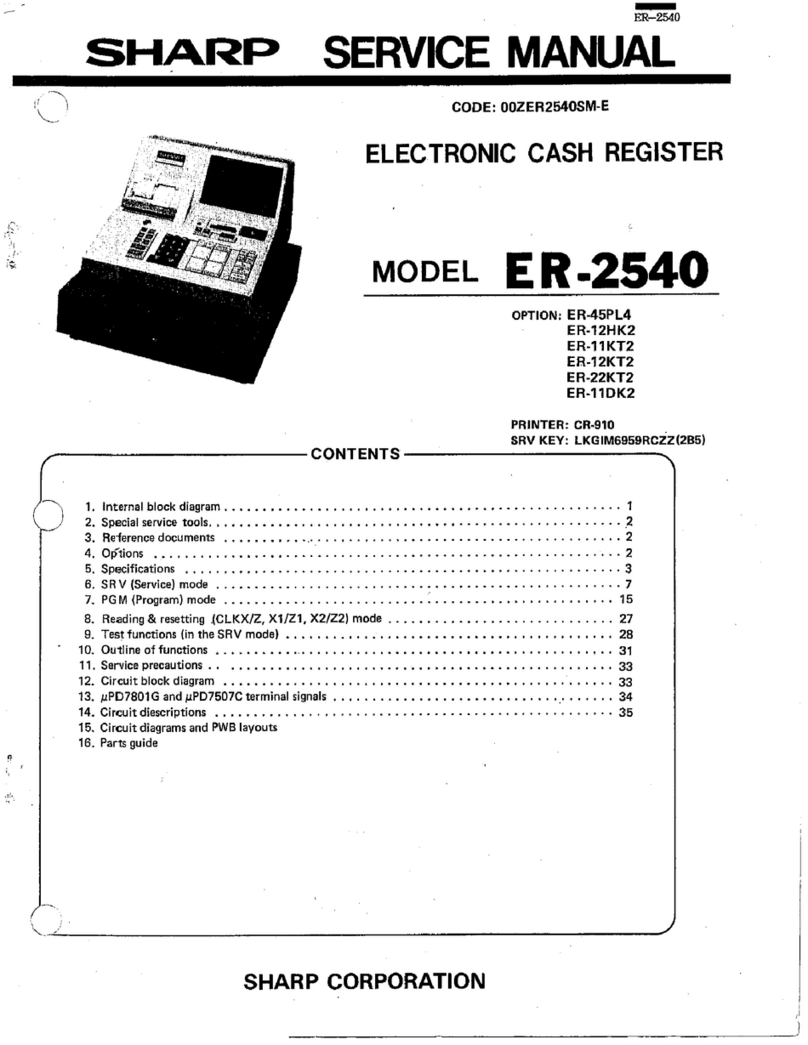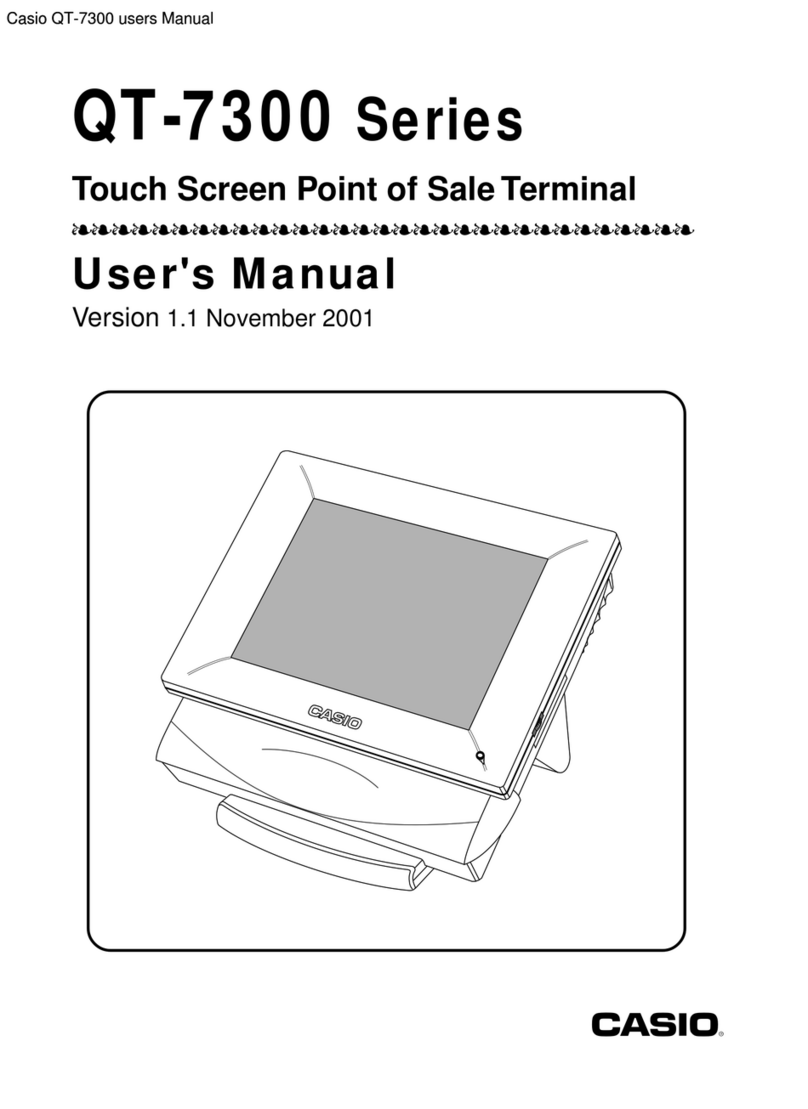Step 3 – PLU PRICE Programming
1. Turn key to the PGM position
2. Enter 2 0 0, on the keyboard and press the SUB TOTAL key
3. Press the PLU button you wish to program or if a Scanable item, scan with barcode
scanner.
4. Enter the desired price (e.g. for $25 enter 2500) and press the X/TIME key
5. Repeat steps 3 & 4 above for all your PLU's
6. Press CASH to finish and save
Step 4 – Receipt Header Programming (also called preamble)
1. Turn key to the PGM position
2. Enter 7 0 0, on the keyboard and press the SUB TOTAL key.
3. Press number of the line that you wish to program then press X/TIME key to start
(see table below)
4. Overlay the Alpha programming keyboard template and type your description and
press the SBTL button
5. Repeat steps 3 & 4 above for each line you wish to program
6. Press CASH key to finish
X Message Line X Message Line
11st line of Preamble 71st line of Postamble
22nd line of Preamble 82nd line of Postamble
33rd line of Preamble 93rd line of Postamble
44th line of Preamble 10 4th line of Postamble
55th line of Preamble 11 5th line of Postamble
66th line of Preamble 12 6th line Postamble
Preamble = text at the top of the tax invoice
e.g. 1st line – Shop ABC
2nd line – 27 Nowhere St
3rd line – Nowhere Creek 2000
4th line – Phone: (02) 9999 9999
5th line – ABN 99 999 999 999
6th line – Tax Invoice
Postamble = text at the end of the tax invoice
e.g. 1st line – Have a nice day
2nd line – Thank you for shopping at Shop ABC
(OPTIONAL) Setting Up Other Devices on Your ER380M Cash Register
There are many other options for this machine including adding devices like barcode scanners,
kitchen printers and weighing scales..
For these setup options, tips, and other operational instructions please go to the
www.hotposhelp.com.au website. This site is for Hotpos customers only, so please be sure to
email us requesting a login and password, if you haven't already got them.
Be sure to include your order number or business name so we can find you in the system
V2.1