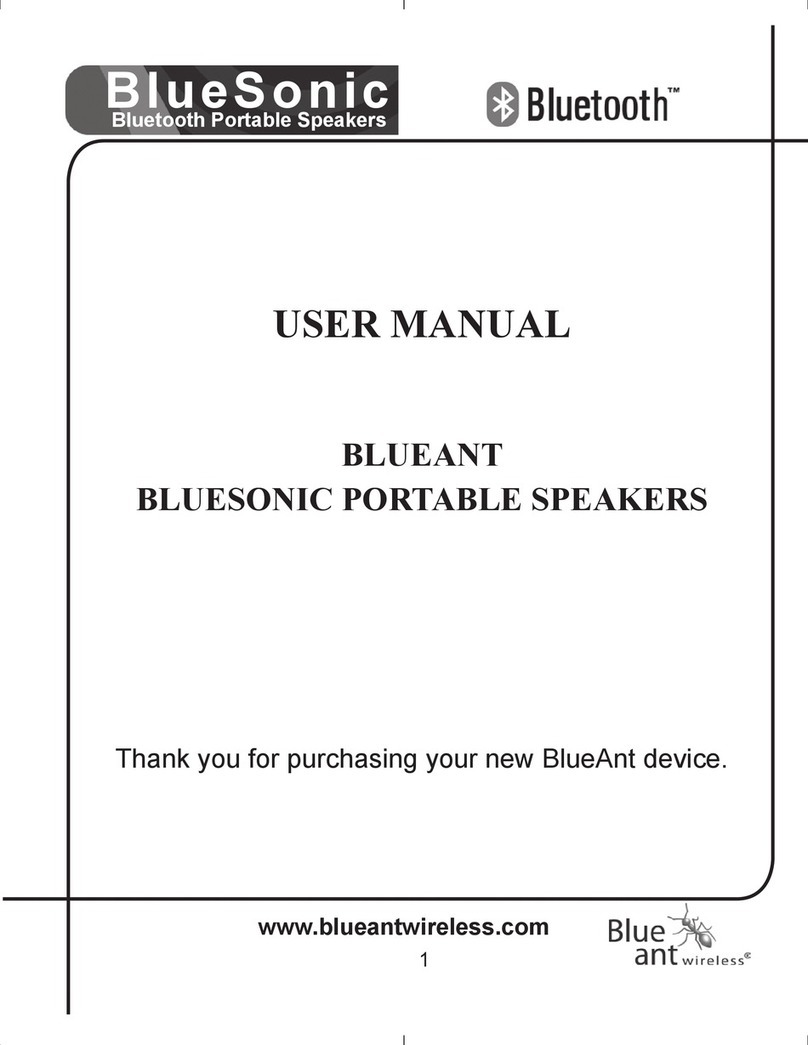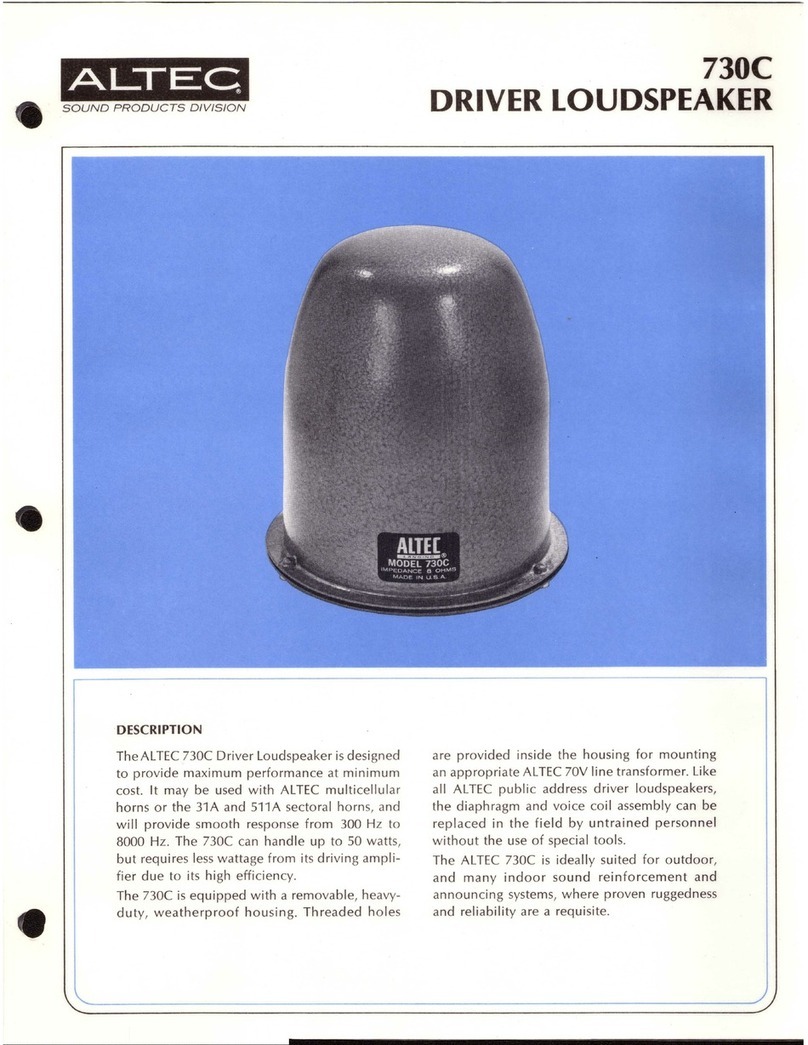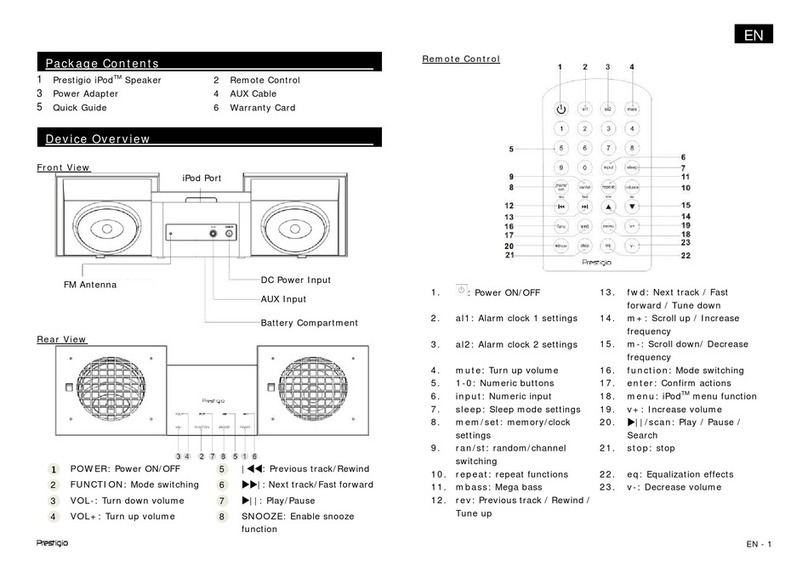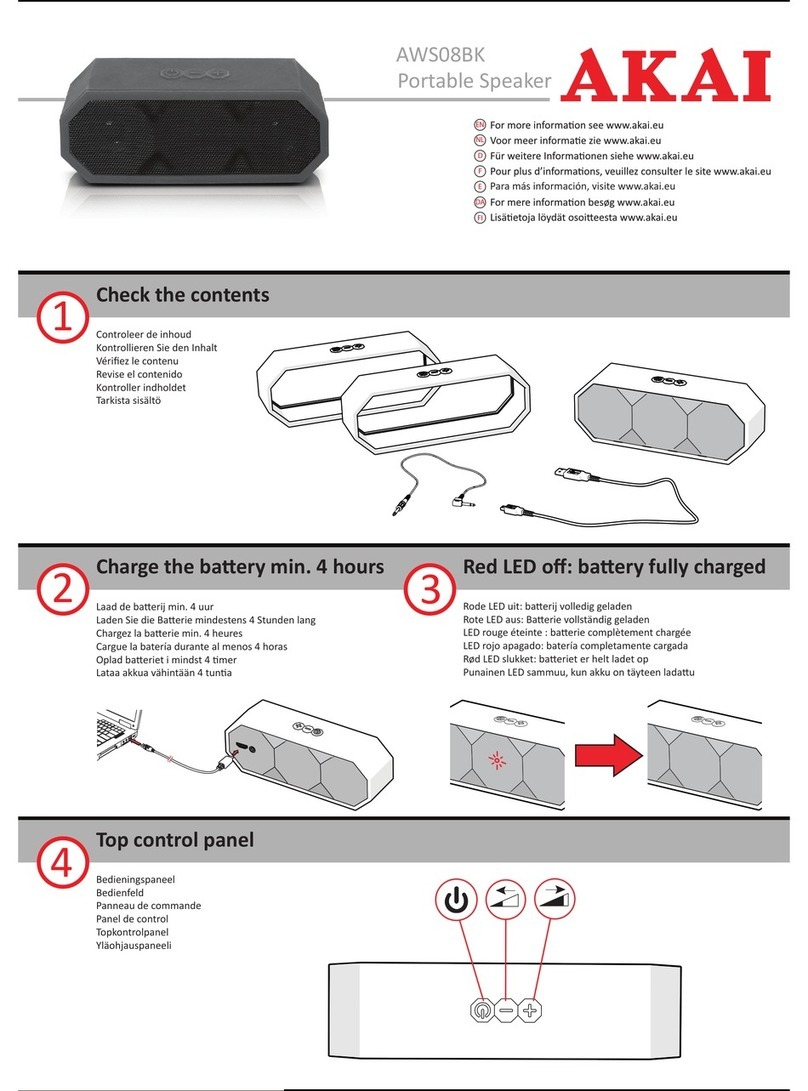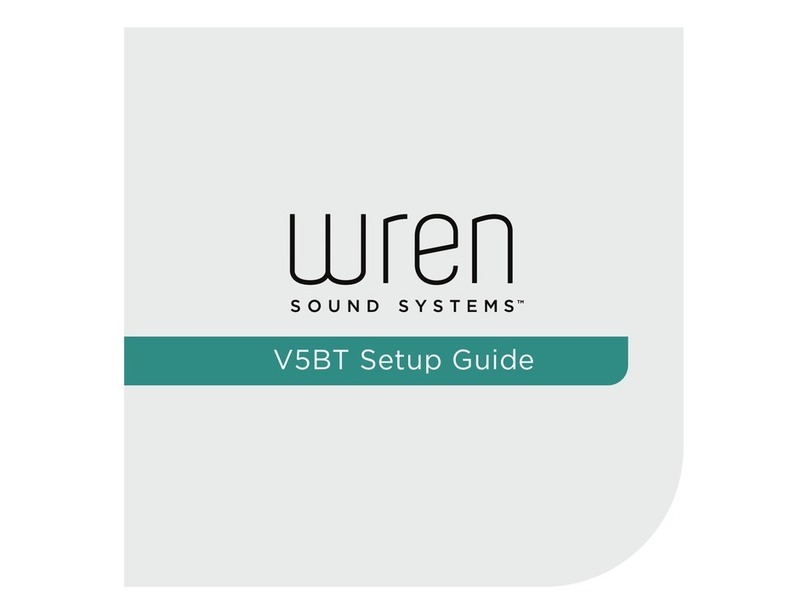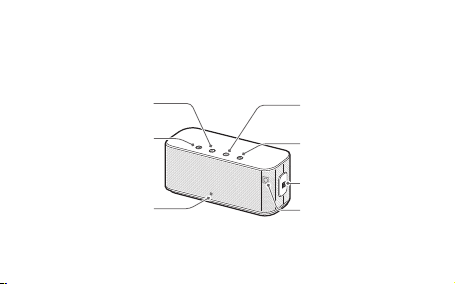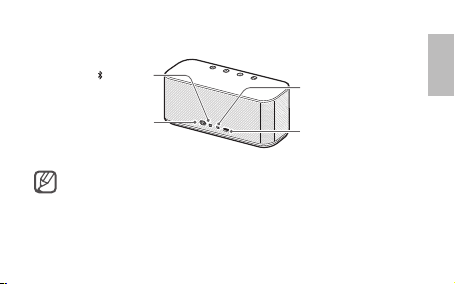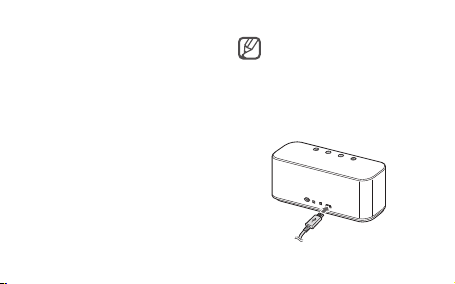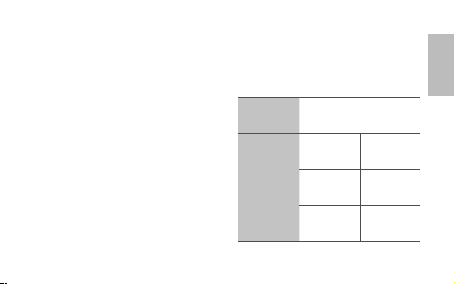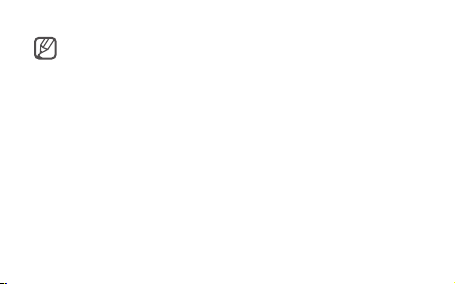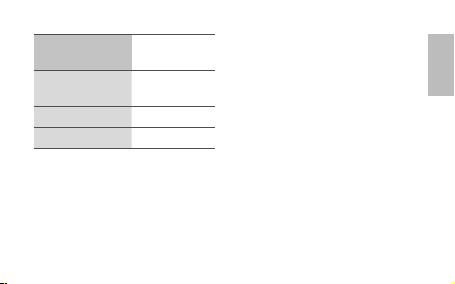Samsung Level Box User manual
Other Samsung Portable Speakers manuals

Samsung
Samsung EO-SG900 User manual
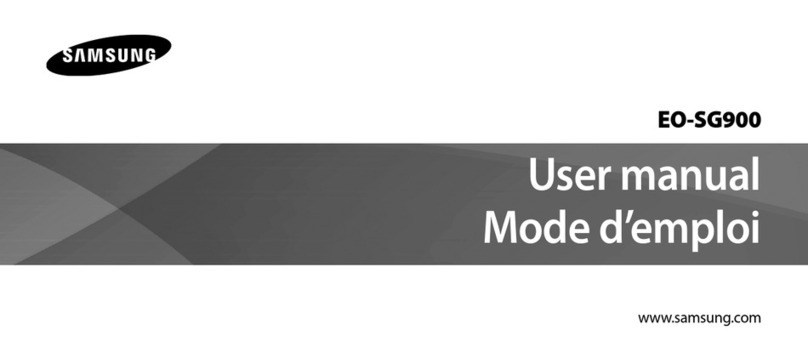
Samsung
Samsung EO-SG900 User manual

Samsung
Samsung DA F60 User manual

Samsung
Samsung EO-SG900 User manual
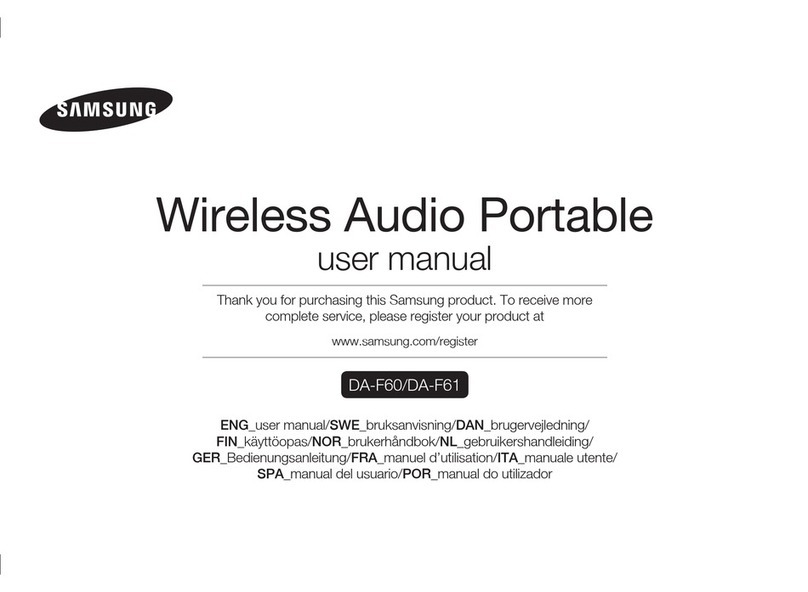
Samsung
Samsung DA F60 User manual

Samsung
Samsung DA F60 User manual

Samsung
Samsung DA F60 User manual

Samsung
Samsung WAM7500 User manual

Samsung
Samsung MX-ST50B User manual