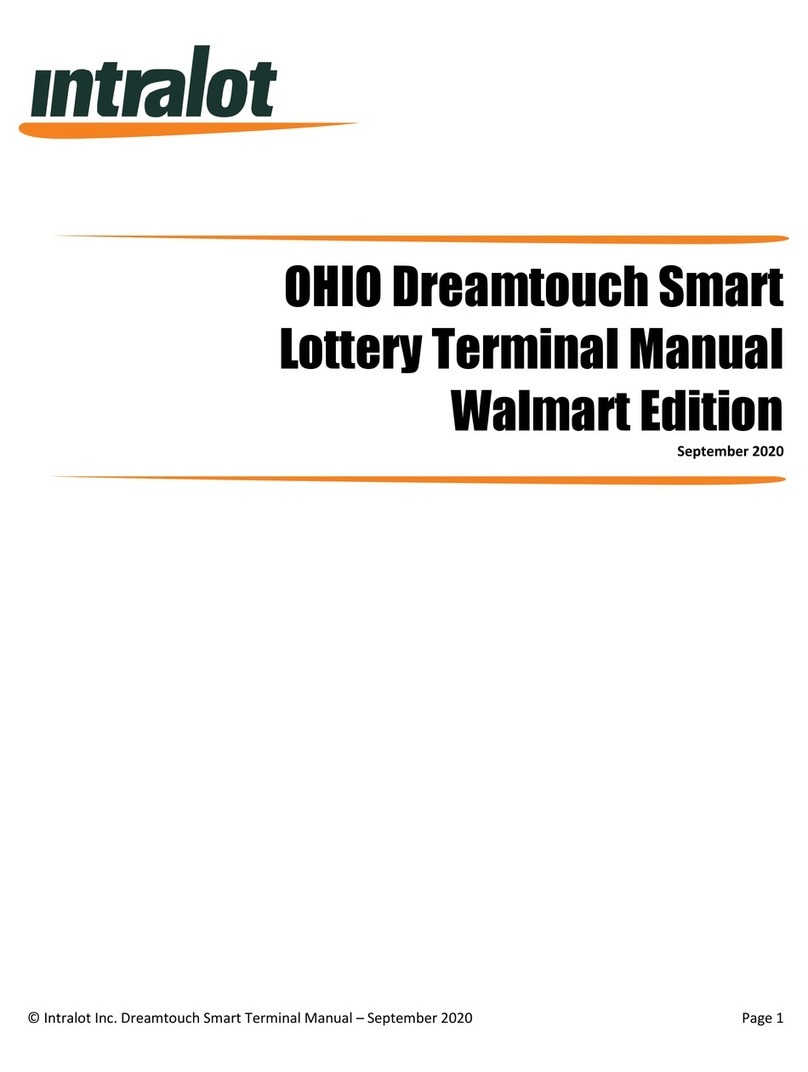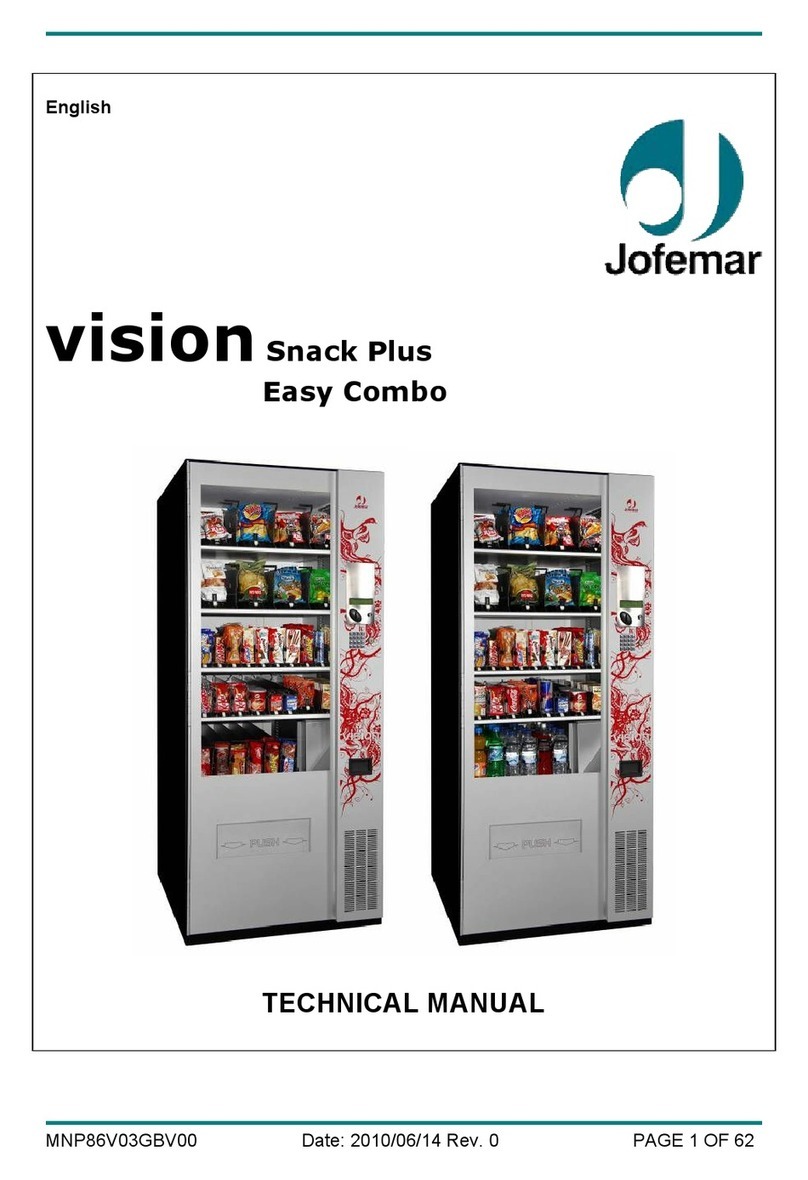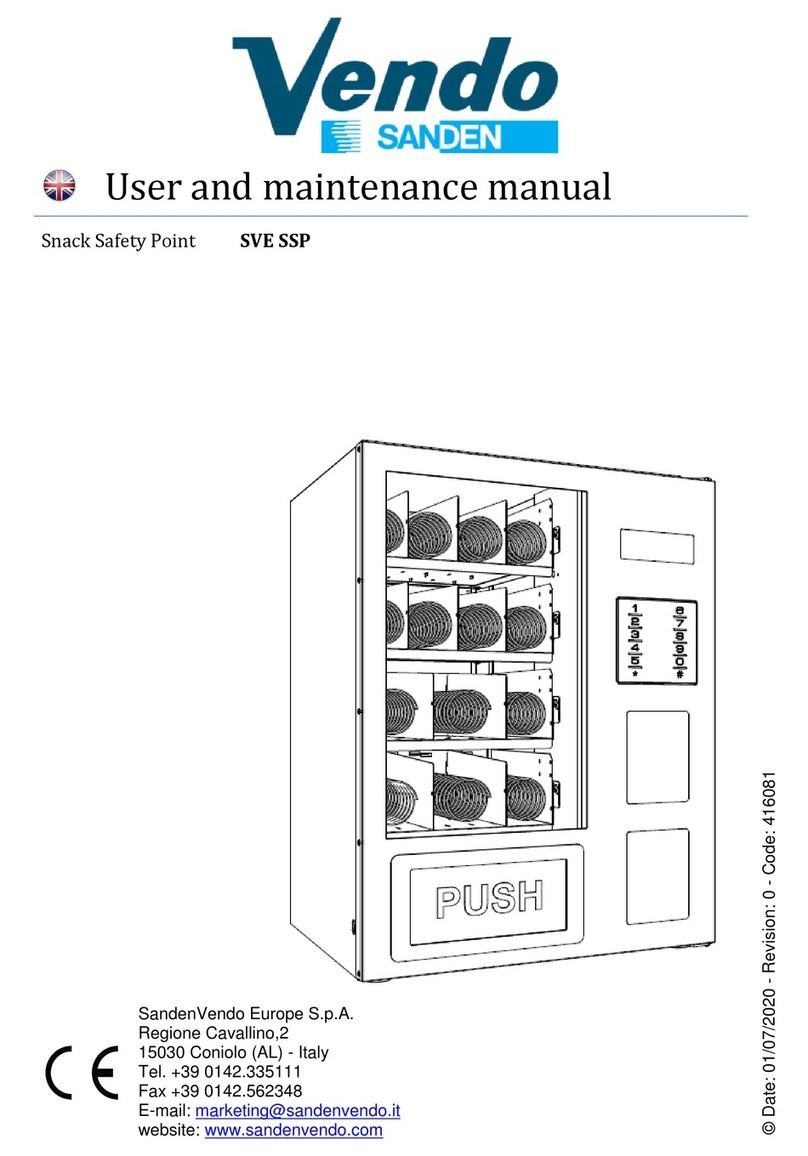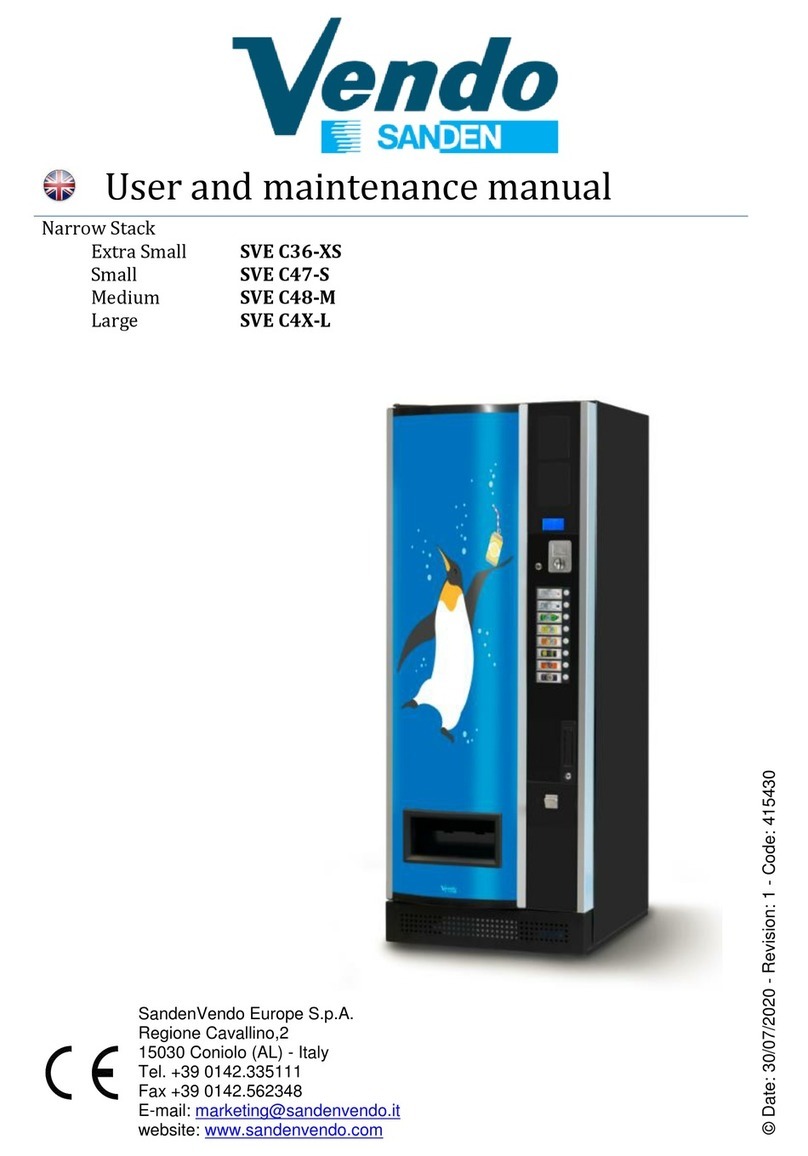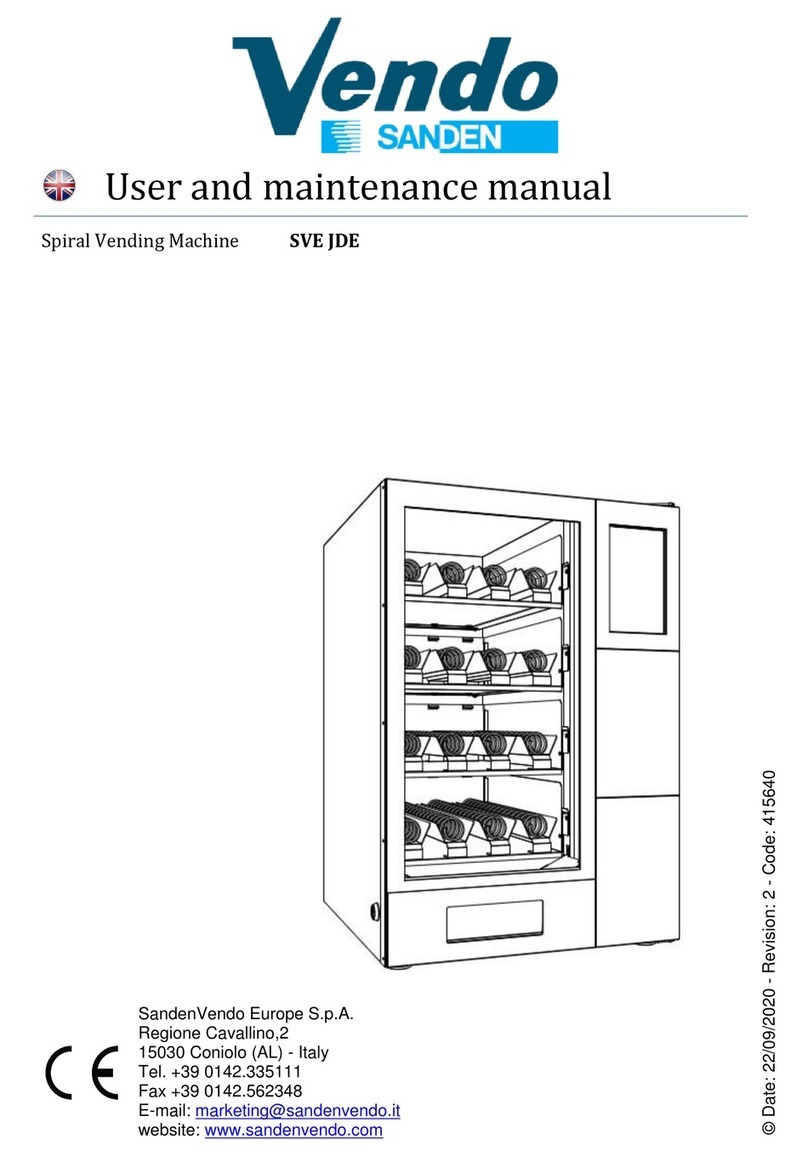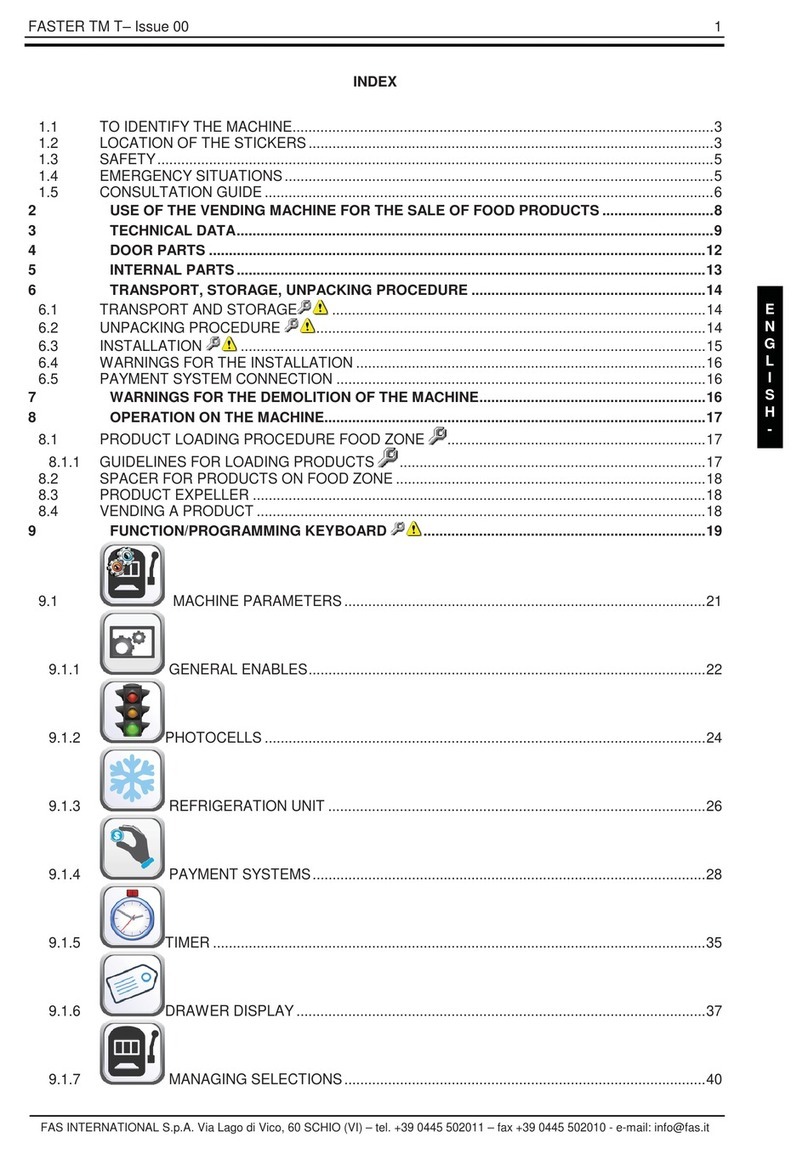806/2005
SET-UP AND CODE DESCRIPTION (CONTINUED)
SPACE-TO-SALES CONFIGURATIONS
* Where available
Note: If none of the space-to-sales configurations are suitable, the operator can use the
Custom Space-to-Sales Setting Mode.
Custom Space-to-Sales Setting mode
If selection button two is pressed at the “ ” prompt, the controller will enter the Custom
Space-to-Sales option. Upon entry into this setting the display will show the current selection
setting followed by the columns connected to that selection button.
Programming Connection Option
If selection button two is pressed while “ ” is displayed, the display will change to
“ ”. Pressing selection button one will increase or decrease the column number
displayed. Pressing selection button two will actuate the changed connection status of the
column number displayed. If the column number is flashing it is assigned to the selection
that was entered. If the column number is steady, it is not assigned to the selection button.
To exit this mode, press selection button three.
FIGURE 3
SEL# ST10 STS9 STS8 STS7 STS6 STS5 STS4 STS3 STS2 STS1
COL COL COL COL COL COL COL COL COL COL
1 1 1,2 1 1 1,2,3 1,2 1 1,2 ALL NONE
2 2 1,2 2 2 1,2,3 1,2 1 1,2 ALL NONE
3 3 3 3 3 1,2,3 3 2 3 ALL NONE
4 4 4 4 4 4 4 2 4 ALL NONE
5 5 5 5 5 5 5 3 5 ALL NONE
6 6 6 6 6 6 6 4 6 ALL NONE
7 7 7 7 7 7 7 5 7 ALL NONE
8 8 8 8 ~ 8 8 6 8 ALL NONE
9 9 9 ~ ~ 9 ~ 7 9 ALL NONE
10 10 10 ~ ~ 10 ~ 8 9 ALL NONE
11* ~ ~ ~ ~ ~ ~ 9 10 ALL NONE
12* ~ ~ ~ ~ ~ ~ 10 10 ALL NONE
Space-to-Sales Setting Mode
If selection button two is pressed at the “ ” prompt, the controller will enter the Space-
to-Sales option. Upon entry into this setting the display will show the current option setting.
Pressing selection button one will scroll through the various space to sales options as listed
below. Pressing selection button two will change the current option and selection button
three will save the desired option. For proper configuration settings refer to the label
located on the inner door shear panel (See figure 3)