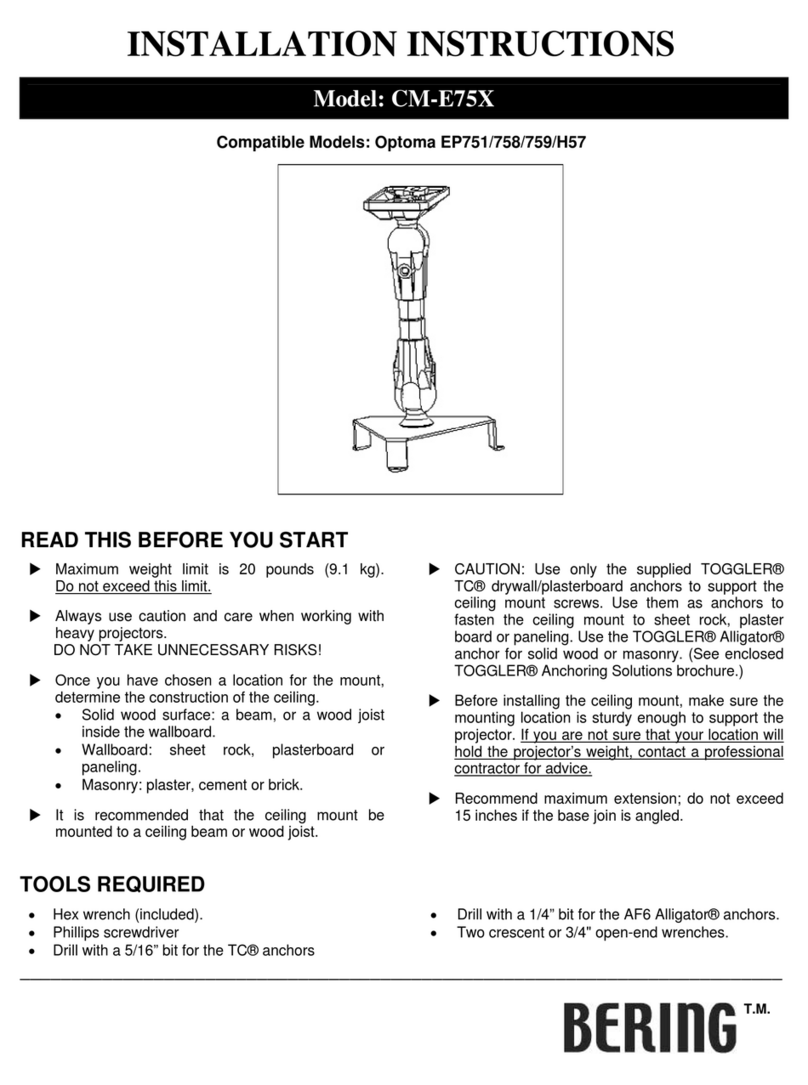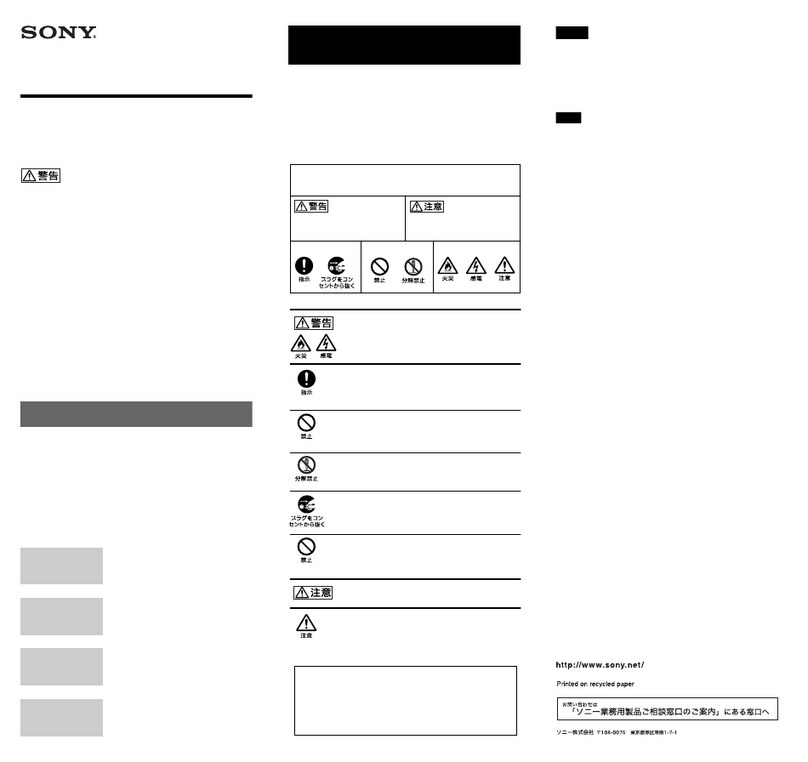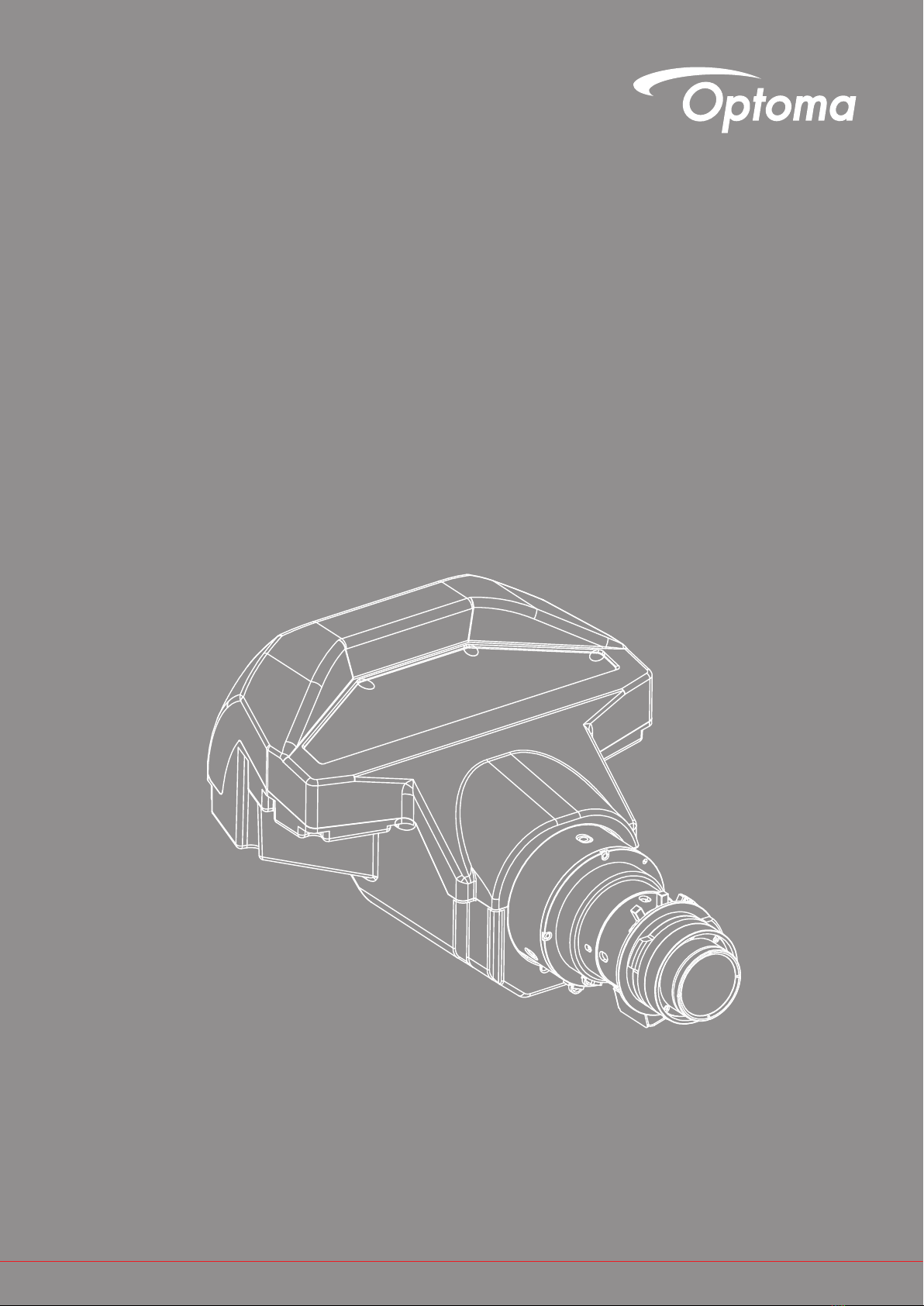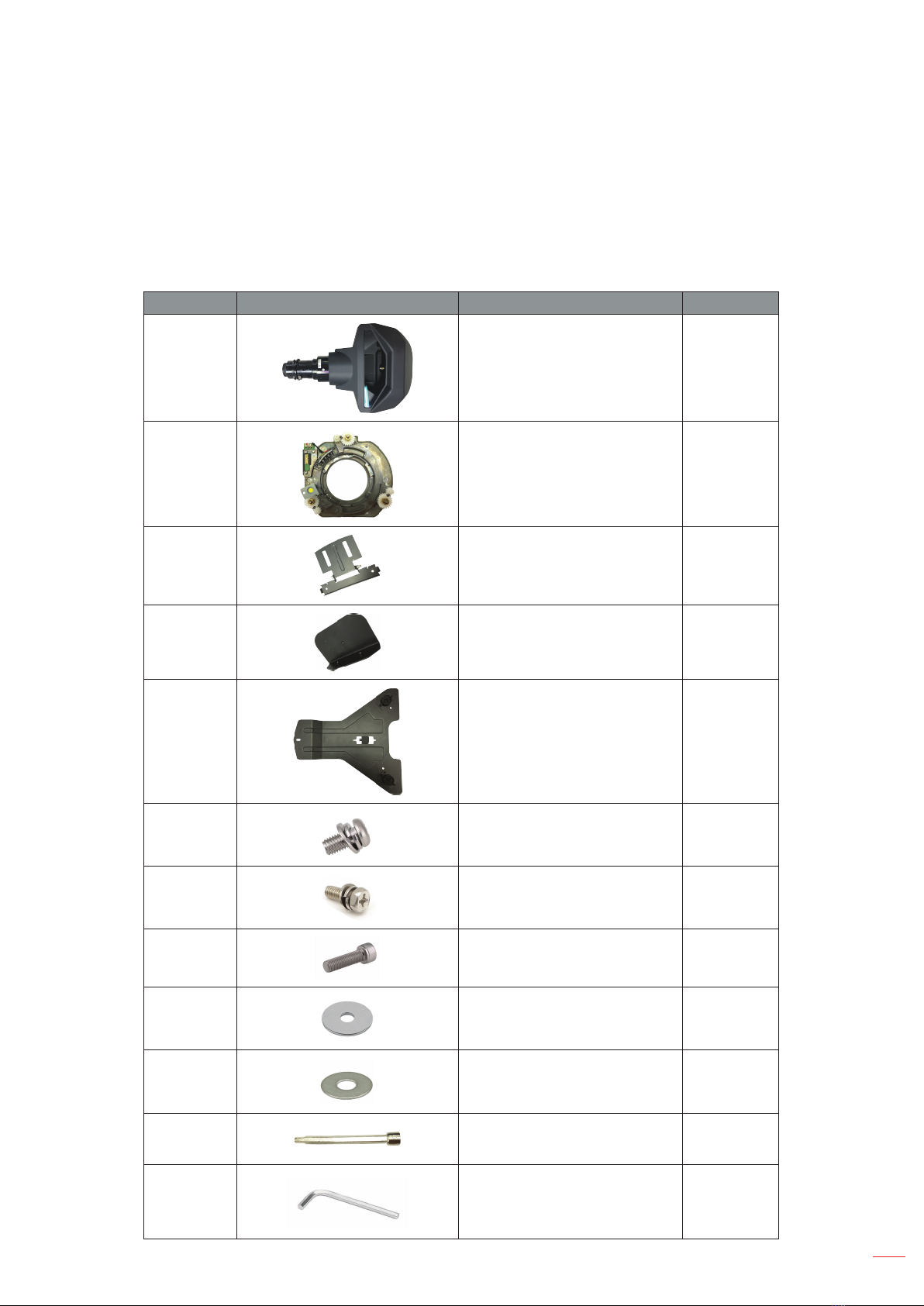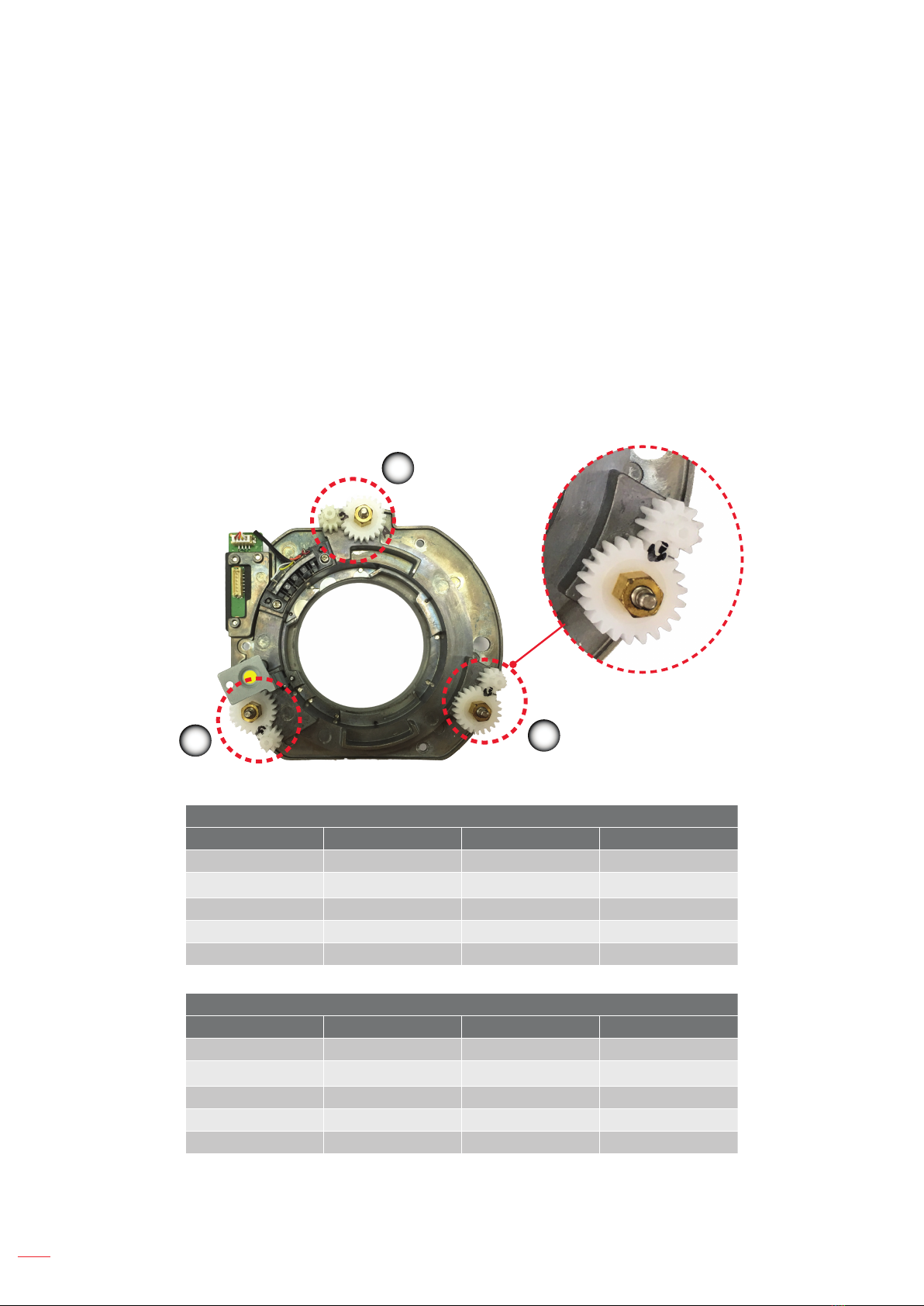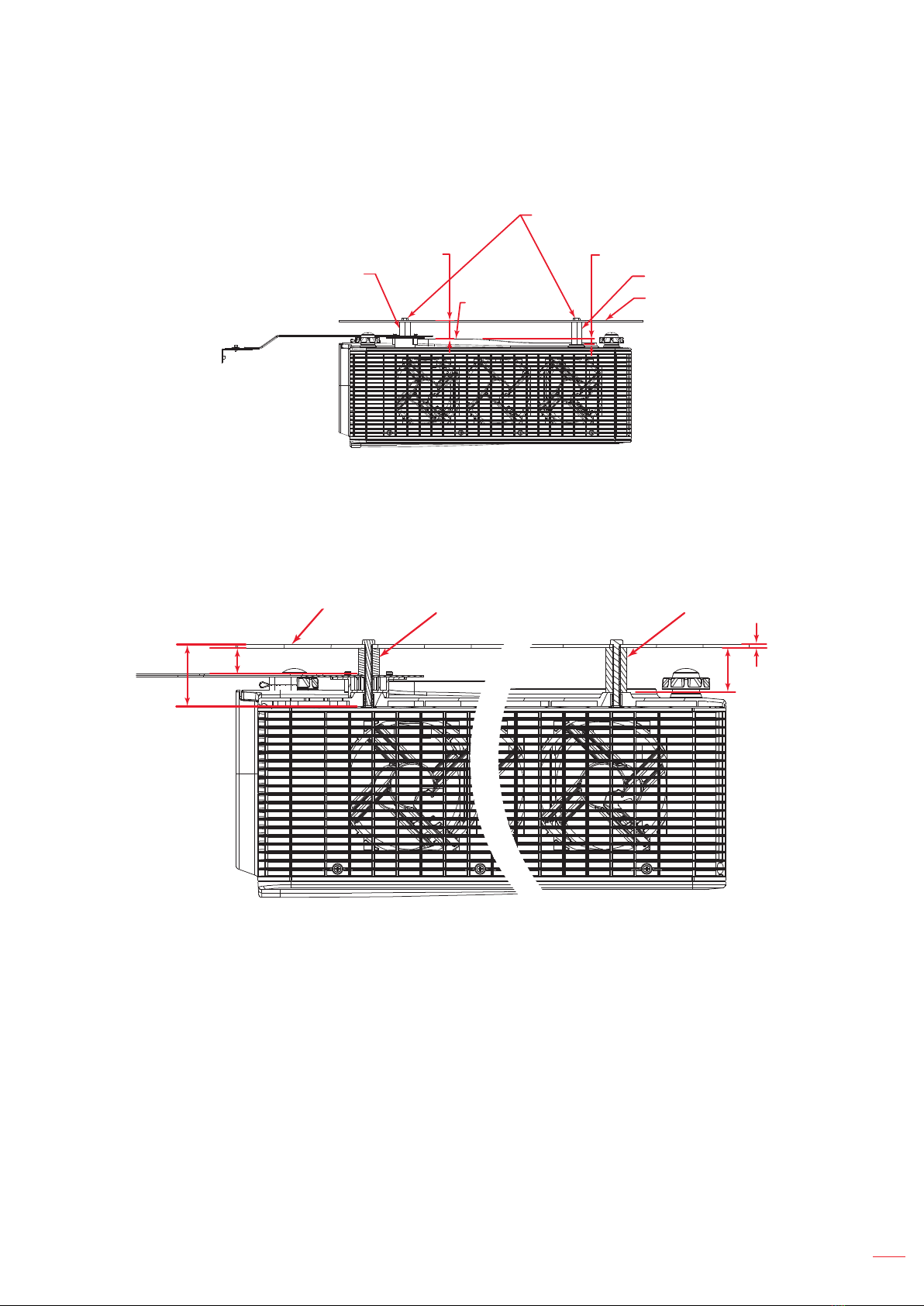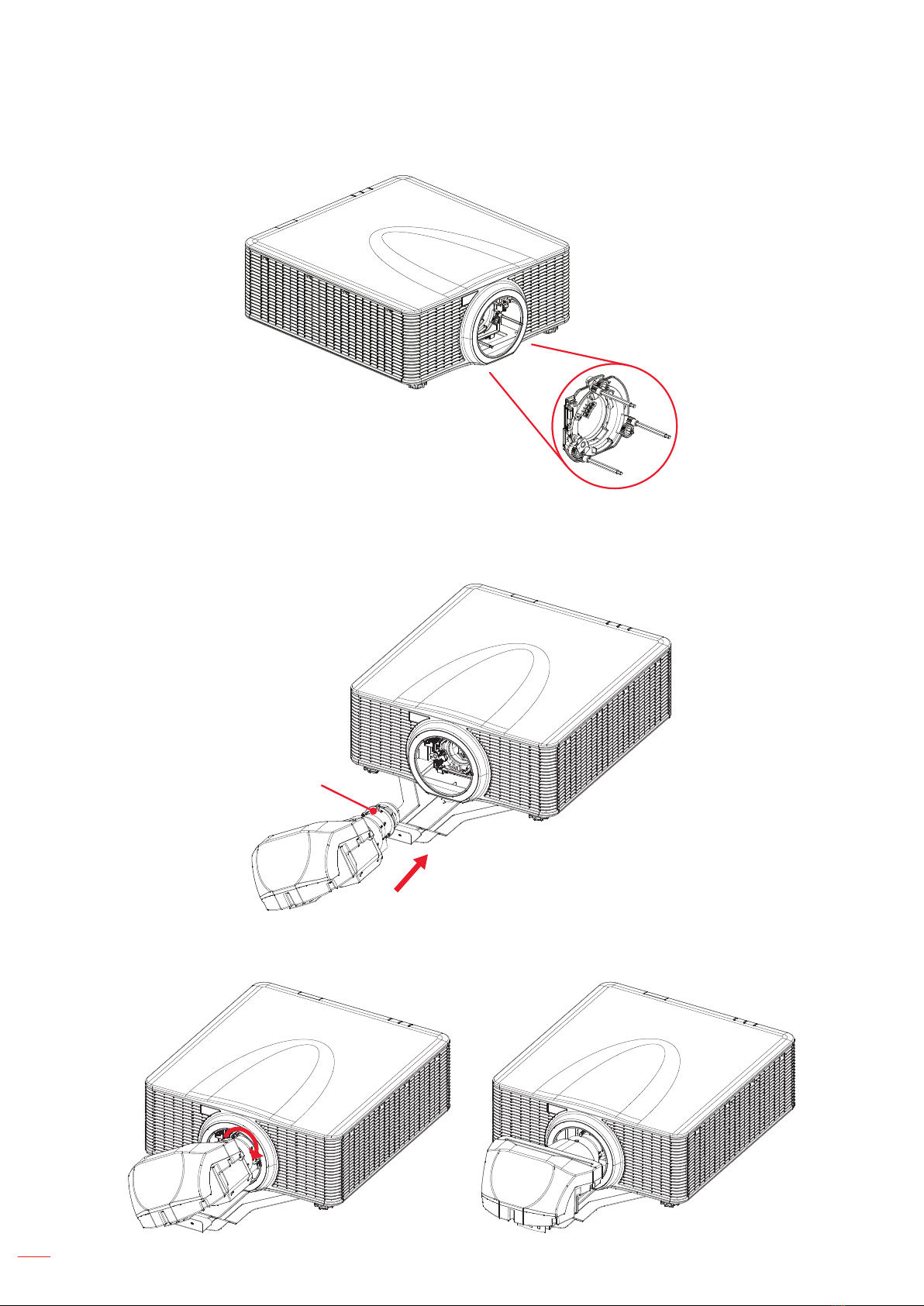Optoma A16 UST Series User manual
Other Optoma Projector Accessories manuals

Optoma
Optoma BM-5001U Guide

Optoma
Optoma BX-AL133B User manual

Optoma
Optoma OWM1000 User manual

Optoma
Optoma DS-9106MGA Manual

Optoma
Optoma 3D-XL Technical manual

Optoma
Optoma UHDCast Pro Quick manual

Optoma
Optoma WPS User manual
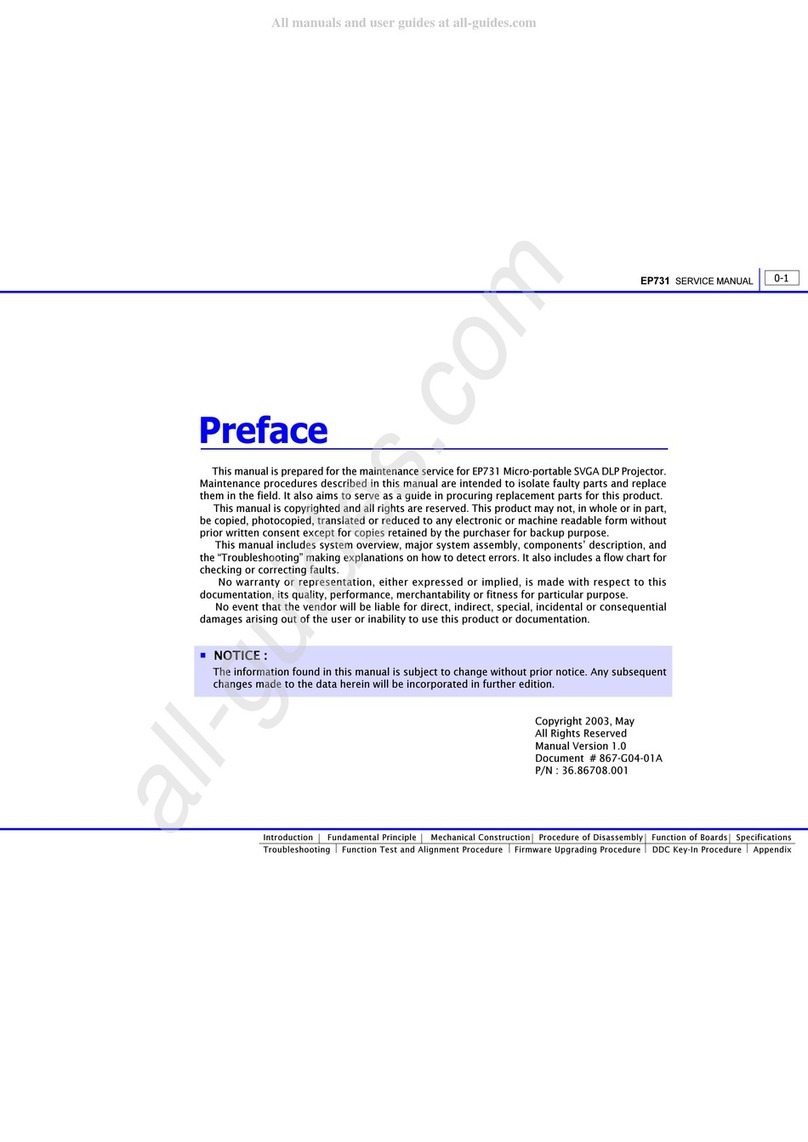
Optoma
Optoma EP731 User manual

Optoma
Optoma BX-AL133 User manual

Optoma
Optoma BM-9005U User manual
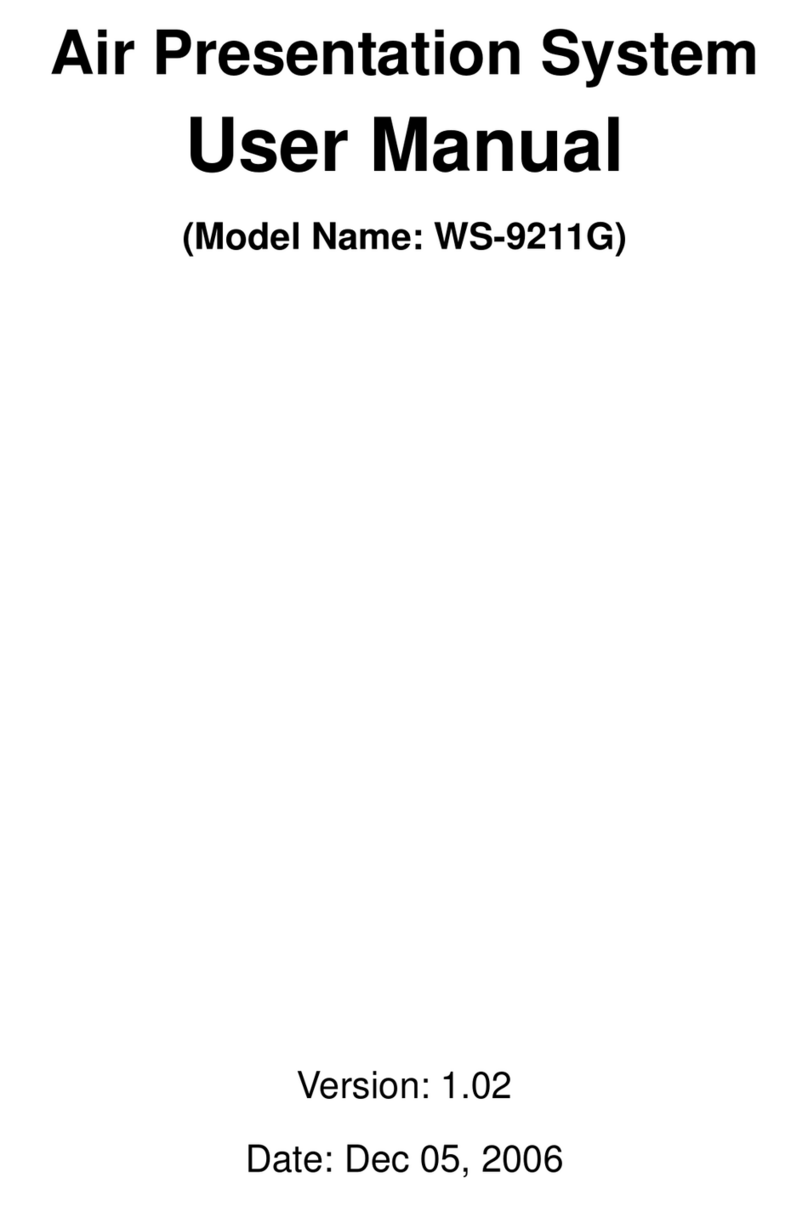
Optoma
Optoma WS-9211G User manual
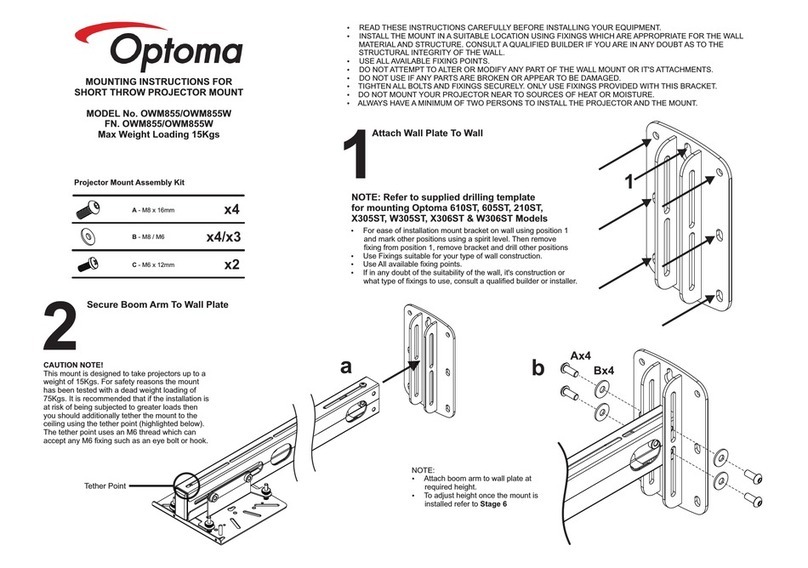
Optoma
Optoma OWM855 User manual

Optoma
Optoma ALR100 Installation guide

Optoma
Optoma ZF2100 Glasses User manual
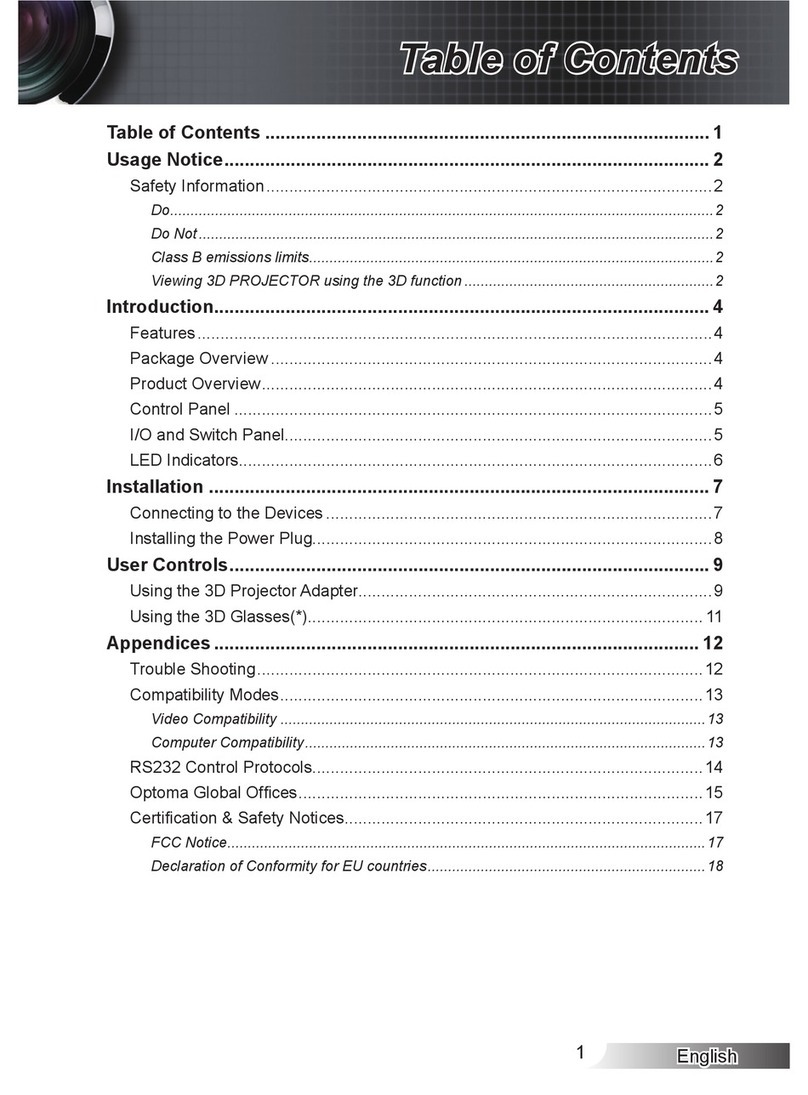
Optoma
Optoma Projector User manual

Optoma
Optoma 3D-RF System User manual

Optoma
Optoma 3D-RF System User manual
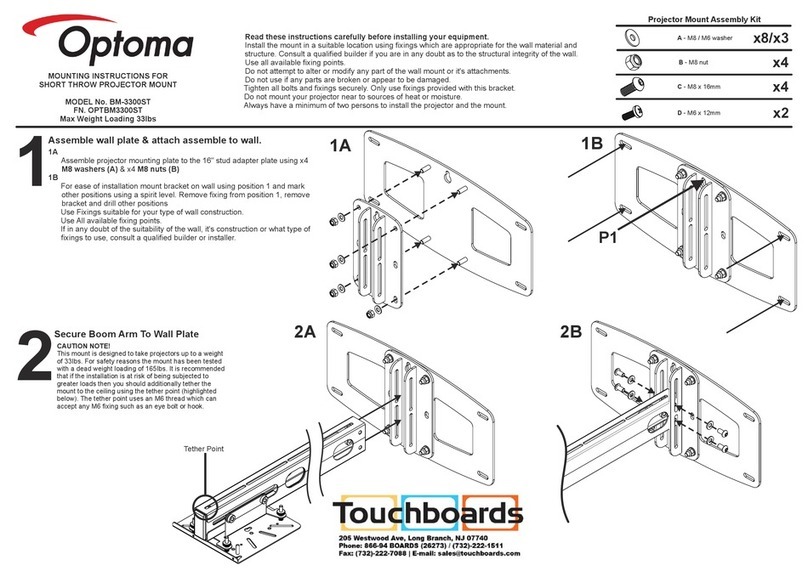
Optoma
Optoma BM-3300ST User manual
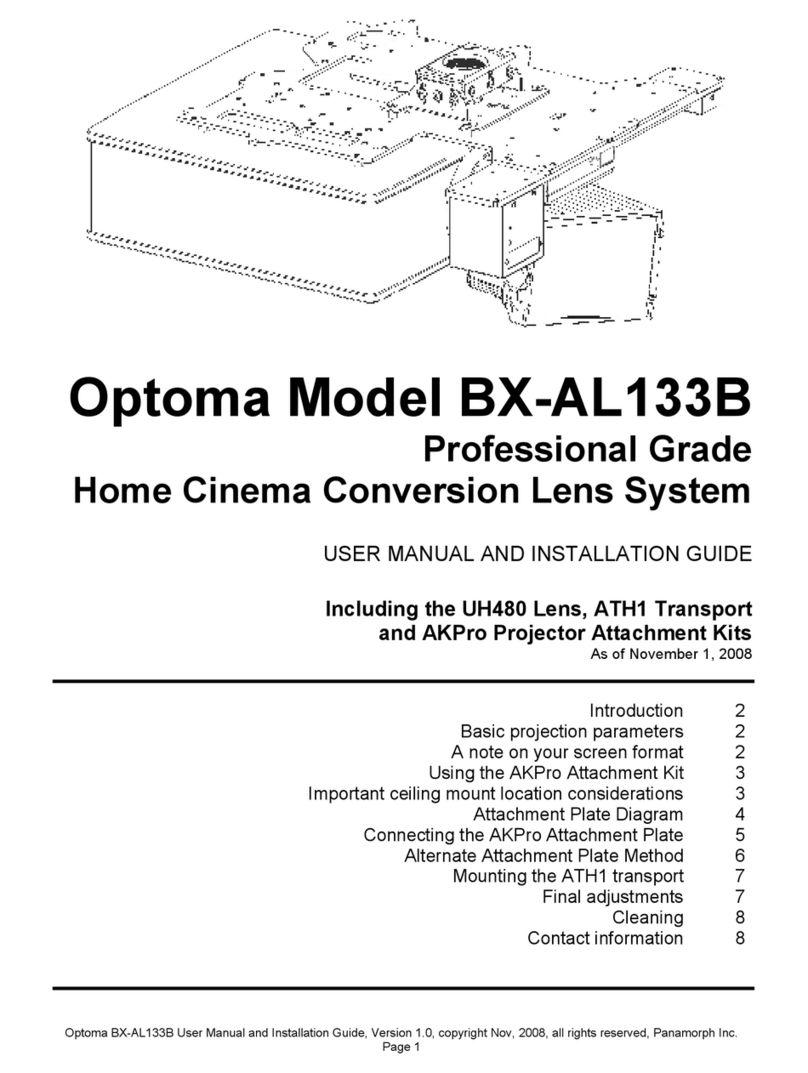
Optoma
Optoma AKPro User manual

Optoma
Optoma BX-AL133B User manual