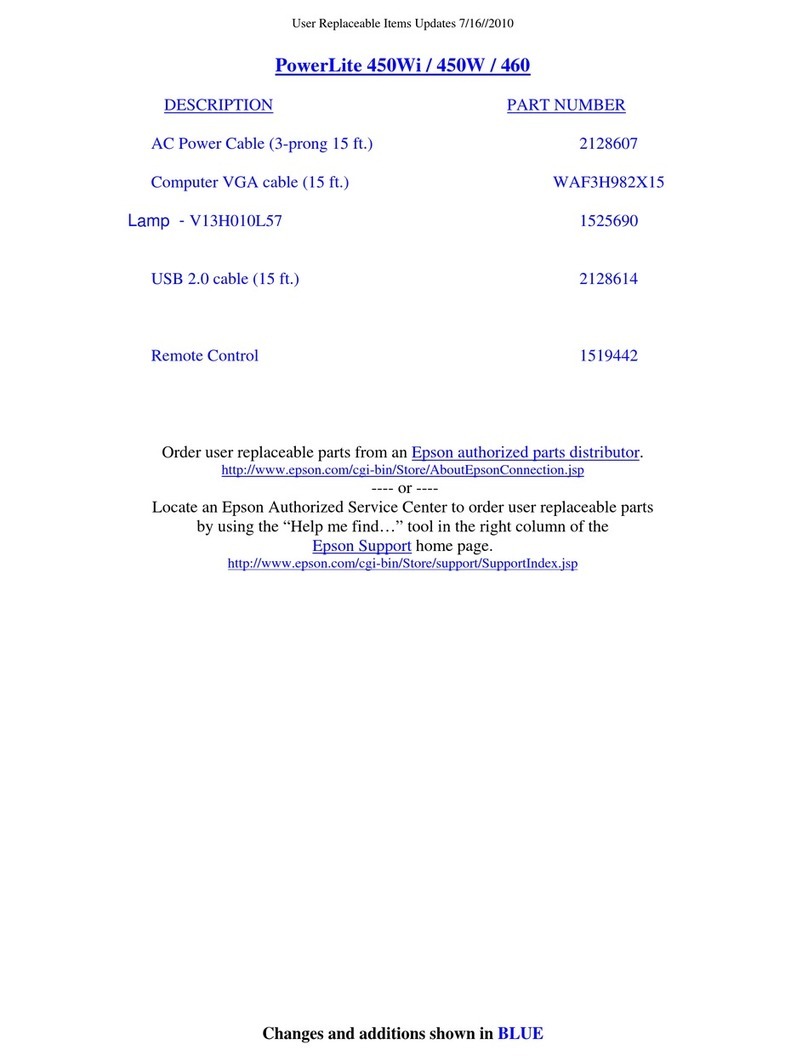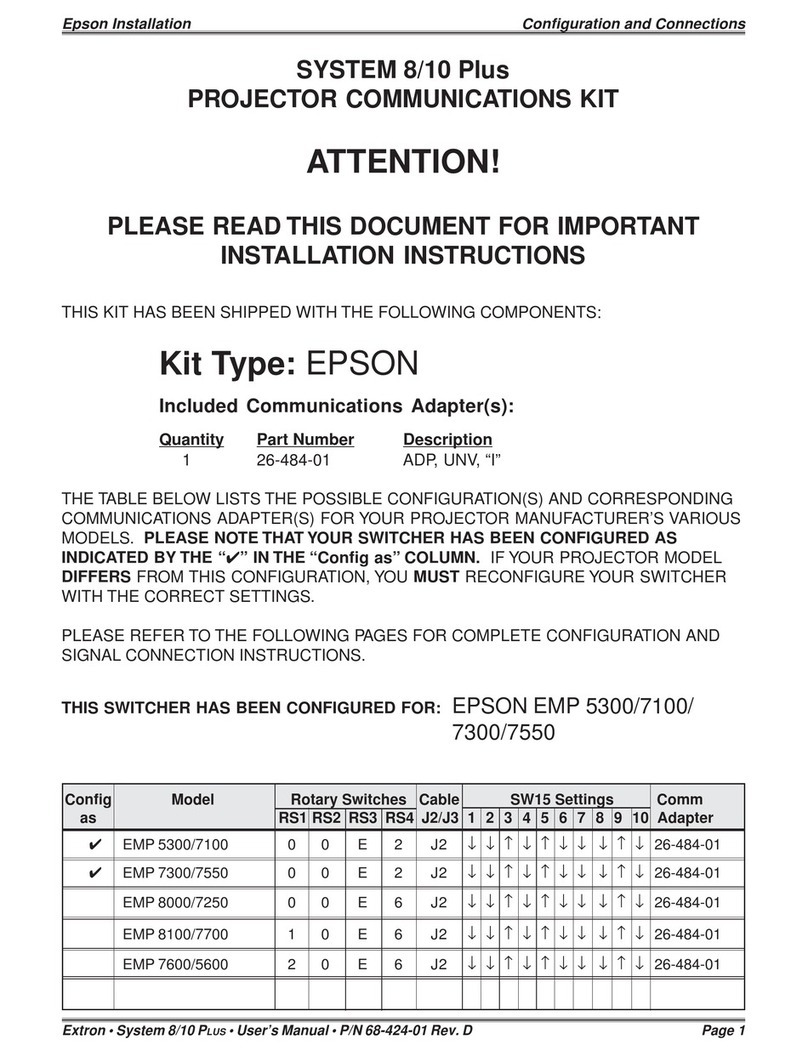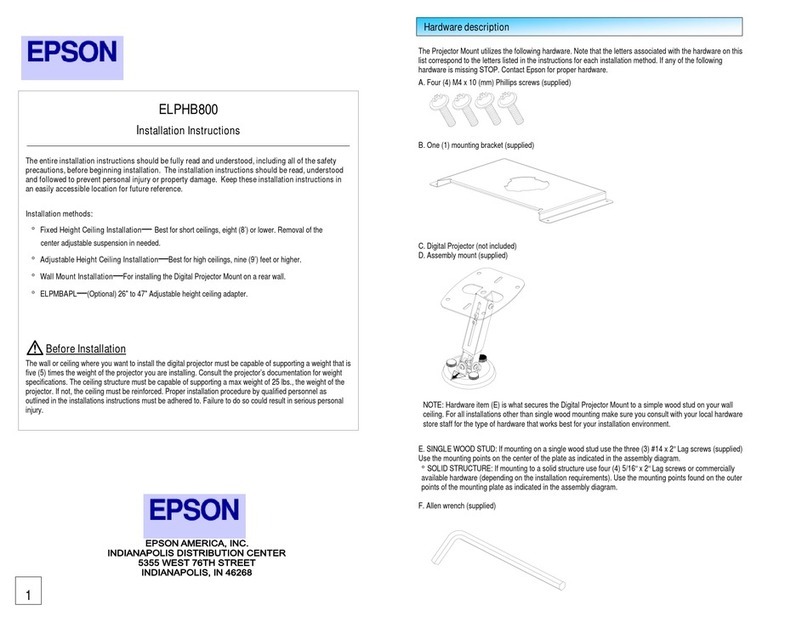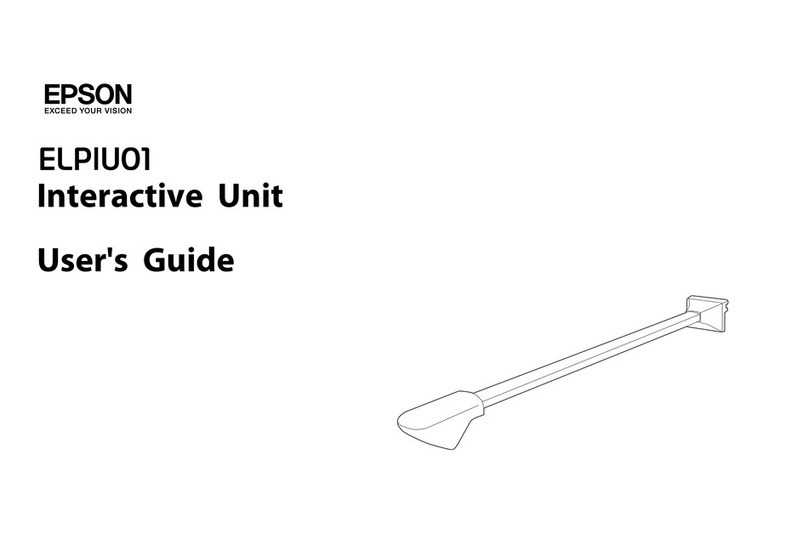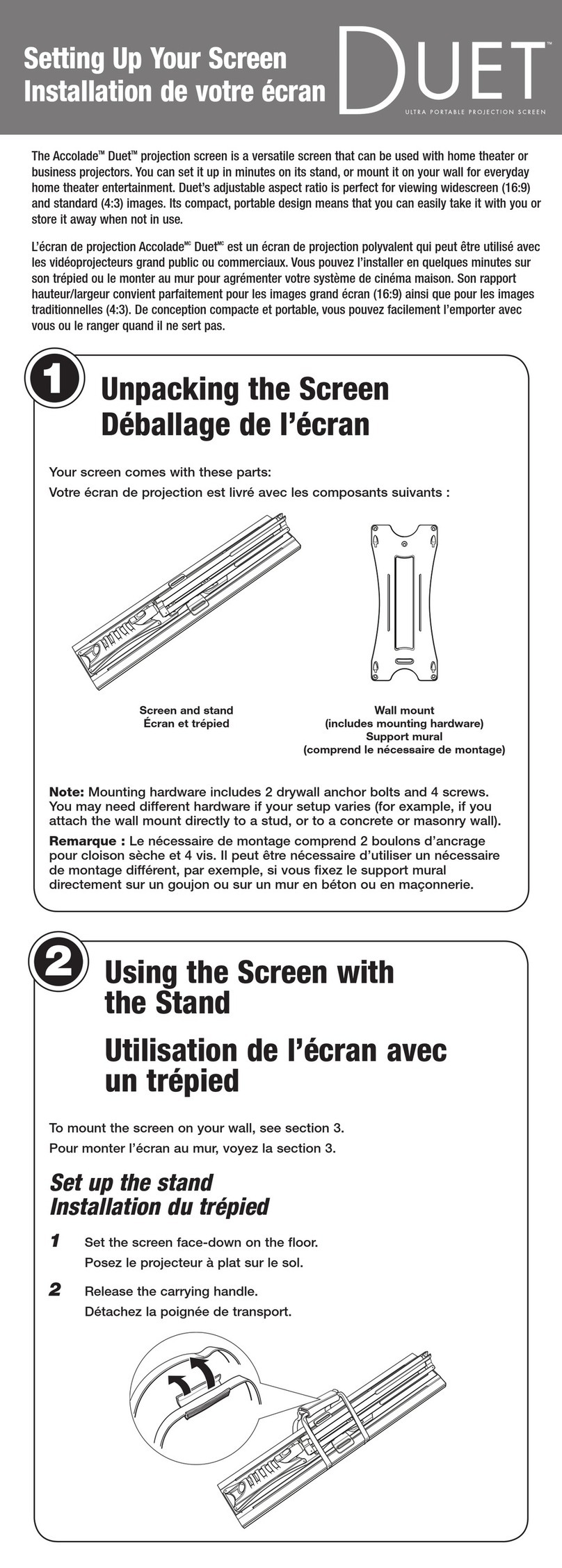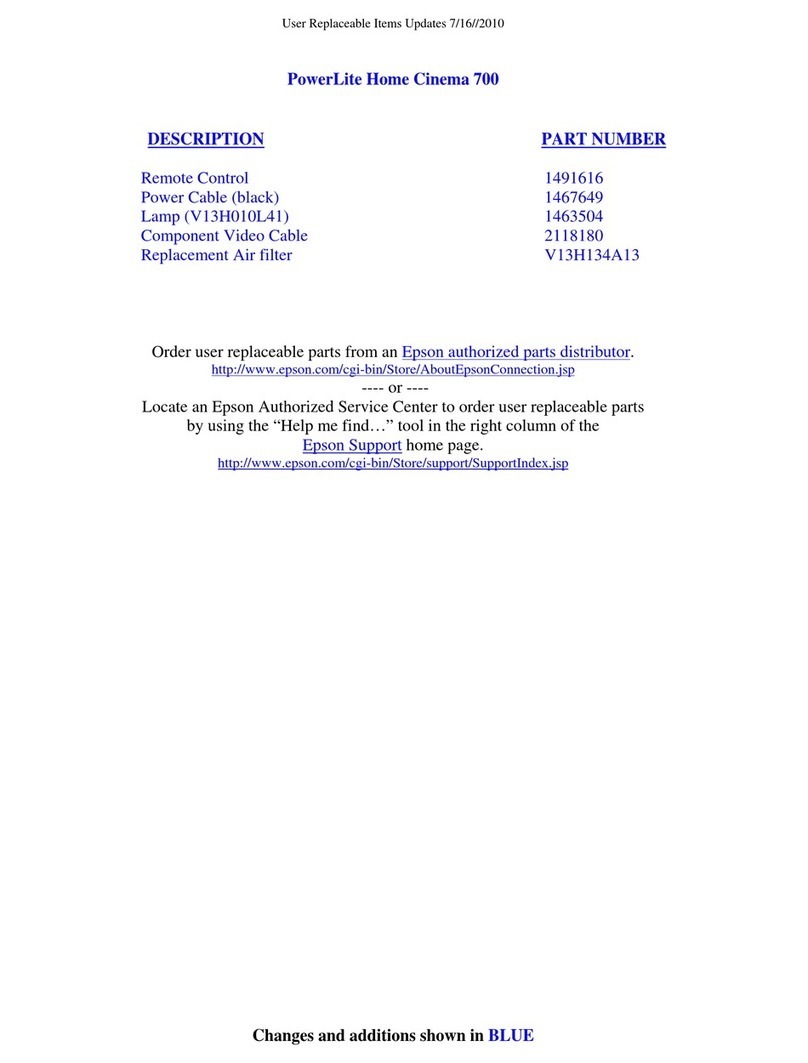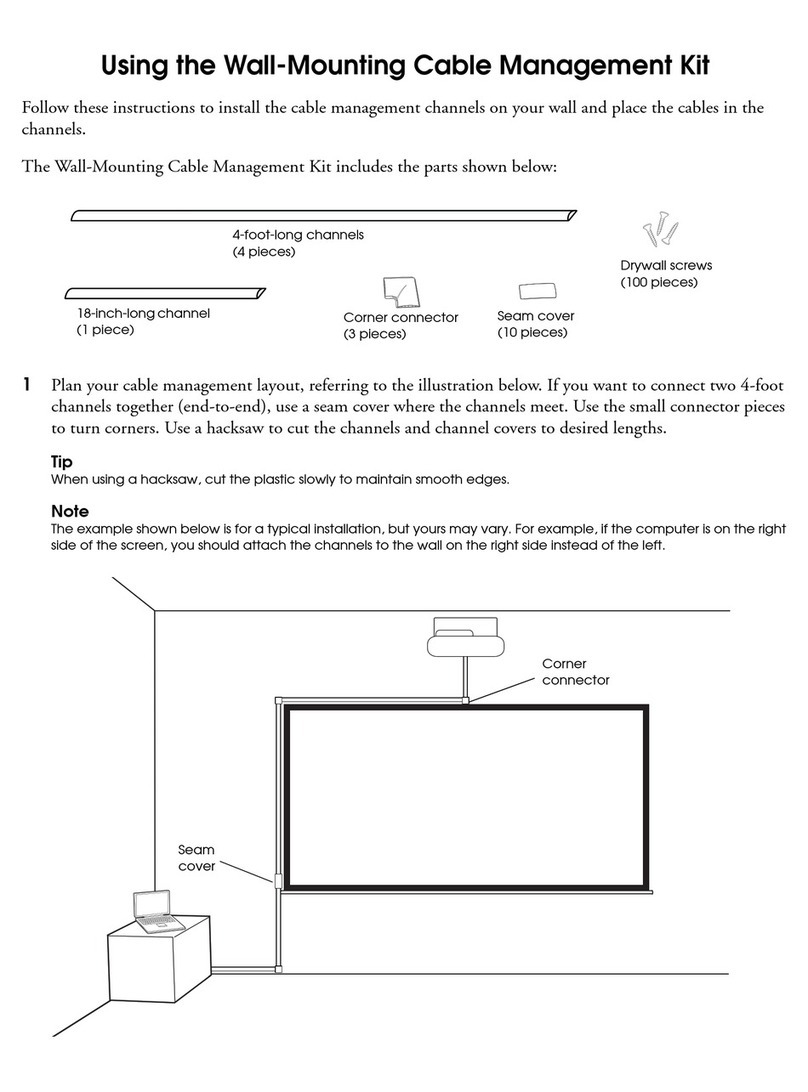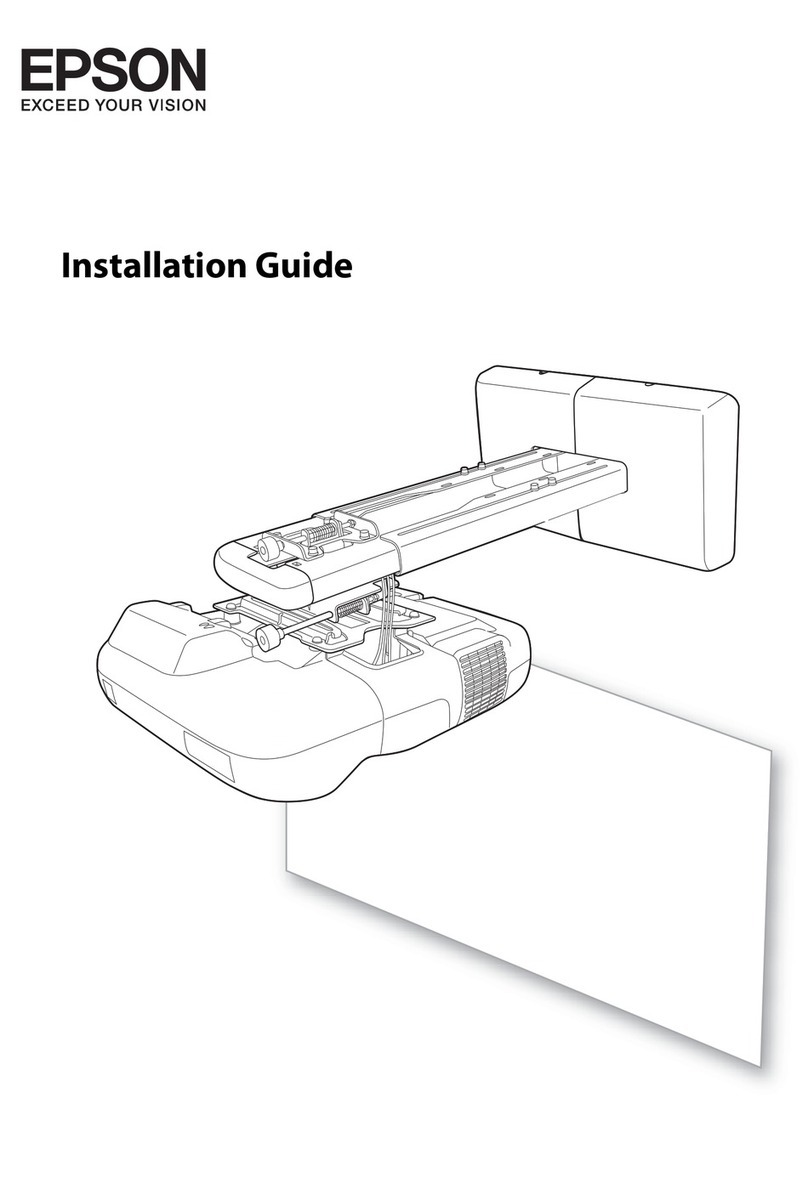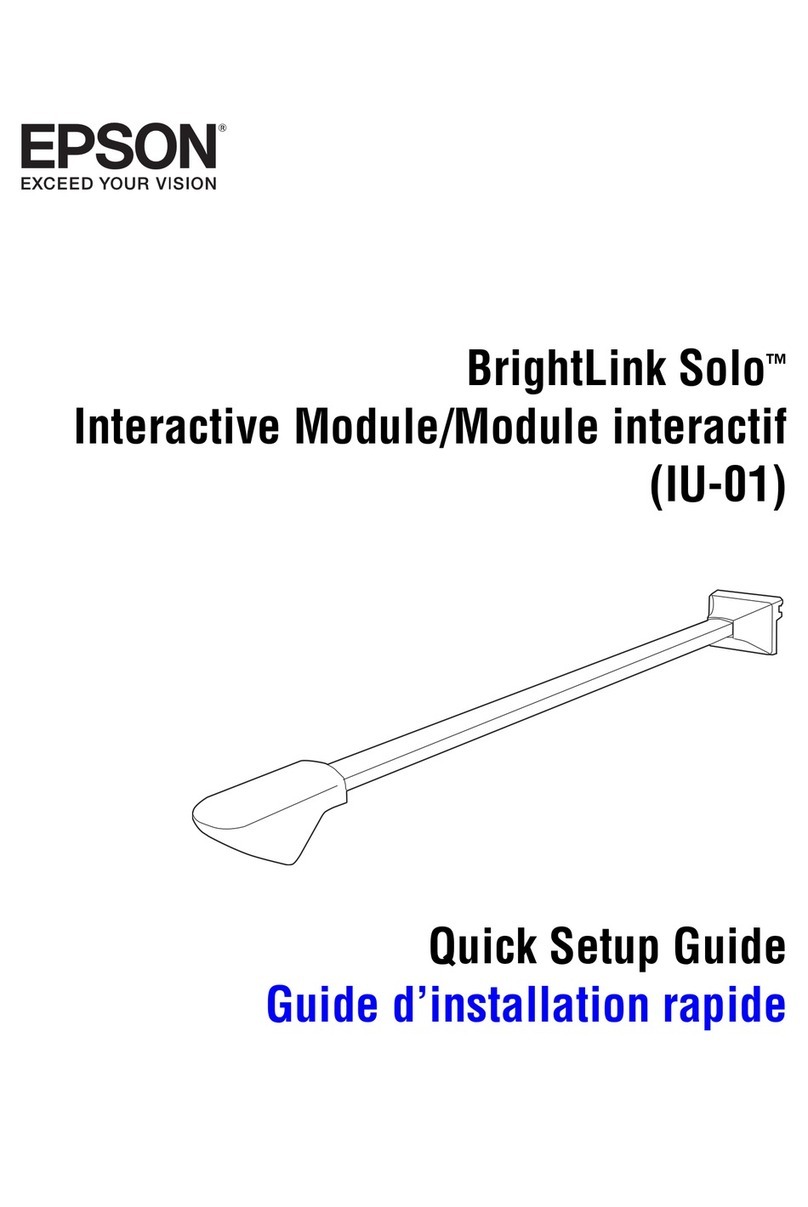Getting Ready to Use the Interactive Unit
❏Install the Easy Interactive Driver
a
Turn on the computer.
b
Insert the CD labeled "Epson Projector Software for Easy Interactive Function" in your computer.
c
Follow the on-screen instructions to install the software. When installation is complete, click Finish
to close the installation screen.
❏Install the Easy Interactive Pen Batteries
a
Remove the battery cover by pressing down on the tab, and then install the two batteries.
b
To reattach the battery cover, press the cover until you hear it click into place.
Caution:
Dispose of used batteries according to local regulations.
❏Connect to a Computer
a
Connect the projector's VGA computer cable to the computer's monitor out port.
b
Connect the Interactive Unit's USB cable to the computer's USB port.
❏Adjust the Position of the Projection Screen (Calibration)
You need to perform calibration to match the position of the Easy Interactive Pen to the position of the
mouse cursor on the projection surface.
By performing calibration, the computer can accurately detect the position of the Easy Interactive Pen on the
projection surface.
a
Launch the Easy Interactive Driver.
For Windows
Select Start - All Programs (or Programs) - Epson Projector - Easy Interactive Driver.
For Mac OS X
Open the Applications folder, and then select Easy Interactive Driver.
b
For Windows
Click the pen icon on the taskbar, and then select Calibrate (Normal) or Calibrate (Advanced).
For Mac OS X
Click the pen icon in the Dock, select Calibrate from the menu bar, then select Calibrate
(Normal) or Calibrate (Advanced).
c
Click OK when the start calibration message is displayed.
A ashing circle is displayed in the upper left corner of your projected image.
d
Tap the center of the circle with the tip of the pen.
The circle stops ashing. The next circle is displayed on the right.
e
Tap the center of the circle again, then repeat. When the circle reaches the right-hand side of the
image, the next circle is displayed on the next row.
f
Continue until all of the circles stop flashing.
Caution:
· Because this product uses infrared communication, it could interfere with infrared communication from
other product(s). If this does happen, move the other product(s) out of the detection area.
· Do not stand between the Interactive Unit and the projected image while using the pen. If there are any
obstacles between the Interactive Unit and the pen, it does not operate correctly.
Note:
· Check http://www.epson.com periodically as updates may be available for the Easy Interactive Driver.
· You can use any interactive whiteboard software, or download Easy Interactive Tools from the Epson
website at http://www.epson.com. Before using any software applications with the Interactive Unit, be
sure to read the software license agreement.
· For more information, see the User's Guide on the Document CD-ROM included with this product.
Copyright © Seiko Epson Corporation 2011. All rights reserved.
Printed in China.