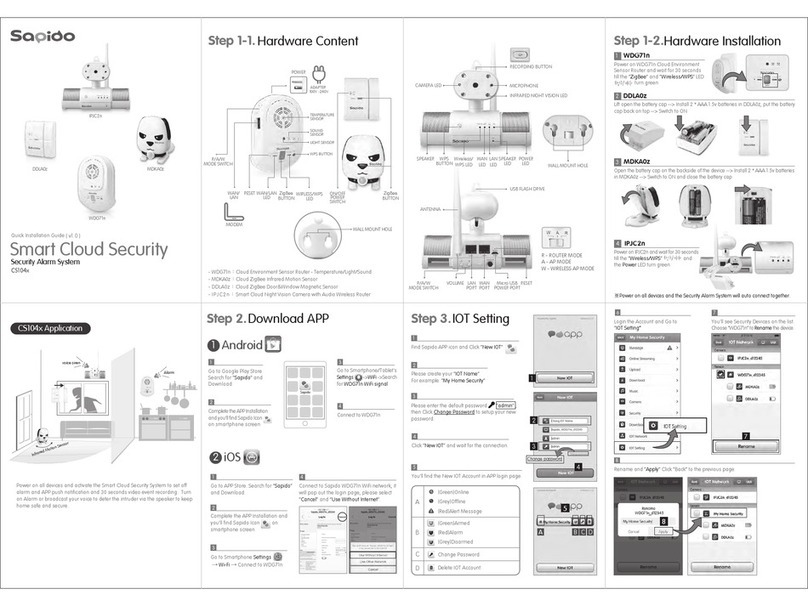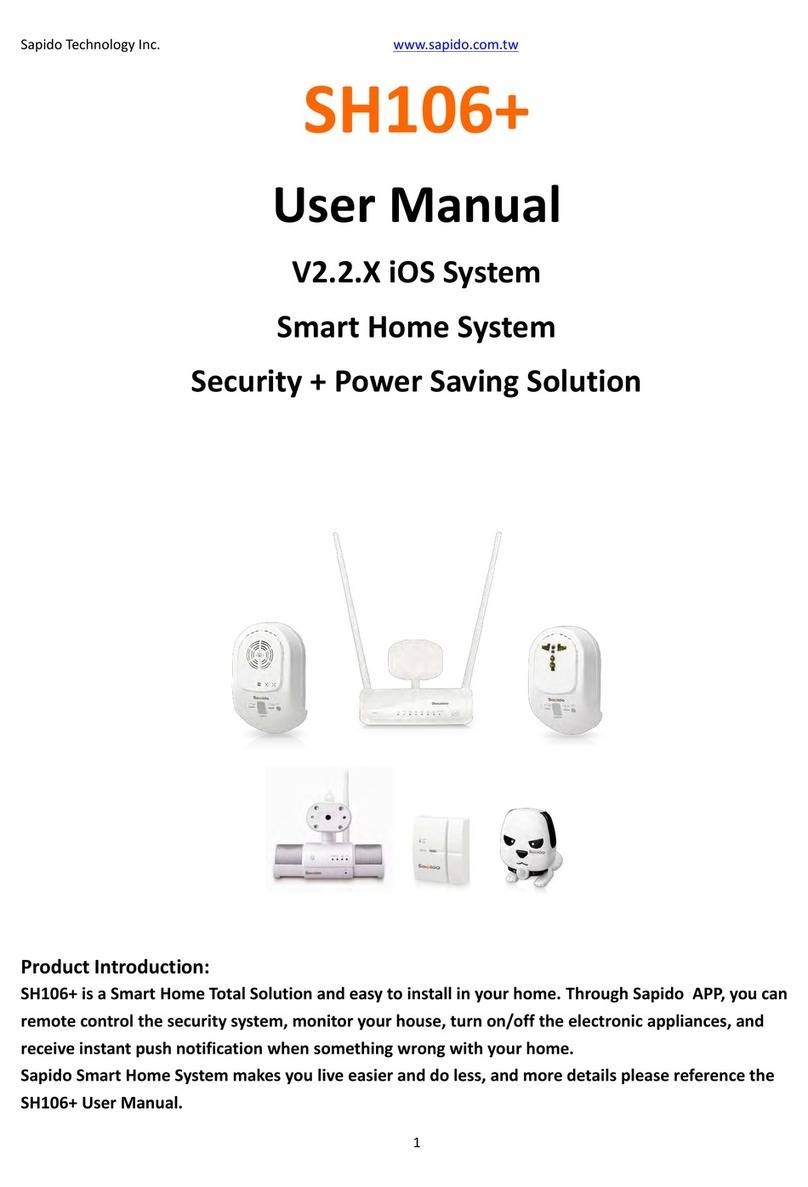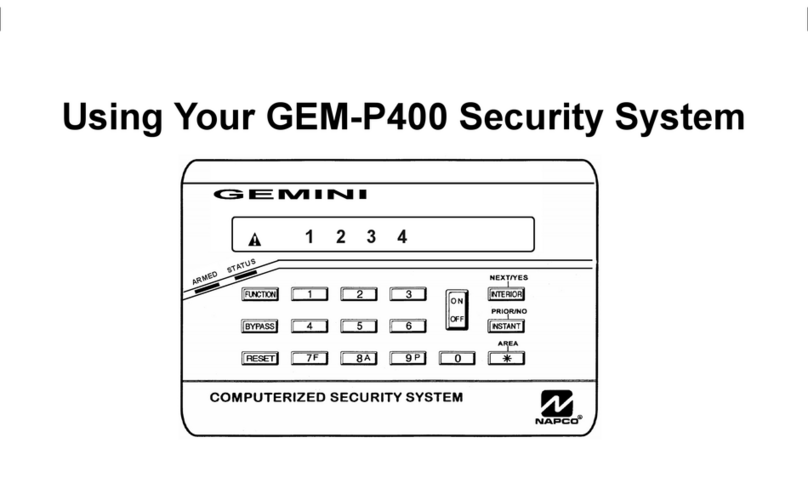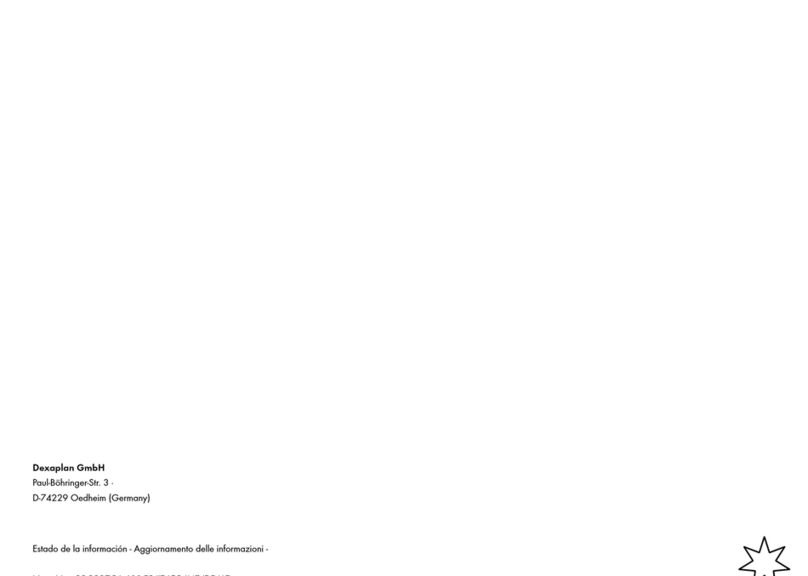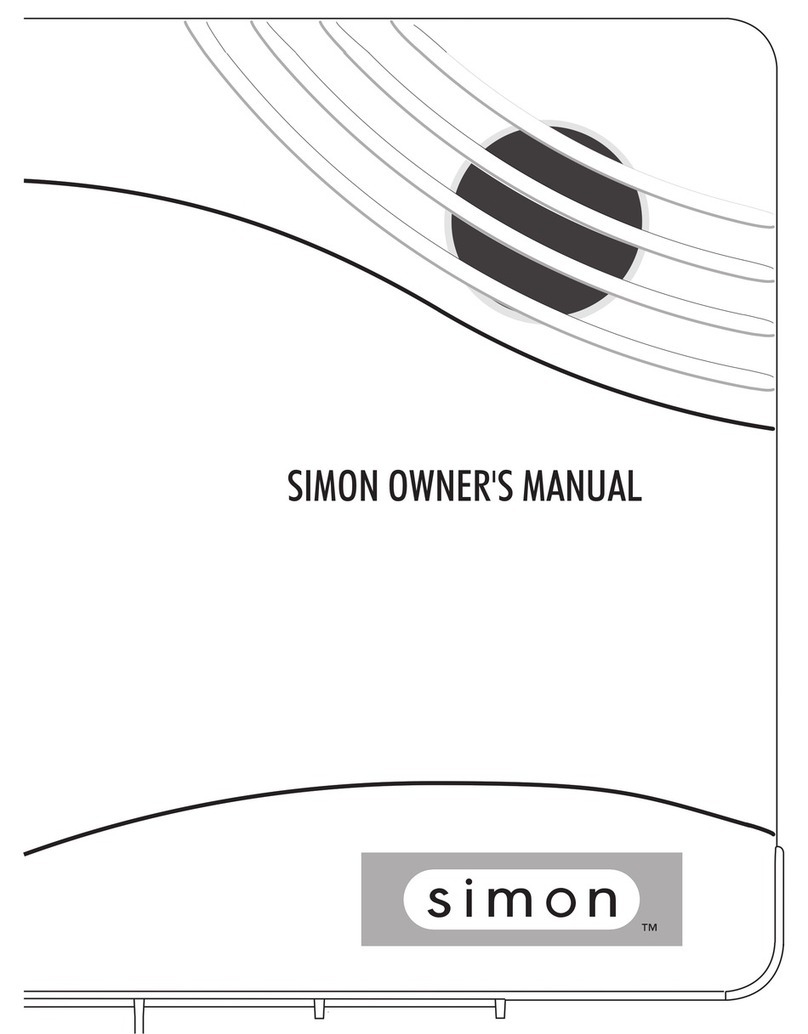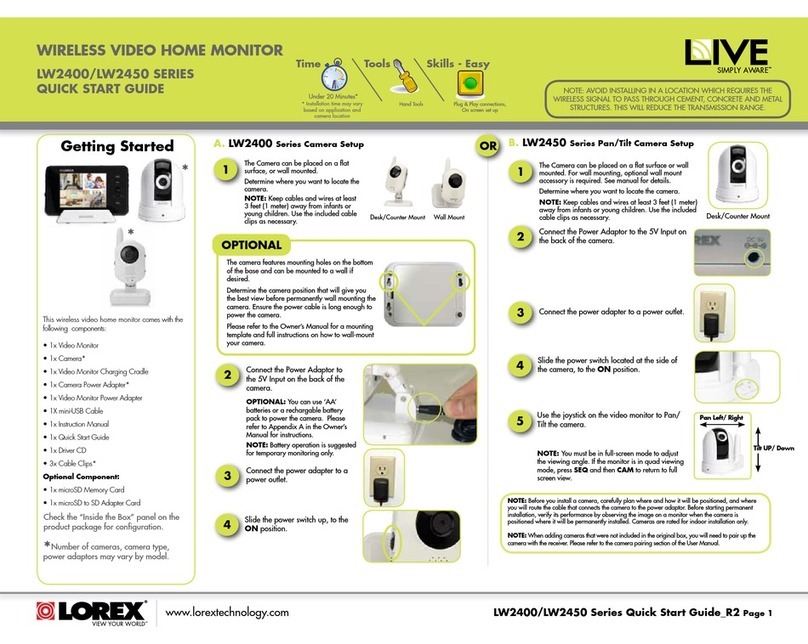Sapido DDLA0z User manual

Sapido Technology Inc. www.sapido.com.tw
1
CS101x
User Manual
V2.2.X Android System
Smart Cloud Security Kit
Product Introduction:
The Smart Cloud Sensor Kit has an easy installation system via internet connection with
Sapido APP downloaded to a smartphone. With the immediate notification message from
the system during an emergency, you will enjoy not only the home safety but also company
security all in one.

Sapido Technology Inc. www.sapido.com.tw
2
Catalogue
1. Hardware Instruction and Introduction............................................................................................ 4
1.1 LED guide-light indicator................................................................................................... 4
1.2 Hardware Instruction........................................................................................................ 6
1.3 Hardware Installation ....................................................................................................... 8
2. APP Download and Network Setup (Android system)..................................................................... 11
3. Internet Setting............................................................................................................................. 16
4. Security System Application .......................................................................................................... 18
4.1 Door & Window Sensor (DDLA0z)..................................................................................... 19
4.2 Cloud Motion Sensor (MDKA0z) ....................................................................................... 22
5. Instruction of Security Alarm Router (WDG71n) ............................................................................... 25
5.1 Sound Sensor ................................................................................................................. 26
5.2 Temperature Sensor ....................................................................................................... 30
5.3 Light Sensor .................................................................................................................... 34
6. How to add Family Users to the security kit ................................................................................... 38
6.1 Advice: When the family user’s handheld device is around the same place as security kit 38
6.2 When the family user’s handheld device is not around the same place as security kit ..... 40
7. Advanced Settings of Security System............................................................................................ 41
7.1 How to mute the alarm and the message notification ........................................................ 41
7.1.1 ZigBee Cloud Motion Sensor (MDKA0z)........................................................................ 41
7.1.2 ZigBee Door & Window Sensor (DDLA0z) ..................................................................... 42
7.2 How to change the security alarm sound........................................................................... 43
7.2.1 ZigBee Cloud Motion Sensor (MDKA0z)........................................................................ 43
7.2.2 ZigBee Door & Window Sensor(DDLA0z)................................................................ 45
8. System Management...................................................................................................................... 47
8.1 Network Security- How to set up the network security and system management................. 47
8.1.1 Client List ................................................................................................................... 47
8.1.2 Wireless Schedule ...................................................................................................... 51
8.1.3 Keyword Blocked........................................................................................................ 53
8.1.4 Website History.......................................................................................................... 55
8.1.5 Distributed Denial of Service (DDoS) ............................................................................ 58
8.1.6 Login History.............................................................................................................. 58
8.2 Download List- How to manage the files in your devices (Smartphone, Tablet)..................... 59
8.2.1 File Browse ................................................................................................................ 60
8.2.2 Rename..................................................................................................................... 63
8.2.3 File Edit ..................................................................................................................... 64
8.2.4 Offline Browse .......................................................................................................... 67
8.3 IOT Settings- How to manage security device in system...................................................... 68

Sapido Technology Inc. www.sapido.com.tw
3
8.3.1 How to auto update the firmware version.................................................................... 69
8.3.2 The Function of GUI.................................................................................................... 71
9. “How to set up other sensor device or cloud security” instruction ..................................................... 72
9.1 Set up a new Door & Window Sensor(DDLA0z)............................................................ 72
9.2 Add New IP Camera......................................................................................................... 74
10. How to connect security system to the existing Sapido devices at your home?.................................... 77
10.1 Wired network connecting- Transfer to wireless network mode.......................................... 77
10.2 Wireless network connecting- Transfer to Wireless network mode...................................... 84
11. Q & A............................................................................................................................................ 90

Sapido Technology Inc. www.sapido.com.tw
4
1. Hardware Instruction and Introduction
1.1 LED guide-light indicator
(1) Security Alarm(WDG71n)
Guide-light
Light Color
Statue Instruction
WAN/LAN
Orange
Power on is being applied on the device. After 30 seconds,
the LED light will be green.
Green
Wireless network is connected properly
ZigBee
LED
Green
Steady:Security system working properly
Flashing: Alarm, Door & Window sensors and motion
detector are mapping the connection.
Wireless Status
Green
Wi-Fi signal normal
WPS Status
Orange
Wi-Fi signal extending
Green
Wi-Fi signal extended successfully

Sapido Technology Inc. www.sapido.com.tw
5
(2) Cloud Door & Window Sensor(DDLA0z)and Cloud Motion Sensor
(MDKA0z)
Product
Guide-light
Light Color
Statue Instruction
DDLA0z
ZigBee
Red
Connecting with WDG71n
Green
Connected with WDG71n successfully
Orange
Low Battery
MDKA0z
ZigBee
Red
Connecting with WDG71n
Green
Connected with WDG71n successfully
Orange
Low Battery

Sapido Technology Inc. www.sapido.com.tw
6
1.2 Hardware Instruction
(1) Security Alarm(WDG71n)
Guide-light
Statue Instruction
WAN/LAN
Connect to xDSL/Fiber, Static IP, Dynamic IP, PPTP, L2TP, Wi-Fi ISP AP,
WiFi-AP
Power Outlet
Power supply 100V-240V
ZigBee/ Alarm
power Off Button
For ZigBee signal extend, it is also a button for turn on/off alarm manually
Network Mode
Switch
Please switch to the R mode while the RJ45 cable is connecting to the
xDSL modem and WDG71n
Please switch to A mode while RJ45 cable is connecting to Sapido router
and WDG71n.
Please switch to the W mode while connecting to Wi-Fi network by
Sapido router.
Please switch to the R mode while connecting to the network by other
brand routers.
Reset Button
Press over 10 seconds to factory default settings(like your Wi-Fi
password)
Press about 3 seconds, the device will be rebooted

Sapido Technology Inc. www.sapido.com.tw
7
(2) Cloud Motion Sensor(MDKA0z)and Cloud Door & Window Sensor
(DDLA0z)
Product
Button
Statue Instruction
DDLA0z
Power Button
ON:Power On
OFF:Power Off
ZigBee
LED
ZigBee signal connecting
MDKA0z
Power Button
ON:Power On
OFF:Power Off
ZigBee
LED
ZigBee signal connecting

Sapido Technology Inc. www.sapido.com.tw
8
1.3 Hardware Installation
Step 1. Please switch to R mode on the lateral side of product (WDG71n), then plug on the power
outlet. WDG71n is starting up when the WAN/LAN indicator turning red. The system is
completely turn on when ZigBee light and all LED lights turn green after 30 seconds. The alarm
(WDG71n) can not only deter the intruders by alert sound, but also warn the owner about any
unusual circumstances are happening. For example, the door and window to which are attached
Cloud Door & Window Sensors were opened by intruders, or the Cloud Motion Sensor detected
intruders.
Step 2. Please open the lid of the Cloud Door & Window Sensor (DDLA0z), and insert 2 x AAA
batteries.

Sapido Technology Inc. www.sapido.com.tw
9
Step 3. Please tear the double-sided tape and
paste on the back of Cloud Door & Window
Sensor (DDLA0z). Then paste the DDLA0z one
part on the frame of Window, and the other
part on the Window. The interval of both parts
is no longer than 1 cm. (You can also fasten the
DDLA0z by the attached fasteners.)
Step 4. Please turn on the power. When the
ZigBee light is blinking, which means the
DDLA0z is mapping with alarm (WDG71n).
Once the Window is opened, the alarm will
start to have the alert sound.
Step 5. Please open the lid of the Cloud Motion Sensor (MDKA0z) and insert 2 x AAA batteries.
Before close the lid, switch the power to ON.
Step 6. When the left light
(ZigBee) of MDKA0z is
blinking, means the MDKA0z
is connecting properly with
WDG71n.
Step 7. After fastening the MKDA0z on the hallway or gate, it will
trigger the alarm (WDG71n) if someone approaches the MDKA0z.

Sapido Technology Inc. www.sapido.com.tw
10
Step 8. Open the window, which has installed with Window & Door Sensor (DDLA0z) to trigger
the alarm (WDG71n). Please press the ZigBee button to turn off the alarm manually on Security
Alarm (WDG71n).

Sapido Technology Inc. www.sapido.com.tw
11
2. APP Download and Network Setup (Android system)
Step 1. Apply 3G smartphone
and go to Play Store to search
and download Sapido APP.
Step 2. Click and type into
key word “Sapido” for search.
Step 3. Click “Install” to
download APP.
Step 4. After completing the
installation, you can find Sapido
APP icon in your smartphone
desktop.
Step 5. Go to “Settings”
Step 6. Switch the Wi-Fi signal
to ON and search for Security
Alarm (WDG71n) WiFi signal.

Sapido Technology Inc. www.sapido.com.tw
12
Step 7. Select WDG71n WiFi
signal to connect.
Step 8. Activate Sapido APP.
Step 9. Click “New IOT”.
Step 10. Sapido APP will show the network device name and user name. All you have to do is to give
a name for the network domain in blank and enter the default password “admin” in blank.
In order to protect your network domain security, please click <Change Password> and enter the new
password. Then, click <New IOT> to finish the process. Now you have to enter your new password to
access the domain security
IOT name
of Security
You can give your IOT Name in the
blank.
Device
Name
The Device name will show up
automatically, doesn't need to change.
User
name of
Domain
The account will show up automatically,
doesn't need to change
Password
of Domain
Need to enter the default password
“admin”
The
Options of
Changing
Password
You can change the password for your
domain

Sapido Technology Inc. www.sapido.com.tw
13
Step 11. Connecting…
Step 12. Click <IOT Settings>.
Step 13. Entered the IOT Settings,
you can see the security devices
are built-up. (as below)
WDG71n
DDLA0z
MDKA0z
shows the battery status
Step 14. You can rename the
name of device in IOT Setting.
Please select the Security Alarm
router (WDG71n) first, then
click <Rename>
Step 15. After entering the new
name, please click <Apply>,
then it will show the new name.
Step 16. The alarm (WDG71n)
had been changed to the new
name.

Sapido Technology Inc. www.sapido.com.tw
14
Step 17. To rename the Cloud
Door & Window Sensor: Choose
the Cloud Door & Window
Sensor (DDLA0z_xxx) in IOT
Setting first, then click
<Rename>.
Step 18. After entering the new
name, please click <Apply>,
then it will show the new name
Step 19. The Cloud Door &
Window Sensor (DDLA0z_xxx)
had been changed to the new
name.
Step 20. To rename the Cloud
Motion Sensor: Choose the
Cloud Motion Sensor
(DDLA0z_xxx) in IOT Setting
first, then click <Rename>
Step 21. After entering the new
name, please click <Apply>,
then it will show the new name.
Step 22. The Cloud Motion
Sensor had been changed to
the new name.

Sapido Technology Inc. www.sapido.com.tw
15
Step 23. After rename the Motion Sensor, you can click to Remote PC, and click to access GUI
interface.
Step 24. Please turn on WiFi to connect the alarm (WDG71n) to control the security system.
Security
System
Arm
Once you are sleeping or go out, please set
the shield as green, which represents the
security system is working.
Alarm
Triggered
When the security system was triggered,
the shield will turn red. Click the shield
from red to green to turn off the alert
sound and stay security mode.
Security
System
Disarm
To click the shield to turn gray represents
turn off the security system.

Sapido Technology Inc. www.sapido.com.tw
16
3. Internet Setting
Make sure the network environment stable for any of your smartphone and handheld devices using
first, this step will let you receive emergency messages successfully while you go out. Follow the
security system set-up steps as below:
Step 1. Connect the Ethernet cable to WDG71n's WAN/LAN port, and switch to R mode while
Ethernet cable is connecting to the xDSL modem and WDG71 (modem mode).
Step 2. Log in APP and click
“Internet Settings”, and then
your internet network will be
automatically detected
Step 3. Please enter your ISP account
and password, and select WPA2 as the
encryption mode (at lease 8 (included)
digital characters), and finally click
“Apply”.
(Please memorize your Wi-Fi security
password)
Step 4. Please wait for the
setup operation. Do not turn
off or return.

Sapido Technology Inc. www.sapido.com.tw
17
Step 5. After the update, the
screen will subsequently goes
back to Log-In page, you
might directly connect to the
network if you have 3G in
your smartphone, to make
sure it is available for remote
use as well.
Step 6. If your smart phone didn't
have 3G network services, please
turn on Wi-Fi of your smartphone
and choose the network from
WDG71n. Enter the password that
setup by step 3, then your smart
phone has been connected to the
alarm (WDG71n).
Step 7. Back to the Sapido
APP again, you will see the
new name of domain that
you just setup.
Step 8. The instruction of the symbols from the main page.
Guide-light
Light
Statue Instruction
1. The lights of
device of the
domain
Green- Domain and network is
connected.
Gray- Domain and network is
disconnected
Red- Event alert
2. The light
symbols of the
Cloud Security
Green- Security System Arm.
Gray- Security System Disarm.
Red- Alarm is triggered.
3. Change the
password Key
To change the password of domain.
4. Trash Can
Symbol
To delete the domain.
Congratulations!!! The Internet Setting of Cloud Security Alarm (WDG71n) is completed. Please enter the
Security System to utilize the functions.

Sapido Technology Inc. www.sapido.com.tw
18
4. Security System Application
Once someone opened the door and Windows when you're not home, or the Cloud Motion Sensor
detects any unusual situation, your smartphone will receive an alert message, the alarm at home will
make sound at the same time as well. In addition, you can control the situation by self via Sapido APP.
Click the push notification to enter the APP main page, you will see the shield is red , and the event
alert will show up in front of the network name. Meanwhile, you can enter the Message to obtain
the detail of event (Ex: 2nd Floor Window is opened), and turn off the alert ,at the same time.
When everything settle down, turn off the alarm and the security system is still working. The shield on
the main page will stay green .
※Press ZigBee button to directly turn off the alarm if you are at home.

Sapido Technology Inc. www.sapido.com.tw
19
4.1 Door & Window Sensor (DDLA0z)
Door & Window Sensor has preinstalled the setting of “push notification” and “alert” already. Once it
detects abnormal situation, the alarm system will be activated.
Default of Door & Window Sensor
Step 1. Click <Security>
Step 2. Click <Door & Window
Sensor>.
Step 3. Select your specific
Door & Window Sensor.
Step 4. You can see the “message” and “alert” are selected already, means that WDG71n will
send you an alert message and make alert at the same time.

Sapido Technology Inc. www.sapido.com.tw
20
There are three ways to turn off the alarm when it the Door & Windows Sensor (DDLA0z) is
triggered. Follow the steps as below.
The 1st method to turn off
the alarm
The 2nd method to turn off the alarm
If the alarm is triggered and
you are at home, you can
press the ZigBee button of
the alarm (WDG71n) to
mute the alarm.
Step 1. You will receive the
push notification as the
photo below. Please click the
push notification and enter
to the security system in APP.
Step 2. You will see the event
alert , and the shield will turn
red . To mute the alarm, just
click the shield to return to
green.
The 2nd method to turn off
the alarm
The 3rd method to turn off the alarm
Step 3. Click <Message> to
understand the situation
immediately. It will show the
event list included the event
date and time. To understand
more about event's detail,
please select the “event”.
Step 1. The event list is sorted
by date and time. If you enter
the “event” to view the details
while the shield is red. Please
select the “event” again to
view the page with more
detail.
Step 2. The event list is sorted
by date and time. You can turn
off the alert when you reenter
the “event” again to view the
page with more detail.
This manual suits for next models
2
Table of contents
Other Sapido Security System manuals
Popular Security System manuals by other brands
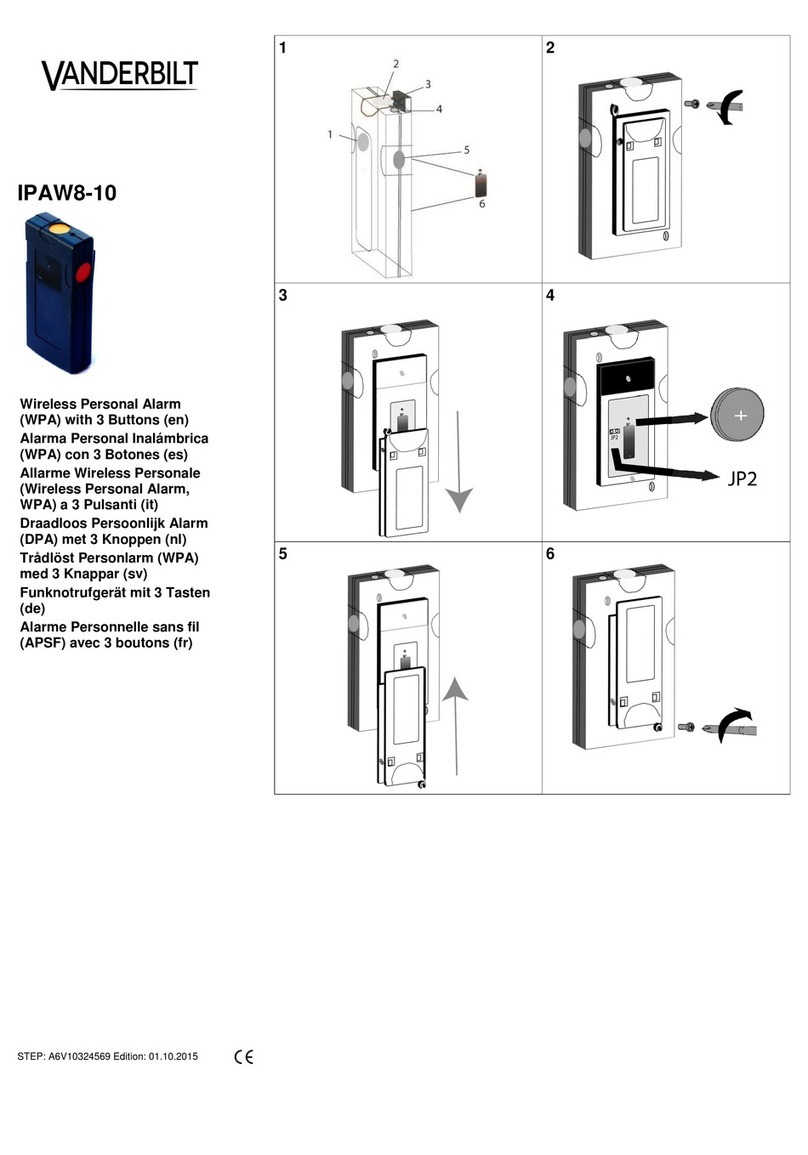
Vanderbilt
Vanderbilt IPAW8-10 instructions
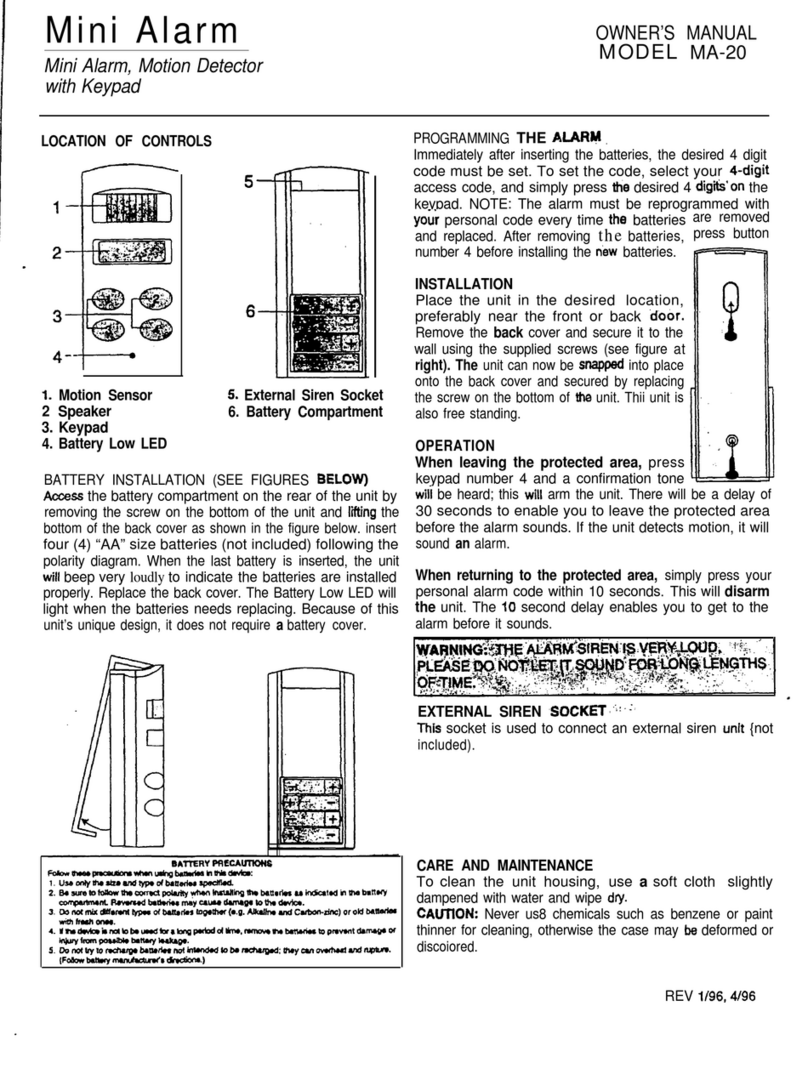
Defender Security
Defender Security Mini Alarm MA-20 owner's manual

CrimeStopper
CrimeStopper SP-302 operating instructions

Renkforce
Renkforce GX111 Short instructions

Gemini
Gemini GEM-P9600 installation instructions

LEGRAND
LEGRAND tynetec Aidcall ZXT434 quick start guide