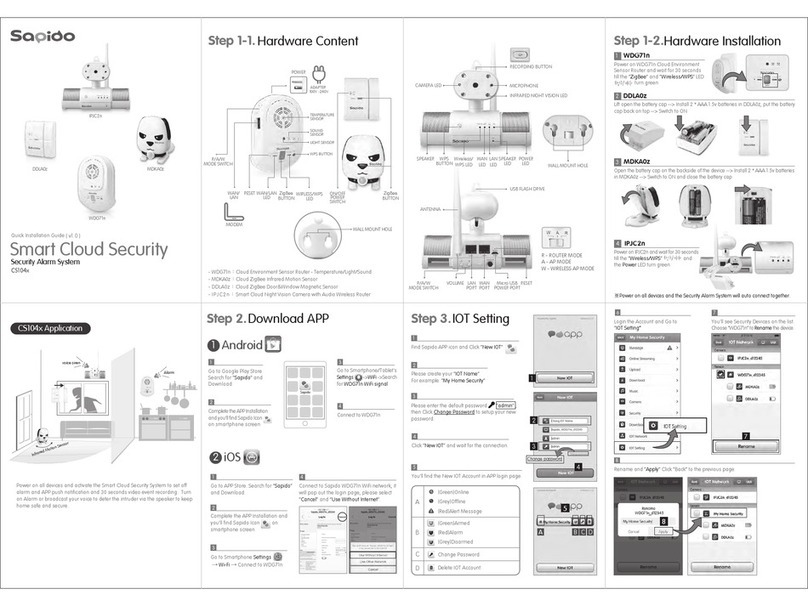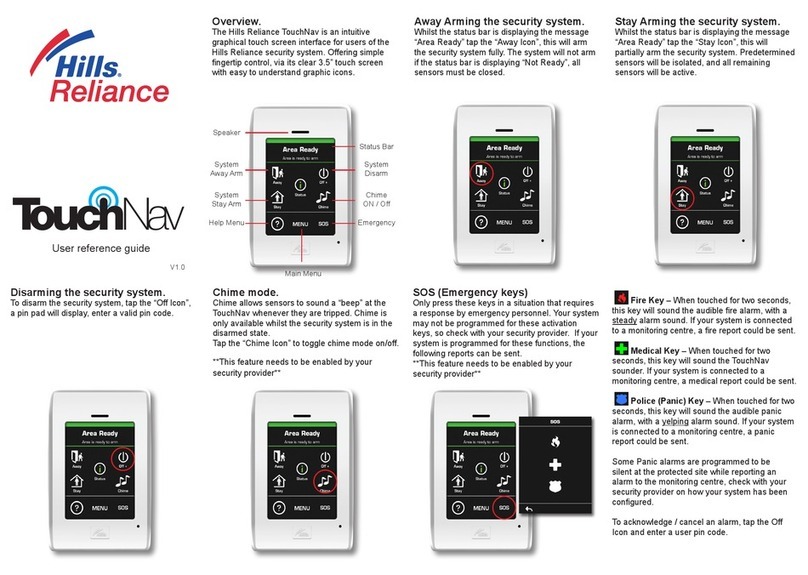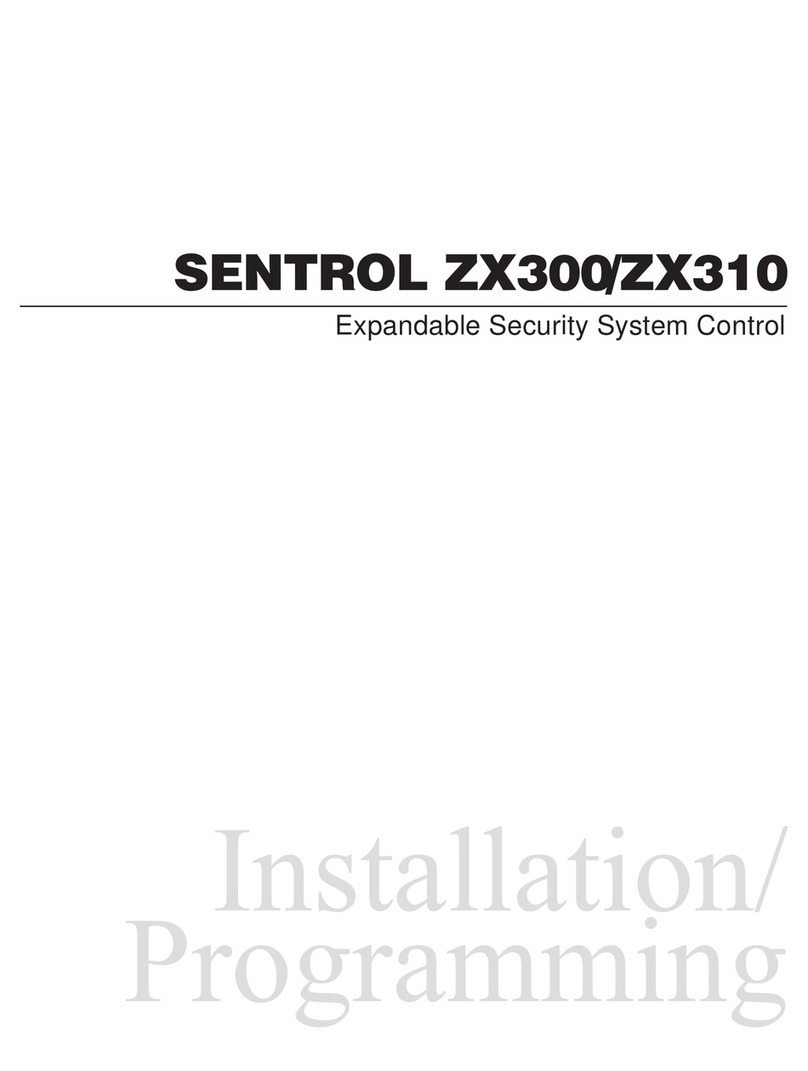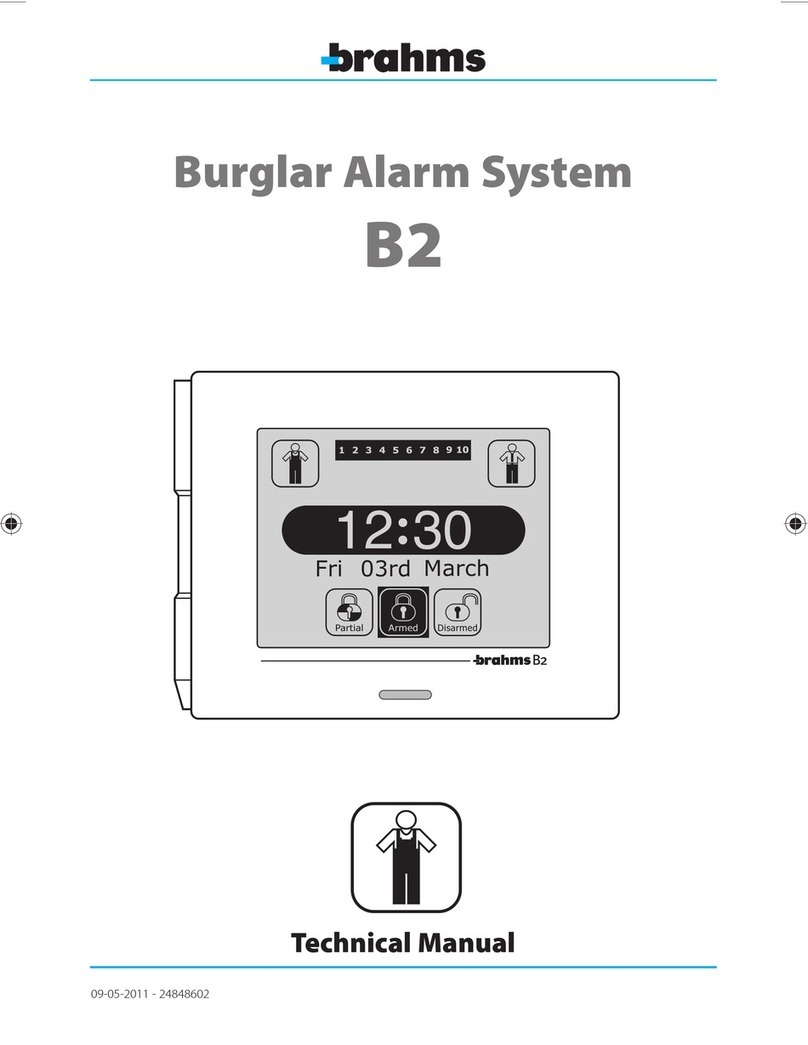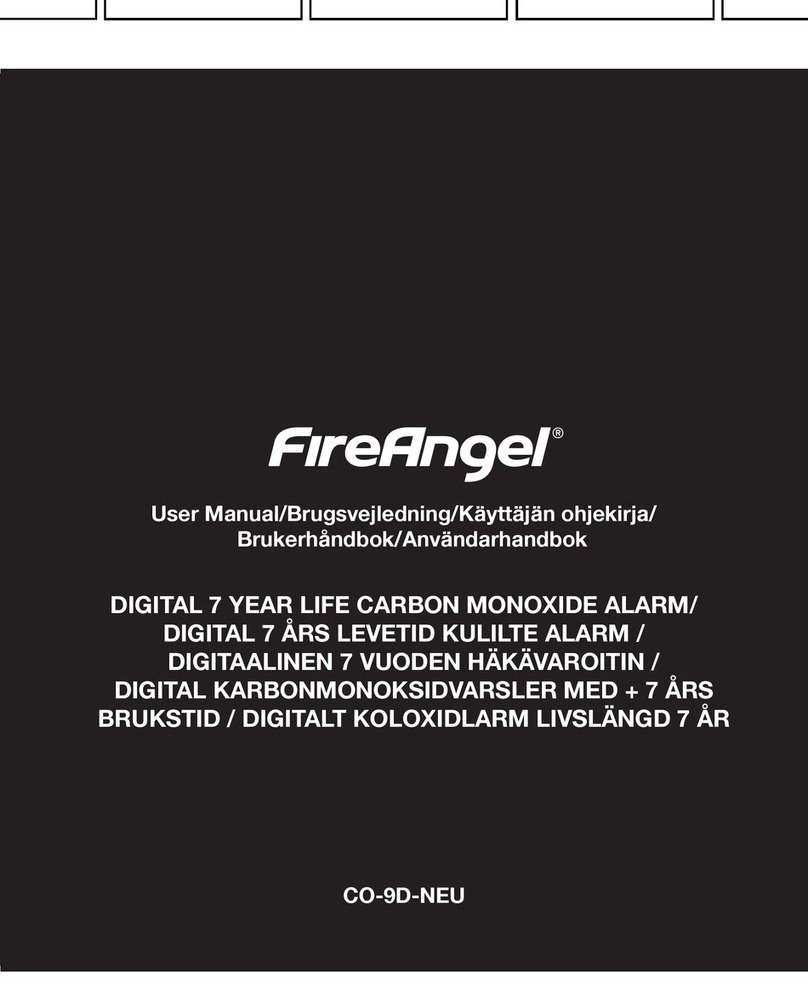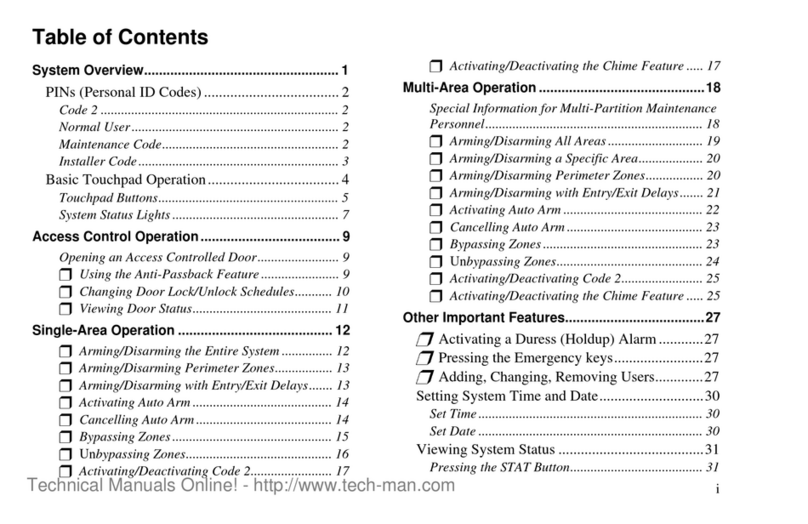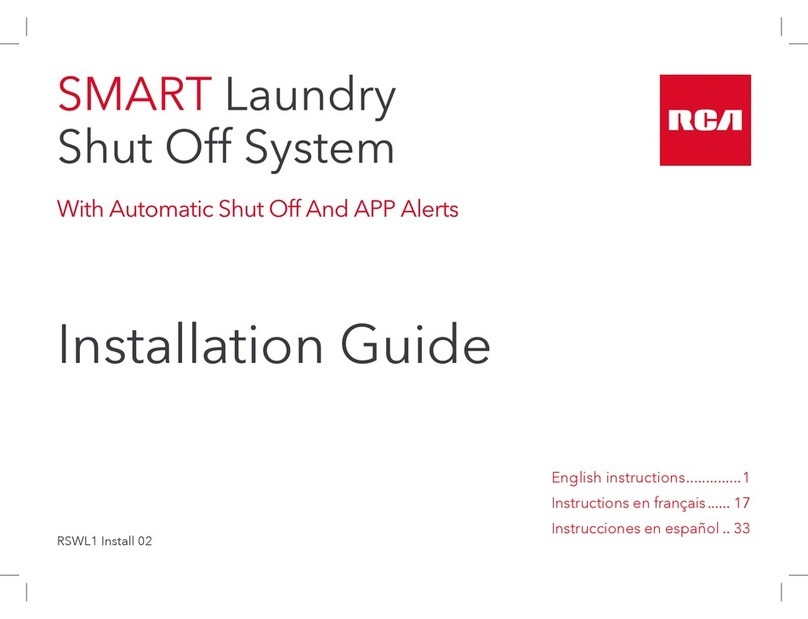Sapido SH106+ User manual

Sapido Technology Inc. www.sapido.com.tw
1
SH106+
User Manual
V2.2.X iOS System
Smart Home System
Security + Power Saving Solution
Product Introduction:
SH106+ is a Smart Home Total Solution and easy to install in your home. Through Sapido APP, you can
remote control the security system, monitor your house, turn on/off the electronic appliances, and
receive instant push notification when something wrong with your home.
Sapido Smart Home System makes you live easier and do less, and more details please reference the
SH106+ User Manual.

Sapido Technology Inc. www.sapido.com.tw
2
Catalogue
1. Hardware Instruction and Introduction............................................................................................ 5
1.1 LED guide-light indicator................................................................................................... 5
1.2 Hardware Instruction...................................................................................................... 10
1.3 Hardware Installation ..................................................................................................... 15
1.3.1 Wi-Fi Application Instruction ………………………..……………….………………………………….………15
1.3.2 Wired & Wi-Fi Application Instruction .……..………………….………………..………..……………….24
2. APP Download and Network Setup (iOS system).......................................................................... 324
2.1 Wi-Fi Connection Way for APP Installation...................................................................... 32
2.2 Both Wi-Fi & Wired Connection for APP Installation…………………………………………………….…40
3. Internet Settings ........................................................................................................................... 48
4. Security System Application .......................................................................................................... 51
4.1 Door & Window Sensor (DDLA0z)..................................................................................... 52
4.2 Cloud Motion Sensor (MDKA0z) ....................................................................................... 58
5. Instruction of Security Alarm Router (WDG71n) ............................................................................... 65
5.1 Sound Sensor ................................................................................................................. 66
5.2 Temperature Sensor ..................................................................................................... 700
5.3 Light Sensor .................................................................................................................. 755
6. Application of IP Camera ............................................................................................................... 81
6.1. Surveillance Recording and Browse ................................................................................ 81
6.1.1. Real-Time Recording.................................................................................................. 81
6.1.2. Personalized Recording Schedule ............................................................................... 84
6.2. Real-Time Screenshot and Browse .................................................................................. 88
6.3. Music Play...................................................................................................................... 90
6.3.1 Add the music to USB drive of IP Camera ................................................................... 90
6.3.2 Play music in USB drive.............................................................................................. 91
6.3.3 Schedule Setup of Music Play .................................................................................... 93
6.4. Setup for Alarm Siren ..................................................................................................... 96
6.4.1 Add the siren alarm to IP Camera’s USB ..................................................................... 96
6.4.2 Schedule Setup for Alarm Siren.................................................................................. 97
7. Smart Switch Application Instruction ............................................................................................. 100
7.1 Cloud Switch APP On/Off and Schedule Set-up ................................................................ 101
7.1.1 Set up Schedule of Power On/Off .............................................................................. 101
7.1.2 Schedule Setting....................................................................................................... 104
7.1.3 Electricity Statistics ................................................................................................... 109
7.1.4 History..................................................................................................................... 110
8. How to add Family Users to the SH106+....................................................................................... 111
8.1 Advice: When the family user’s handheld device is around the same place as SH106+ ... 111

Sapido Technology Inc. www.sapido.com.tw
3
8.2 When the family user’s handheld device is not around the same place as SH106+......... 114
9. Advanced Settings of SH106+ ...................................................................................................... 115
9.1 How to mute the alarm and the message notification ...................................................... 115
9.1.1 ZigBee Cloud Motion Sensor (MDKA0z)...................................................................... 115
9.1.2 ZigBee Door & Window Sensor (DDLA0z) ................................................................... 116
9.2 How to change the security alarm sound......................................................................... 117
9.2.1 ZigBee Cloud Motion Sensor (MDKA0z)...................................................................... 117
9.2.2 ZigBee Door & Window Sensor (DDLA0z) ................................................................... 120
10. Application for Media Storage ..................................................................................................... 123
10.1 Upload the files in mobile device to IP Camera USB drive.............................................. 123
10.2 File download from USB drive of IP Camera .................................................................. 126
10.3 Directly stream the files of USB drive in mobile device .................................................. 129
11. Network Security ........................................................................................................................ 131
11.1 Network Security – Network security setup and internet device control........................ 131
11.1.1 Client List ................................................................................................................ 131
11.1.2 2.4G Wireless Schedule ..………………………………….……………………………………………………..135
11.1.3 5G Wireless Schedule ………………………………………………………………………………………..137
11.1.4 Keyword Blocked..................................................................................................... 137
11.1.5 Website History....................................................................................................... 141
11.1.6 Distributed Denial of Service (DDoS) .......................................................................... 144
11.1.7 Login History ........................................................................................................... 144
11.2 Download List – How to manage the files of mobile device (Smartphone / Tablet) ........ 145
11.2.1 Document Browse ................................................................................................... 146
11.2.2 Rename................................................................................................................. 1500
11.2.3 File Edit ................................................................................................................15151
11.2.4 Offline Browse ........................................................................................................ 154
11.3 IOT Network – To review IP Camera and USB device status............................................ 155
11.4 IOT Settings- How to manage security device in system.................................................... 159
11.4.1 How to auto update the firmware version.................................................................. 160
11.4.2 The Function of GUI.................................................................................................. 161
12. “How to set up other sensor device or IP Cam” instruction.............................................................. 162
12.1 Set up a new Door & Window Sensor(DDLA0z).......................................................... 162
12.2 Add a New IP Camera (IPJC2n)........................................................................................ 164
12.2.1 Wi-Fi Mode Connection…………...…………………………………………………………………....…164
12.2.2 Wired Mode Connection…………..…………………………………………………………………………..167
12.3 Add a new Smart Switch(WSG70n).......................................................................... 170
13. Q & A.......................................................................................................................................... 173
Q1. How to reconnect Door & Window Sensor (DDLA0z) and Motion Sensor (MDKA0z) to Security
Alarm Router (WDG71n) after unplugging or sensor firmware updating? ......................................... 173

Sapido Technology Inc. www.sapido.com.tw
4
Q2. How long is the Door & Window Sensor (DDLA0z)'s battery life?................................... 173
Q3. Will the security system still working while powering cut? ............................................ 173
Q4. How to know the battery status?.................................................................................. 173
Q5. Why both Door & Window Sensor (DDLA0z) and Motion Sensor (MDKA0z) will not make
alarm sound after they have been triggered?............................................................................... 173
Q6. How can we make better viewing when we are watching the Camera scream on the
handheld device? ........................................................................................................................ 174
Q7. How to add new Door & Window Sensor (DDLA0z), Motion Sensor (MDKA0z), and IP Cam
(IPJC2n) to the Security Solution? ................................................................................................ 174

Sapido Technology Inc. www.sapido.com.tw
5
1. Hardware Instruction and Introduction
1.1 LED guide-light indicator
(1) 11AC Home Gateway(GR267c)
Guide-light
Light Color
Statue Instruction
Power
Green
Router Connected Properly
Wireless Status
Orange
2.4G Wi-Fi signal normal
Blue
5G Wi-Fi signal normal
WAN
Green
10/100Mbps Wireless network is connected properly
Orange
10/100/1000Mbps Wireless network is connected
properly
LAN
Green
Wireless network is connected properly
Orange
10/100/1000Mbps Wireless network is connected
properly
WPS Status
Green
Router Connected Properly
Green
Wi-Fi signal extending
Router Resetting

Sapido Technology Inc. www.sapido.com.tw
6
(2) Security Alarm(WDG71n)
Guide-light
Light Color
Statue Instruction
WAN/LAN
Orange
Power on is being applied on the device. After 30
seconds, the LED light will be green.
Green
Wireless network is connected properly
ZigBee
LED
Green
Steady:Security system working properly
Flashing: Alarm, Door & Window sensors and motion
detector are mapping the connection.
Wireless Status
Green
Wi-Fi signal normal
WPS Status
Orange
Wi-Fi signal extending
Green
Wi-Fi signal extended successfully

Sapido Technology Inc. www.sapido.com.tw
7
(3) Cloud Door & Window Sensor(DDLA0z)and Cloud Motion Sensor(MDKA0z)
Product
Guide-light
Light Color
Statue Instruction
DDLA0z
ZigBee
Red
Connecting with WDG71n
Green
Connected with WDG71n successfully
Orange
Low Battery
MDKA0z
ZigBee
Red
Connecting with WDG71n
Green
Connected with WDG71n successfully
Orange
Low Battery

Sapido Technology Inc. www.sapido.com.tw
8
(4) Smart Cloud Night Vision Camera with Audio Wireless Router(IPJC2n)
Guide-light
Light Color
Statue Instruction
Power
Green
IR Recording properly
WAN
Green
Wireless network is connected properly
LAN
Green
Wireless network is connected properly
Wireless Status
Green
Wi-Fi signal normal
WPS Status
Orange
Wi-Fi signal extending
Green
Wi-Fi signal extended successfully

Sapido Technology Inc. www.sapido.com.tw
9
(5) Smart Cloud Control Insight Switch Wireless Router(WSG70n)
Guide-light
Light Color
Statue Instruction
WAN/LAN
Orange
Power on is being applied on the device. After 30
seconds, the LED light will be green.
Green
Wireless network is connected properly
Manual Button
Green
Power ON
No Light
Power OFF
Wireless Status
Green
Wi-Fi signal normal
WPS Status
Orange
Wi-Fi signal extending
Green
Wi-Fi signal extended successfully

Sapido Technology Inc. www.sapido.com.tw
10
1.2 Hardware Instruction
(2) 11AC Home Gateway(GR267c)
Button and Port
Function Description
WAN
Connect to xDSL/Fiber, Static IP, Dynamic IP, PPTP, L2TP, Wi-Fi ISP AP,
WiFi-AP
LAN
* Connecting to on-line equipment, such as personal PC, web-cam,
printer server, etc.
* If more LAN ports are needed, please apply Switch/Hub for extension
Power ON/OFF
Power ON/OFF
USB
Connectable
Power
Transformer Connected (In-Package)
RESET
REBOOT
* Press over 10 seconds to factory default settings(like your Wi-Fi
password)
* Press about 3 seconds, the device will be rebooted

Sapido Technology Inc. www.sapido.com.tw
11
(2) Security Alarm(WDG71n)
Guide-light
Statue Instruction
WAN/LAN
Connect to xDSL/Fiber, Static IP, Dynamic IP, PPTP, L2TP, Wi-Fi ISP AP,
WiFi-AP
Power Outlet
Power supply 100V-240V
ZigBee/ Alarm
power Off Button
For ZigBee signal extend, it is also a button for turn on/off alarm
manually
Network Mode
Switch
Please switch to the R mode while the RJ45 cable is connecting to the
xDSL modem and WDG71n
Please switch to A mode while RJ45 cable is connecting to Sapido router
and WDG71n.
Please switch to the W mode while connecting to Wi-Fi network by
Sapido router.
Please switch to the R mode while connecting to the network by
other brand routers.
Reset Button
Press over 10 seconds to factory default settings(like your Wi-Fi
password)
Press about 3 seconds, the device will be rebooted

Sapido Technology Inc. www.sapido.com.tw
12
(3) Cloud Motion Sensor(MDKA0z)and Cloud Door & Window Sensor(DDLA0z)
Product
Button
Statue Instruction
DDLA0z
Power Button
ON:Power On
OFF:Power Off
ZigBee LED
ZigBee signal connecting
MDKA0z
Power Button
ON:Power On
OFF:Power Off
ZigBee LED
ZigBee signal connecting

Sapido Technology Inc. www.sapido.com.tw
13
(4) Smart Cloud Night Vision Camera with Audio Wireless Router(IPJC2n)
Button and Port
Function Description
WAN
Connect to xDSL/Fiber, Static IP, Dynamic IP, PPTP, L2TP, Wi-Fi ISP AP,
WiFi-AP
LAN
* Connecting to on-line equipment, such as personal PC, web-cam,
printer server, etc.
* If more LAN ports are needed, please apply Switch/Hub for extension
USB
Connectable
Micro USD Power
Port
Please connect with Sapido adapter.
Volume (- +)
Adjust the volume of speaker
R/A/W Mode
* Switch to R mode: connects between xDSL modem and IPJC2n.
* Switch to A mode: Connects between Sapido router and IPJC2n.
* Switch to W mode: Build WiFi bridge connection to Sapido router.
* Connecting with other brand router via Ethernet cord, please switch
to R mode.
RESET
REBOOT
* Press over 10 seconds to factory default settings(like your Wi-Fi
password)
* Press about 3 seconds, the device will be rebooted

Sapido Technology Inc. www.sapido.com.tw
14
(5) Smart Cloud Control Insight Switch Wireless Router(WSG70n)
Guide-light
Statue Instruction
WAN/LAN
Connect to xDSL/Fiber, Static IP, Dynamic IP, PPTP, L2TP, Wi-Fi ISP AP,
WiFi-AP
Power Outlet
Power supply 100V-240V
Manual Button
Switch power ON/OFF
Network Mode
Switch
Please switch to the R mode while the RJ45 cable is connecting to the
xDSL modem and WSG70n
Please switch to A mode while RJ45 cable is connecting to Sapido
router and WSG70n.
Please switch to the W mode while connecting to Wi-Fi network by
Sapido router.
Please switch to the R mode while connecting to the network by
other brand routers.
RESET
REBOOT
* Press over 10 seconds to factory default settings(like your Wi-Fi
password)
* Press about 3 seconds, the device will be rebooted

Sapido Technology Inc. www.sapido.com.tw
15
1.3 Hardware Installation
1.3.1 Wi-Fi Application Instruction
Step 1. Plug in first [2], install both Antenna on Home Gateway (GR267c) [1], and press the
white button [3] to start up. Wait for 30 seconds and both ( )/ ( ) turn on means start
up successfully.
11ac Home Gateway(GR267c) is the main router of your SH106+, which with two
different Antennas (one is supported 7dbi, the other one is supported 5dbi) to remain
the quality of WiFi transmission function. The SH106+, which is combined Security Kit
(CS101x), IP Cam (IPJC2n), and Smart Switch (WSG70n), as a package.
2
3

Sapido Technology Inc. www.sapido.com.tw
16
Step 2. Please switch to W mode on the lateral side of Alarm (WDG71n), then plug on the
power outlet. WDG71n is starting up when the WAN/LAN indicator turning red. The system is
completely turn on when ZigBee light and all LED lights turn green after 30 seconds. The alarm
(WDG71n) can not only deter the intruders by alert sound, but also warn the owner about any
unusual circumstances are happening. For example, the door and window to which are
attached Cloud Door & Window Sensors were opened by intruders, or the Cloud Motion Sensor
detected intruders.
Step 3.Please open the lid of the Cloud Door & Window Sensor (DDLA0z), and insert 2 x AAA
batteries.

Sapido Technology Inc. www.sapido.com.tw
17
Step 4. Please tear the double-sided tape and
paste on the back of Cloud Door & Window
Sensor (DDLA0z). Then paste the DDLA0z one
part on the frame of Window, and the other
part on the Window. The interval of both
parts is no longer than 1 cm. (You can also
fasten the DDLA0z by the attached fasteners.)
Step 5.Please turn on the power. When the
ZigBee light is blinking, which means the
DDLA0z is mapping with alarm (WDG71n).
Once the Window is opened, the alarm will
start to have the alert sound.
Step 6.Please open the lid of the Cloud Motion Sensor (MDKA0z) and insert 2 x AAA batteries.
Before close the lid, switch the power to ON.
Step 7.When the left light
(ZigBee) of MDKA0z is
blinking, means the MDKA0z
is connecting properly with
WDG71n.
Step 8.After fastening the MDKA0z on the hallway or gate, it
will trigger the alarm (WDG71n) if someone approaches the
MDKA0z.

Sapido Technology Inc. www.sapido.com.tw
18
Step 9. Open the window, which has installed with Window & Door Sensor (DDLA0z) to trigger
the Alarm (WDG71n). Please press the ZigBee button to turn off the alarm manually on Security
Alarm (WDG71n).

Sapido Technology Inc. www.sapido.com.tw
19
Step 10. Get started to make the WPS wireless (Wi-Fi) connection of Security Alarm (WDG71n) and
Home Gateway (GR267c): Please press the WPS button on both Security Alarm Router (WDG71n)
and Home Gateway (GR267c) separately. When both of the lights stop blinking, it means the
connection is completed.
Step 11. Make sure your IP Cam (IPJC2n) is on
W mode.
Step 12. Put your IP Cam (IPJC2n) at your
entrance or window to monitor anytime.
Power on, turns red and blink to boot.

Sapido Technology Inc. www.sapido.com.tw
20
Step 13. Wait for 30 seconds, and all will turn green means start-up was successfully.
Once your windows or door are opened, your IP Cam (IPJC2n) will make alert to deter the
intruder.
This manual suits for next models
6
Table of contents
Other Sapido Security System manuals
Popular Security System manuals by other brands

Zoeller
Zoeller QWIK ALARM Instructions for use

ADT
ADT Security System 4112 user guide

Honeywell
Honeywell Water Defense RWD41 owner's guide
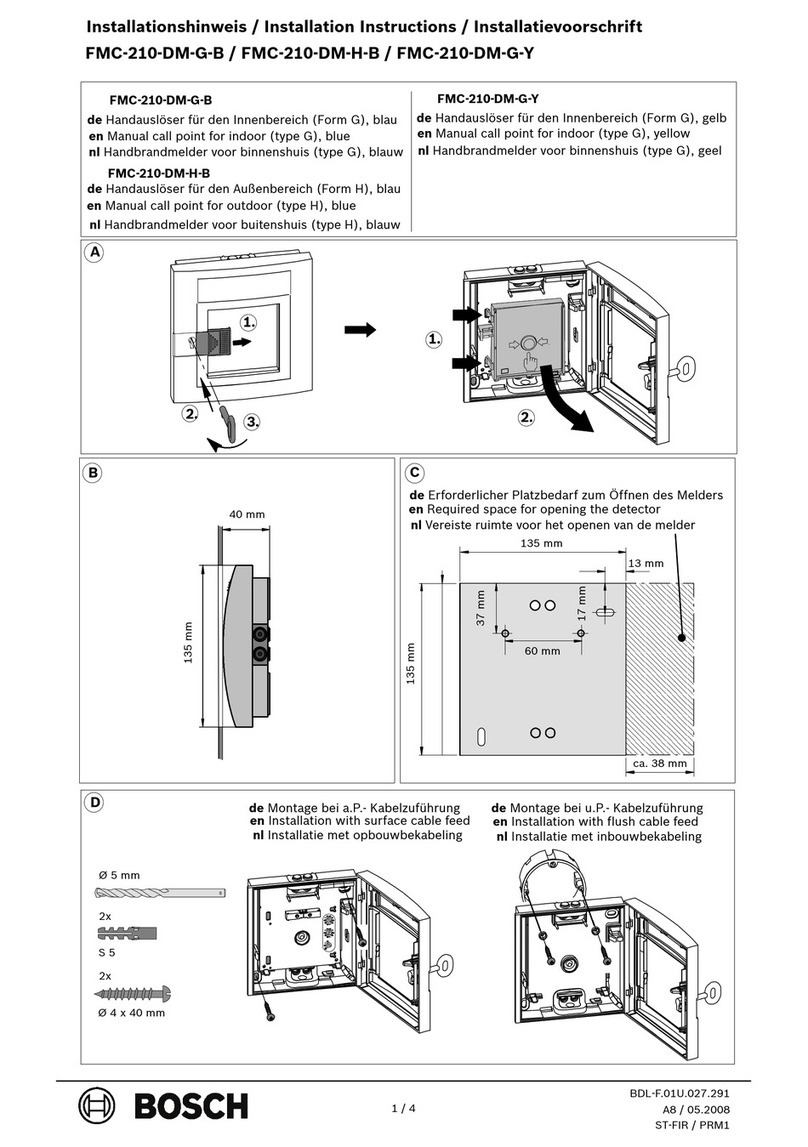
Bosch
Bosch FMC-210-DM-G-B installation instructions
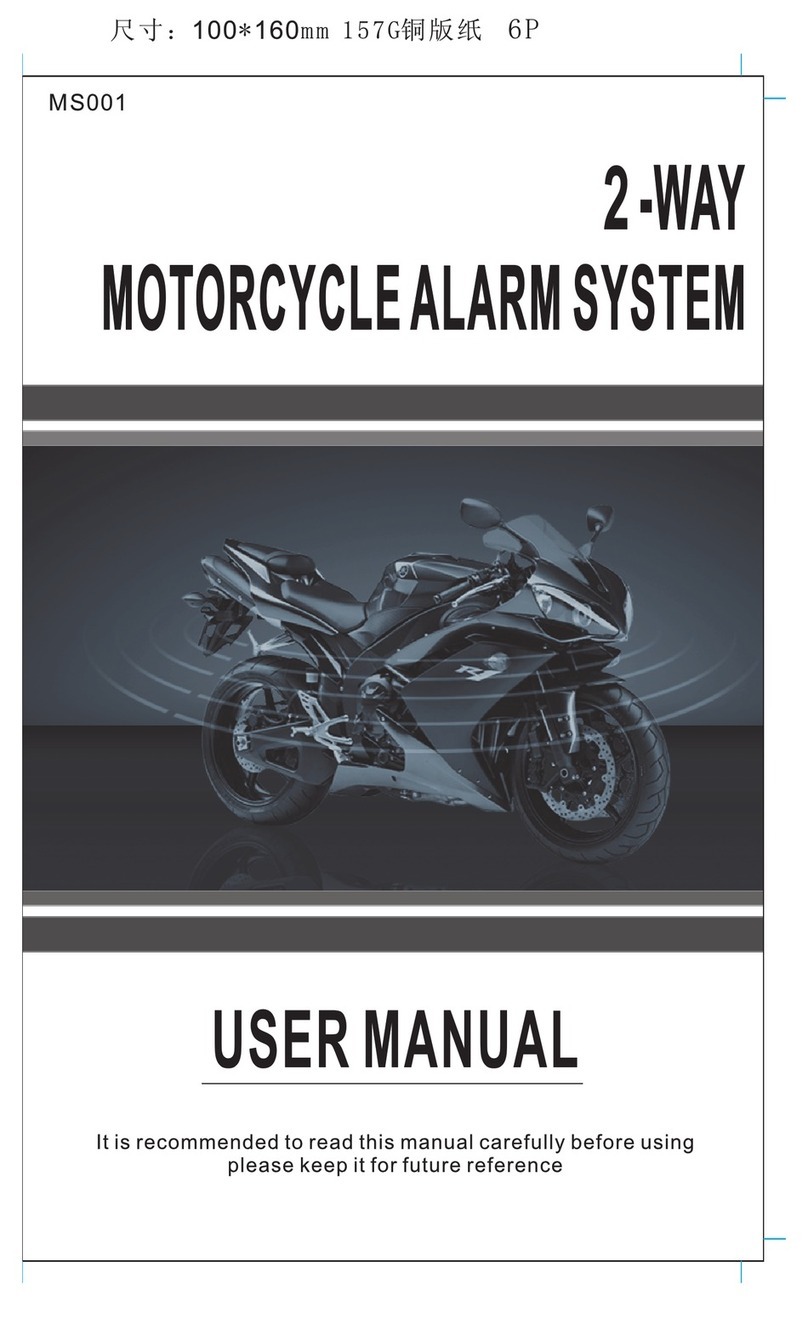
Nengtong
Nengtong LM300 user manual

Precision Digital Corporation
Precision Digital Corporation VIGILANTE II instruction manual