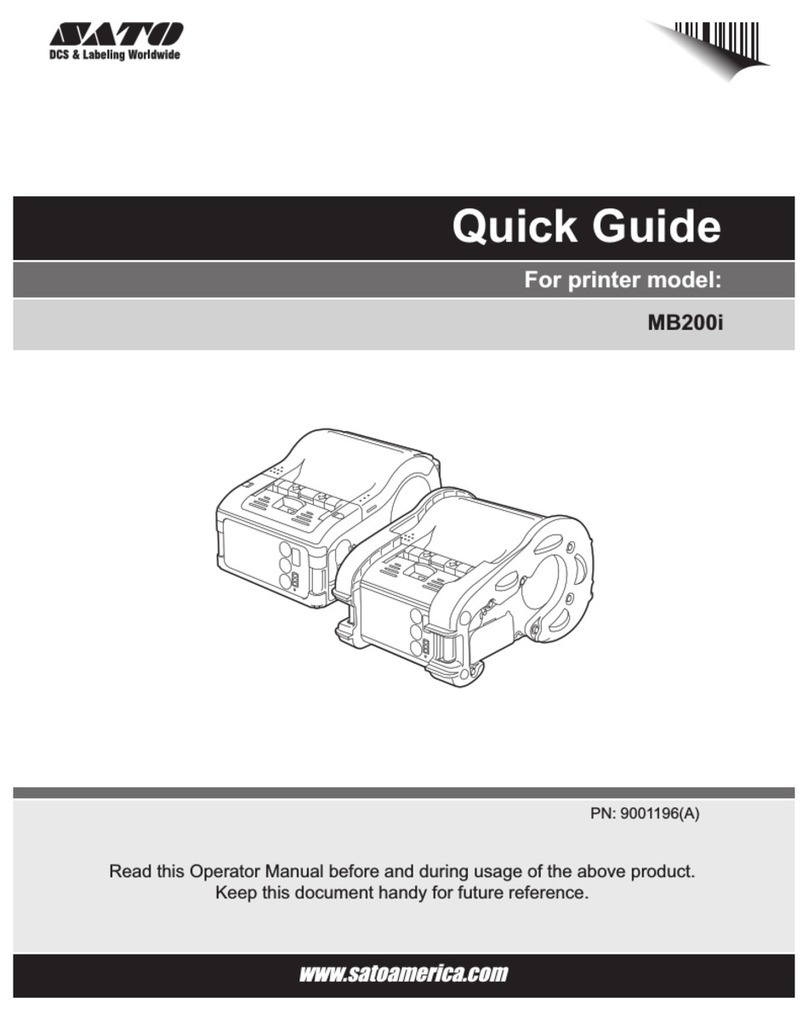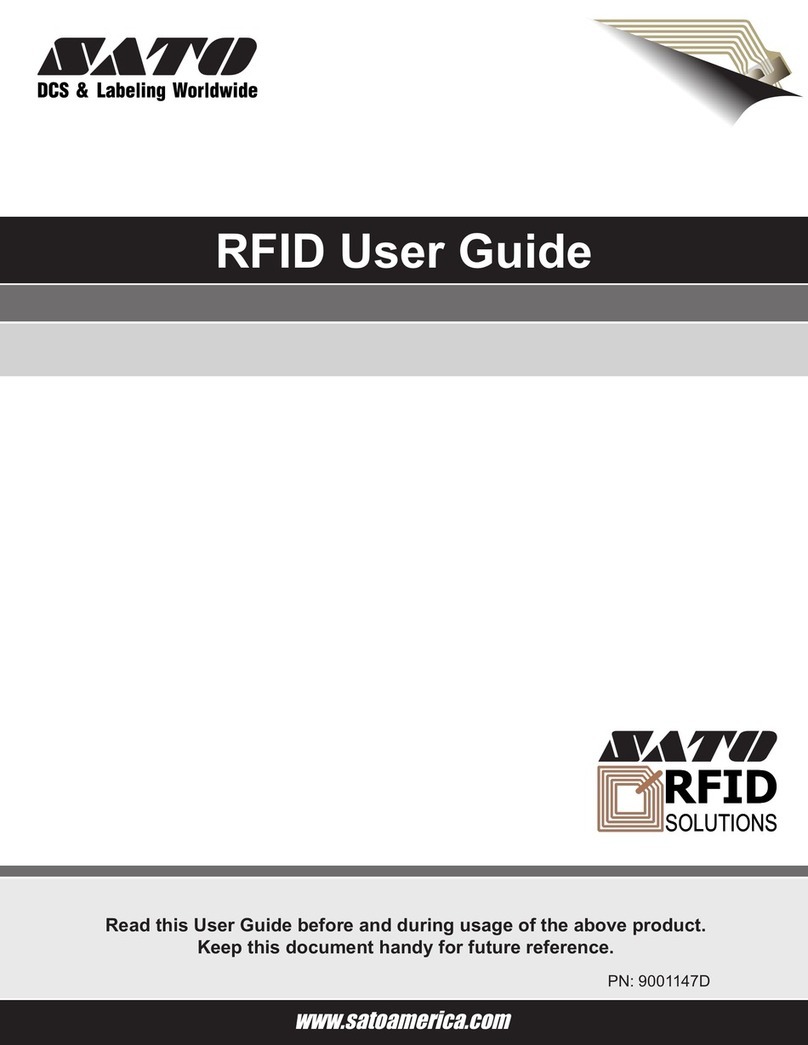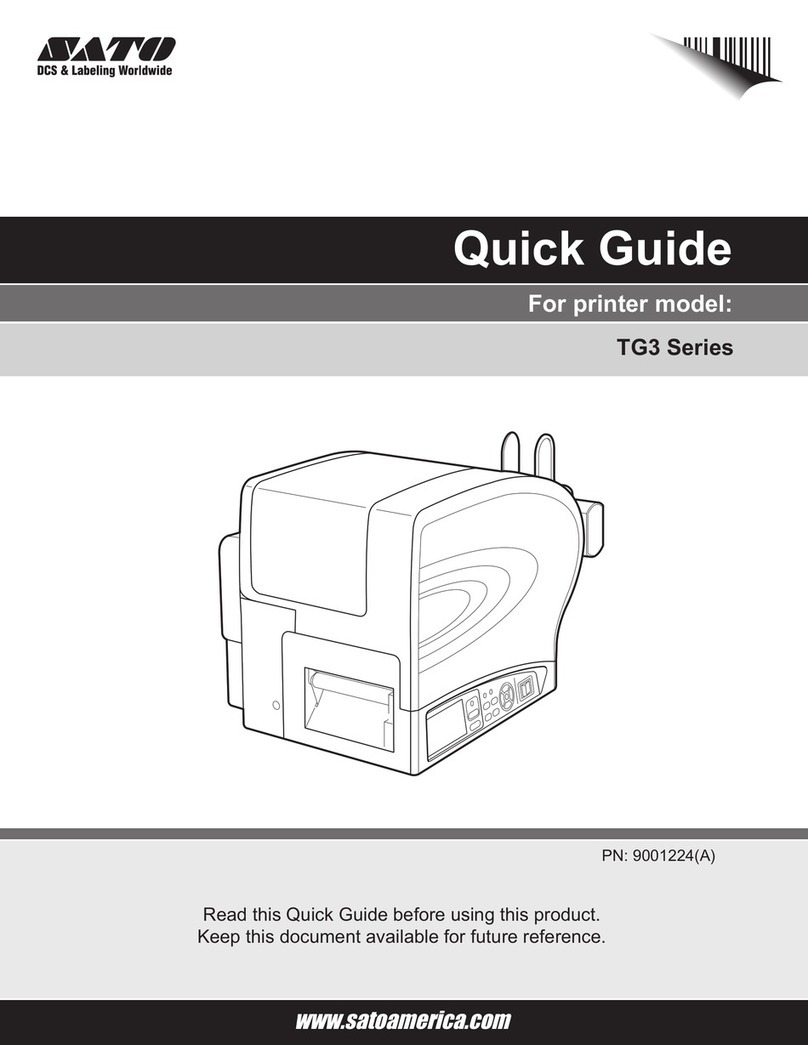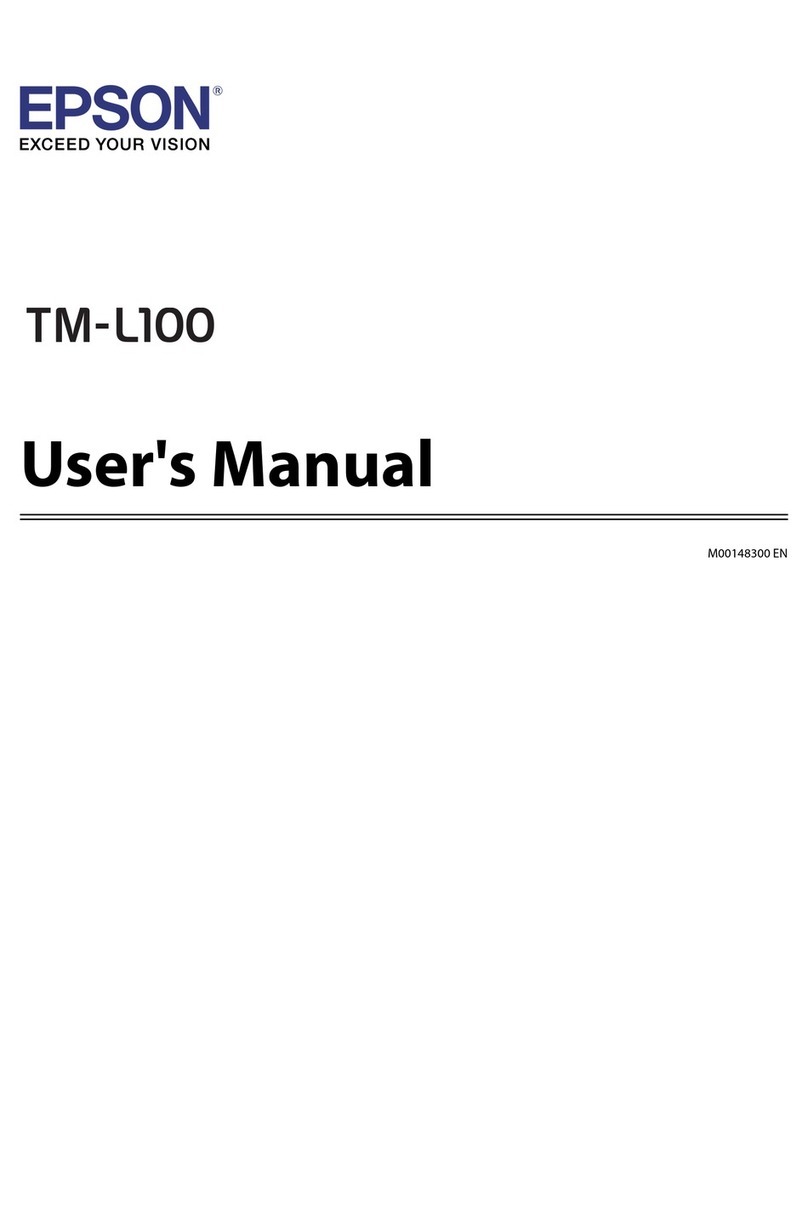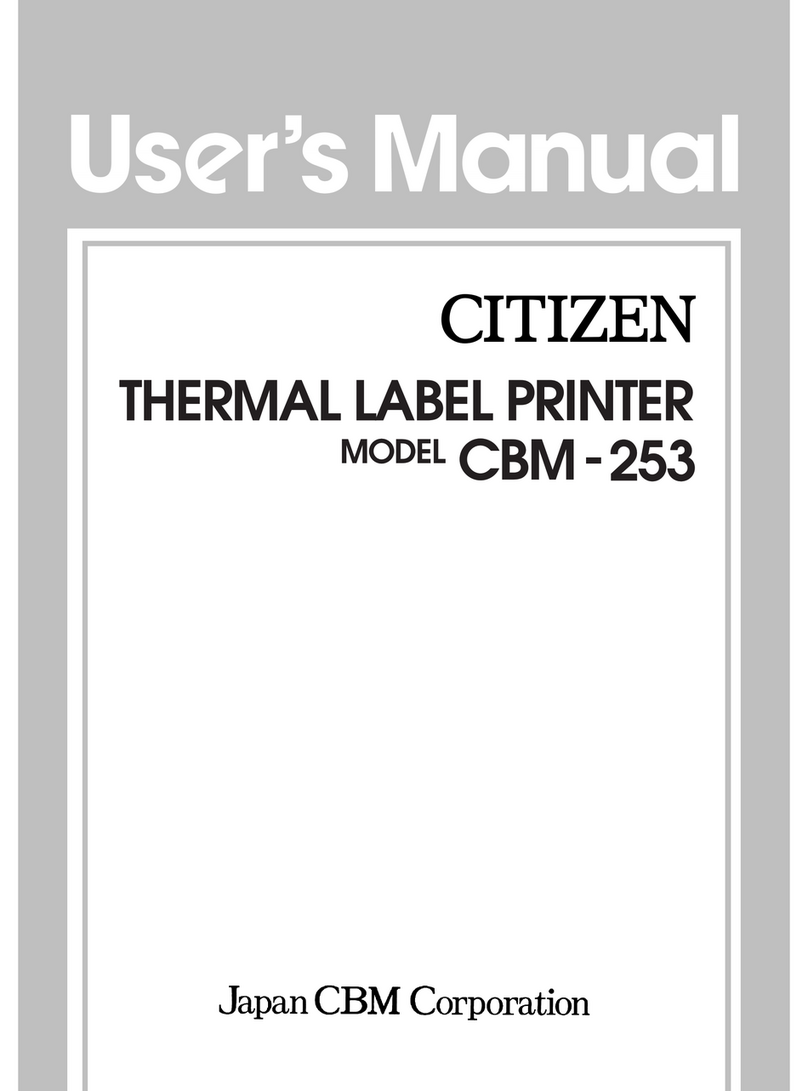SATO CX200 Instruction Manual

CX200 Printer Series
Frequently Asked Questions

SATO Group of Companies
BARCODE SATO INTERNATIONAL PTE
LT D
438A Alexandra Road #05-01/ 02,
Alexandra Technopark,
Singapore 119967
Tel: +65-6271-2122
Fax: +65-6271-2151
Website: www.barcodesato.com
Email: sales@sato-int.com
SATO EUROPE NV
Leuvensesteenweg 369,
1932 Sint-Stevens-Woluwe, Brussels, Belgium
Tel: +32 (0)-2-788-80-00
Fax: +32 (0)-2-788-80-80
Website: www.sato-europe.com
Email: info@sato-europe.com
SATO UK LTD
Valley Road, Harwich, Essex England
Co12 4RR, United Kingdom
Tel: +44-1255-240000
Fax: +44-1255-240111
Website: www.satouk.com
Email: [email protected]om
SATO DEUTSCHLAND GMBH
Schaberweg 28, 61348
Bad Homburg, Germany
Tel: +49 (0)-6-1726-8180
Fax: +49 (0)-6-1726-818-199
Website: www.sato-deutschland.de
Email: info@sato-deutschland.de
SATO POLSKA SP Z O.O.
Ul Okolna 2, 50-422 Wroclaw
Poland
Tel: +48-71-335-23-20
Fax: +48-71-335-23-25
Website: www.sato-europe.com
Email: info@sato-europe.com
SATO AMERICA INC.
10350 Nations Ford Road Suite A,
Charlotte, NC 28273
Tel: +1-704-644-1650
Fax: +1-704-644-1662
Website: www.satoamerica.com
Email: satosales@satoamerica.com
SATO SHANGHAI CO, LTD
11 Floor, D, Pudong South Road 1111,
Pudong New Area, Shanghai,
China 200120
Tel: +86 (0)-21-58307080
Fax: +86 (0)-21-58307978
Website: www.barcodesato.com
Email: sales@satochina.com
BAR CODE SATO ELECTRONICS (S) PTE
LT D
438A Alexandra Road #05-01/02,
Alexandra Technopark, Singapore 119967
Tel: +65-6271-5300
Fax: +65-6273-6011
Website: www.barcodesato.com
www.satosingapore.com
Email: sales@satosingapore.com
SATO BAR CODE & LABELLING SDN BHD
Suite B-08-11&12, Block B Plaza Mont'
Kiara, No.2, Jalan Kiara Mont' Kiara,
50480 Kuala Lumpur, Malaysia
Tel: +60-3-6203-5950
Fax: +60-3-6203-1209
Website: www.barcodesato.com
Email: sales@satosbl.po.my
BARCODE SATO (THAILAND) CO. LTD
370/8 Supattra Building, 5th Floor, Rama9
Road, Bangkapi, Huay Kwang
Bangkok 10320, Thailand
Tel: +662-719-7780-3
Fax: +662-719-7784
Website: www.barcodesato.com
Email: sale[email protected]o.th

CX Series FAQs
SATO EUROPE i
Contents
1. General .......................................................................................... 1
Are the the CX series printers compatible to the previous
CX200/210? .................................................................................. 1
How do I change my CX 200 label formats to work on a
CX208 printer? .............................................................................. 1
I have several CX200s and I need to buy some more. Can I use
the same label file for both the CX 200 and the CX 208? ............. 2
Is the new CX Series compatible with other printers in the
SATO range? ................................................................................. 2
Where can I find the driver for the CX Series? .............................. 3
Which languages does the new CX Series support? .................... 3
Which software can I use with the CX Series? .............................. 3
Is a Windows™ Driver available? .................................................. 3
Is the tear bar standard on all CX models? ................................... 3
Is there a cutter available with the new CX Series? ...................... 3
Is there a dispenser available? ...................................................... 3
Is there a linerless option available? .............................................. 3
Are the options really field installable by an inexperienced user? . 4
Can the CX Series be used as a stand alone? .............................. 4
What do I receive as part of the CX Series package? ................... 4
Are the carbon ribbons to be ordered face in or face out? ............ 4
Can I use the same carbon ribbons on both the CX 200 and
the CX 208? .................................................................................. 5
What is the maximum label roll capacity of my CX Series printer? 5
What about fanfold media? ............................................................ 5
Is the print head the same as with the previous CX model? .......... 5
Is the CX Series available as a 300dpi? ........................................ 5
How does the guarantee work? ..................................................... 5
Training .......................................................................................... 5
Is the new design really an improvement? .................................... 6
2. Set-up and Operation .................................................................... 7
How do I connect my CX Series printer to my computer? ............. 7
How do I set up my printer? ........................................................... 7
How do I install the carbon ribbon? ............................................... 7
How do I install the labels? ............................................................ 7

ii SATO EUROPE
FAQs CX Series
How do I feed a blank label? .......................................................... 7
Does the CX Series printer have a last label repeat feature? ........ 7
How can I cancel my print job? ...................................................... 7
How do I switch off my CX Series printer? ..................................... 7
How can I see which firmware version is installed? ....................... 8
3. Troubleshooting ............................................................................. 9
My PC is not responding, or displays "printer not ready" message.
What can I do? .............................................................................. 9
My READY light is RED, not green, what do I do? ........................ 9
My CX Series printer is feeding through too many labels or
skips labels when printing. What is wrong? ................................... 9
The printout quality is poor or the barcodes are not readable.
What do I do? .............................................................................. 10
How do I get rid of ribbon wrinkles? ............................................. 10

CX Series FAQs
SATO EUROPE 1
TOC
1. General
Are the the CX series printers compatible to the previous
CX200/210?
The new CX Series is compatible with the previous CX models
when the new printer driver is installed or if the labels are full-width
labels. Due to the improvements made to the media guide, which
isnowcenter-justified,ifyouchoosetoprintlabelsdesigned for the
previous CX 200 Series with the new CX Series, some commands
have to be sent to the printer. The following questions are aimed at
answering any queries you may have on compatibility.
How do I change my CX 200 label formats to work on a CX208
printer?
• If you are using 4-inch wide labels, i.e. the maximum width, no
changes should be necessary.
• If you used SATO Dynamic to create the label, the easiest
method is to make a template of the label. Use this template to
create the new label selecting the CX 208 as the printer instead
of the CX 200, SATO Dynamic Xtra automatically adjusts all the
offsets. The latest version of Dynamic Xtra is found on the CD
included with the new CX Series supporting both the previous
CX model and the new CX Series.
• If the labels were created in a Windows application and printed
using the SATO Windows CX 200 driver, simply use the new CX
208 driver from the print dialogue box. The driver will automat-
ically adjust the offsets, to incorporate the improvements made
to the media guide, which is now center-justified.
• If labels were created using the SATO Programming Language
and sent directly to the printer, firstly you should determine the
horizontal offset correction. To do this, subtract the actual label
width from the maximum label width. One half of this value is
then converted to dot increments. This is the offset correction
that must be subtracted from each horizontal position to shift all
fields over the proper amount of label width. For example, if you
are using a 3" wide label, the correction would be:
Maximumlabelprintwidth-Actuallabel width=4.1"-3.0"=1.1"
Offset Correction=1/2 of this value in dots=(1.1")/2 x
203dpi=112 dots

2SATO EUROPE
FAQs CX Series
TOC
You then have to add an <ESC> A3-H0112V0000 Base Reference
Command at the beginning of the data stream to offset the horizon-
talreferencepointforallfields-112 dots.Alternativelyyoucansub-
tract 112 from each <ESC>H Horizontal Position Command.
I have several CX200s and I need to buy some more. Can I
use the same label file for both the CX 200 and the CX 208?
• If you are using maximum width labels, no change should be
necessary,
• Ifyouareusinglabels lessthanthemaximumwidth,twoactions
must be carried out:
1) The <ESC> A1aaaabbbb Media Size Command (where aaaa=
label length in dots and bbbb = label width in dots) must be added
to the data stream. This command will allow the printer to calculate
the correct offset value. A label generated for the CX 208 should
already have this command. If it was originally created for the CX
200 this must be added. To make the CX 200 respond correctly to
this command, the firmware must beupgraded to revision P2.15E.
The CX 200 will then automatically apply the correction factor for a
left-justification label.
2) If the label was generated originally for a CX 200, you must
determine the horizontal offset correction by subtracting the actual
label width from the maximum label width. One half of this value is
then converted to dot increments and subtracted from each
<ESC>HHorizontalPositionCommand.Thiswillshiftallfieldsover
theproperamountforthatlabelwidth.Forexample,ifyouareusing
a 3" wide label, the correction would be:
Maximumlabelprintwidth-Actuallabel width=4.1"-3.0"=1.1"
Offset Correction=1/2 of this value in dots=(1.1")/2 x
203dpi=112 dots
You then have to add an <ESC> A3-H0112V0000 Base Reference
Command at the beginning of the data stream to offset the horizon-
tal reference point for all fields- 112 dots. Alternately you can sub-
tract 112 from each <ESC>H Horizontal Position Command.
Is the new CX Series compatible with other printers in the
SATO range?
Yes. The CX Series has been developed to be 99.9% compatible
with other printers in the SATO product pallet.

CX Series FAQs
SATO EUROPE 3
TOC
Where can I find the driver for the CX Series?
The driver for the CX Series is included on the CD accompanying
each CX printer. However, as with all the SATO drivers, the latest
version can always be found on the SATO-Europe website under:
www.sato-europe.com/software/download.html
Which languages does the new CX Series support?
Code Page 858 is standard, which includes the Euro symbol.
Which software can I use with the CX Series?
As part of the CX Series package, SATO Dynamic Xtra is included
with every CX Series printer sold. However all SATO Europe soft-
ware programs will run these printers, including Dynamic Aviator,
Dynamic Publisher and SEGSOFT Dynamic. Any Windows™ pro-
grams can be used with the CX Series and the Windows™ driver.
Is a Windows™ Driver available?
SATO Windows™ drivers are available, and use the prescribed
Windows™ development standards to ensure that they are opti-
mised for any Windows™ program using the correct protocols for
their drivers.
Is the tear bar standard on all CX models?
Yes. The new serrated edge tear bar has been installed on the top
of the label exit as opposed to at the bottom, so that labels can be
removed with extreme ease. The CX 208, CX 212 and the CX 108
are all delivered with the tear bar as standard.
Is there a cutter available with the new CX Series?
Yes. A cutter is available as an option with the CX 208 and the CX
212.
Is there a dispenser available?
Yes. Adispenser can be ordered as an option with the CX 208 and
the CX 212.
Is there a linerless option available?
Currently, no linerless option is available.

4SATO EUROPE
FAQs CX Series
TOC
Are the options really field installable by an inexperienced
user?
Yes. The dispenser, cutter and the other options are all very easy
to install. The platen roller and bearing assembly can be replaced
in five minutes or less.
Can the CX Series be used as a stand alone?
Yes. The SATO Smart Keyboard is easily connected to the CX
range, using a serial port, replacing the need to be attached to a
PC.AkeyboardkithasbeendesignedespeciallyfortheCXSeries,
which includes a pin adaptor, download cable and the download
software tool.
What do I receive as part of the CX Series package?
Alongside the CX printer model which you have ordered, you will
also receive a 76mm x 51mm roll of labels, black carbon ribbon
(supplied only with the CX Series TT), a parallel printer cable, 40
watt power supply( 80 watt supply available as an option), the CX
Series Operation Manual and the SATO Dynamic Xtra CD which
contains:
• Dynamic Xtra Label Design Software
• Dynamic Xtra Documentation
• Windows Printer Driver for the CX Series
• Consumables Catalogue
• SATO Product Guide.
• Adobe Acrobat Reader.
Options must also be ordered from the SATO Europe Sales Admin-
istration Department .
Are the carbon ribbons to be ordered face in or face out?
The CX printer operates with carbon ribbons where the ink is face
out.

CX Series FAQs
SATO EUROPE 5
TOC
Can I use the same carbon ribbons on both the CX 200 and
the CX 208?
If using the maximum width ribbons, they are compatible with both
models. If narrower width ribbons are used these are not inter-
changeableas theymustbewoundonthecentreof thecoreforthe
CX208.
What is the maximum label roll capacity of my CX Series
printer?
A7-inch(177.8mm)outside-diameter-rollcanbeinstalled,withthe
top cover removed. With the top cover closed, a label roll with an
outside diameter of 5 inches (127 mm) can be installed.
What about fanfold media?
The CX Series of printers has a removal panel, through which fan-
fold material can be fed.
Is the print head the same as with the previous CX model?
Yes, the print heads are the same as before with the 4-inch model.
Clearly, a new smaller print head for the CX 108 2-inch model is
now available.
Is the CX Series available as a 300dpi?
The4-inchversionoftheCXSeries isavailablewitha300DPIprint
head as well as a 200 DPI print head. To order this model, ask for
the CX 212. As the member of the CX family, available exclusively
withonlytheessentials,theCX2-inchversion(CX108)isavailable
with a 200 DPI print head only.
How does the guarantee work?
The 30Km print head guarantee or 90 days* print head guarantee
is valid as with the previous CX model and is detailed in the Guar-
antee and Service Manual.
Training
SATO has a corporate training department that is pleased to train
ourBusiness Partnersinthe useandmaintenanceofour products.

6SATO EUROPE
FAQs CX Series
TOC
Is the new design really an improvement?
SATO’s aim is always to react to the demands of the market and
our customers’ needs. The improvements made to the CX Series
are based on the feedback received from those using the previous
model in the field and are also the result of intense research and
development. The new CX Series is an amalgamation of the best
features of the previous models enhanced by modifications. This is
to provide you with the very best combination of high quality print-
ing at a low cost. The major changes include centre justification of
the media and carbon ribbon, giving a consistent print quality
across the media and edge of label printing. The altered sensor
position due to centre justification, the metal tear bar, now posi-
tioned above the paper exit rather thanbelow, so that the label can
be torn off with ease, and the a new case construction, for a more
robust printer are also real improvements.

CX Series FAQs
SATO EUROPE 7
TOC
2. Set-up and Operation
How do I connect my CX Series printer to my computer?
TheSATO CX Seriesprintercanbeconnectedto acomputerusing
either a parallel or a 9-pin serial interface.
How do I set up my printer?
Install the labels and if using a thermal transfer printer, the carbon
ribbon too, checking that the carbon ribbon has beeninstalled face-
out. Confirm the connection to the host has been made and that
the print head has been closed firmly.
How do I install the carbon ribbon?
Install carbon ribbon wound face-out, with the dull side on the out-
side. Make sure it passes under the print head.
How do I install the labels?
The labels must be wound face-in and placed in the media tray so
that the media unwinds from the bottom of the roll towards thefront
of the printer. The side on to which you want to print must be face
up as it passes under the print head.
How do I feed a blank label?
Release the FEED button while the READY indicator is green.
PressandholddowntheFEEDbuttonto feedmultiplelabels.If you
have problems check that the print media is loaded correctly.
Does the CX Series printer have a last label repeat feature?
Yes. You must press the FEED button while the printer is on-line
(READY indicator green).
How can I cancel my print job?
The current print job can be cancelled by turning the printer off and
on, or by sending a command to the print to delete it.
How do I switch off my CX Series printer?
The CX Series printer does not havea power switch. However, you
can "switch off" bypressing the READY indicator. To put the printer
on-line again, press the READY indicator again.

CX Series FAQs
SATO EUROPE 9
TOC
3. Troubleshooting
My PC is not responding, or displays "printer not ready" mes-
sage. What can I do?
• Review your software set-up; maybe it has been incorrectly
installed.
• Confirm the communication cable is connected and undam-
aged.
• If using a communication switch between the host and printer,
remove it and connect the host directly to the printer.
• Try resetting the computer and printer and try to print again.
My READY light is RED, not green, what do I do?
• Press the FEED button to assure printer is not in PAUSE mode.
• Confirm that the media has not run out.
• Confirm that the print head is securely latched down on both
sides.
• If you have printed many labels, the printer may have over-
heated. Normal operation will resume once it has cooled down.
My CX Series printer is feeding through too many labels or
skips labels when printing. What is wrong?
The CX Series printer is able to read the length of the label by
detecting I-marks (the black bars between each label) or gaps.
Ensure that the printer is set up for the proper sensor type. If the
sensor type does not match that on the current media, change the
sensor using the SELECT SENSOR command in the software or
change the media.
If using I-marks: Check that the blackI-marks are bold and at least
1/8 of an inch wide (approx 3mm). Also ensure they are positioned
to pass over the reflective optical detector. Confirm that an I-mark
exists after each label.
IfusingGapindexing:Confirm the gap is nolessthan1/8ofaninch
wide (approx 3mm) between each label.
Confirm that the sensor and LED light source are not obstructed
and also that the label format is not bigger than the actual label
size.

10 SATO EUROPE
FAQs CX Series
TOC
The printout quality is poor or the barcodes are not readable.
What do I do?
• Make sure the print media is loaded properly and that there is
no side-to-side motion as the paper passes through the printer.
• Check that the software print settings are not set too dark /too
light. Adjust the darkness settings or print speed, via the soft-
ware, if necessary.
• Try different print media. Old or inferior quality material will
degrade the print quality.
• Check for wrinkles on the carbon ribbon
• Make sure the print head is clean.
• Unreadable barcodes can also occur if the barcode size is too
big or too small. Confirm that they are within specifications.
• Confirm that the scanner is set up to read the barcode type
printed.
• Make sure you are printing a standard barcode symbology and
that the characters you are trying to encode are legitimate.
How do I get rid of ribbon wrinkles?
Raisethe print head andconfirm thattheribboncores are correctly
positioned on the spindles. Turn the green ribbon take-up knob
clockwise, confirming the ribbon runs smoothly. If the ribbon binds,
remove the ribbon cores and examine the spools, spool springs
and gears for damage.
Other manuals for CX200
4
This manual suits for next models
4
Table of contents
Other SATO Label Maker manuals
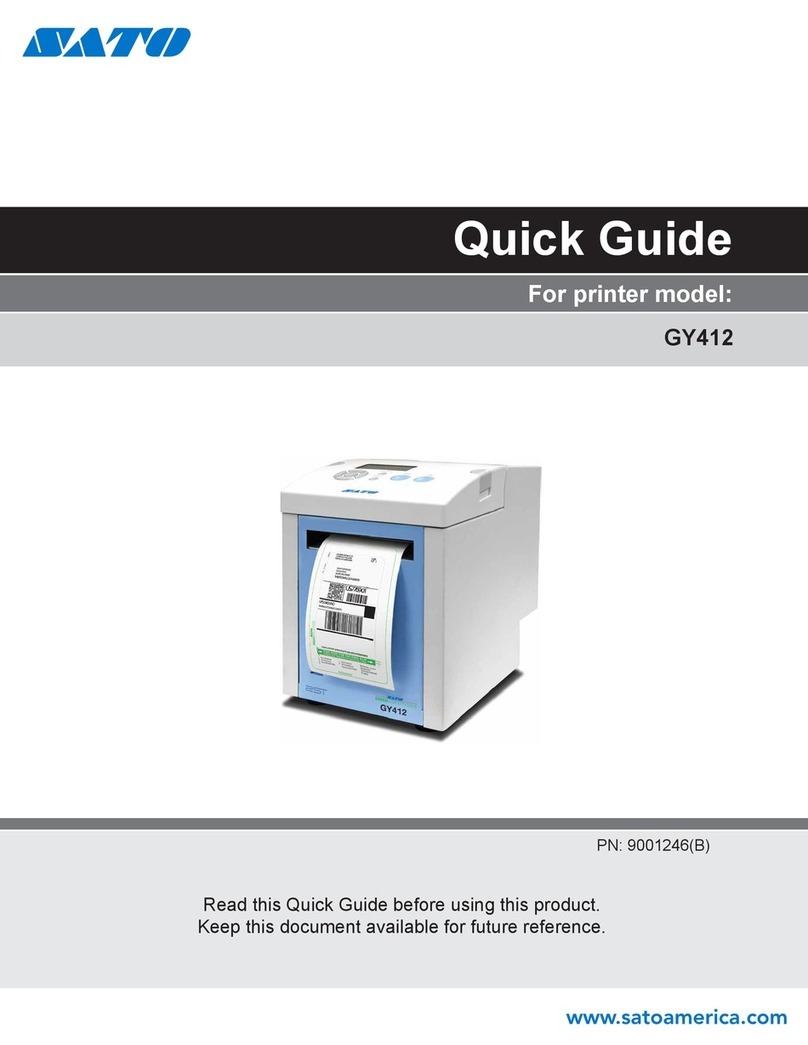
SATO
SATO GY412 User manual

SATO
SATO Argox D4 Series User manual

SATO
SATO Argox LK-200 Series User manual

SATO
SATO CG408 DT/TT User manual

SATO
SATO LM408 User manual

SATO
SATO CT 400 User manual

SATO
SATO Argox OS Series User manual

SATO
SATO TG3 Series User manual

SATO
SATO CX Series User manual

SATO
SATO LT408 User manual