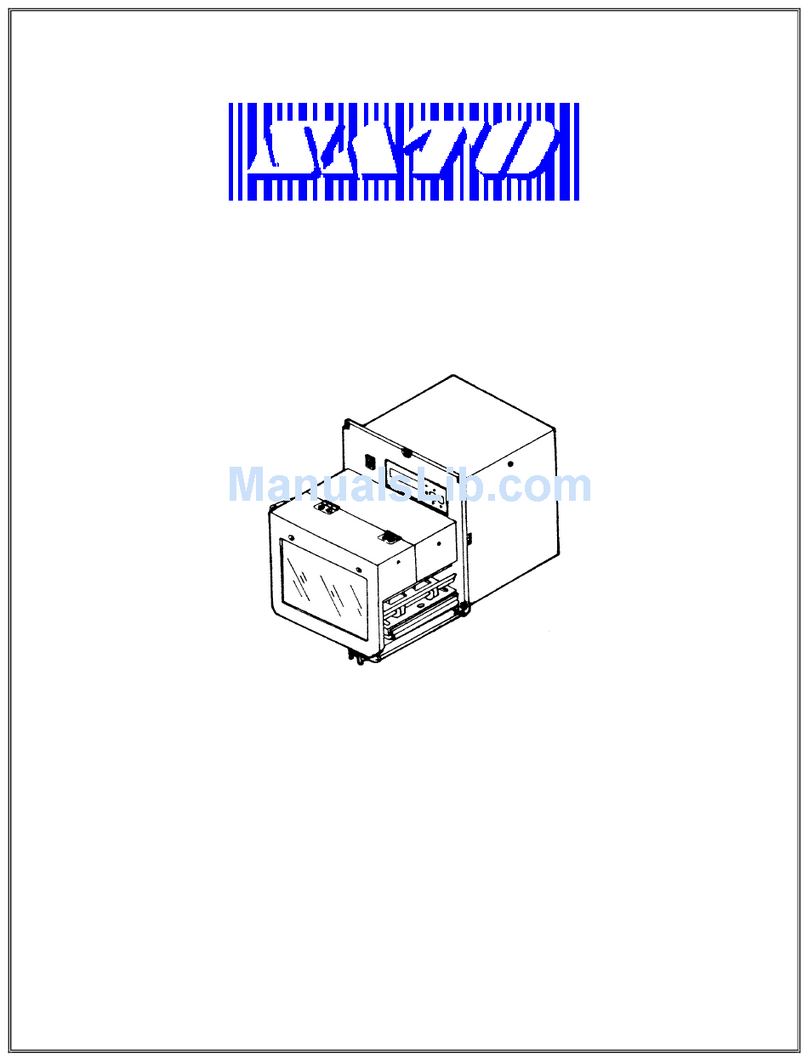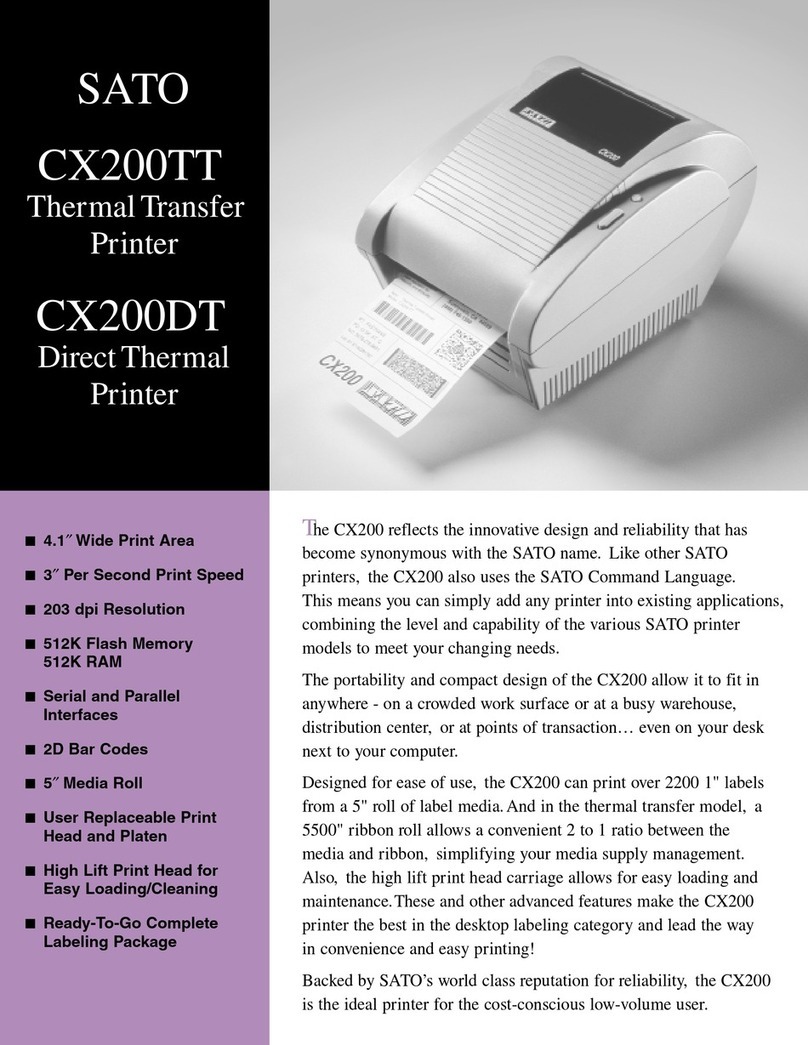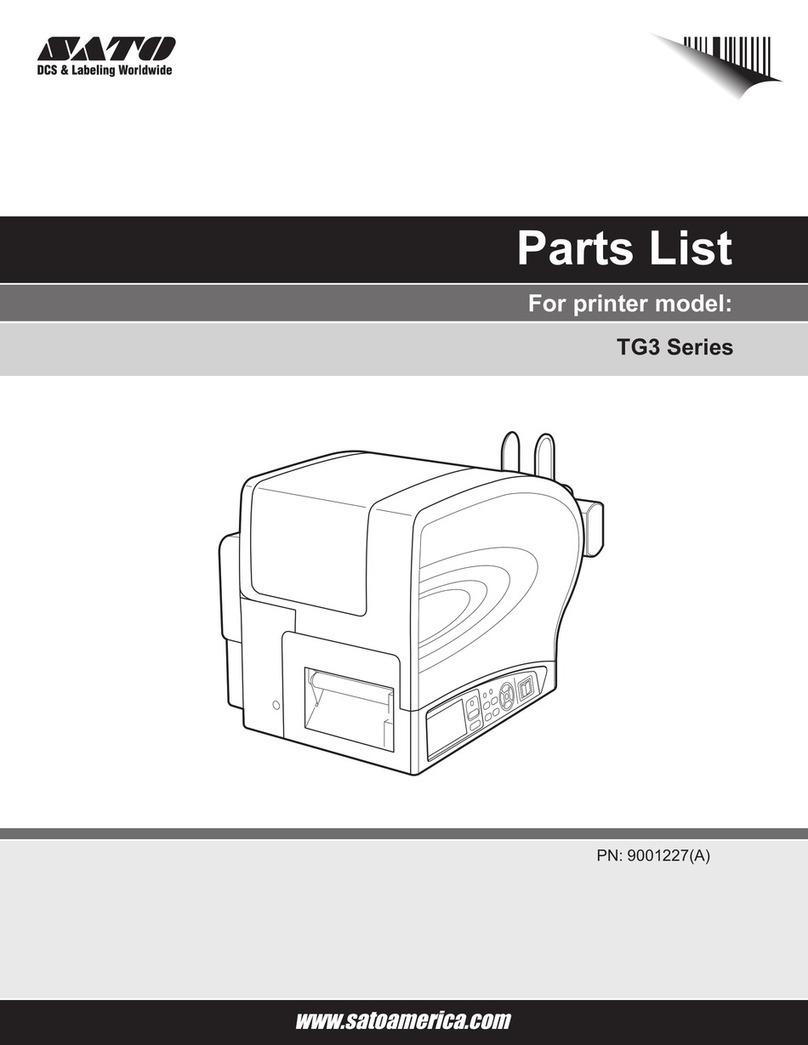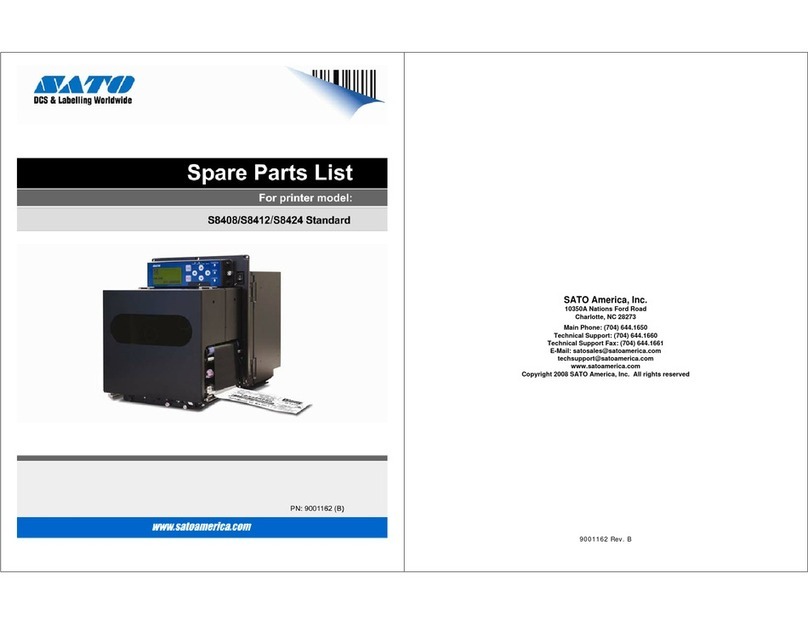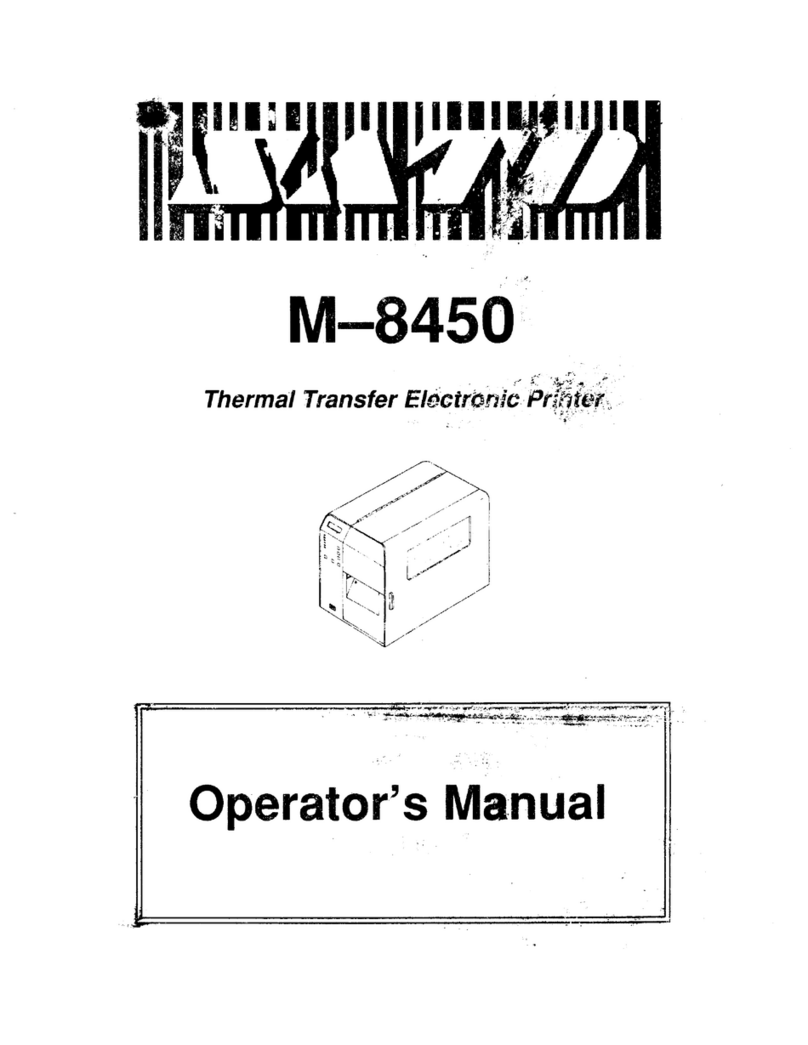OS-214EX
User Manual
iv
Contents
1 Introduction ................................................................................................................1
1.1 Features............................................................................................................1
1.2 Unpacking.........................................................................................................2
1.3 Understand your printer ..................................................................................3
1.3.1 Front view .............................................................................................3
1.3.2 Back view ..............................................................................................3
1.3.3 Interior view I........................................................................................4
1.3.4 Interior view II.......................................................................................5
1.4 Controls and Indicators ....................................................................................6
2 Get started ..................................................................................................................7
2.1 Loading ribbon .................................................................................................7
2.2 Load media.....................................................................................................11
2.2.1 Prepare media.....................................................................................11
2.2.2 Loading media.....................................................................................11
2.3 Attach the power cord ...................................................................................15
2.4 Turn on/off your printer.................................................................................16
2.4.1 Turn on your printer............................................................................16
2.4.2 Turn off your printer ...........................................................................17
2.4.3 Test media feed ...................................................................................18
2.5 Media types....................................................................................................19
2.6 Media sensing ................................................................................................20
2.6.1 Reflective sensor.................................................................................20
3 Printer operation.......................................................................................................22
3.1Printing Media Calibration & Configuration...........................................................22
3.2 Restore your printer.......................................................................................29
3.3 Communications ............................................................................................29
3.3.1 Interfaces and Requirements..............................................................29
3.4 Driver installation...........................................................................................31
3.4.1 Installing a Plug and Play printer driver (for USB only).......................31
3.4.2 Installing a Printer Driver (for other interfaces except USB)...............36
4 Maintenance .............................................................................................................43
4.1 Cleaning..........................................................................................................43
4.1.1 Printhead.............................................................................................43
4.1.2 Media housing.....................................................................................44
4.1.3 Sensor..................................................................................................45
4.1.4 Platen roller.........................................................................................45