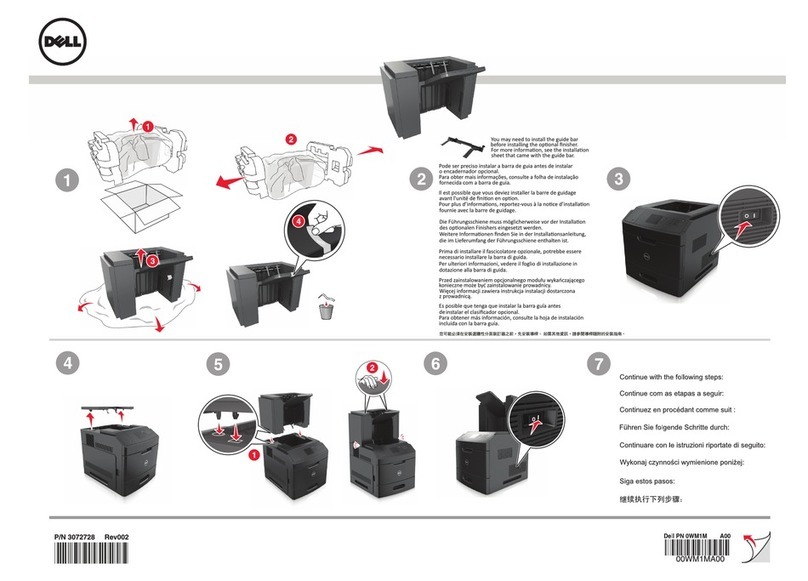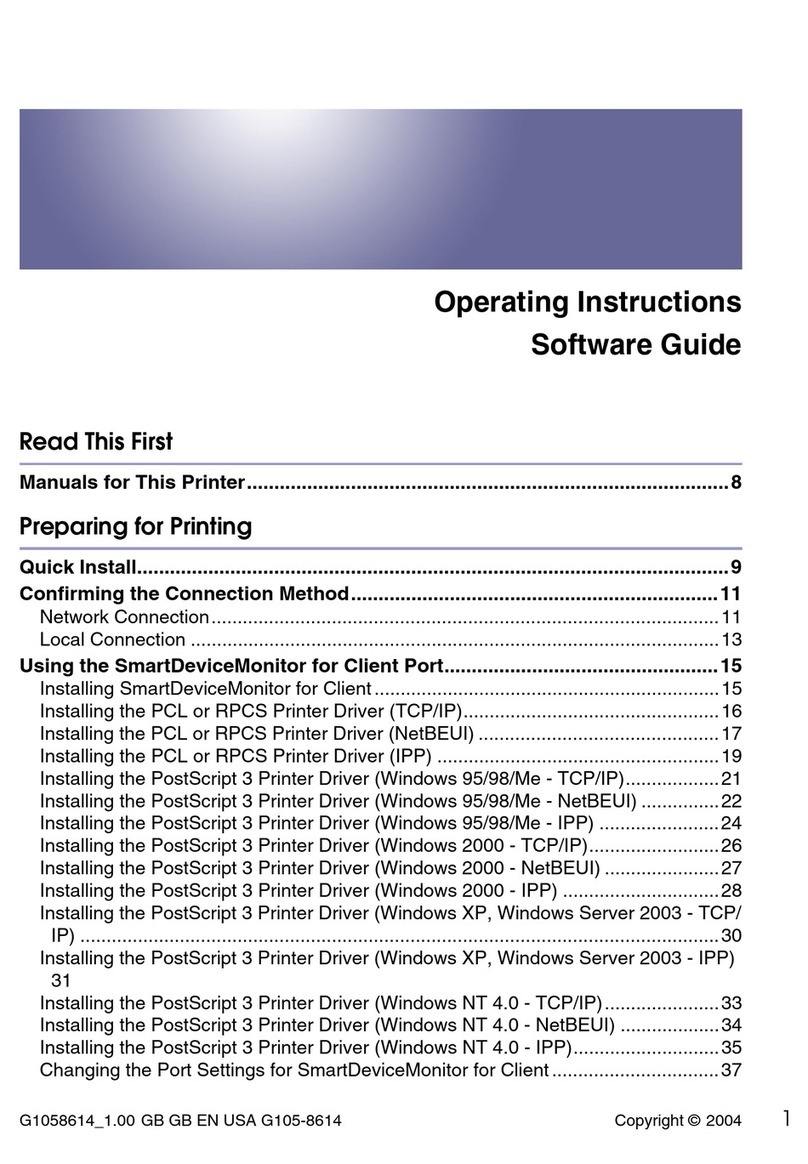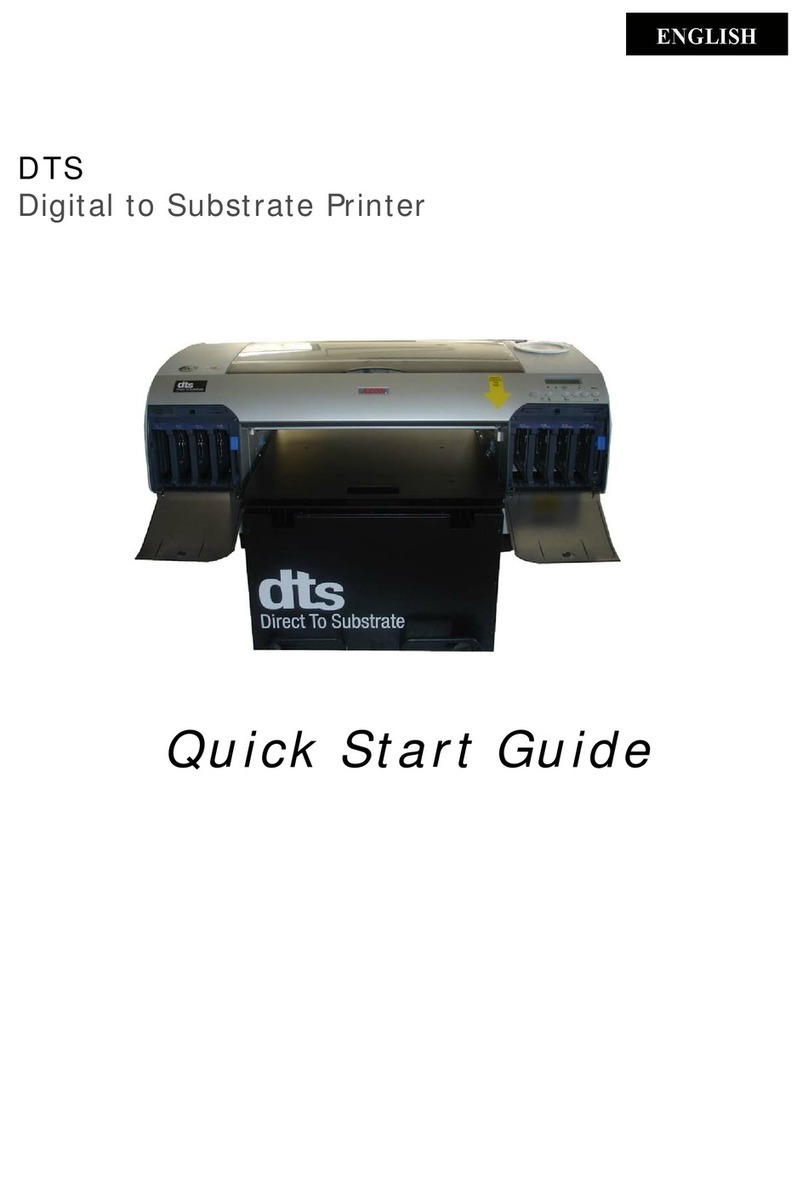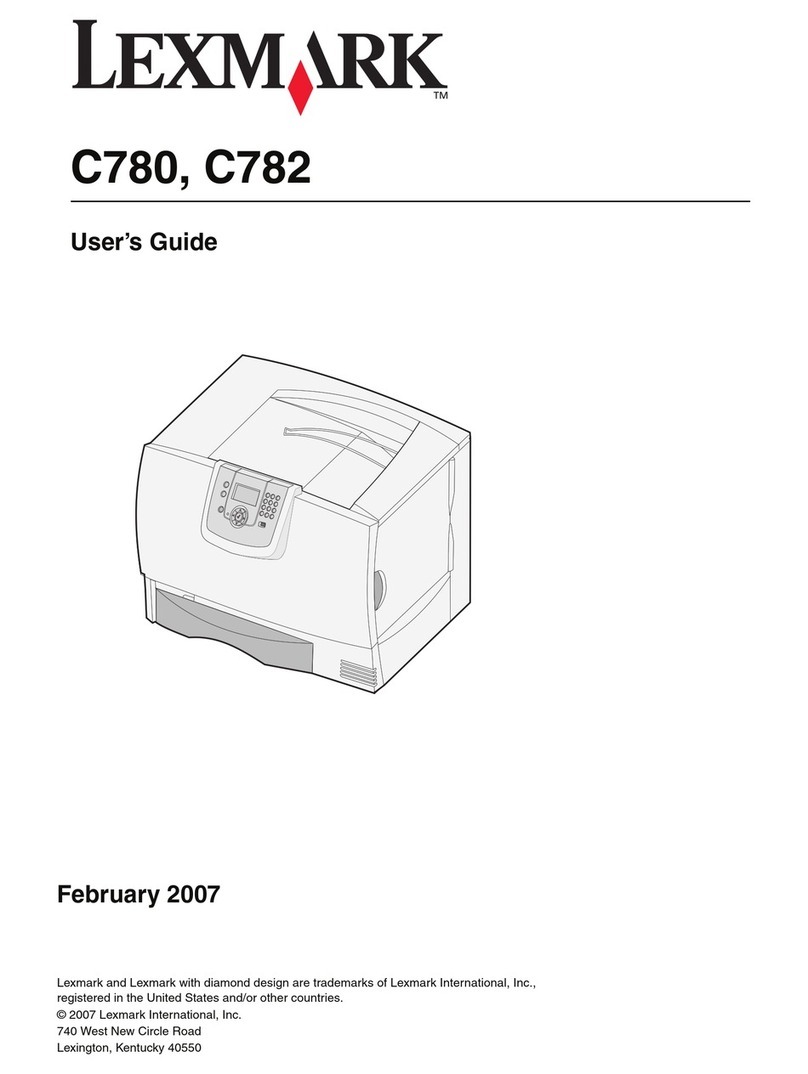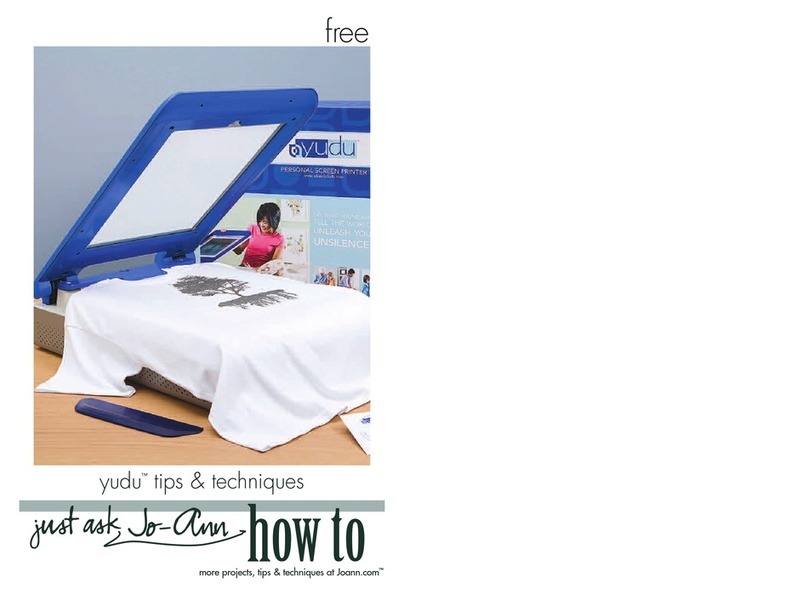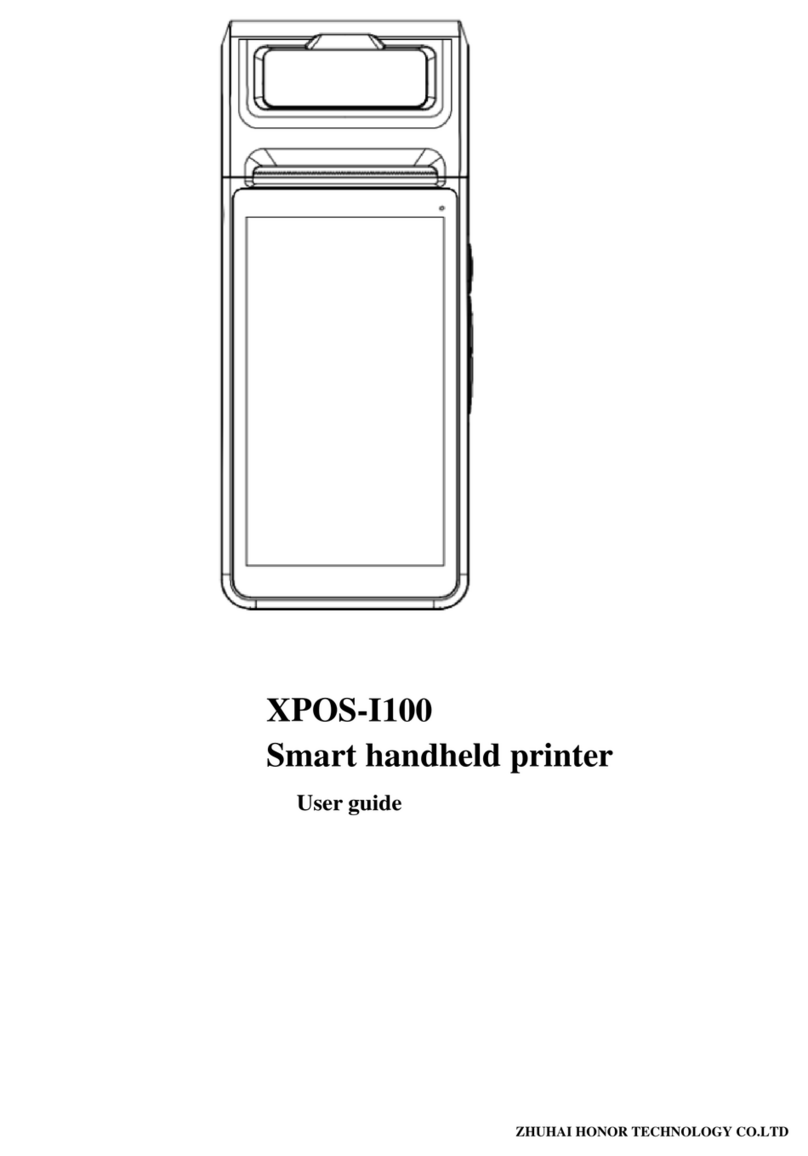Seaory R600M Technical manual
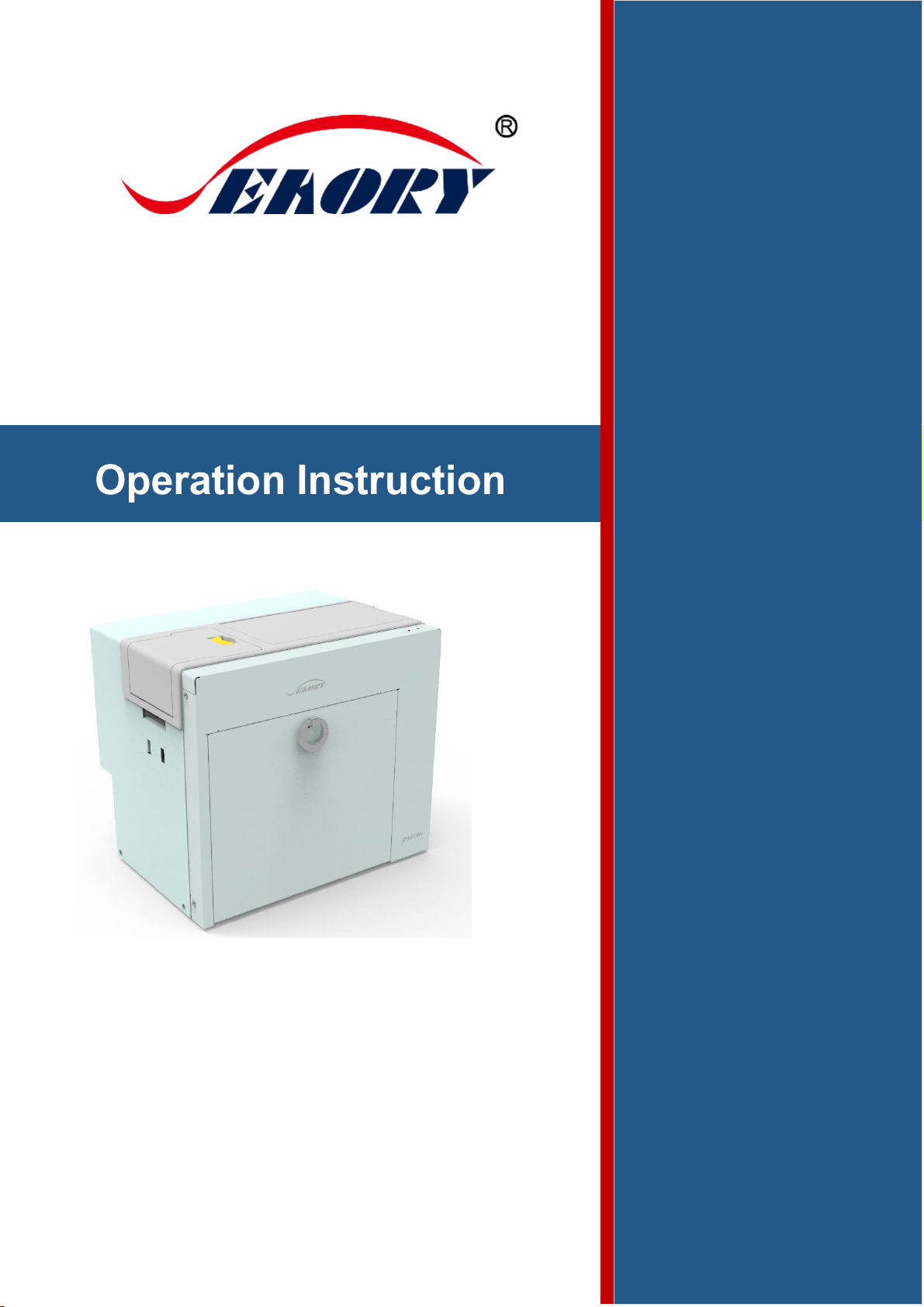
2021
Self-service Kiosk Retransfer Dual-sided Card Printer
Shenzhen Seaory Technology Co., Ltd.
Model:Seaory R600M
Excellent Quality
Perfect Service
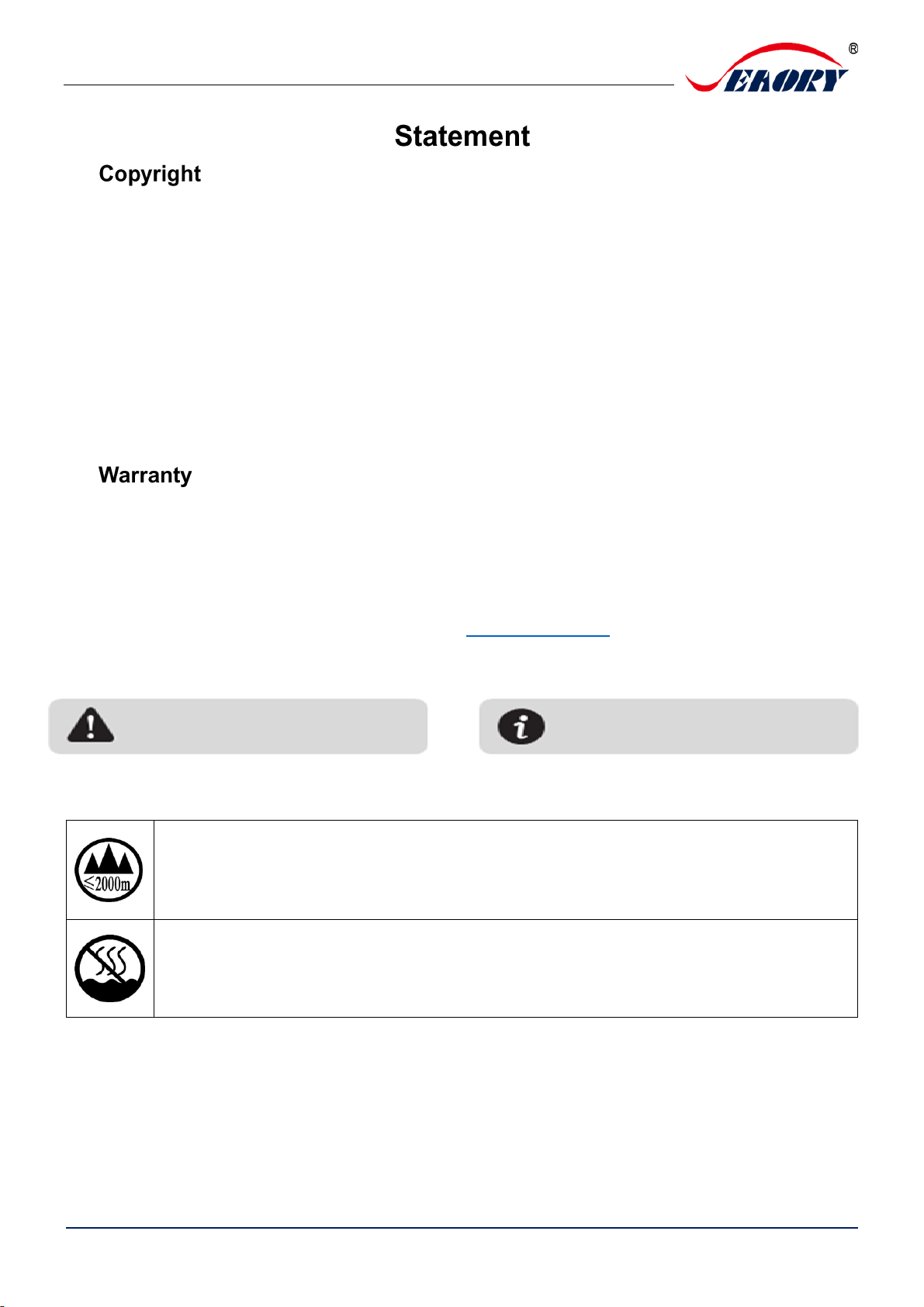
Seaory R600M Self-service Kiosk Retransfer Dual-sided Card Printer
Exellent quality, Perfect service
www.seaory.com
Copyright© Shenzhen Seaory Technology Co.,Ltd. All rights reserved.
Copyright
Users shall respect the latest regulations on copyright of their own countries. This manual,
no matter in E-file, text version, or other formats, can never be partially or totally copied,
translated or spread in any way for any reason, without the writing authorization from Shenzhen
Seaory Technology Co., Ltd. Please forgive that any change of this manual will not be further
noticed. Shenzhen Seaory Technology Co., Ltd. shall take no responsibility for any errors (if
any) in this manual, accidental damage of printer, or losses caused by this manual contents.
All the pictures and specifications in this manual are made to help description, while the
actual specifications shall be subject to order. If any query, please refer to the products
specifications on the website of Shenzhen Seaory Technology Co., Ltd.
With respect to warranty conditions and restrictive clauses, please refer to the Warranty
Card enclosed in the printer package. Thanks for choosing Seaory R Series card printer, to start
a successful cooperation between us. A variety of high quality personalization of identification
cards, visa cards, and membership cards etc. can be realized through simply operation of these
card printers. You shall make sure that printer consumables you bought are from original
manufacturer. To know more information, please visit our website: www.seaory.com. If any
errors found, please let us know by mailing to: info@seaory.com.
Sign Indicates
Warning Sign
Label meaning: The equipment with with the logo is only designed and evaluated for
safety at an altitude of 2000m. Therefore, it is only suitable for safe use at an altitude
of 2000m. When used at an altitude of 2000m, there may be safety hazards.
Label meaning: The equipment with the logo is only designed and evaluated in
accordance with the non-tropical climatic conditions. Therefore, it is only suitable
for safe use in non-tropical climatic conditions. When used in tropical climatic
conditions, there may be safety risks.
Declaration
Warning:This is a Class A product. In a domestic environment this product may cause
radio interference in which case the user may be required to take adequate measures.
Special Warning Message
More In-depth Information Notice
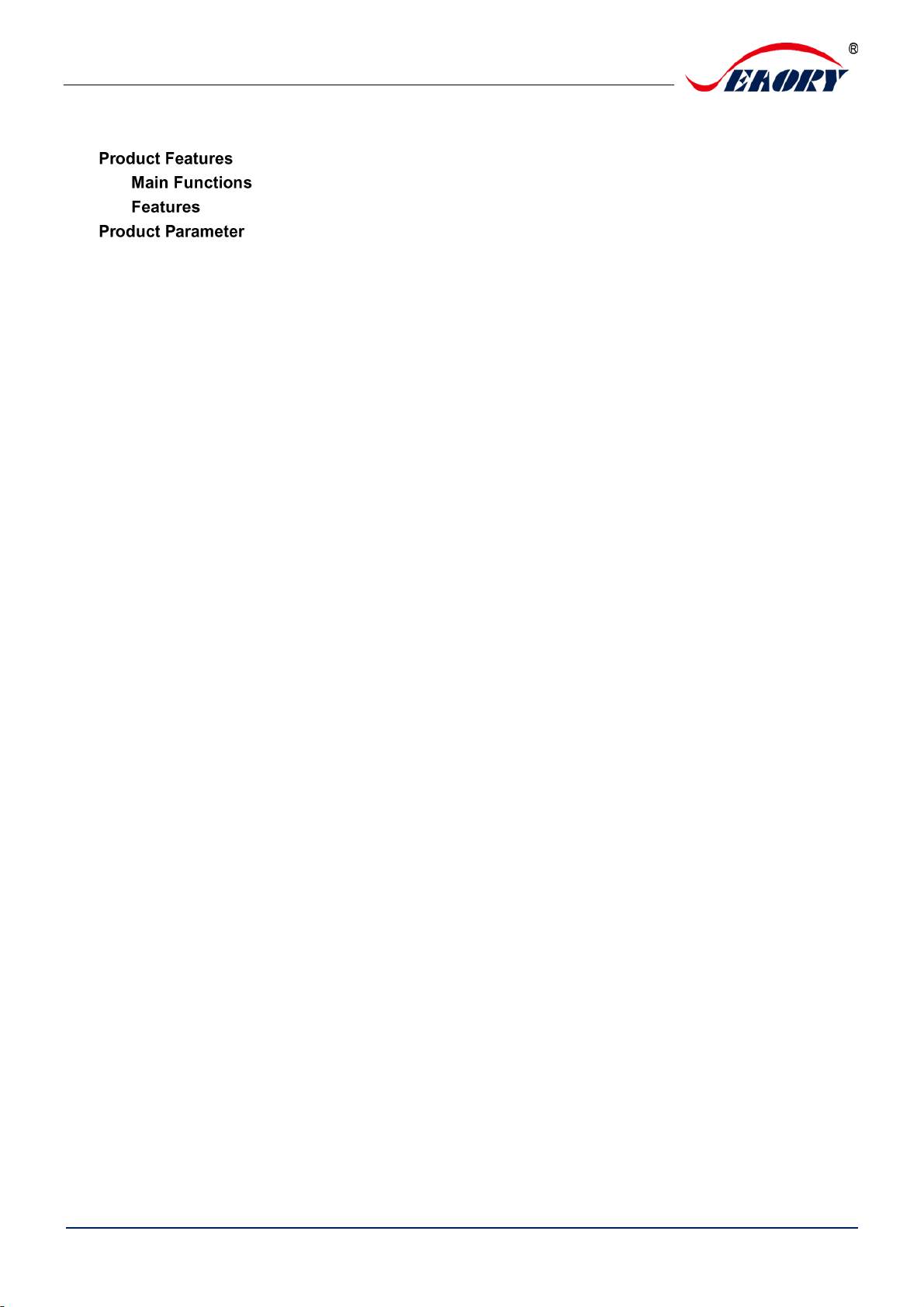
Seaory R600M Self-service Kiosk Retransfer Dual-sided Card Printer
Exellent quality, Perfect service
www.seaory.com
Catalogue
1. ............................................1
1.1 ........................................1
1.2 ....................................................1
2. ..........................................2
3. Product introduction ..........................................3
3.1 Product Size ..............................................3
3.2 Roof ...........................................................3
3.3 Back-end..................................................4
3.4 Front-end ...................................................5
3.5 Backside ..................................................5
3.6 Internal Structures .....................................6
4. Accessories Included ........................................8
4.1 Open-case Inspection .................................8
5. Installation and Usage ......................................9
5.1 Install Cleaning Roller .................................9
5.2 Consumables Installation..........................12
5.2.1 Consumables Preparation................ 12
5.2.2 Remove the Consumables Holder.... 12
5.2.3 Install the Ribbon and Transfer Film. 13
5.2.4 Install the Consumables Holder........ 14
5.3 Adjust the Card Thickness ........................14
5.4 Install Card (Insert Card) ..........................15
5.4.1 Front-end Card Input........................ 15
5.4.2 Back-end Input Card......................... 16
5.4.3 Install the Output Hopper.............. 18
5.4.4 Hardware Connections..................... 18
6. Printer Driver Installation and Uninstallation ...20
6.1 Operating System .....................................20
6.2 Preparation Before Installation .................20
6.3 Driver Installation Steps (USB interface)..21
6.4 Network Setting.........................................24
6.5 Driver Installation (Ethernet interface)......26
6.6 Driver Uninstallation .................................27
7. Printer Driver Settings ....................................30
7.1 Printer Driver Preferences.......................30
7.2 Ribbon Type Setting .................................31
7.3 Printing Orientation Setting ...................... 32
7.4 Printing Page Rotate Setting .................... 33
7.5 Card Input Mode Settings......................... 34
7.6 Card Output Mode Settings...................... 35
7.7 Defective Card Mode Setting ...................36
7.8 Image Color Setting..................................37
7.9 Magnetic Encoding Setting....................... 38
7.10 Heating Energy Setting...........................39
7.11 Tool Setting ............................................. 40
7.12 Magnetic Stripe Tool ............................... 42
7.13 Ribbon Tension Adjustment .................... 43
7.14 Tool .........................................................44
8. Print Test .........................................................45
8.1 Driver Test Page .......................................45
8.2 Seaory iCARDE Card Design Software ...46
9. Cleaning and Maintenance.............................47
9.1 Replace Cleaning Roller........................... 47
9.2 Cleaning Card Moving Path .....................47
9.3 Cleaning Print Head .................................47
10. Common Fault Codes and Solutions ............. 50
10.1 No Action Occurred ................................50
10.2 Blank White Card Printed ....................... 50
10.3 Partial or Wrong Printing ........................ 50
10.4 Printing Defects ......................................50
10.5 White Horizontal Lines Appear In the Print
51
10.6 White Vertical Lines or Color Lines Appear
In the Print ......................................................51
10.7 Blurred Image in Printing........................51
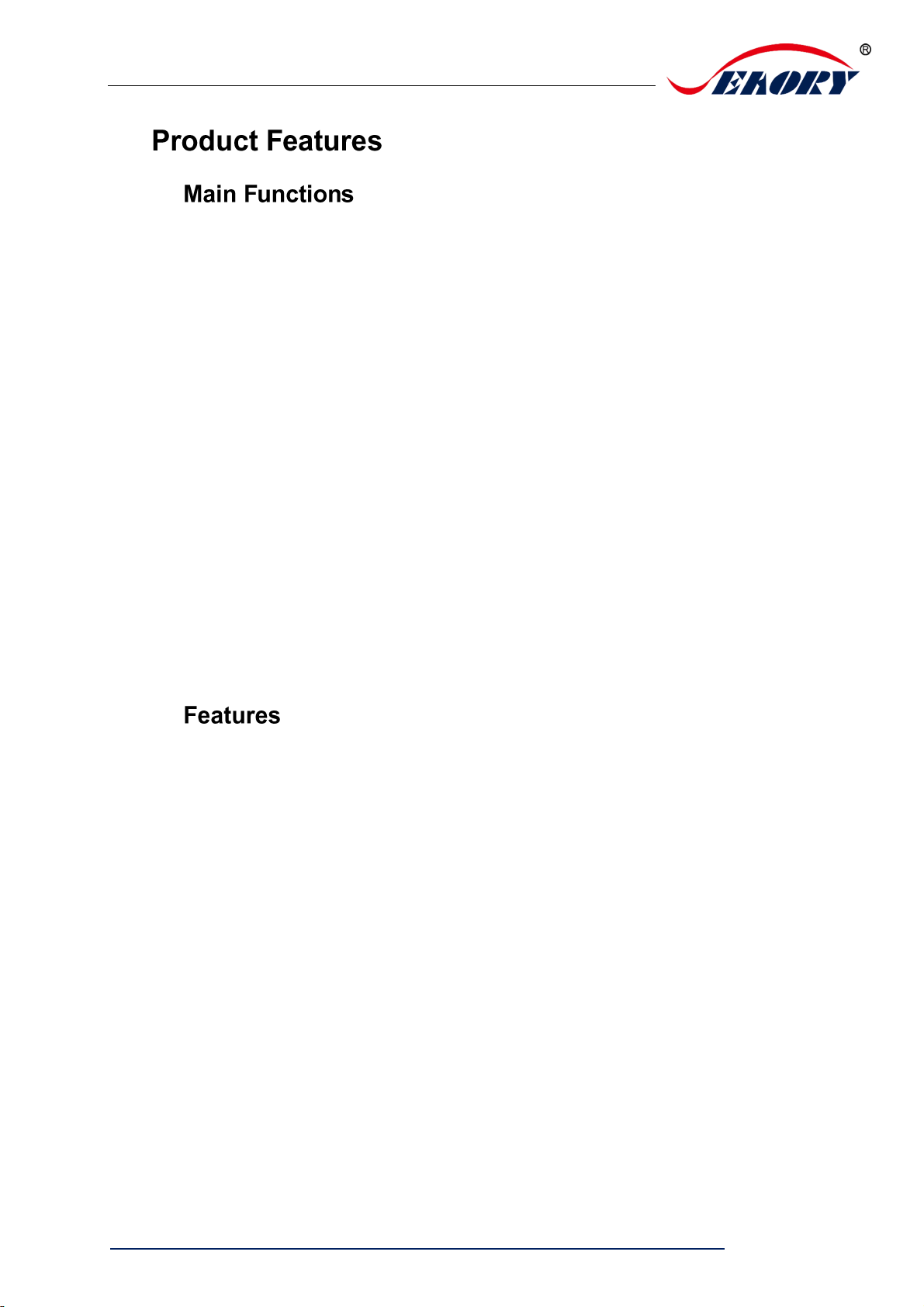
Seaory R600M Self-service Kiosk Retransfer Dual-sided Card Printer
Exellent quality, Perfect service
www.seaory.com 1 / 53
1.
1.1
A. Dual-sided printing
B. Available to set card input&output on front/back end
C. Available to select defective card slot,
alarm for defective card slot
D. Combine feeding card mode and recycling pending card
E. Perfectly over edge-to-edge printing of the entire card.
F. With card bending correction function
G. Multi-function optional modules:
①Dual interface card encoding module;
②Contactless card encoding module;
③UHF chip card encoding module;
④Magnetic stripe card encoding module;
H. Supslot YMCK, YMCKK, YMCKI, YMCKHs and other
colored ribbons, YMCUvK fluorescent anti-counterfeiting
ribbons, monochrome black ribbons
1.2
Adopt high resolution transfer dye sublimation print method
Standard 600dpi × 600dpi high resolution and dual-sided printing
Higher image quality and clear text, professional-level printing effects
Perfectly realize the entire card over-edge printing.
High printing speed.
All-metal movement, more stable continuous printing ability of card
Supslot PVC, composite PVC, ABS, PET, PC and other materials to
print high-quality cards
Professional self-service kiosk retransfer card printer solution

Seaory R600M Self-service Kiosk Retransfer Dual-sided Card Printer
Exellent quality, Perfect service
www.seaory.com 2 / 53
2.
Product Name
R600M Self-service Kiosk Retransfer Dual-sided Card Printer
Print Method
Dye Sublimation (Retransfer-to-card)
Power Supply
100-240VAC,50/60Hz,4A
Print Dimension
ISO CR80(53.98mm×85.60mm)edge-to-edge printing
Print Resolution
600dpi × 600dpi
Print Speed
Monochrome printing:15-18s per card(single-sided), 33-36s
per card(dual-sided),using ribbon saving technology
Full-color YMCK Printing:25s per card(single-sided),42s per
card(dual-sided)
Card Material
PVC, composite PVC, ABS, PET and PC materials
Card Thickness
0.3-1.05mm
Memory
256M
Defective card slot
capacity
Optional configuration, 25 cards (standard thickness card
0.76mm)
Operation system
Supslot 32-bit and 64-bit Windows® XP, 7, 8, 10, Windows®
Server 2003/2008/2012/2016/2019; 32-bit and 64-bit Linux.
Supslot Chinese operating systems, such as the NeoKylin,
Kylin and UnionTech UOS.
LCM Display
None
Operating condition
Regular running temp.:
15℃-30℃ (59-86℉), 20%-65%,RH non-condensing
Lowest / Highest running temp.:
0℃(32℉)/40℃(104℉),20%- 65% RH non-condensing
Storage condition
Temp.: -5℃-70℃(23-158℉),20%-70% RH non-condensing

Seaory R600M Self-service Kiosk Retransfer Dual-sided Card Printer
Exellent quality, Perfect service
www.seaory.com 3 / 53
3. Product introduction
3.1 Product Size
R600M card printer size: 367mm × 262mm × 313mm, Net weight:
19Kg.
3.2 Roof
262mm
313mm
Pull ring of ribbon door
Status indicator lamp
Error light
Door of upper cover
Switch of leveling module
door
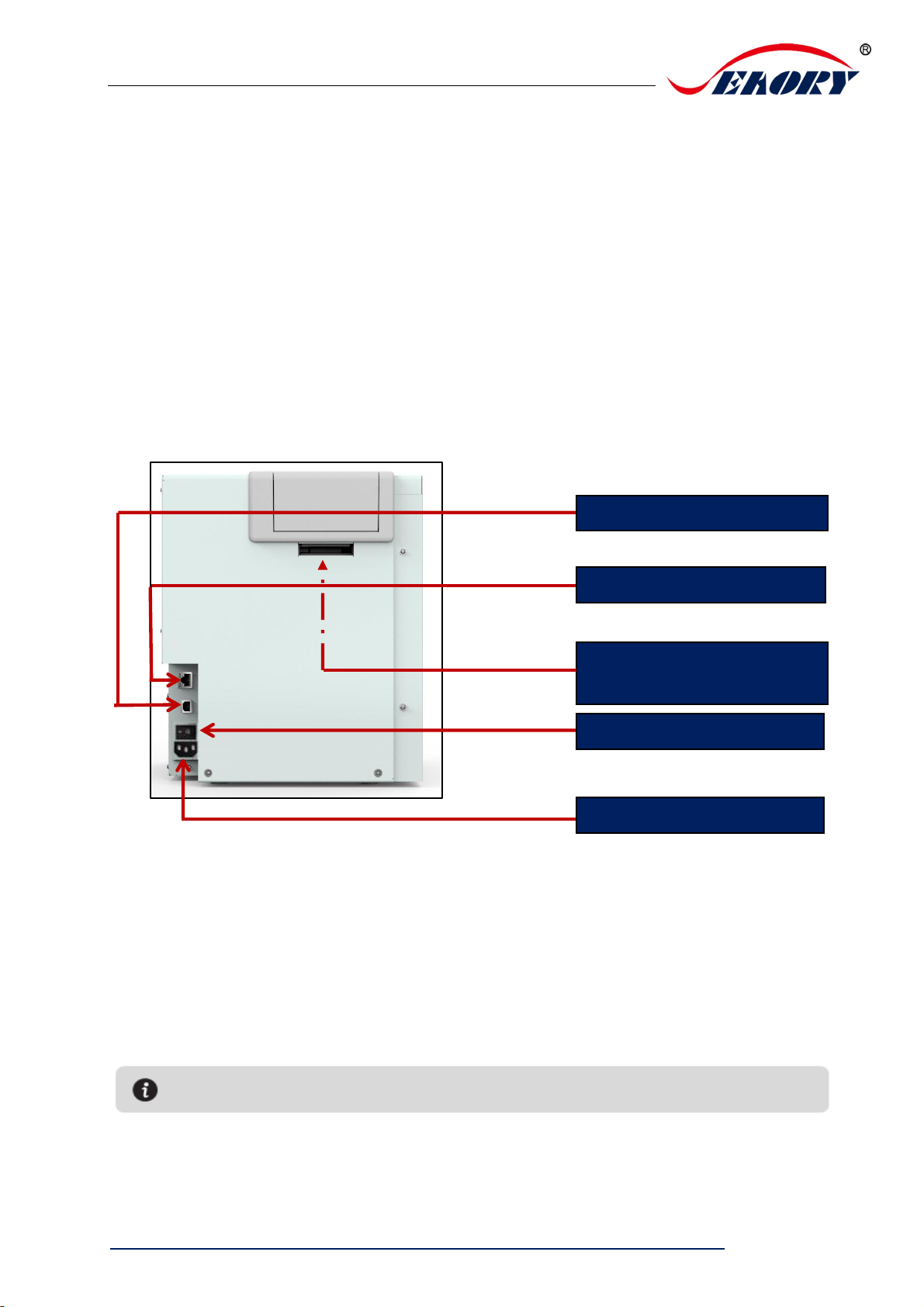
Seaory R600M Self-service Kiosk Retransfer Dual-sided Card Printer
Exellent quality, Perfect service
www.seaory.com 4 / 53
Main Function Description:
1.Switch of leveling module door: To open and inspect the leveling
module.
2.Door of upper cover: Open the upper cover door to observe its internal
working status and install the cleaning module.
3.Status indicator lamp: Green light indicate the card printer is working
normally.
4.Error light: Turns to red when the card printer is not ready or failure.
3.3 Back-end
Main Function Description:
1.Ethernet Interface: RJ45 interface, TCP/IP protocol, through this
interface can achieve PC and card printer network connection.
2.USB Interface: USB-B type interface, connect directly to PC side.
3. Power slot: 100-240VAC, 50/60Hz,4A
4. Power switch: connect or disconnect power.
Interface: Ethernet
Interface: USB
Back-end card output
slot
Power switch
Power slot
The communication interface supslots USB and Ethernet, please choose one

Seaory R600M Self-service Kiosk Retransfer Dual-sided Card Printer
Exellent quality, Perfect service
www.seaory.com 5 / 53
3.4 Front-end
Main Function Description:
1. Front end card input/output slot:
It can be freely defined as input or output card slot in practical
application.
2. Clean module door: Open the door to install clean module.
3.5 Backside
Main Function Description:
Front end card input/output slot
Clean module door
Certification
Card Printer Nameplate
Cooling Fan
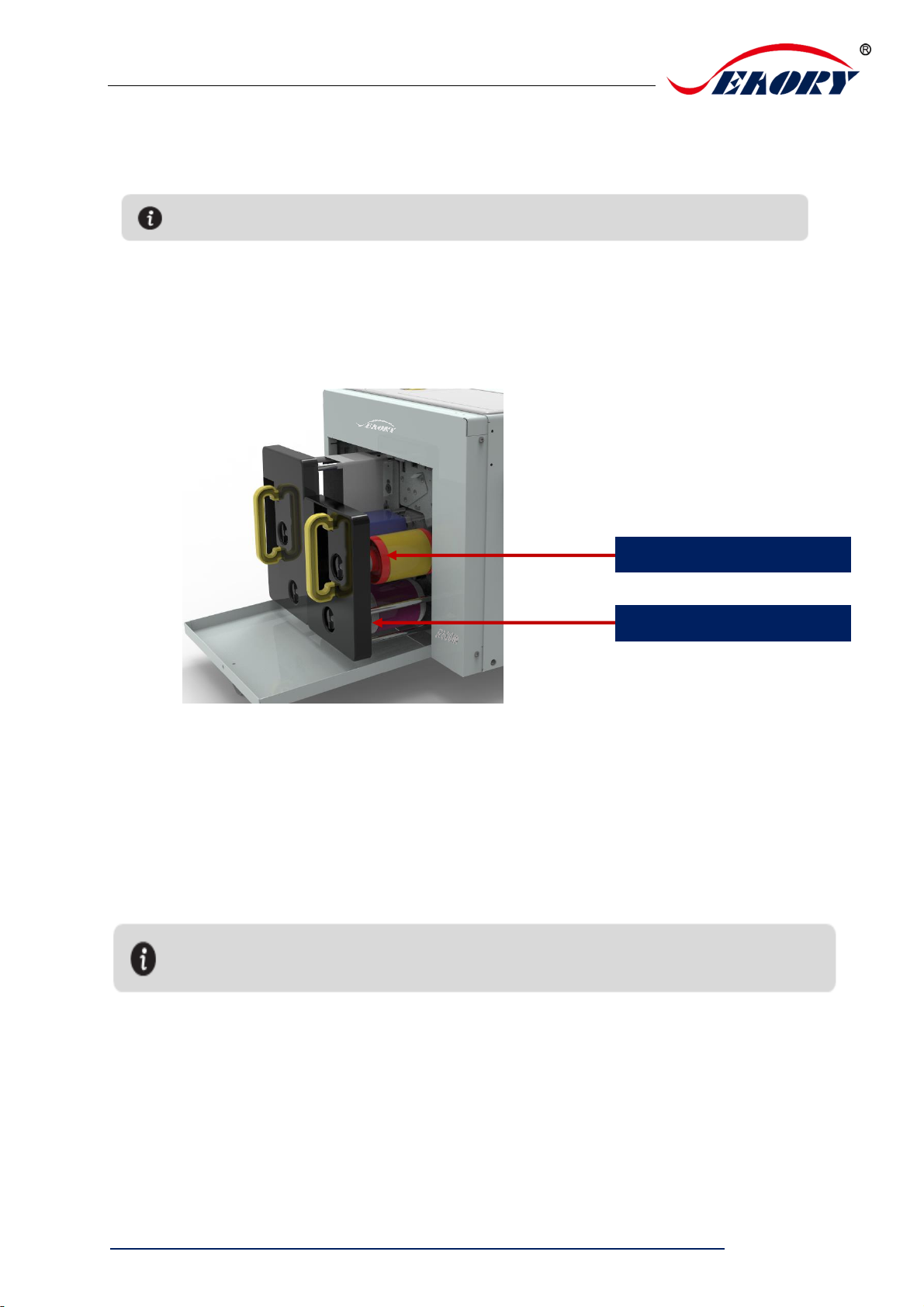
Seaory R600M Self-service Kiosk Retransfer Dual-sided Card Printer
Exellent quality, Perfect service
www.seaory.com 6 / 53
Open the backside cover to install the IC card encoding module.
3.6 Internal Structures
(1)Right View
Main Function Description:
Ribbon supply roller: unused ribbon ends.
Ribbon pickup roller: recycle used ribbon.
Card printer nameplate: Barcode information on nameplate is needed when you need technical
services from us.
When purchasing the printer, the ribbon and transfer film are not installed in the equipment
as standard. It needs to be purchased separately.
Ribbon supply roller(red)
Ribbon pick up roller(white)
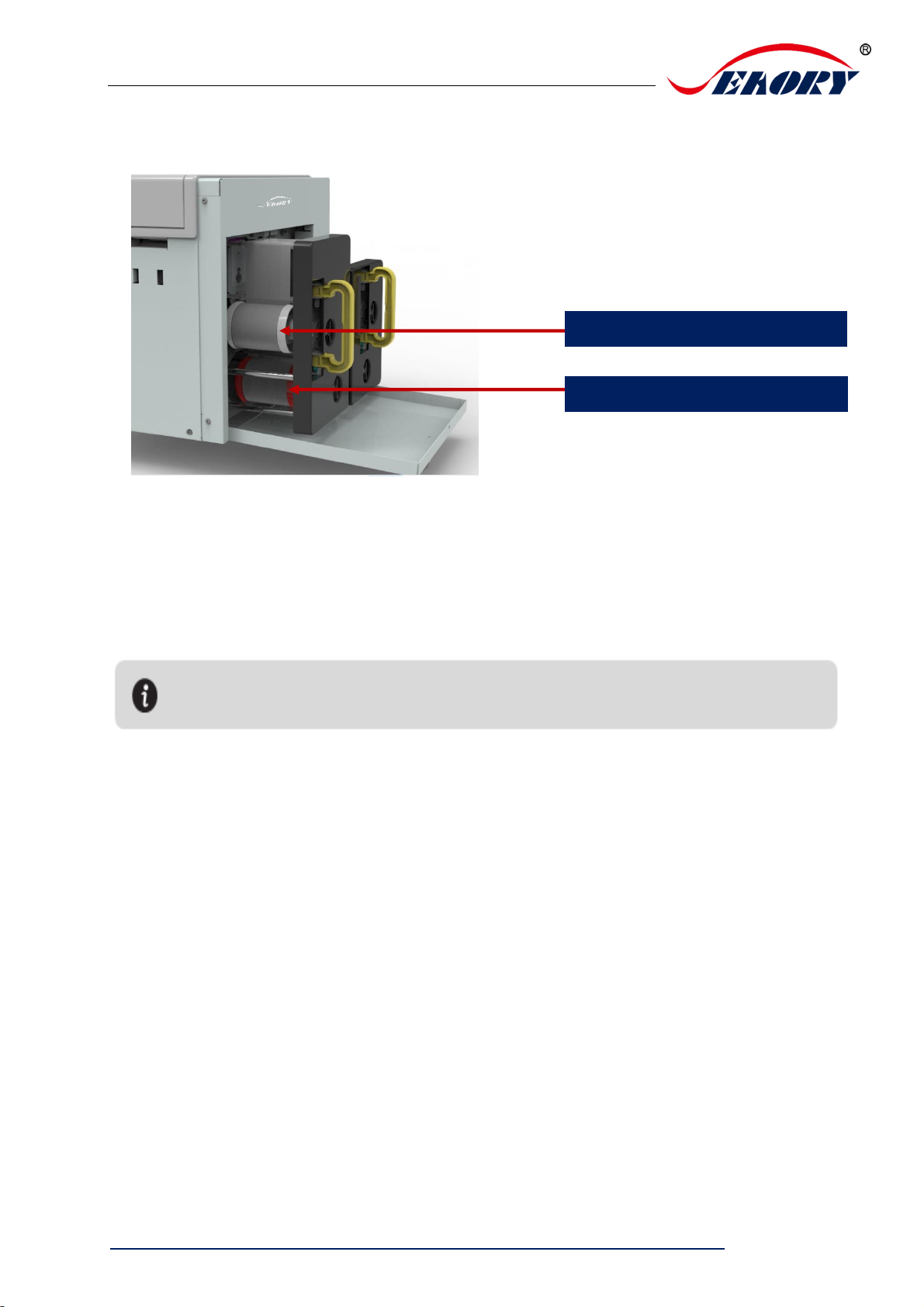
Seaory R600M Self-service Kiosk Retransfer Dual-sided Card Printer
Exellent quality, Perfect service
www.seaory.com 7 / 53
(2)Left View
Main Function Description::
Transfer film pick up roller: unused ribbon ends.
Transfer film supply roller: recycle used ribbon.
Transfer film pick up roller (white)
Transfer film supply roller (red)
When purchasing the printer, the ribbon and transfer film are not installed in the equipment
as standard. It needs to be purchased separately.
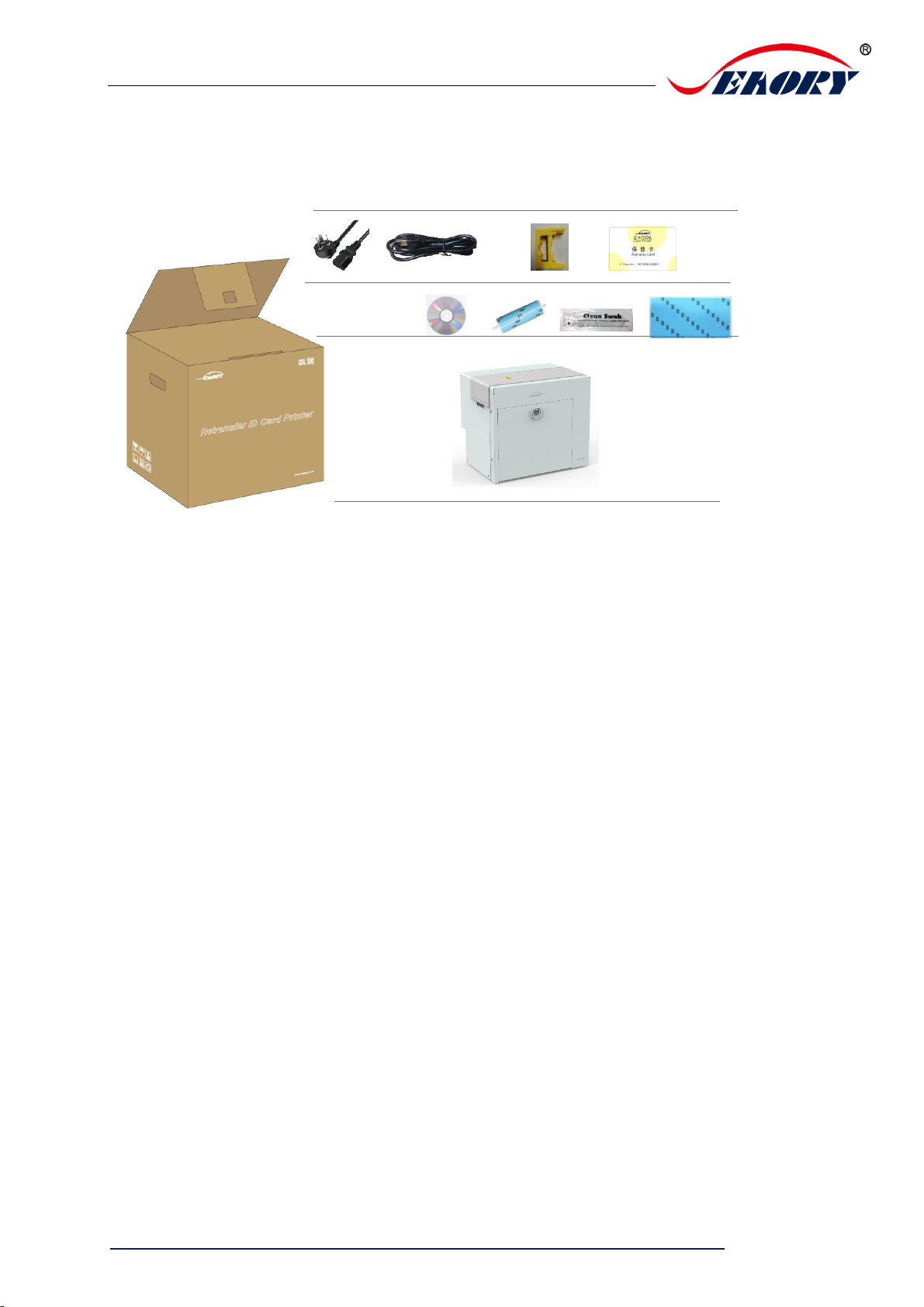
Seaory R600M Self-service Kiosk Retransfer Dual-sided Card Printer
Exellent quality, Perfect service
www.seaory.com 8 / 53
4. Accessories Included
4.1 Open-case Inspection
After opening the box, first check whether the appearance is in good
condition, and check whether the accessories are complete according to
the product instruction manual (prevailed by the sales contract). If there
is any missing, please contact the dealer to communicate and solve.
Main Function Description:
Power cable: connect to power adapter.
USB cable: communication connection between PC and card printer.
Cleaning module and cleaning roller: indirectly stick to the dust on the
card surface to improve the printing effect.
Cleaning card: double-sided 3M standard card, cleaning card printer
internal card passing channel dust.
Warranty card: need to use it while supply technical service, please
keep it properly.
Cleaning stick: cleaning the print head.
CD: storage ICARDE software, card printer driver, Operation
instruction etc.

Seaory R600M Self-service Kiosk Retransfer Dual-sided Card Printer
Exellent quality, Perfect service
www.seaory.com 9 / 53
5. Installation and Usage
5.1 Install Cleaning Roller
To get a professional printing effect, the standard configuration of this
model needs to install two cleaning modules:
Step1: Take out the cleaning module and cleaning roller from the
accessory box, and assemble them as required by the following picture.
After tearing off the 3M adhesive layer on the surface of the cleaning
roller, hold the two ends of the cleaning roller with hands, push them to
the installation position and gently press down to lock until the ends do
not fall off.
Cleaning roller(top)
Cleaning roller(below)

Seaory R600M Self-service Kiosk Retransfer Dual-sided Card Printer
Exellent quality, Perfect service
www.seaory.com 10 / 53
Step 2: Install the Cleaning Module (Top).
Press the red frame part of the upper cover door in the below left picture,
and open the upper cover door by hand after the upper cover lock pops
out
Press the assembled cleaning module as shown above and install it into
the card printer, and then close the upper door to complete the
installation of the cleaning module (top).
The function of the cleaning roller is to absorb the dust and foreign matter entering the card
roller, indirectly stick to the dust on the card surface to improve the printing effect.
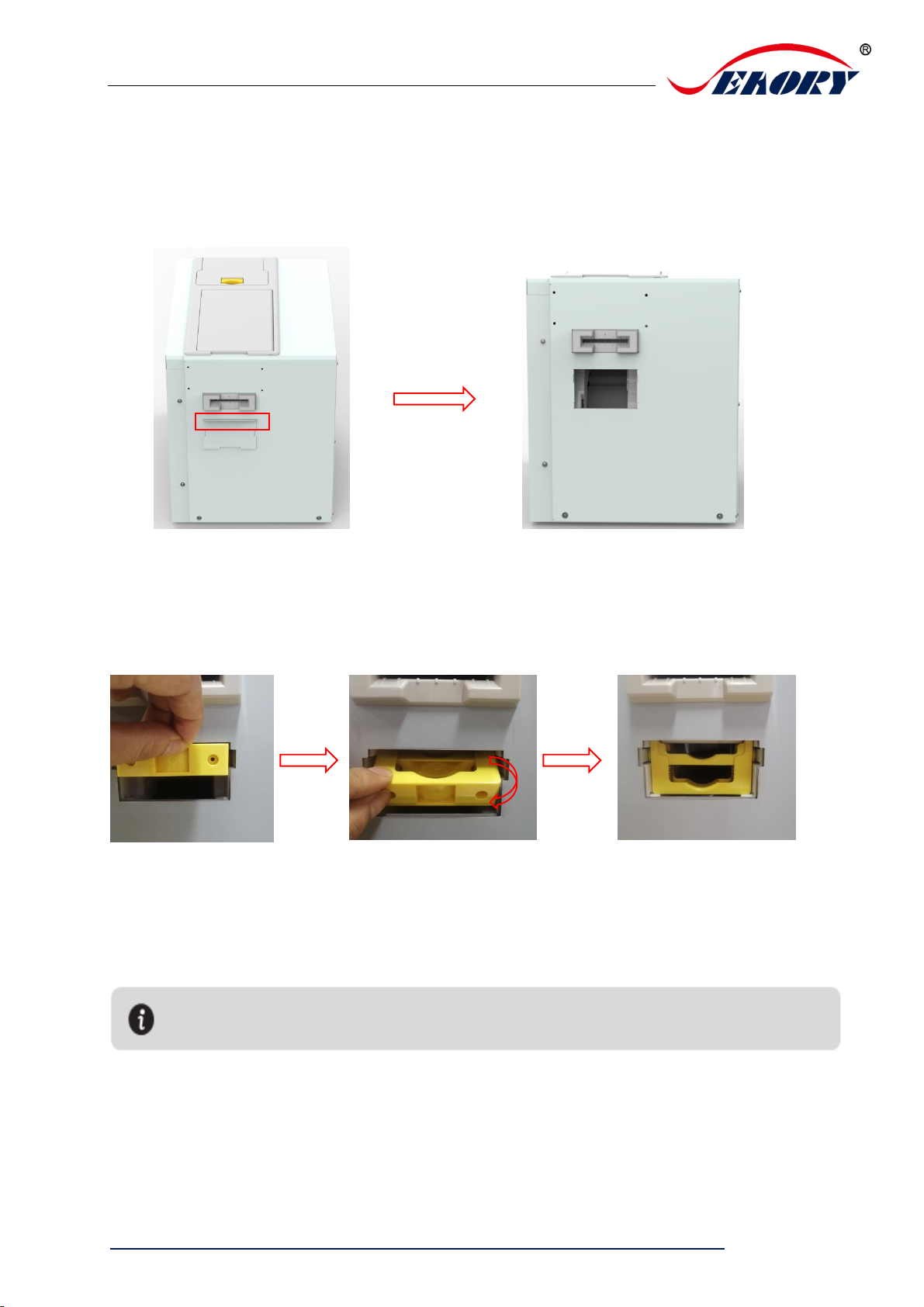
Seaory R600M Self-service Kiosk Retransfer Dual-sided Card Printer
Exellent quality, Perfect service
www.seaory.com 11 / 53
Step 3: Install the Cleaning Module (Below).
There is a cleaning module door cover under the front end input/output
slot of the card printer, lift it out according to the following picture.
After opening the door of the cleaning module, insert the assembled
cleaning module as shown in the below left, and then press the cleaning
module to place it vertically as shown in the below center.
After above steps are completed, then close the upper door to complete
the installation of the cleaning module (bottom).
The function of the cleaning roller is to absorb the dust and foreign matter entering the card
roller, indirectly stick to the dust on the card surface to improve the printing effect.
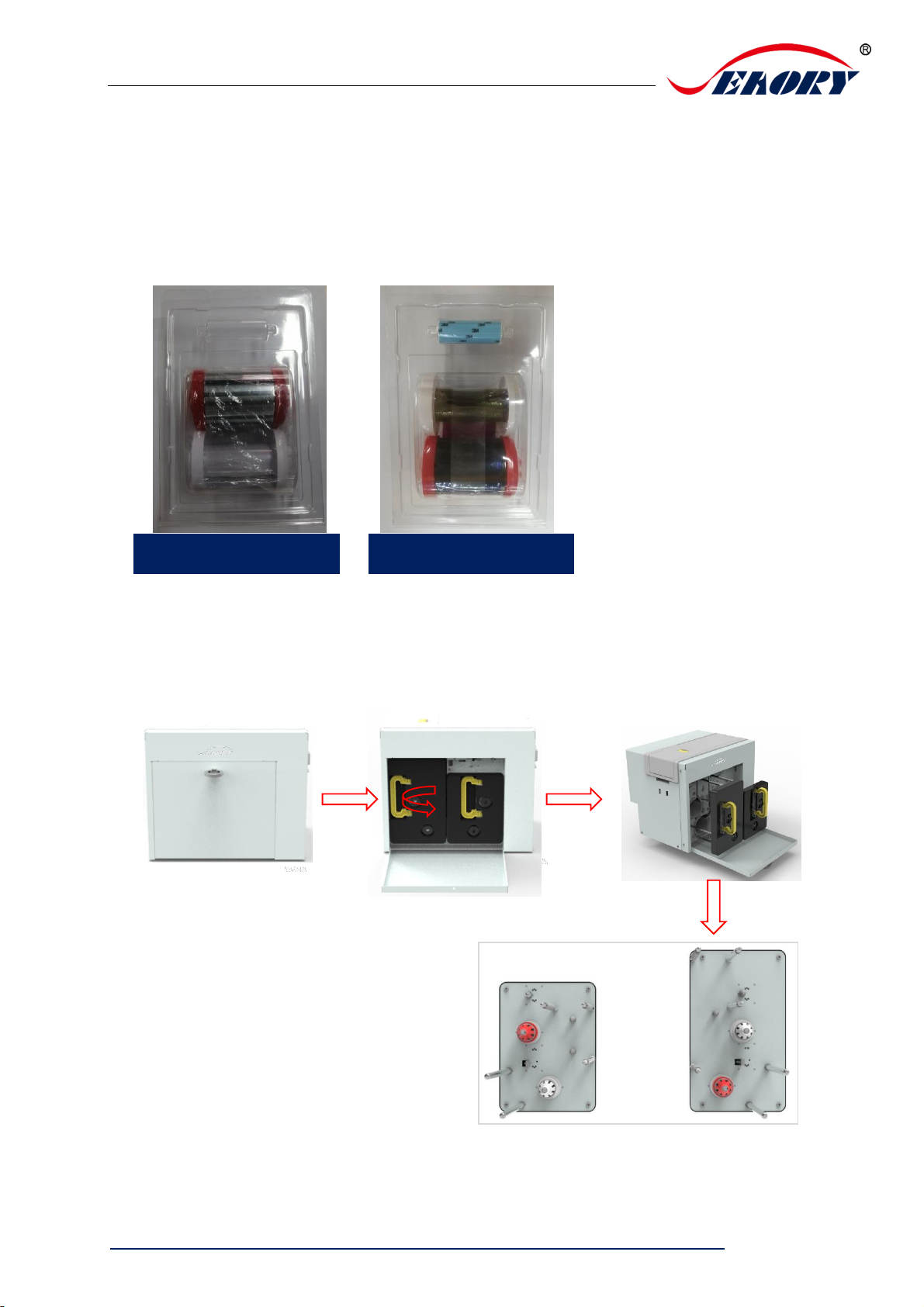
Seaory R600M Self-service Kiosk Retransfer Dual-sided Card Printer
Exellent quality, Perfect service
www.seaory.com 12 / 53
5.2 Consumables Installation
5.2.1 Consumables Preparation
Take out the ribbon and transfer printing film from the consumable
packaging box, open the corresponding blister boxes respectively and
take out the ribbon and transfer film.
5.2.2 Remove the Consumables Holder
Pull the ribbon door ring as shown below, open the ribbon door, turn the
handle of the consumable holder, and take out the consumable holder.
Transfer film
YMCK ribbon

Seaory R600M Self-service Kiosk Retransfer Dual-sided Card Printer
Exellent quality, Perfect service
www.seaory.com 13 / 53
5.2.3 Install the Ribbon and Transfer Film
Install the transfer film and ribbon into the consumable holder as shown
below.
Supply shaft: the red end is the supply shaft, unused consumables
(ribbon or transfer printing film);
Pick up shaft: the white end is the pick up shaft, used consumables
(ribbon or transfer film);
Transfer film pick up shaft (white shaft)
Transfer film supply shaft (red shaft)
Ribbon supply shaft (red shaft)
)
Ribbon pick up shaft (white shaft)
Pay attention to the installation direction,
the gear is facing up!

Seaory R600M Self-service Kiosk Retransfer Dual-sided Card Printer
Exellent quality, Perfect service
www.seaory.com 14 / 53
5.2.4 Install the Consumables Holder
Install the consumable rack with the ribbon and transfer film installed
into the card printer.
(1) Align the post of the transfer film holder with the hole as shown in the
picture above and gently push it into the card printer.
(2) Align the post of the ribbon holder with the hole as shown in the
picture above and gently push it into the card printer.
(3) Close the ribbon door and complete the installation of the
consumables supslot.
5.3 Adjust the Card Thickness
This model has no automatic card insertion slot as standard, and there is
no need to adjust the thickness of the card. But the thickness of the card
must be in the range of 0.3-1.05mm.
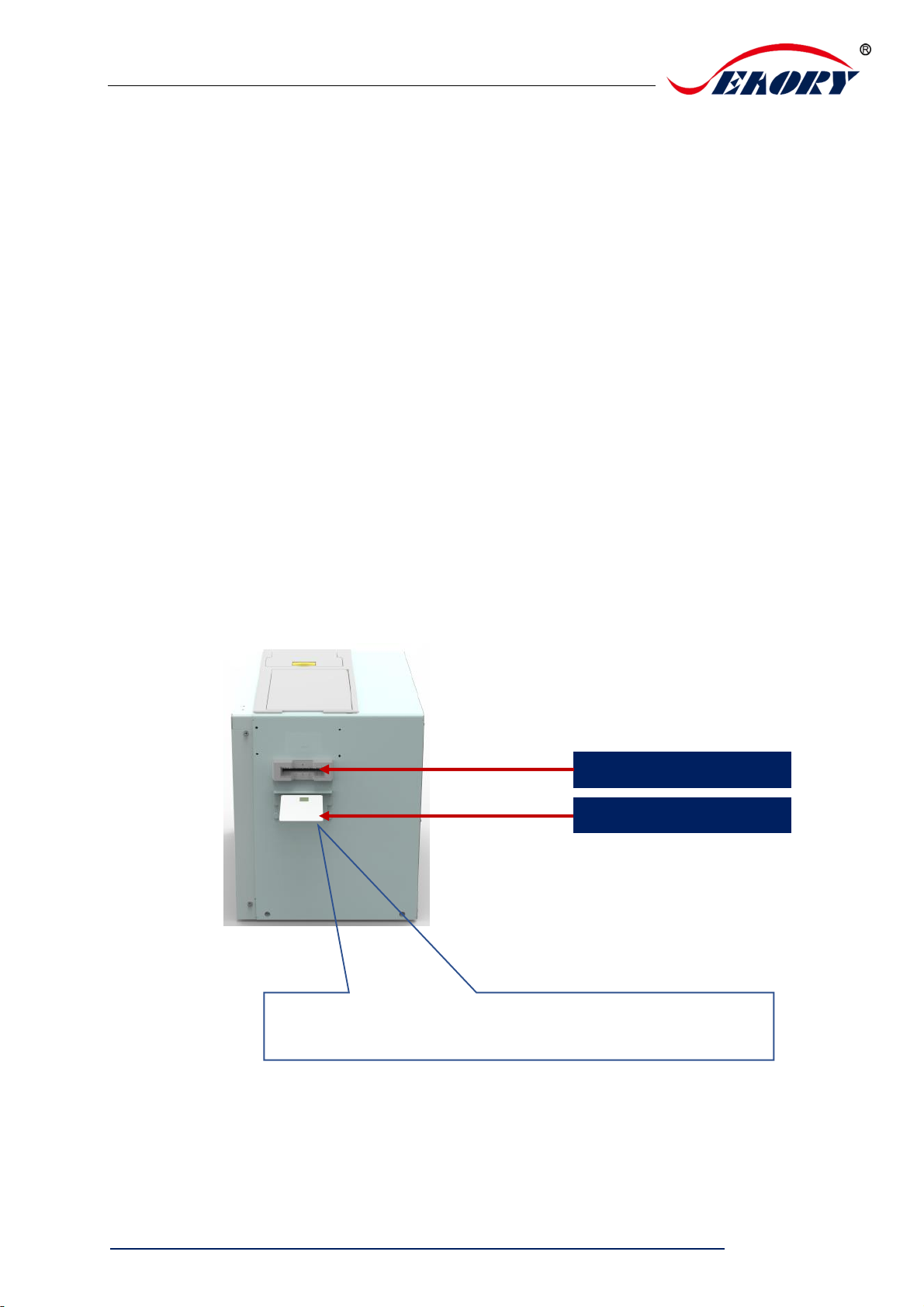
Seaory R600M Self-service Kiosk Retransfer Dual-sided Card Printer
Exellent quality, Perfect service
www.seaory.com 15 / 53
5.4 Install Card (Insert Card)
5.4.1 Front-end Card Input
When the card printer is ready, put the card into the front-end
input/output slot, the machine will automatically swallow the card into the
internal track of the device after detecting the card.
There is no requirement for the direction of contactless IC cards
and ordinary white cards, the card insertion direction can be
customized according to needs.
The contact IC card should be inserted strictly in accordance with
the card direction in the picture below, which is consistent with the
ATM card insertion rules. If you only need to print and don't need to
encode chip data, there is no requirement for the direction of the
card. The card insertion direction can be customized according to
needs.
Front input/output card slot
Contact IC card
If it is a contactless IC card and ordinary white card, there is no
requirement for the card direction, you can customize the card
direction according to your needs.
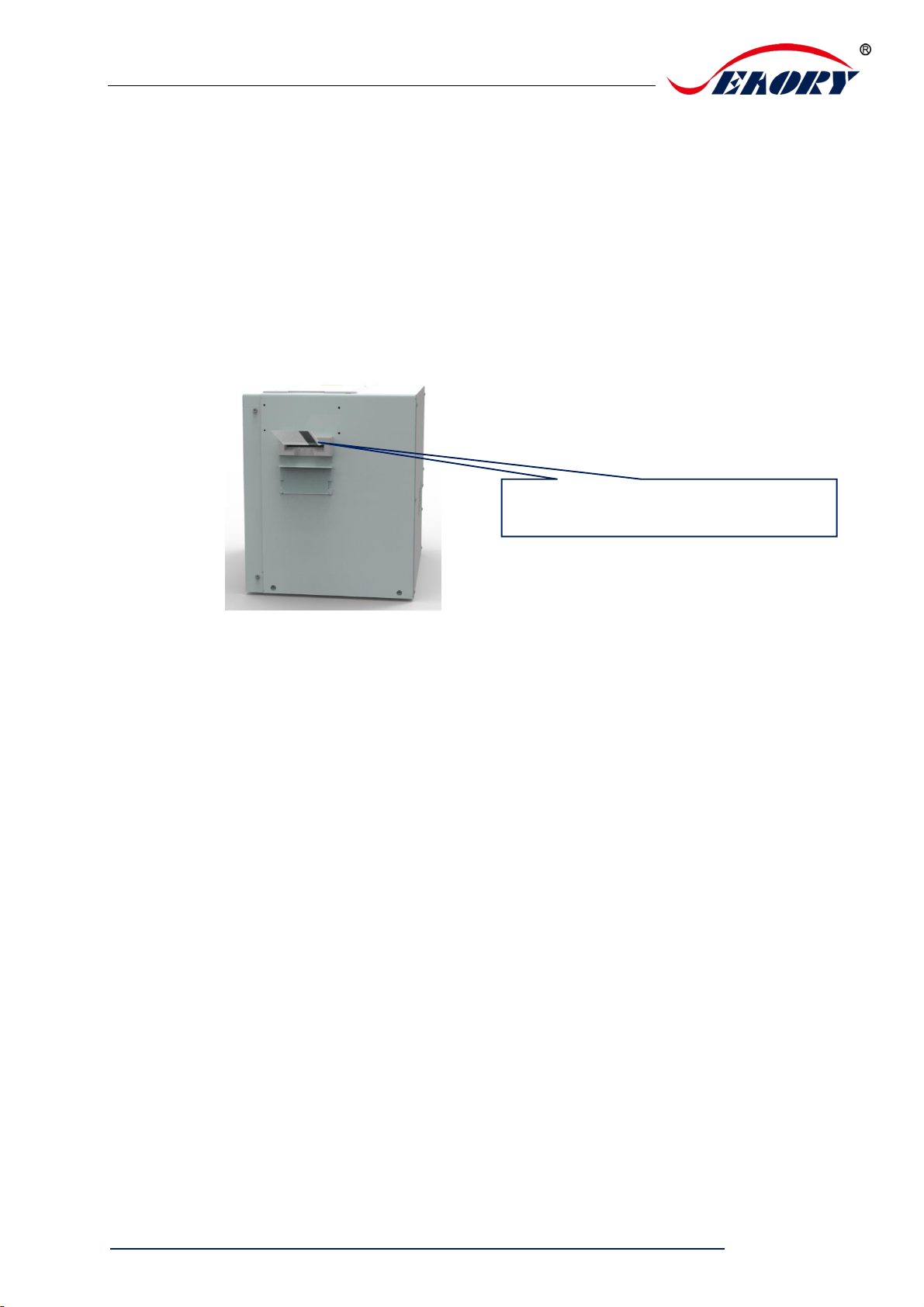
Seaory R600M Self-service Kiosk Retransfer Dual-sided Card Printer
Exellent quality, Perfect service
www.seaory.com 16 / 53
The ISO7811 standard card should be inserted strictly
according to the card direction in the picture below, so
that the magnetic stripe position is at the bottom right of
the card, which is consistent with the ATM card insertion
rules. If you only need to print and do not need to
encode magnetic stripe data, there is no requirement for
the card direction, it can be customized according to
your needs.
5.4.2 Back-end Input Card
When the card printer is ready, put the card into the rear back-end
input/output slot, the machine will automatically swallow the card into the
internal track of the device after detecting the card.
There is no requirement for the direction of contactless
IC cards and ordinary white cards, the card insertion
direction can be customized according to needs
The contact IC card should be inserted strictly in
accordance with the card direction in the picture below,
which is inconsistent with the ATM card insertion rules. If
you only need to print and don't need to encode chip
data, there is no requirement for the direction of the card.
The card insertion direction can be customized
according to needs.
The position of the magnetic stripe is at the
bottom right of the card
右下方

Seaory R600M Self-service Kiosk Retransfer Dual-sided Card Printer
Exellent quality, Perfect service
www.seaory.com 17 / 53
The ISO7811 standard card should be inserted strictly according to
the card direction in the picture above, so that the magnetic stripe
position is at the bottom left of the card, which is consistent with the
ATM card insertion rules. If you only need to print and do not need
to encode magnetic stripe data, there is no requirement for the
card direction, it can be customized according to your needs.
Contact IC card
Back-end input/output card slot
The magnetic stripe is located at the
bottom left of the card 右下方
Other manuals for R600M
1
Table of contents
Other Seaory Printer manuals

Seaory
Seaory R300 User manual
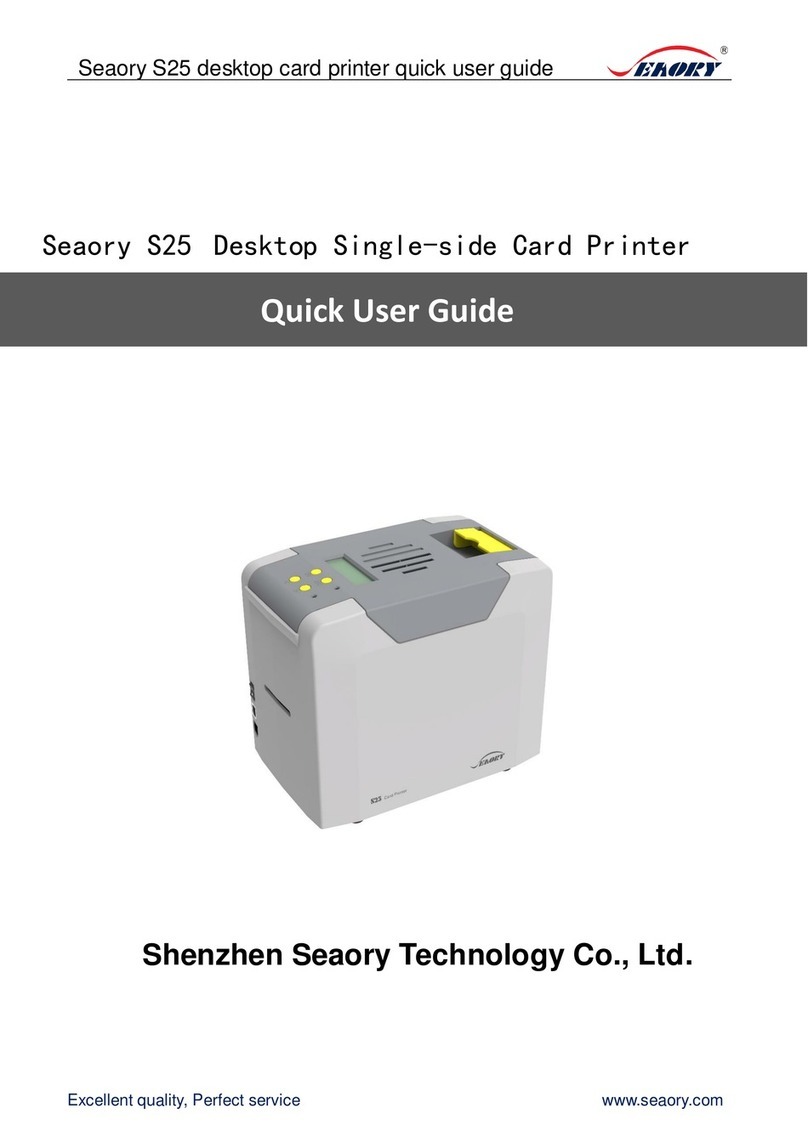
Seaory
Seaory S25 Instruction manual

Seaory
Seaory S20R Technical manual

Seaory
Seaory S20 User manual

Seaory
Seaory S22K Operating manual

Seaory
Seaory S20 Technical manual

Seaory
Seaory S22K Technical manual

Seaory
Seaory R600 Technical manual

Seaory
Seaory R600M Operating manual

Seaory
Seaory S21 Technical manual

Seaory
Seaory S20R Instruction manual

Seaory
Seaory S21 Instruction manual

Seaory
Seaory S20 Instruction manual

Seaory
Seaory R600 Operating manual

Seaory
Seaory S28 Instruction manual
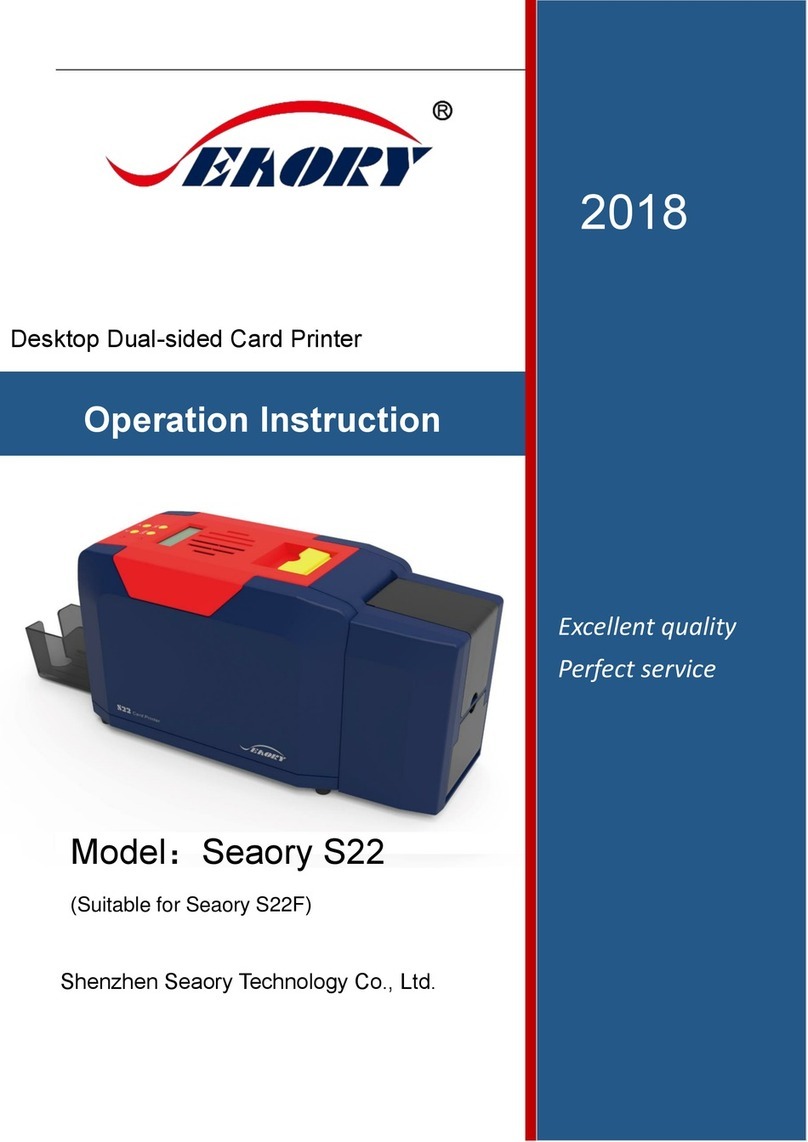
Seaory
Seaory S22F Technical manual

Seaory
Seaory S22 Technical manual

Seaory
Seaory R300 Operating manual
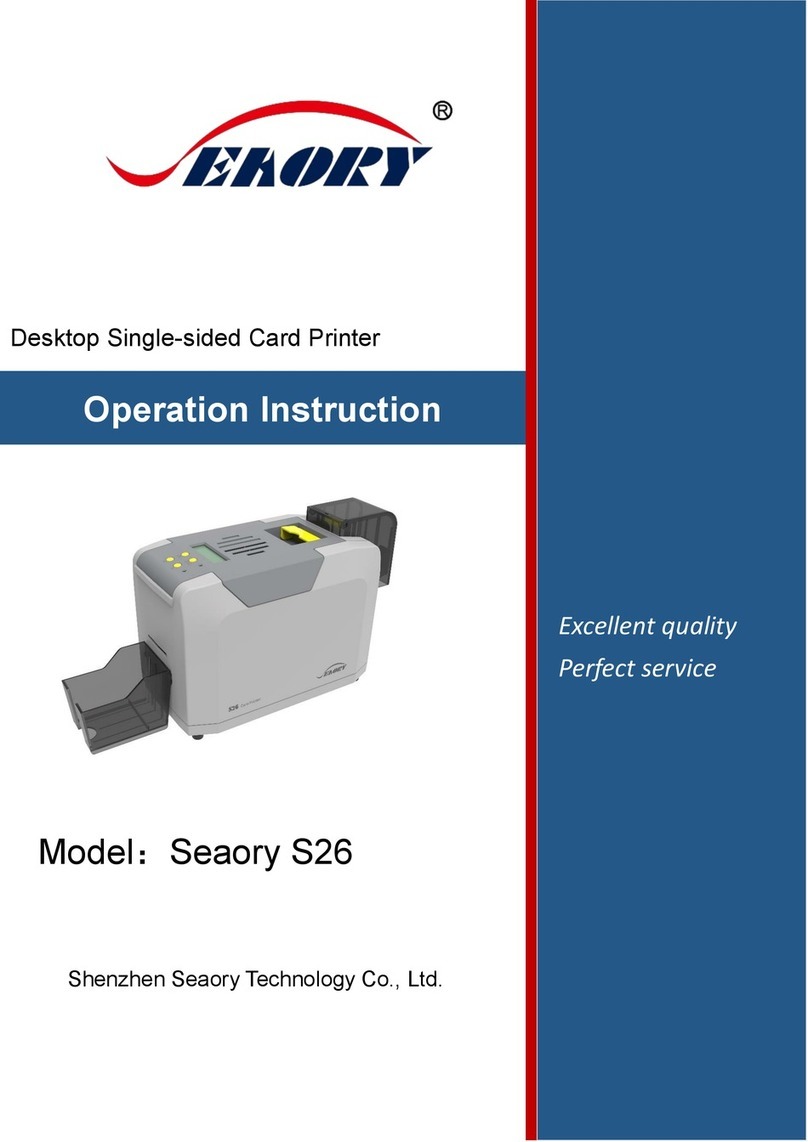
Seaory
Seaory S26 Technical manual

Seaory
Seaory S22 User manual