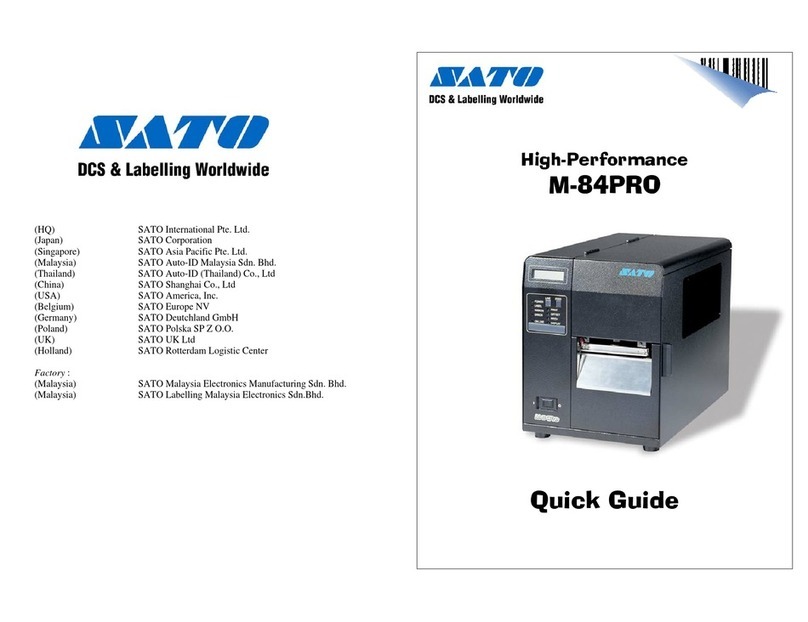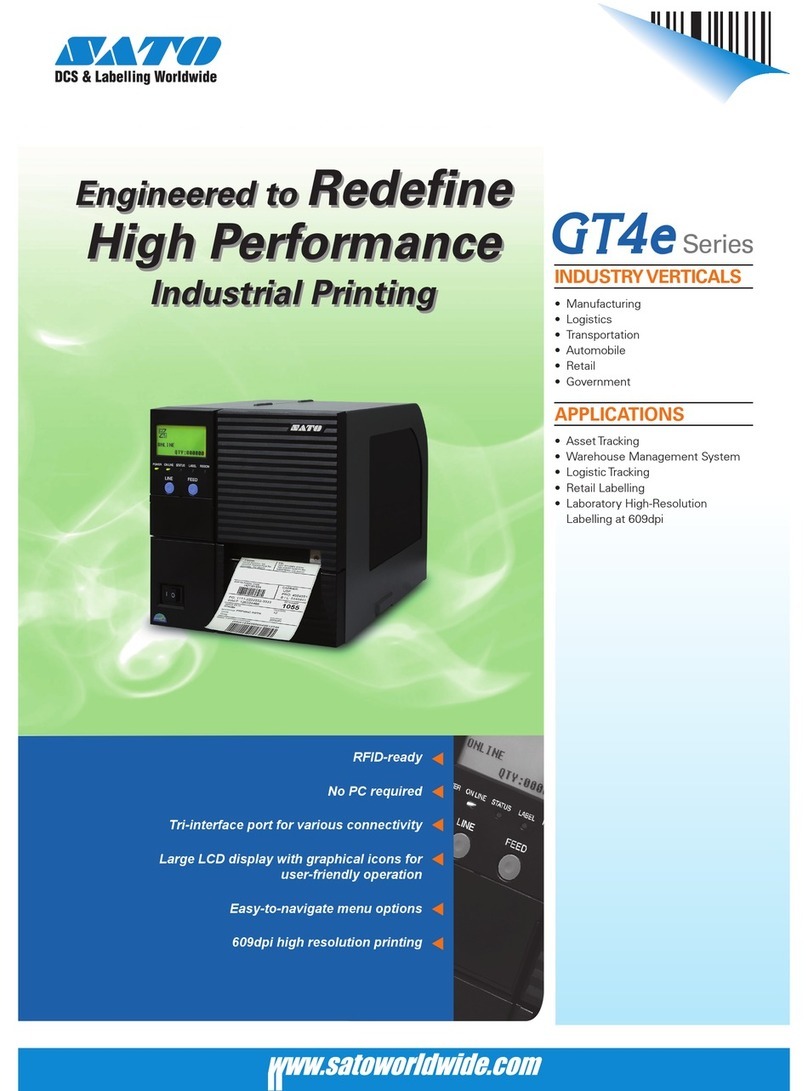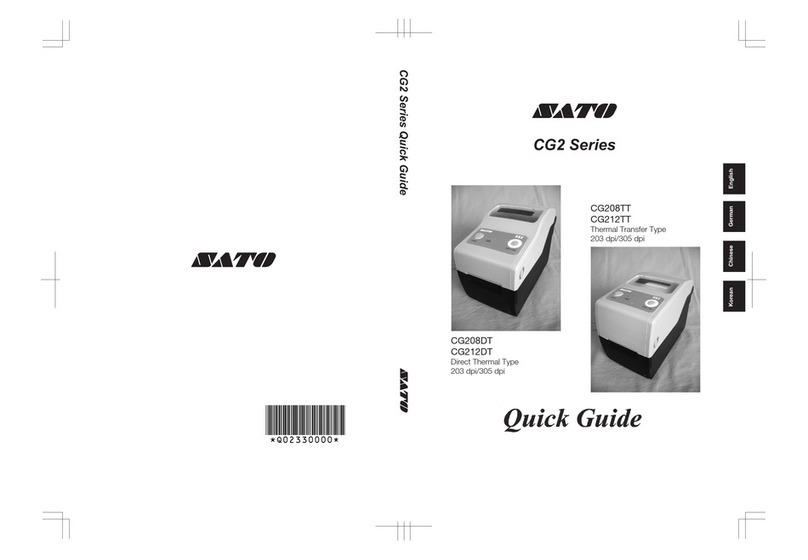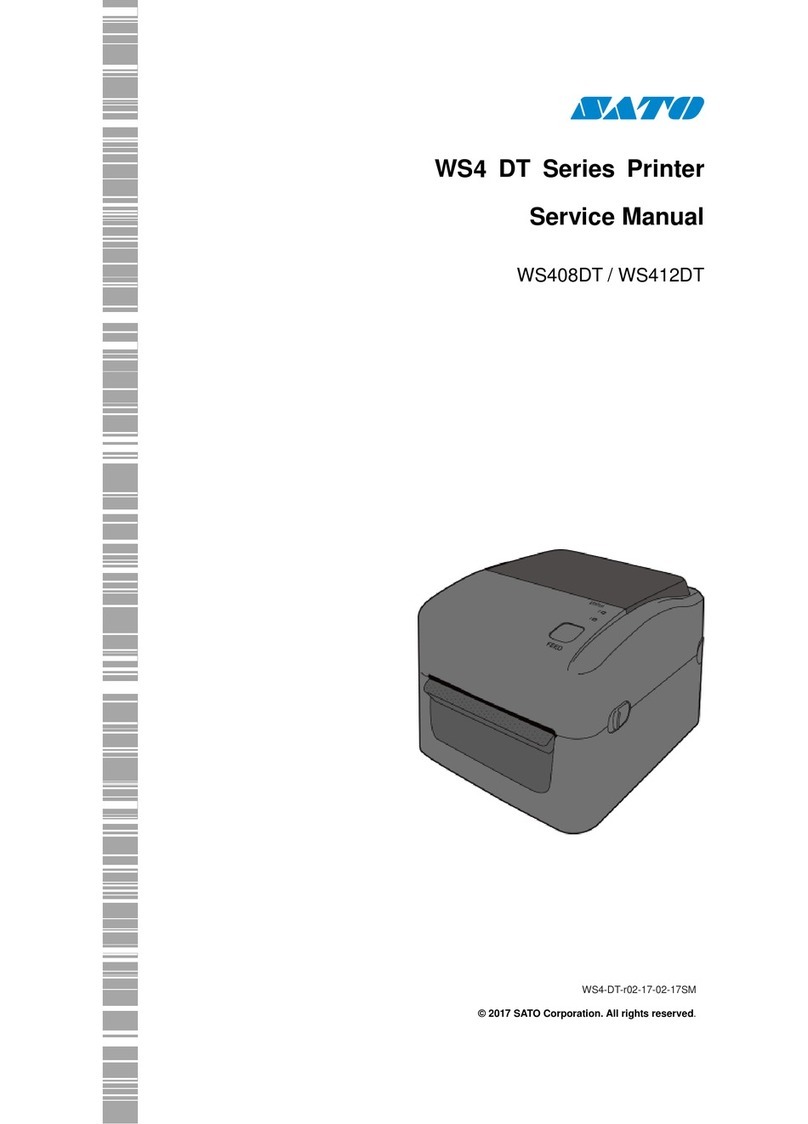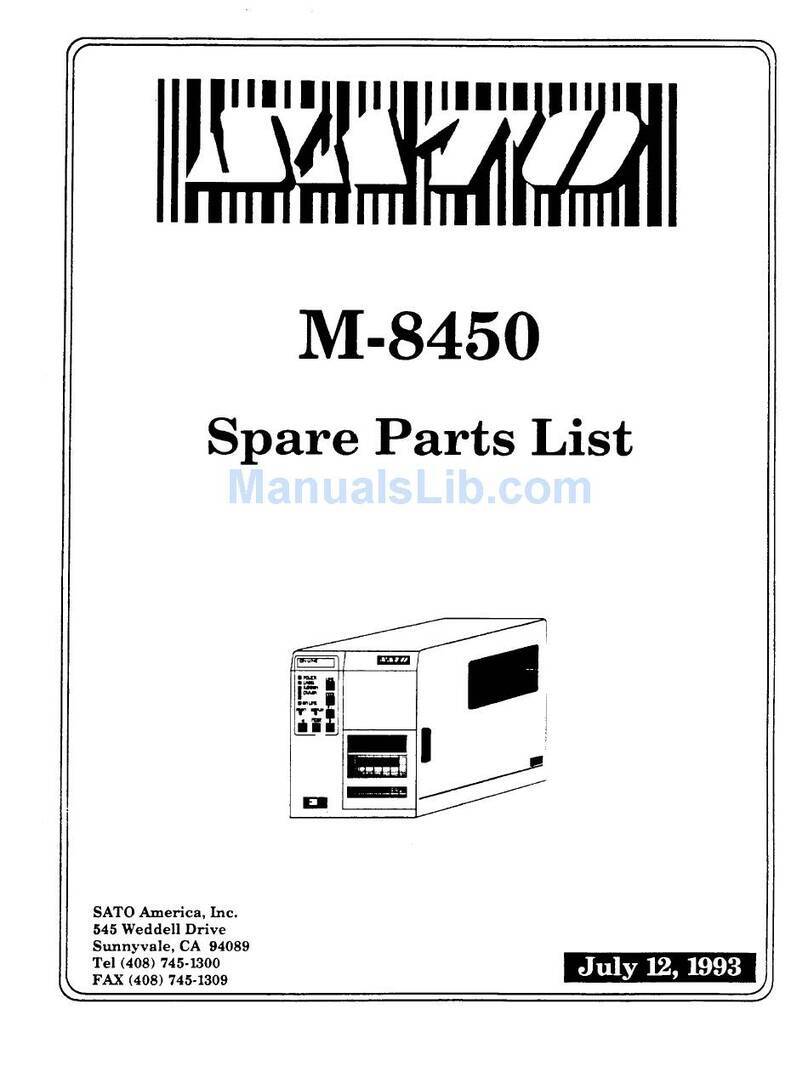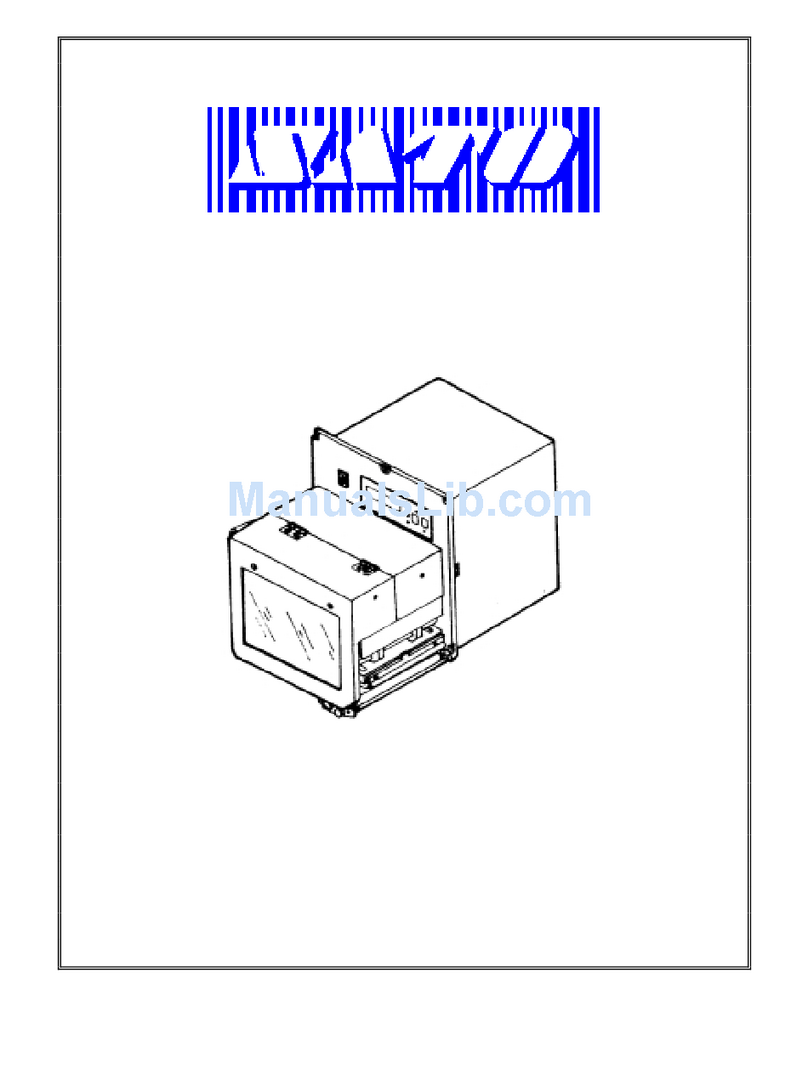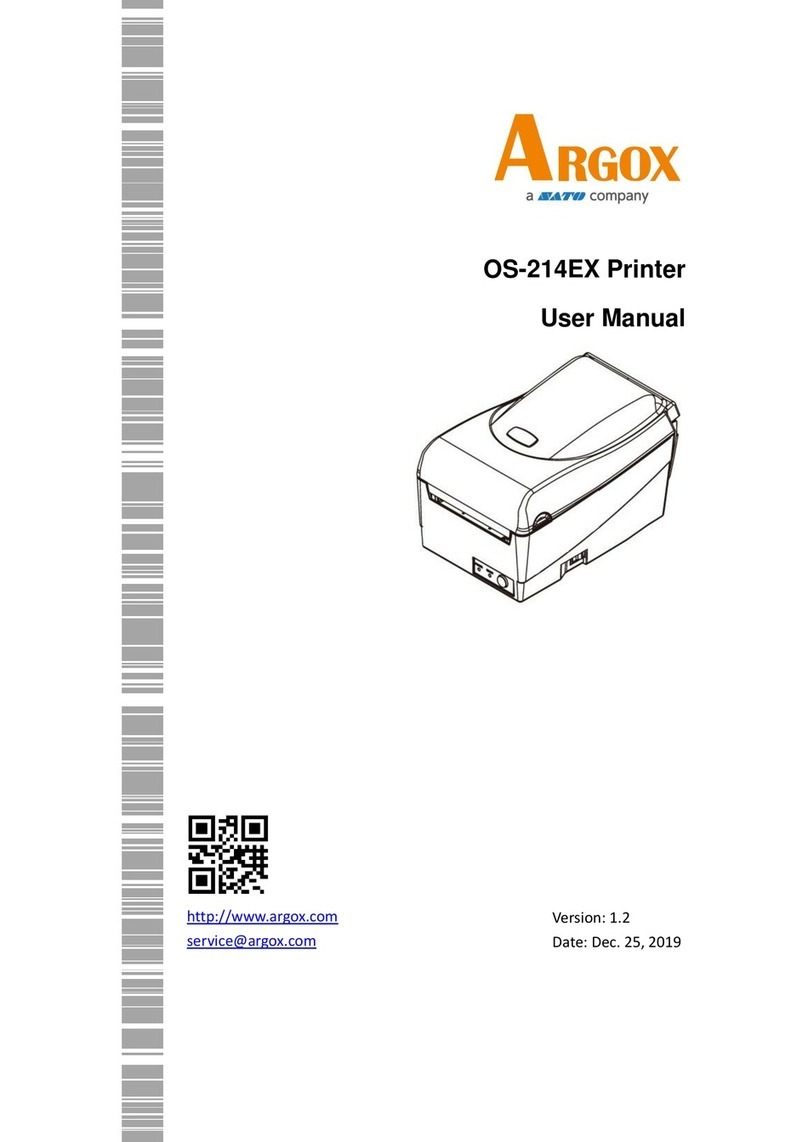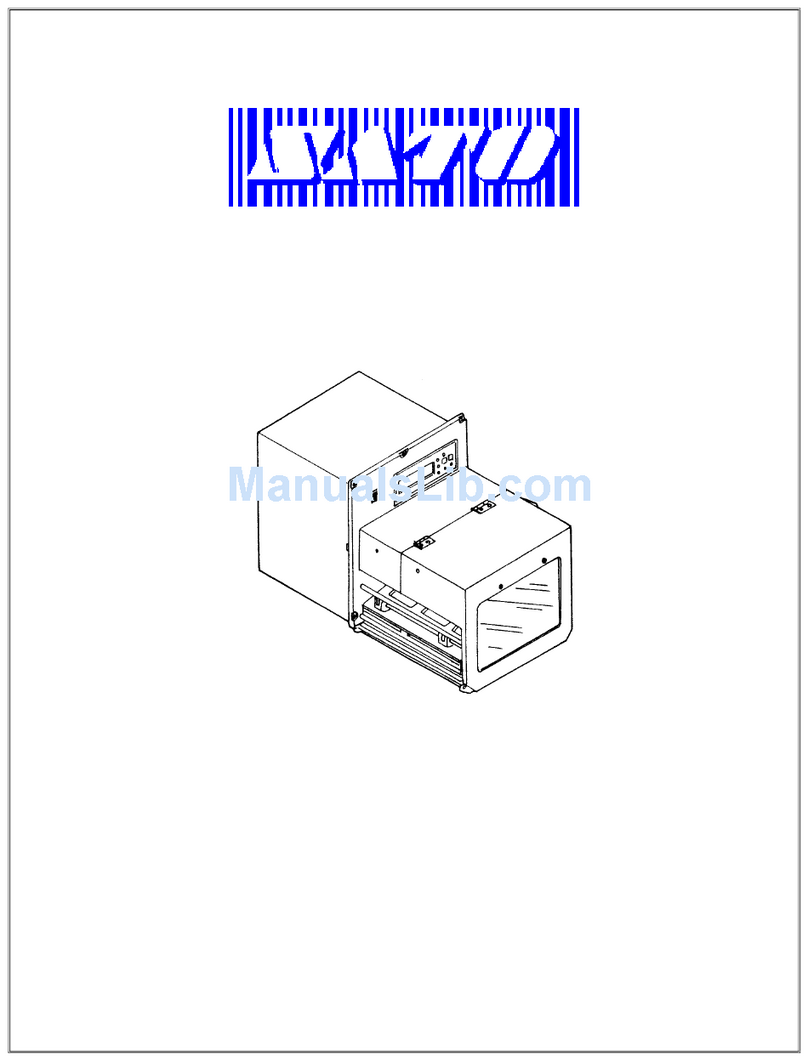Contents
1 Introduction ........................................................................................................ 1
1.1 Features.................................................................................................... 1
1.2 Unpacking................................................................................................. 2
1.3 Understand your printer........................................................................... 3
1.3.1 Perspective view .......................................................................... 3
1.3.2 Back view..................................................................................... 3
1.3.3 Interior view ................................................................................ 4
1.4 Printer control panel................................................................................. 5
1.4.1 Status lights.................................................................................. 5
1.4.2 Buttons ........................................................................................ 8
2 Get started .......................................................................................................... 9
2.1 Attach the power cord.............................................................................. 9
5.1 Turn on/off your printer.......................................................................... 10
5.1.1 Turn on your printer................................................................... 10
5.1.2 Turn off your printer .................................................................. 11
5.2 Load media ............................................................................................. 12
5.2.1 Prepare media ........................................................................... 13
5.2.2 Placing media roll....................................................................... 13
5.2.3 Media types............................................................................... 24
5.3 Load Ribbon............................................................................................ 26
5.3.1 Placing Ribbon Roll .................................................................... 27
3 Printer operation............................................................................................... 30
3.1 Front Panel ............................................................................................. 30
3.1.1 LCD Function Setting Procedure................................................. 31
3.2 Printing Media Calibration & Configuration............................................ 37
3.3 Printing a Configuration Report.............................................................. 37
3.4 Restore to Factory Default ...................................................................... 44
3.5 Media sensing......................................................................................... 45
3.5.1 Transmissive sensor ................................................................... 45
3.5.2 Reflective sensor........................................................................ 46
3.5.3 Adjust Position of Label Sensor.................................................. 47
3.6 Communications..................................................................................... 48
3.6.1 Interfaces and Requirements..................................................... 48
3.7 Driver installation ................................................................................... 50
3.7.1 Installing a Plug and Play printer driver (for USB only)............... 50
3.7.2 Installing a Printer Driver (for interfaces Other than USB) ......... 56