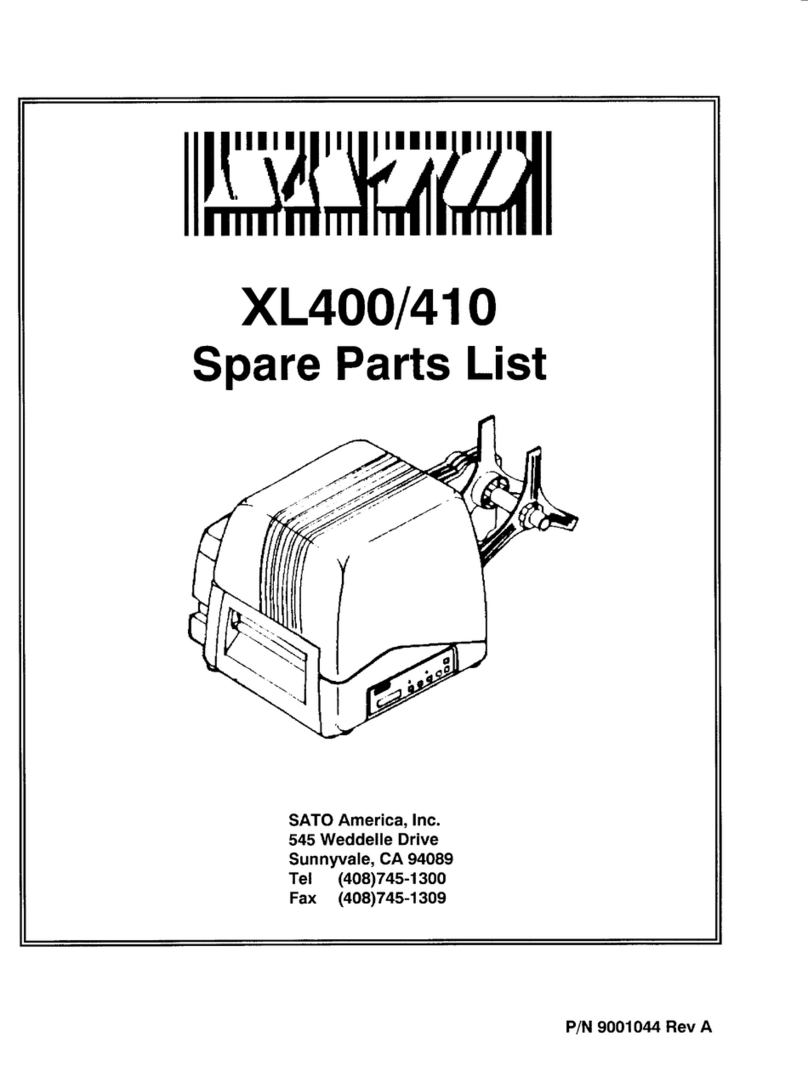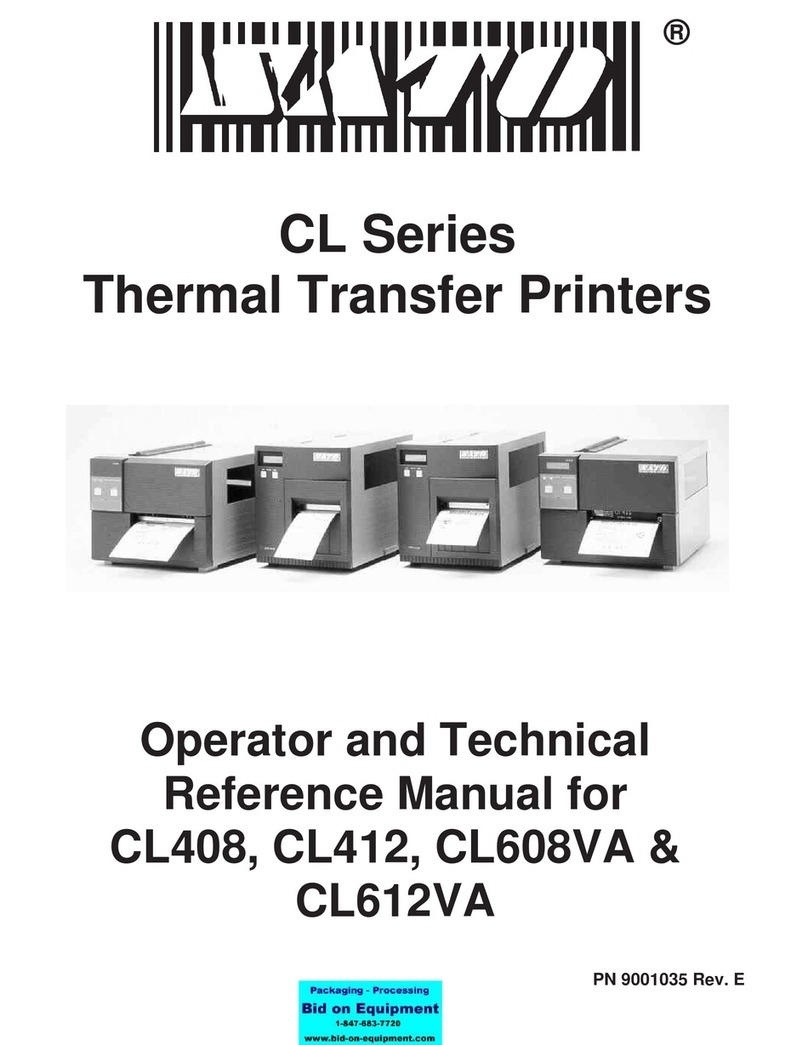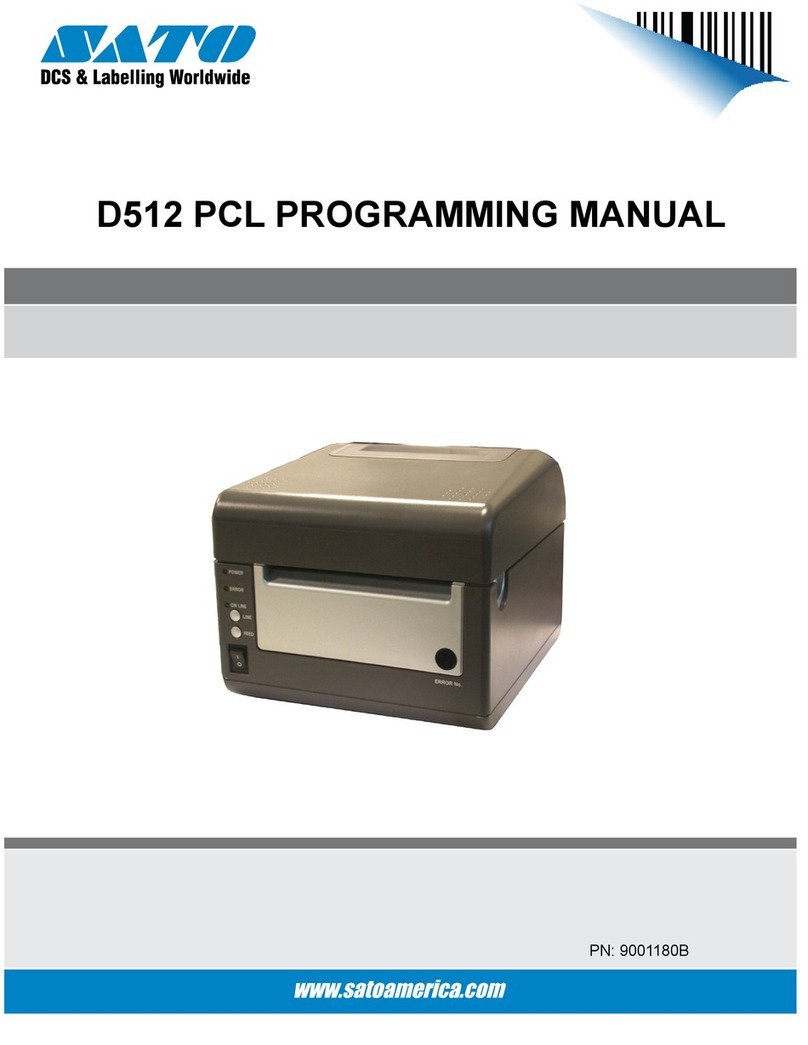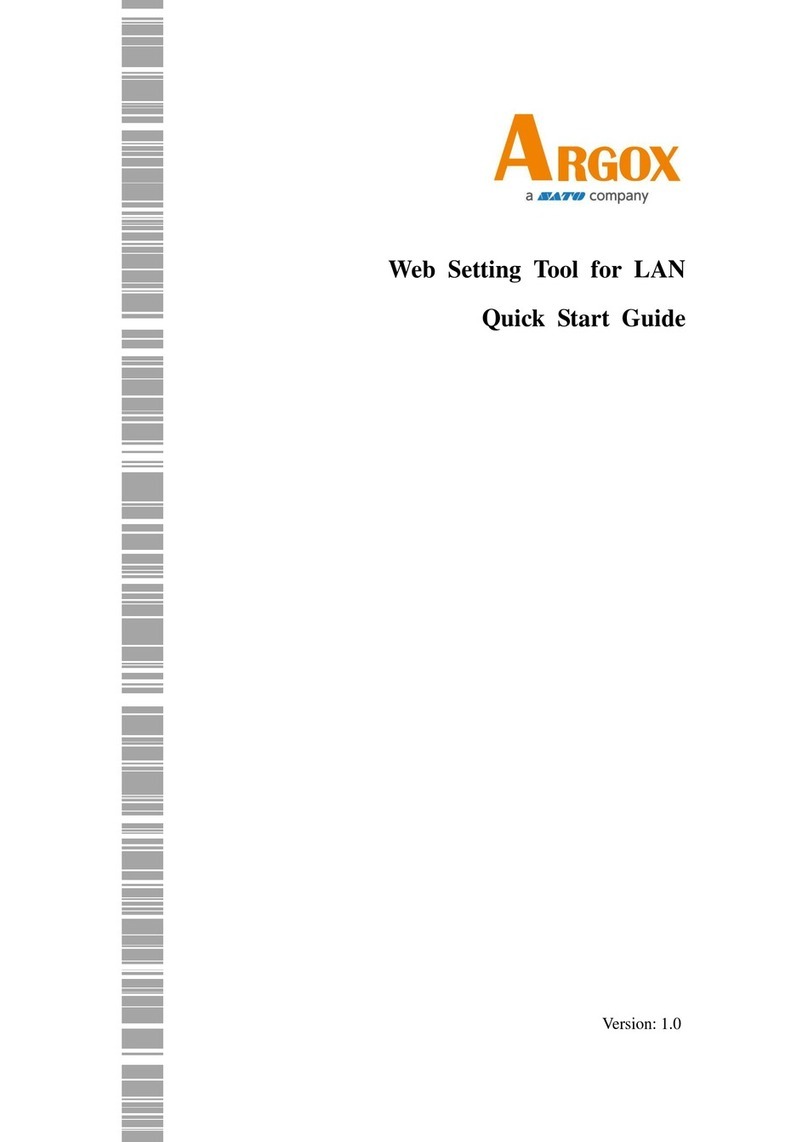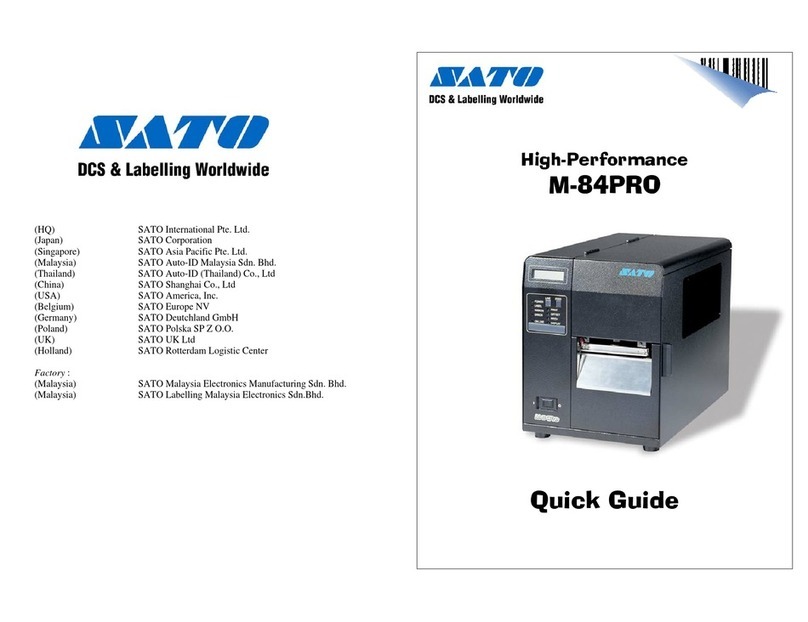Before You Start
7
CL4NX Operator Manual
Warning
Always ground the connections
• Always connect the printer’s ground wire
to a ground. Not grounding the ground
wire could cause electric shock.
Handling of the power cord
• Do not break or change the power cord.
Do not put heavy objects on the power
cord, heat it, or pull it because doing so
could cause the damage of the power
cord and cause a fire or electric shock.
• If the power cord becomes damaged
(core is exposed, wires broken, etc.),
contact your SATO reseller or technical
support center. Using the power cord in
this condition could cause a fire or
electric shock.
• Do not change, bend too much, twist, or
pull the power cord. Using the power
cord in such a condition could cause a
fire or electric shock.
When the printer has been dropped or broken
• If the printer is dropped or broken,
immediately power off the printer and
disconnect the power plug from the
outlet. Contact your SATO reseller or
technical support center. Using the
printer in this condition could cause a fire
or electric shock.
Do not use the printer when something is
unusual about it
• Continuing to use the printer in the event
something is unusual about it, such as
smoke or unusual smells coming from it,
could cause a fire or electric shock.
Immediately power off the printer and
disconnect the power plug from the
outlet. Then contact your SATO reseller
or technical support center for repairs. It
is dangerous for the customer to try to
repair it, so absolutely do not try repairs
on your own.
Do not disassemble the printer
• Do not disassemble or modify the printer.
Doing so could cause a fire or electric
shock. Contact your SATO reseller or
technical support center to do internal
inspections, adjustments, and repairs.
Regarding the cutter
• Do not touch the cutter with your hands
or do not put something into the cutter.
Doing so could cause an injury.
Using the head cleaning fluid
• Use of flame or heat around the head
cleaning fluid is prohibited. Absolutely do
not heat it or subject it to flames.
• Keep the fluid out of reach of children. If
the children accidentally drink the fluid,
immediately consult with a physician.
Print head
• The print head is hot after printing. Be
careful not to get burned when replacing
media or cleaning immediately after
printing.
• Touching the edge of the print head
immediately after printing could cause an
injury. Use caution when replacing the
media or cleaning the print head.
• You should not replace the print head
without having received the correct
training.