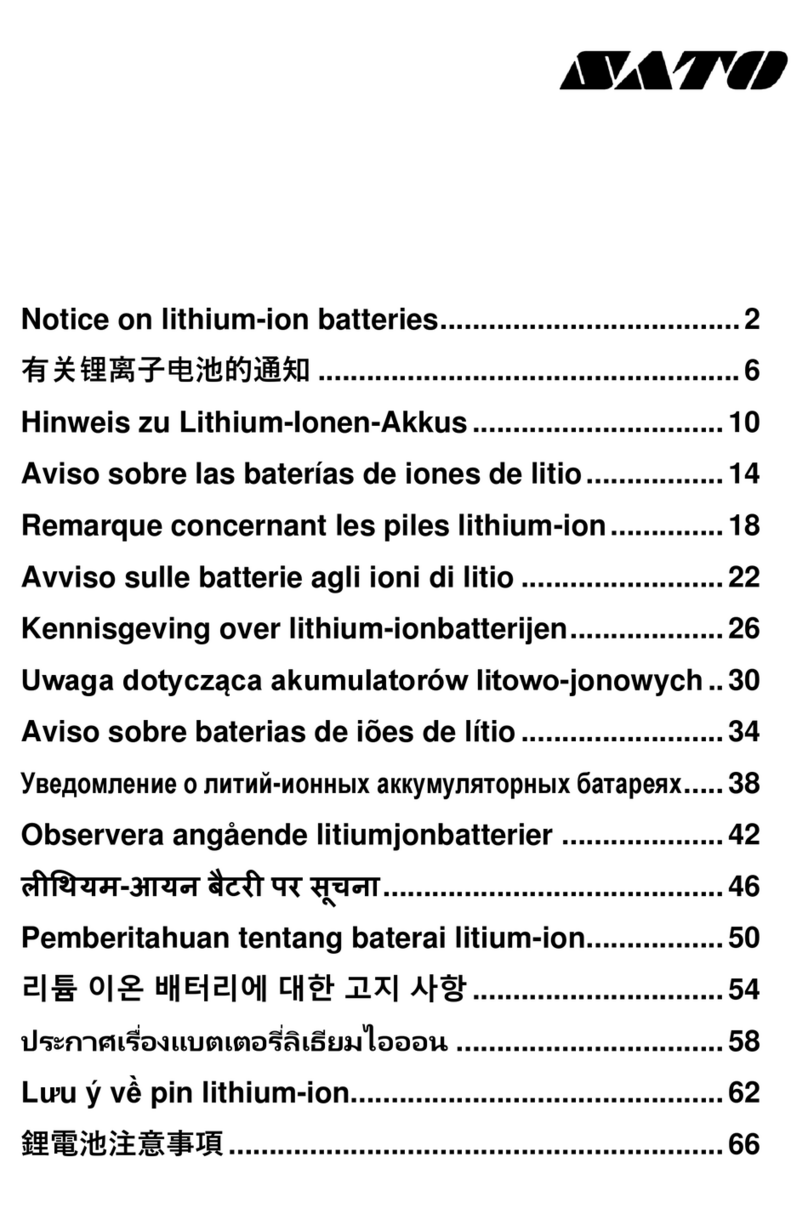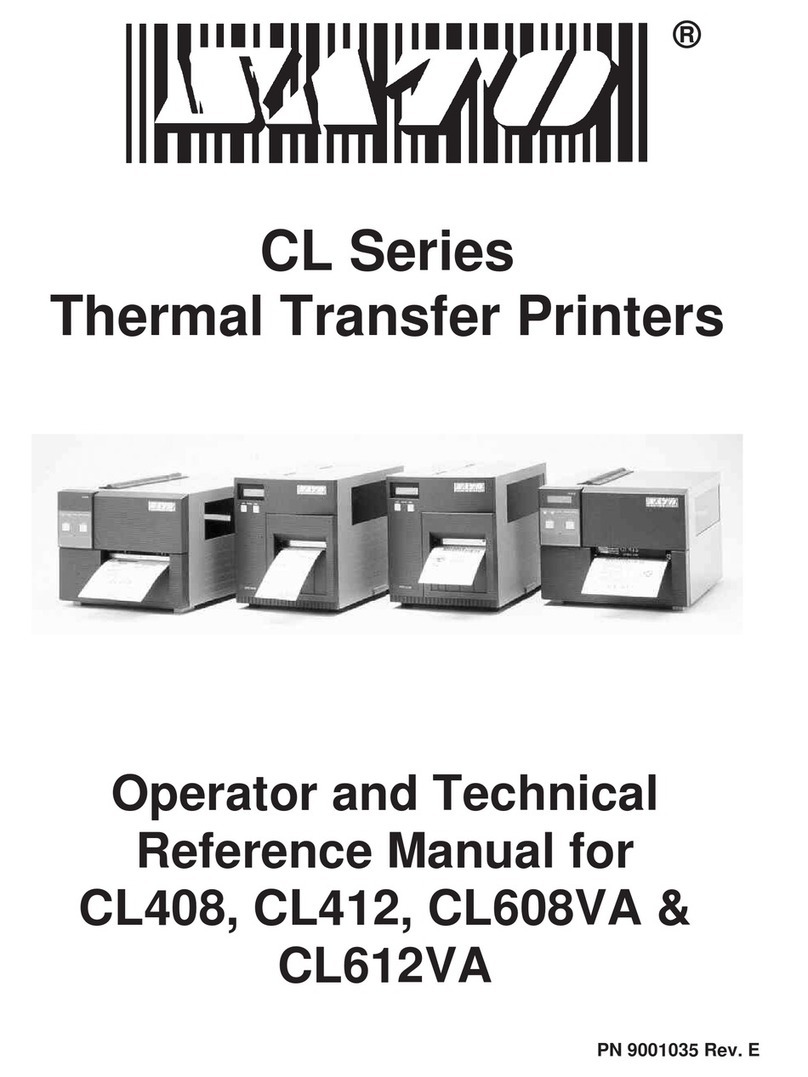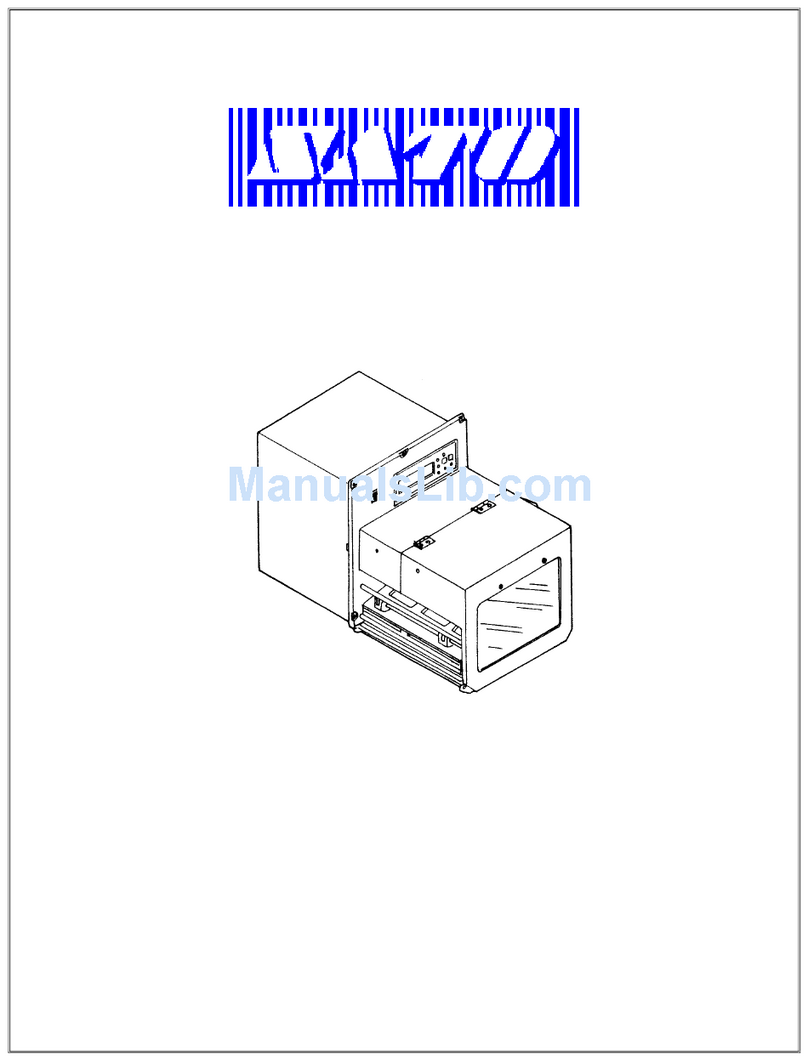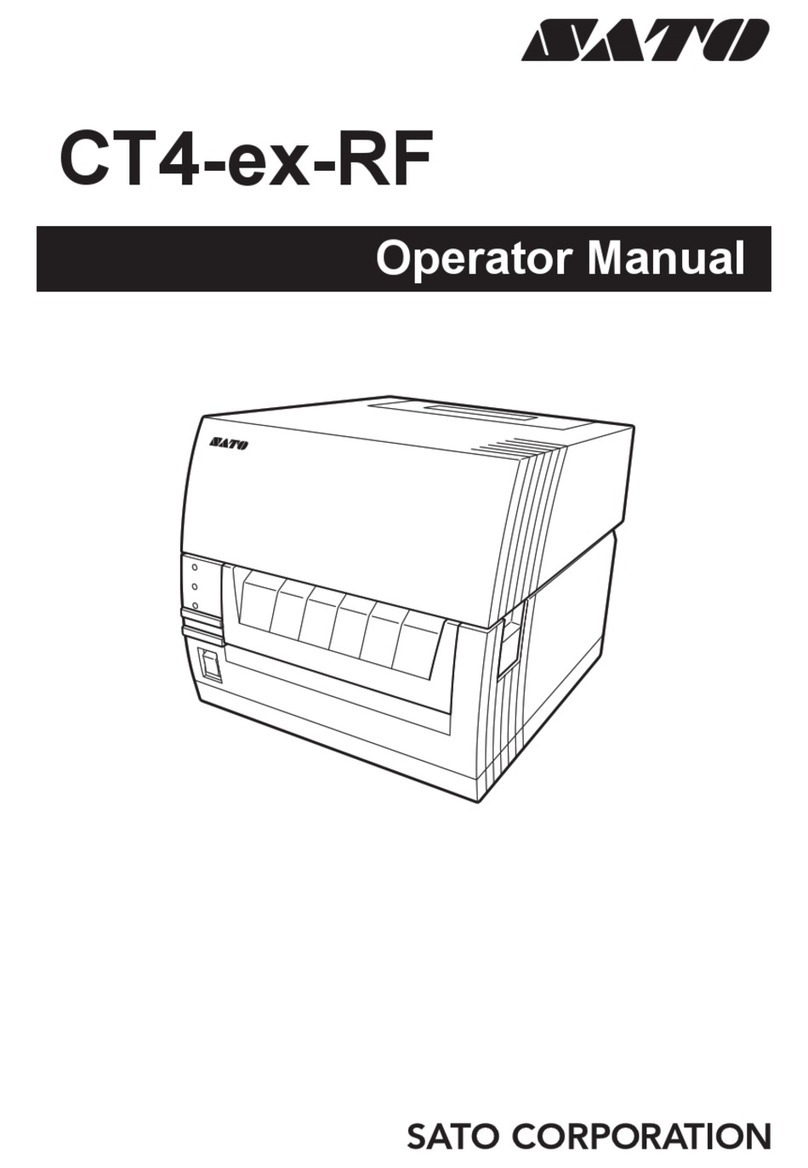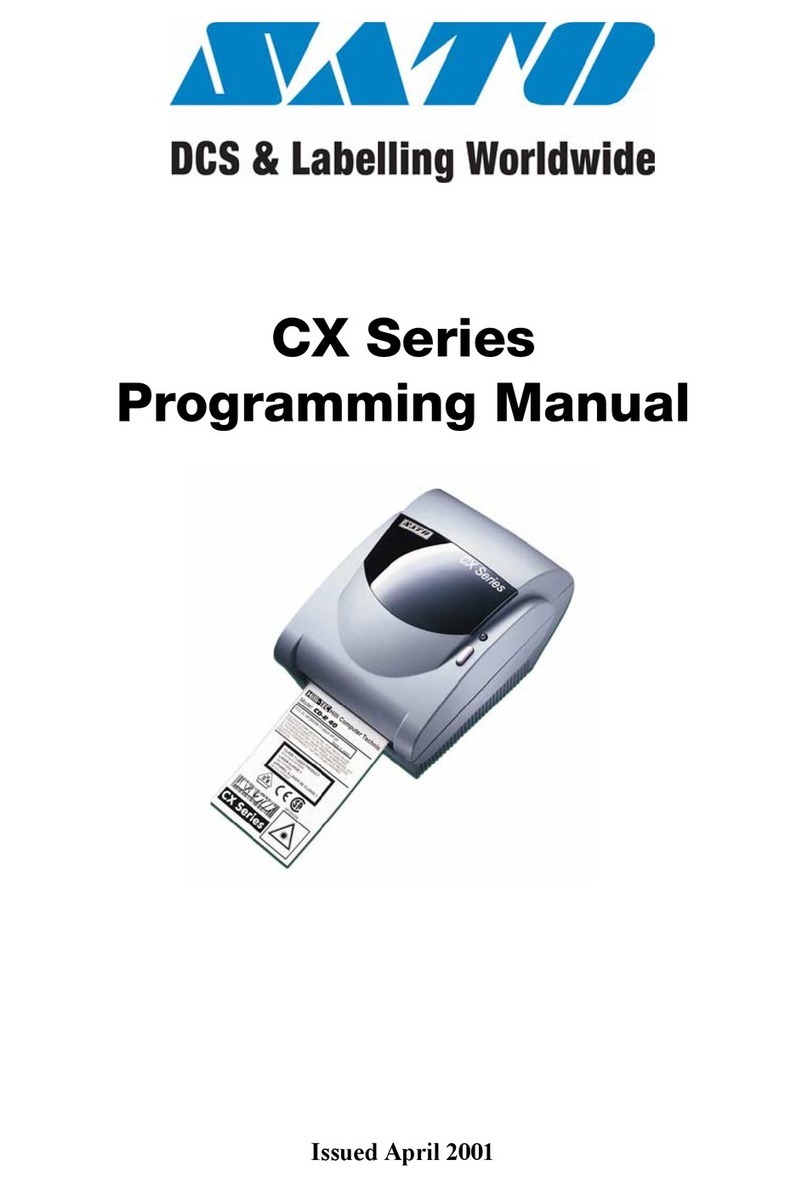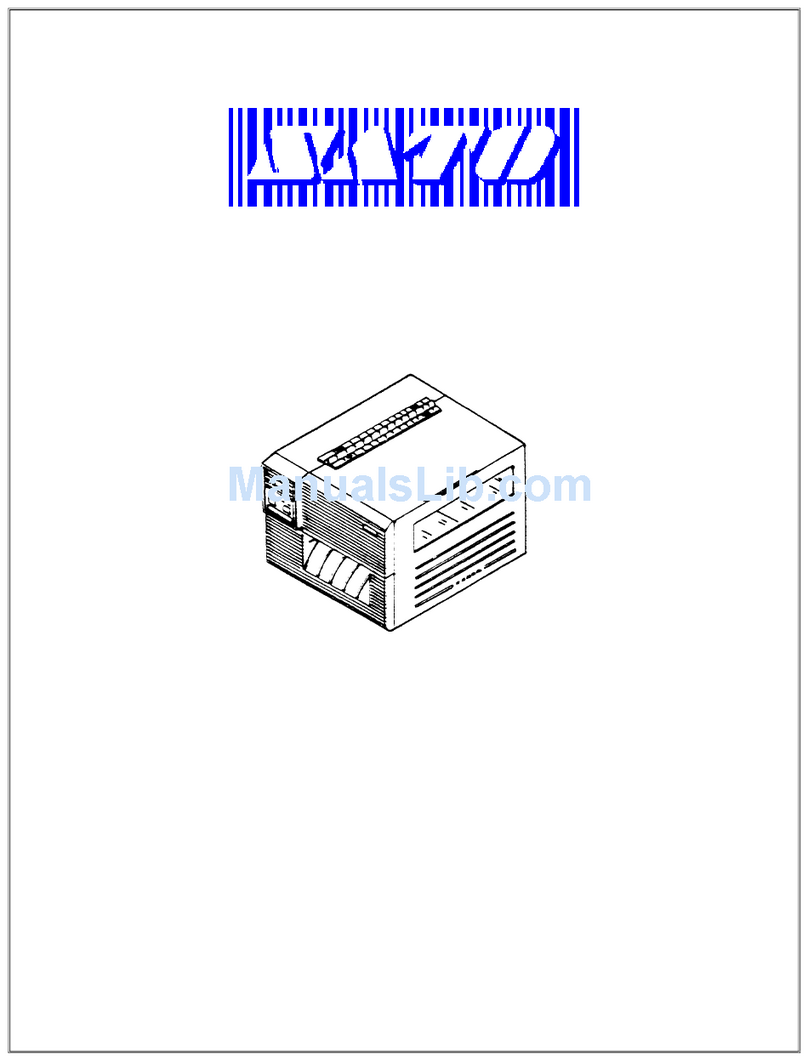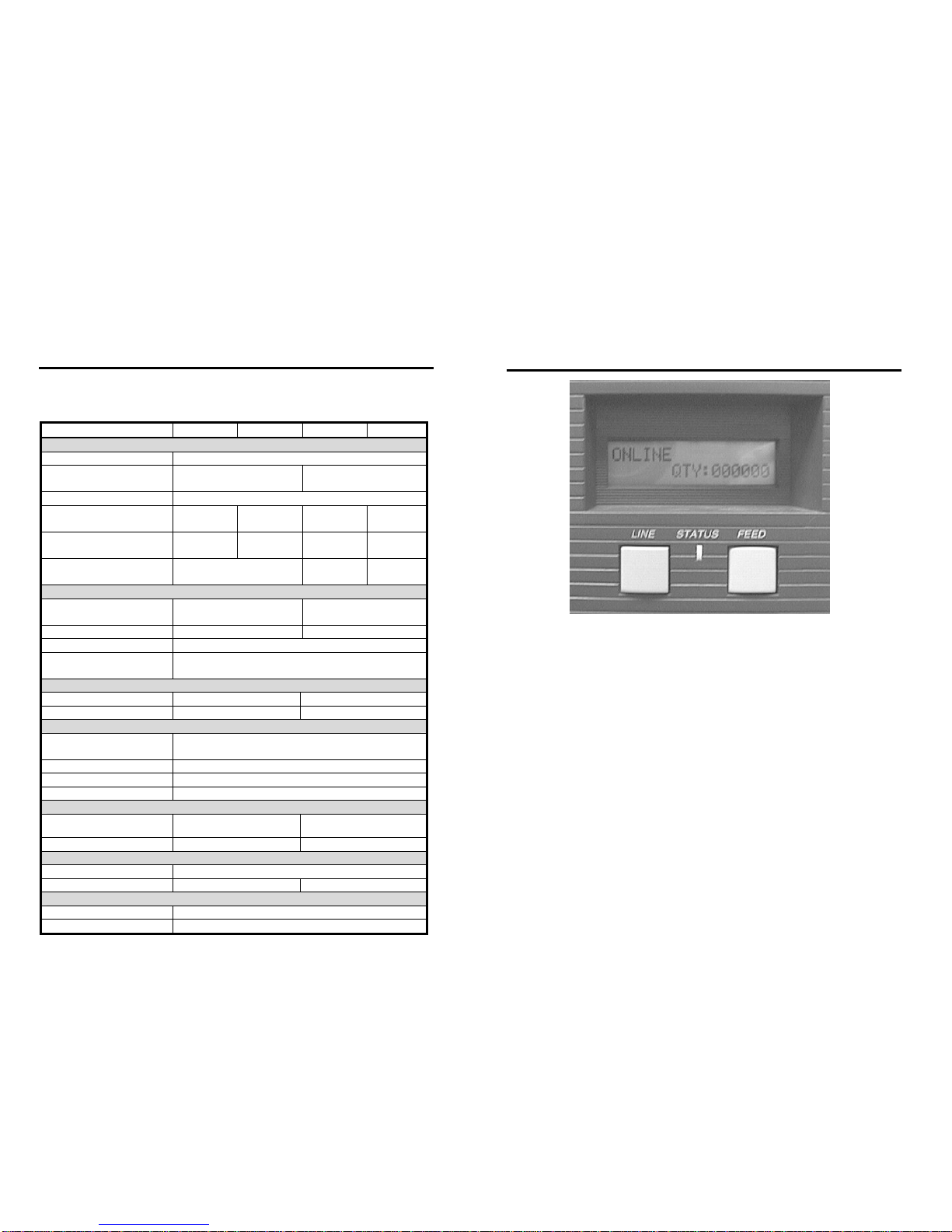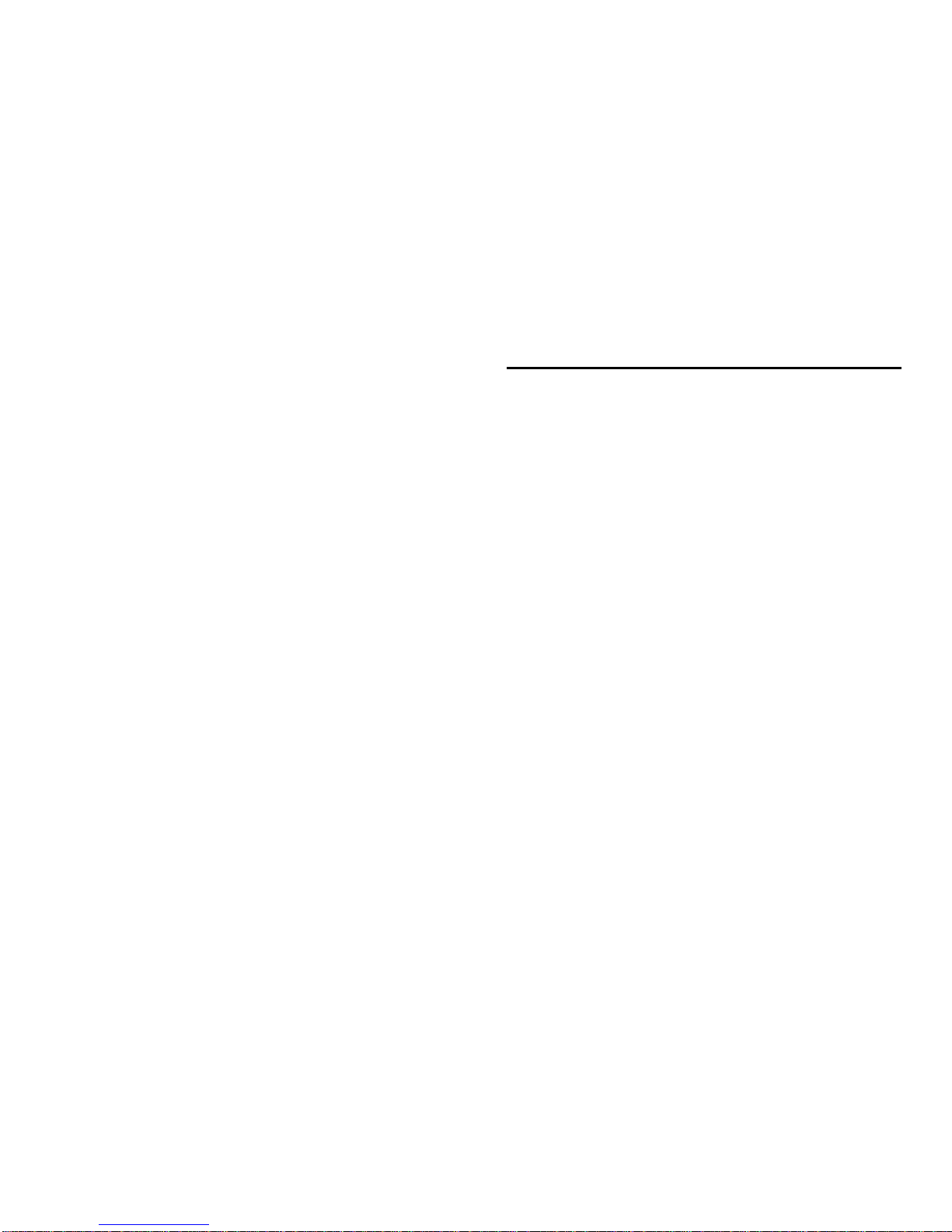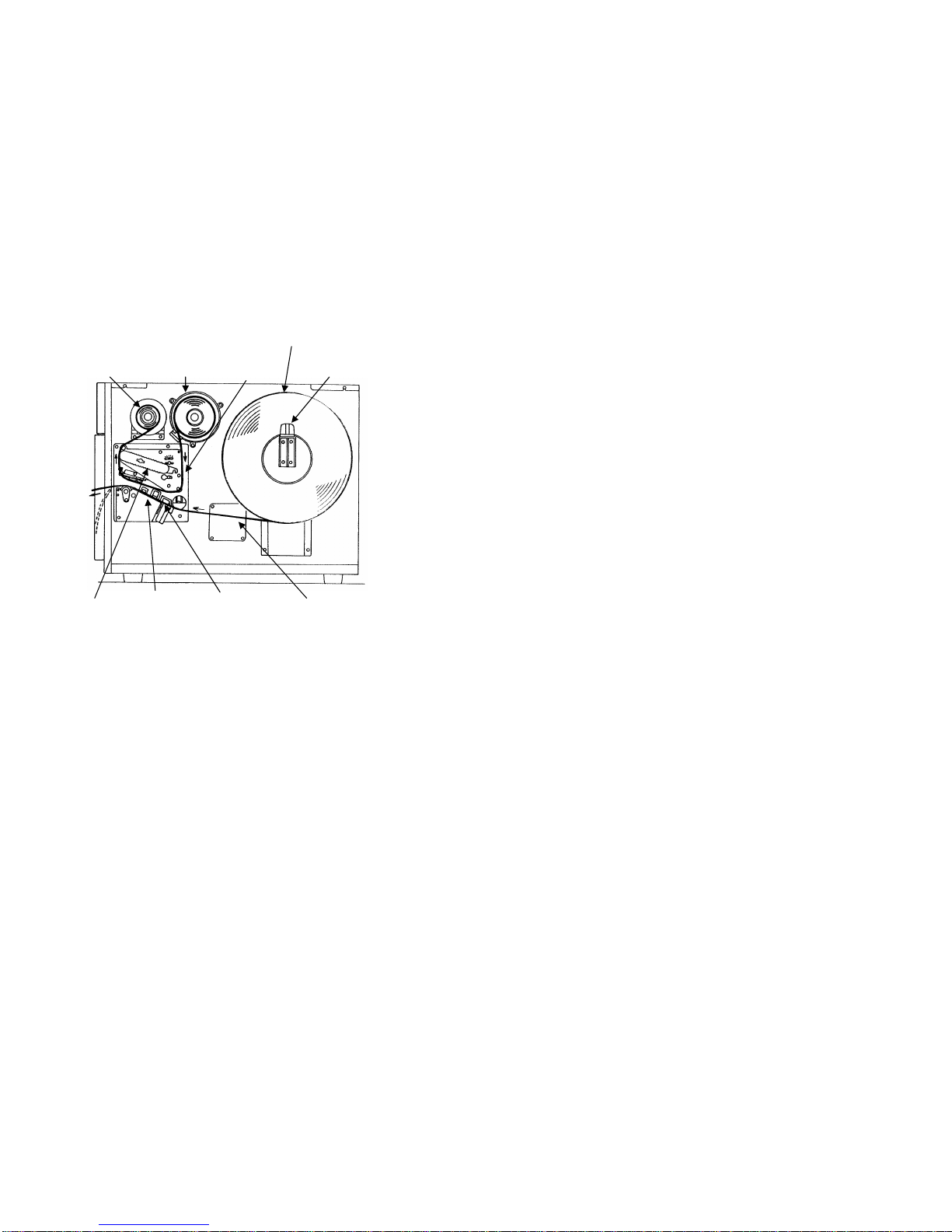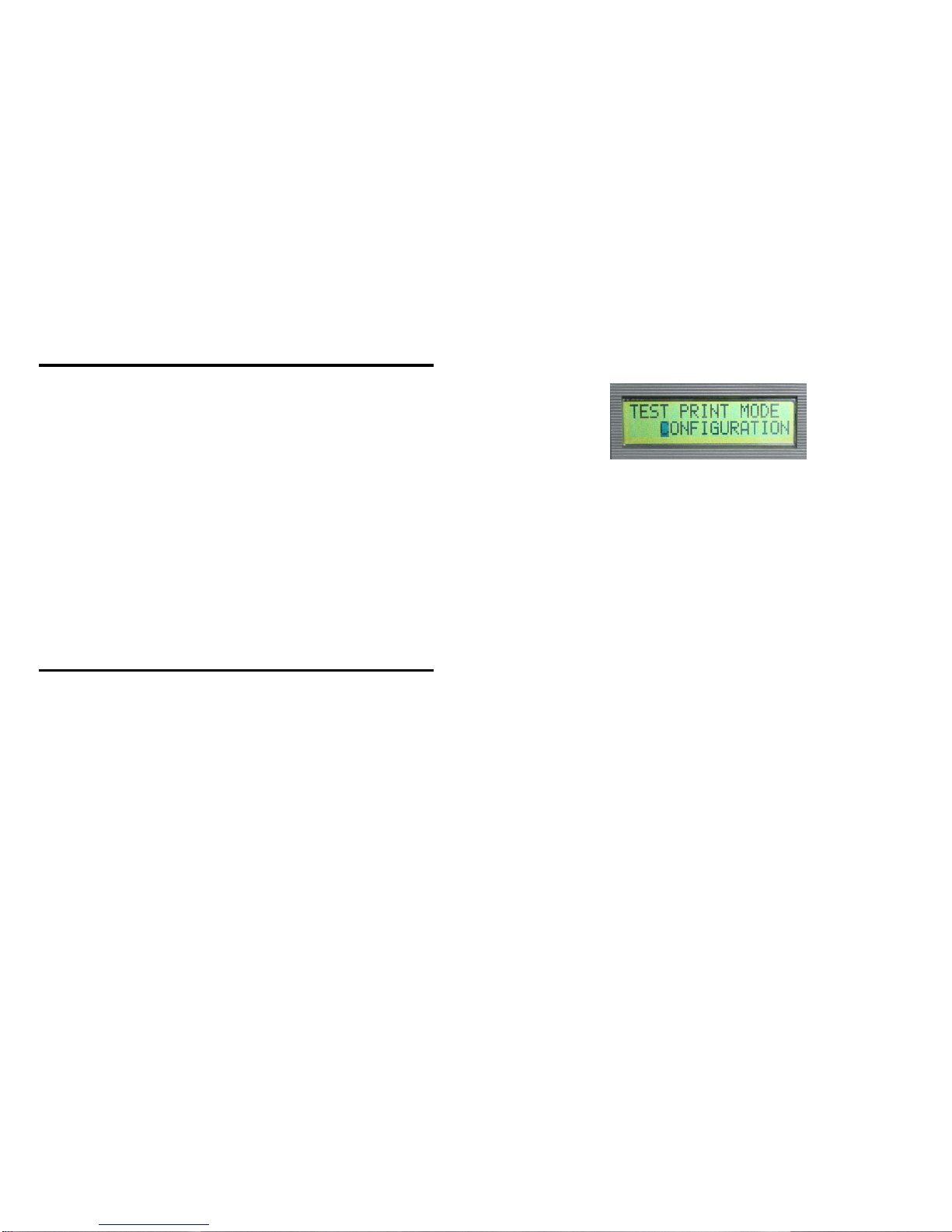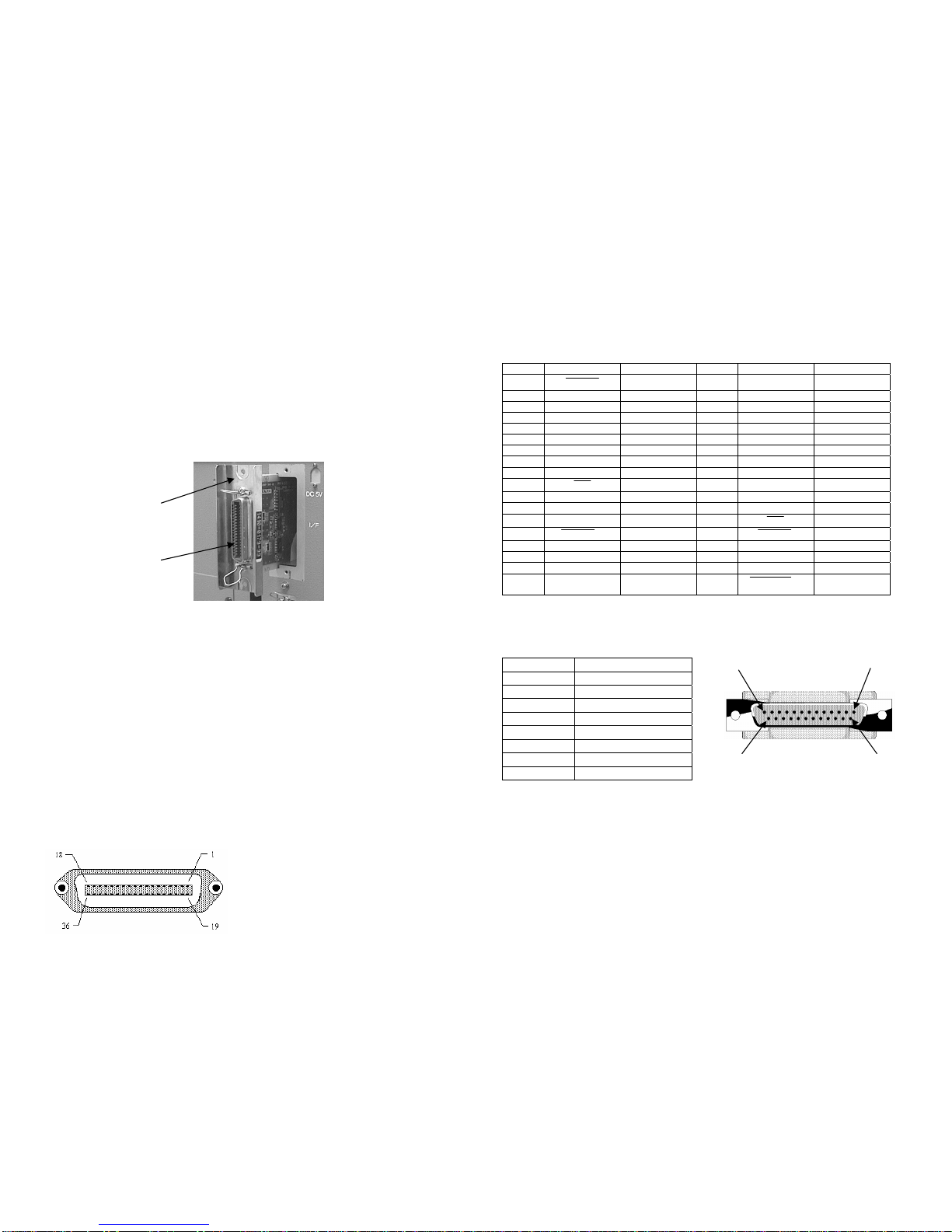CL ‘e’ Series Quick Guide Pg 12
Poor quality printing
•If the print has sections missing, visually inspect the print head to make sure it is
clean and has no physical damage. If foreign matter is observed, clean the head
using a cotton swab and the Thermal Print Head and Platen Cleaner from the
SATO cleaning kit.
•If the print is too light, increase the heat setting using either software or the LCD
panel. If the print is too dark and the bars in a bar code are fuzzy and run
together, lower the heat setting. Fine adjustments can be made by adjusting the
PRINT potentiometer on the front panel.
•If the print is too light, try varying the print speed using either the LCD panel or
software commands.
•Is your ribbon/label combination compatible? Low quality paper labels may have
a surface that is too rough for resin based ribbons to adhere. Wax based may not
be able to adhere well to some synthetic label material.
LDC displays “SENSOR ERROR”
•Check to make sure the sensing method selected matches the media loaded. The
printer comes from the factory set for detecting a label gap (DSW2-2=OFF) and
there must be a gap of at least 1/8” between labels. If Eye-Mark (a black line
across the underside of the label) labels are used, DSW2-2 must be On to enable
the reflective sensor.
•If continuous media is being used without any type of registration, the sensor
must be turned off (DSW3-3=ON). Otherwise, the printer will feed
approximately 20” of paper and then give a “SENSOR ERROR” message.
•If the label gap or eye-mark registration bar does not extend across the width of
the label, you may have to adjust the position of Label Sensor Assembly. See the
Operator & Technical Reference Manual, Section 2 for information on adjusting
the Label Sensor Assembly.
•Make sure the labels are routed through the Label Sensor, not over the top of it.
CL ‘e’ Series Quick Guide Pg 5
Initial Set-Up
Connecting the Printer
1. Locate a suitable spot for the printer. It should be within 6’ of the host if using
IEEE1284 Parallel interface or within 3.5’ if using an RS232 interface. For other
types of Plug-In interface cards, see the Operator & Technical Reference Manual.
Make sure there is adequate room above and to the right of the printer for the label
access door to swing open.
2. Plug the AC cable provided into the back of the printer and connect to a suitable
VAC outlet.
3. Open the print head and load the ribbon using the ribbon routing guide located on
the inside of the top cover. Be sure to position the ribbon roll correctly on the
Ribbon Supply Spindle and place the spare take-up core so that it will take up
when in a counter clockwise direction.
4. Place the label roll on the Label Supply Spindle and push the green Label Roll
Retainer on the spindle until it pushes the label roll all the way to the inside of the
printer. The labels should come off the bottom of the roll (labels wound face-in on
the roll).
5. Route the labels as indicated by the label routing diagram on the inside of the top
cover. The labels should go under the plastic guide, through the Label Sensor
Assembly, under the print head and out the front of the printer. Position the Label
Edge Guide towards the inside of the printer until it barely contacts the ouside
edge of the labels.
6. Close the Print Head Latch and then the side access door last.
7. Select the proper label sensing method using the front panel DIP switches. The
DIP switch function chart is located on the inside of the front cover. The printer
comes from the factory set for label gap detection (DSW2-2, DSW3-3 both OFF).
Note that the OFF position for the DSW switches is down and the ON position up.
8. Apply power by placing the front panel Power switch in the “1” position.
9. The Power and On-Line LEDs should be illuminated and ONLINE should be
displayed on the LCD.
10.Press the LINE key once. The On Line LED should go out and OFFLINE should
be displayed on the LCD.