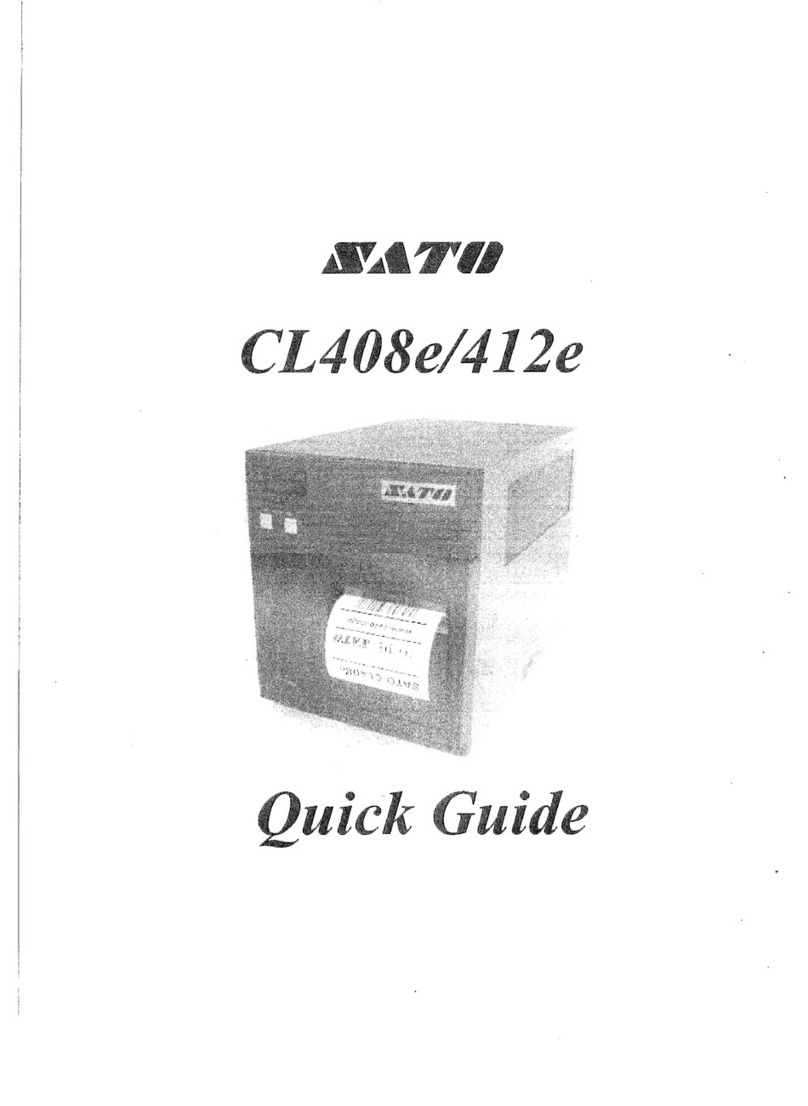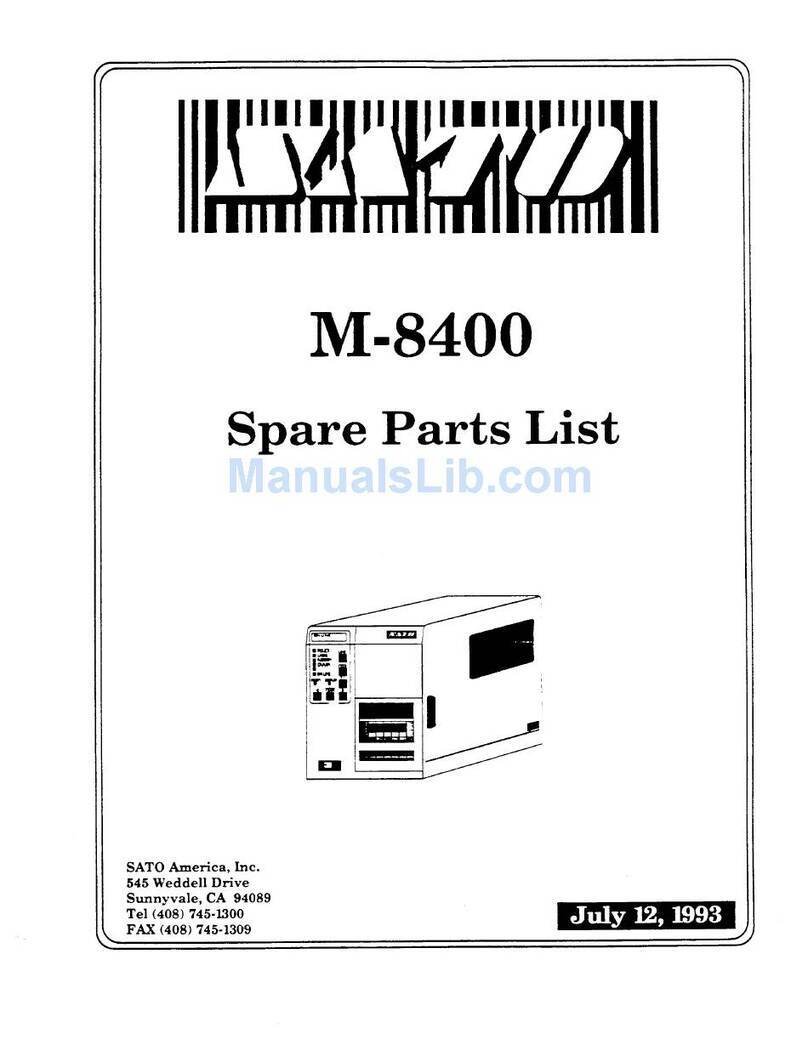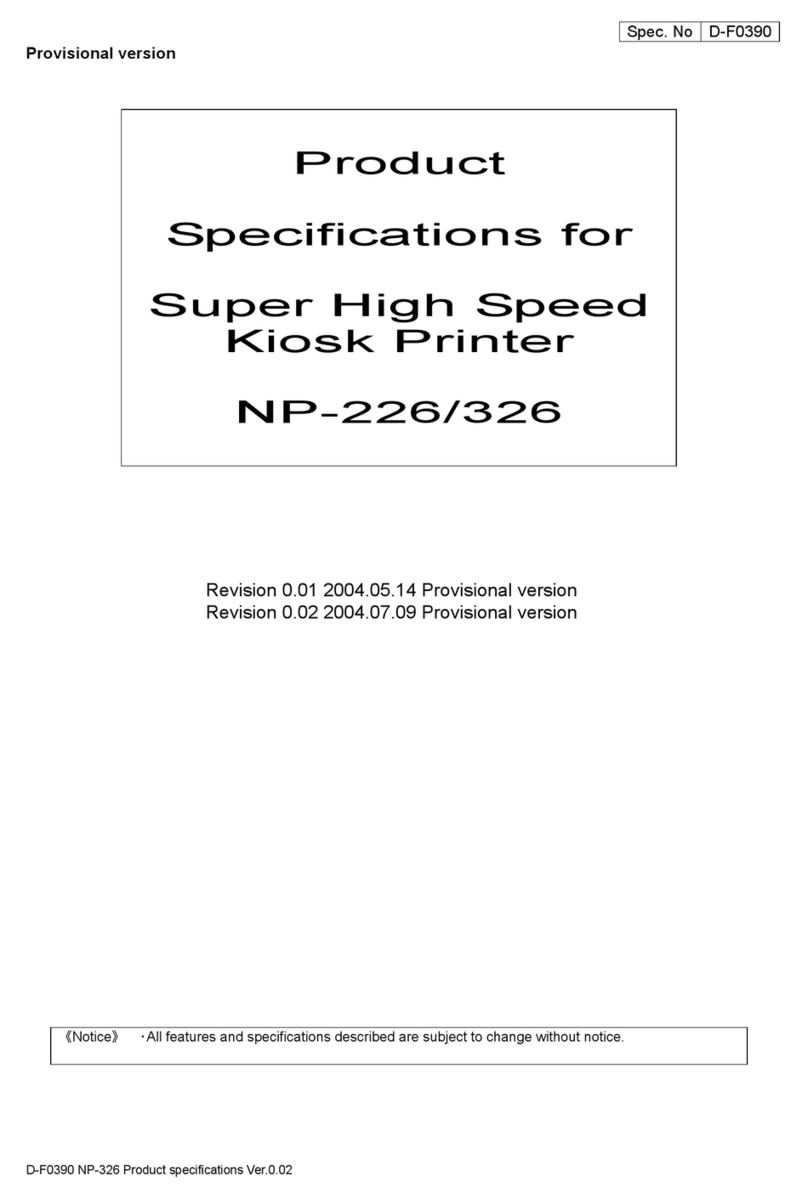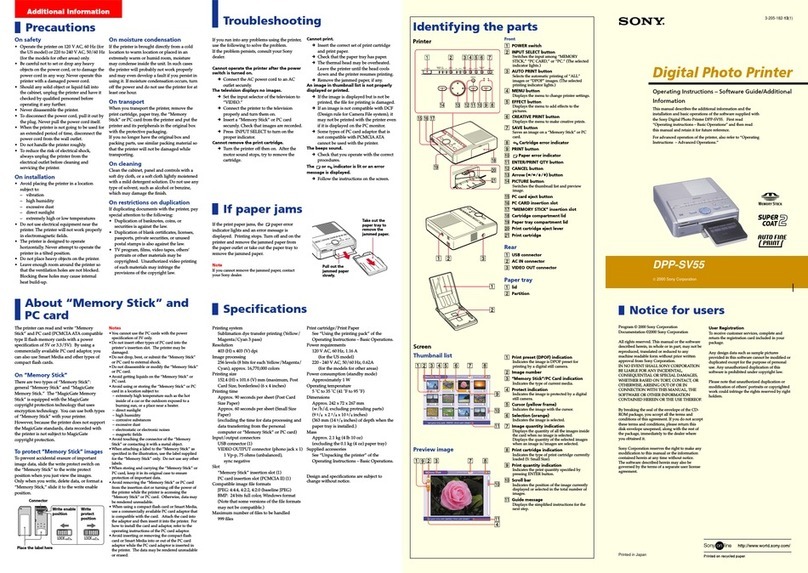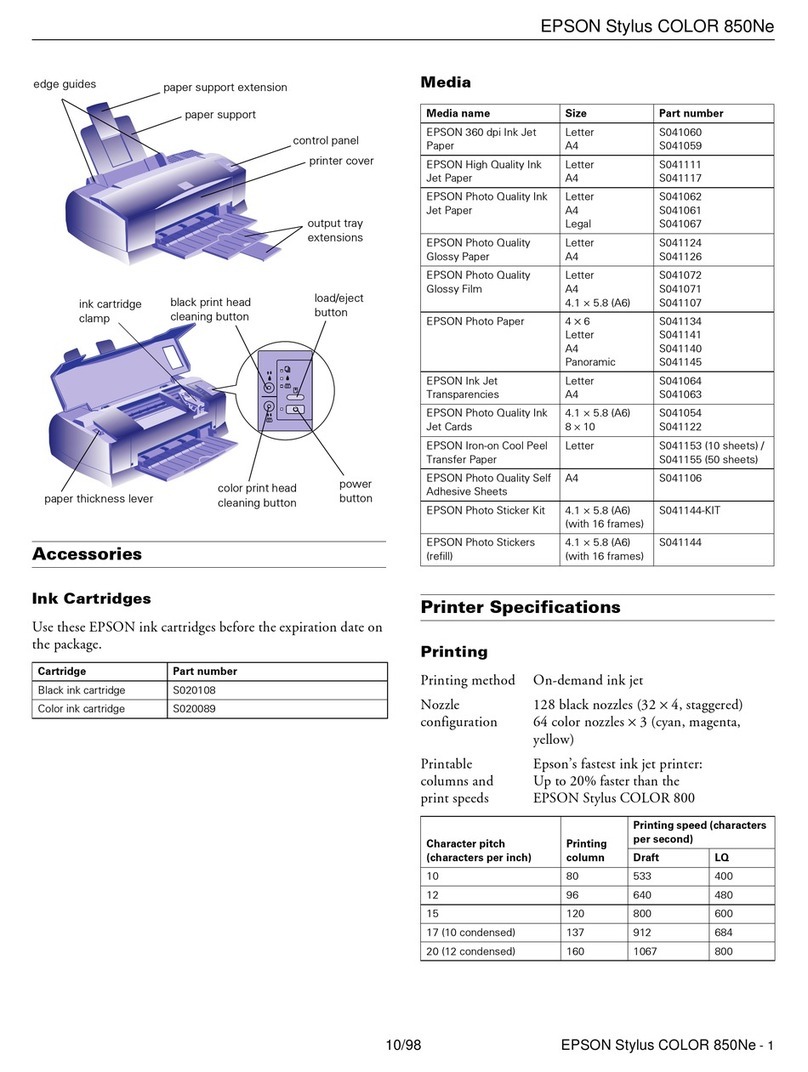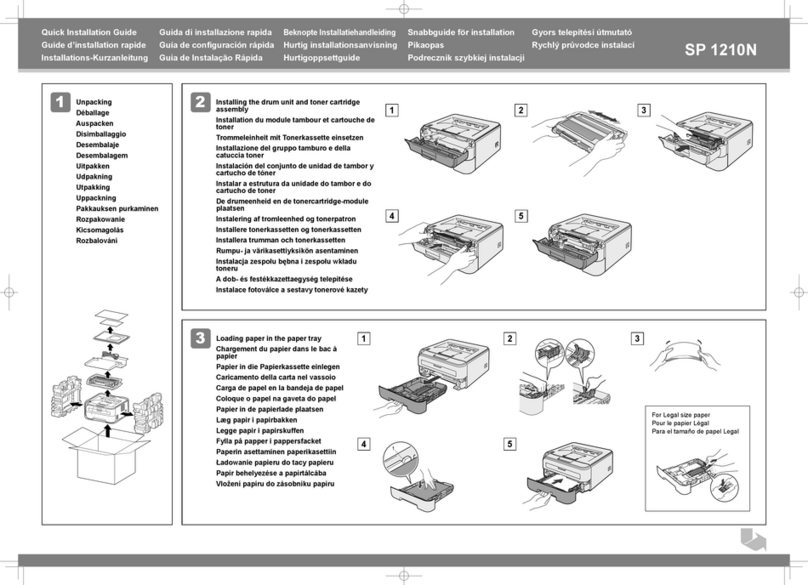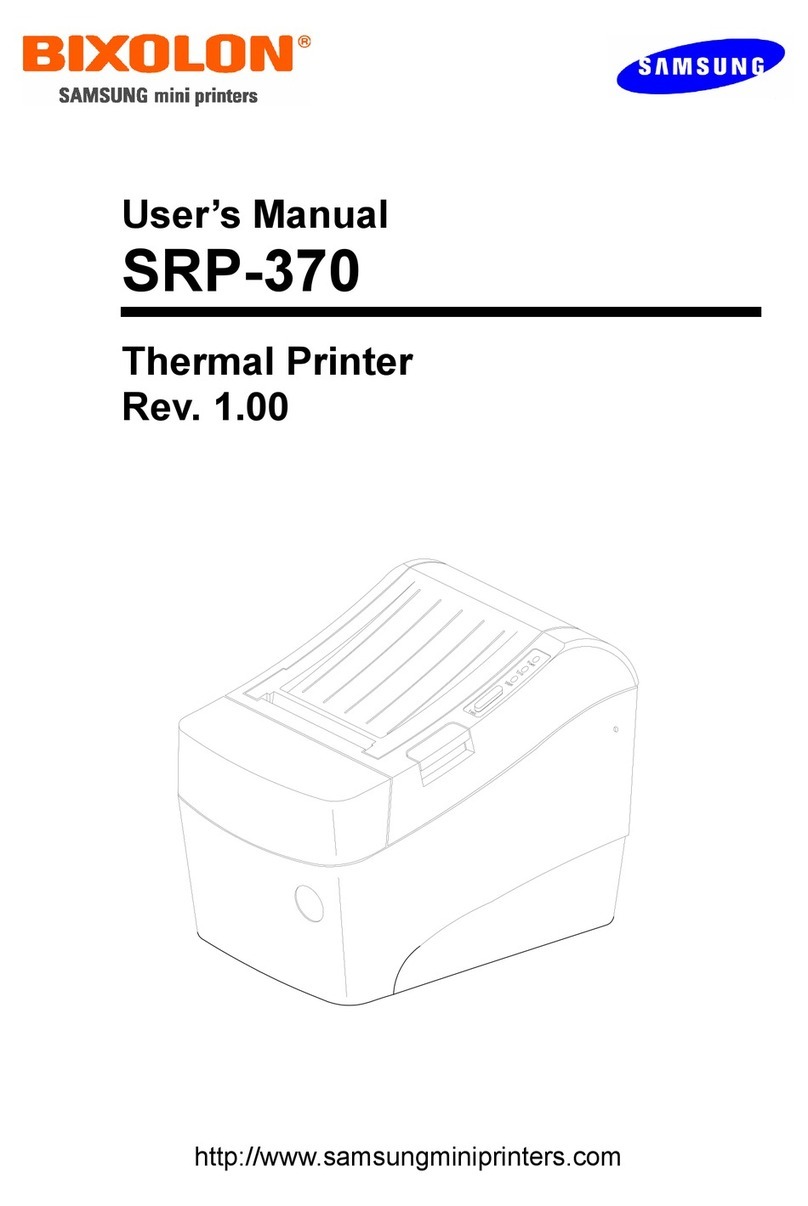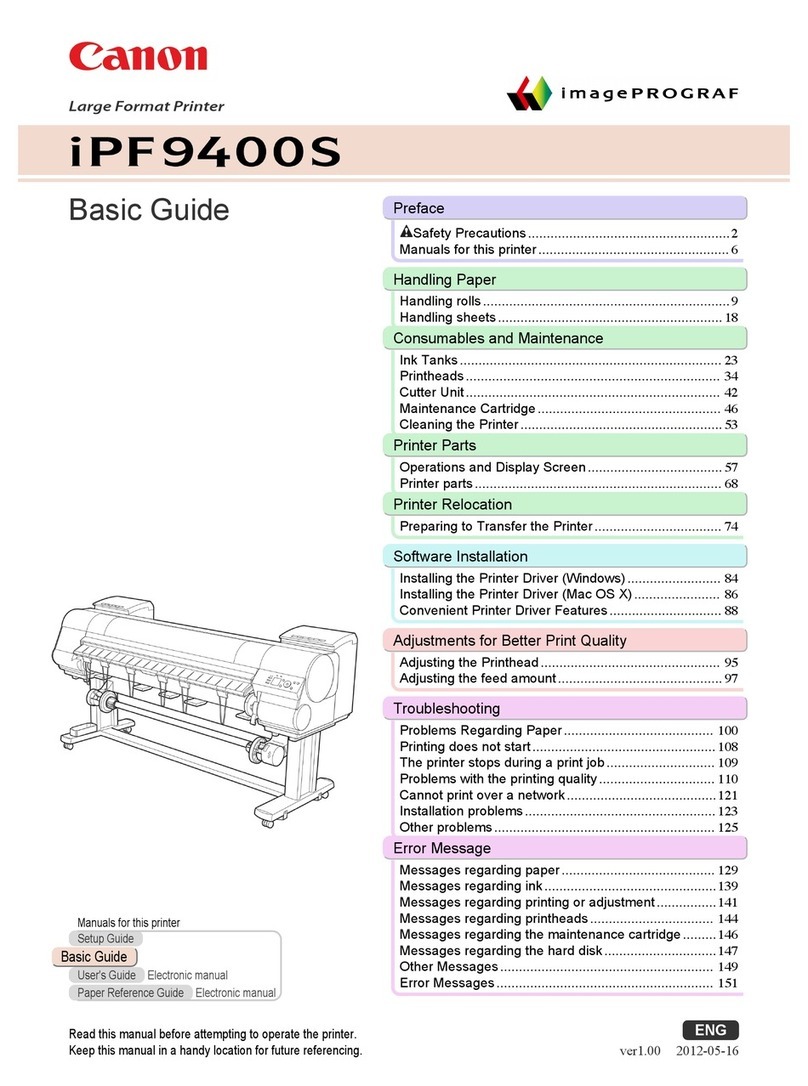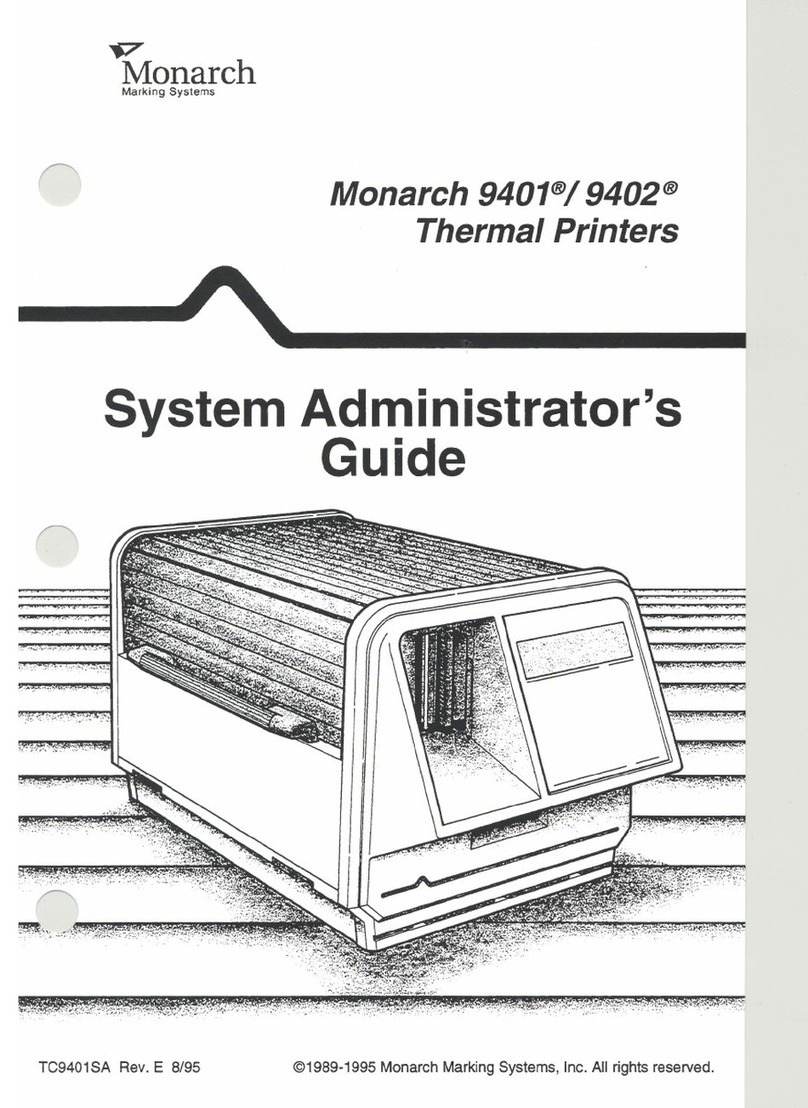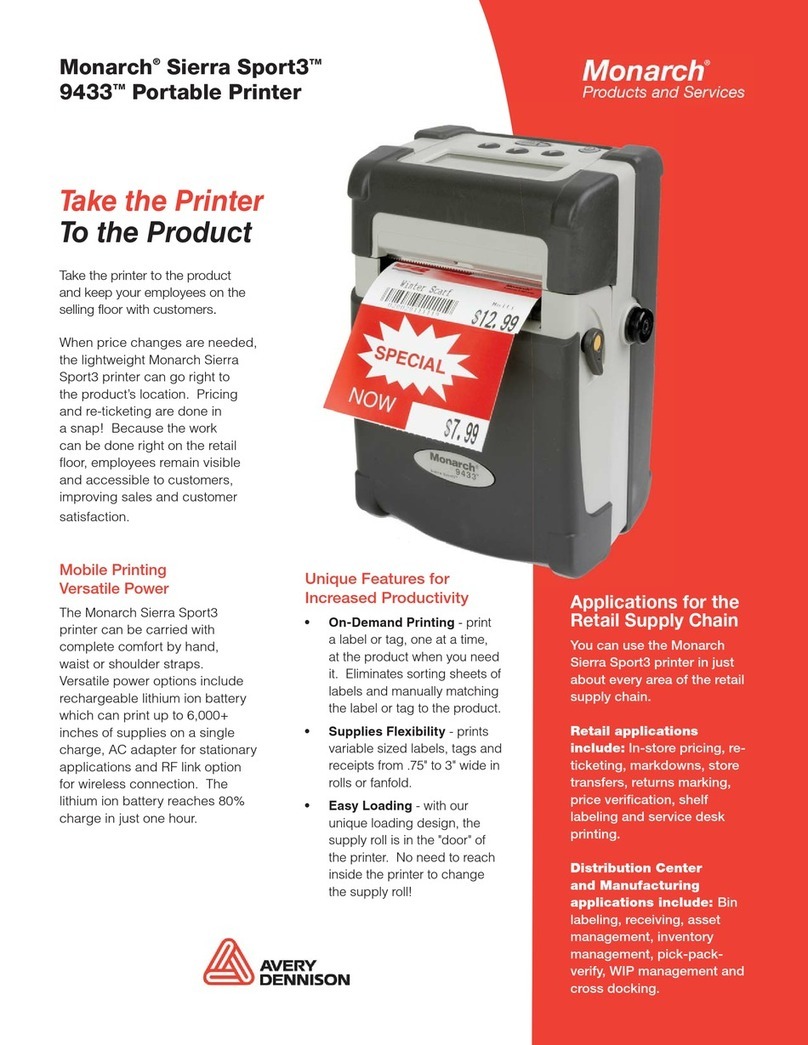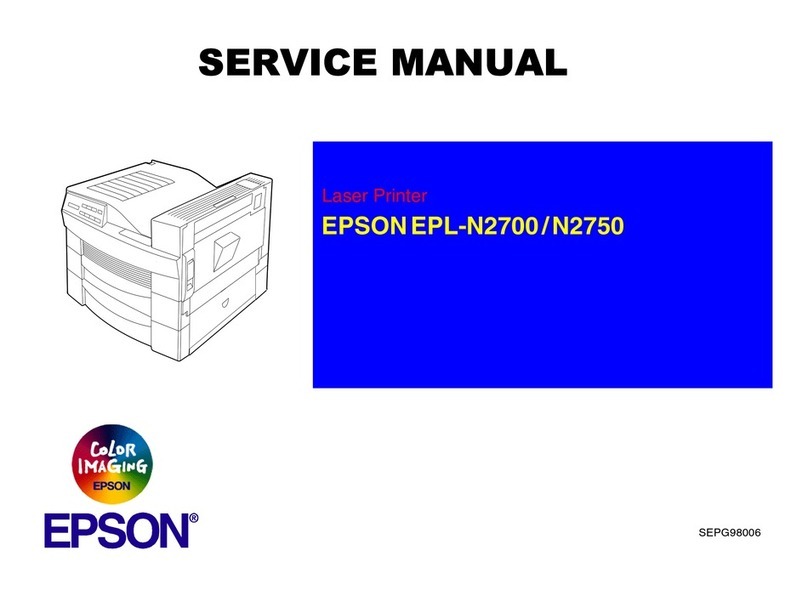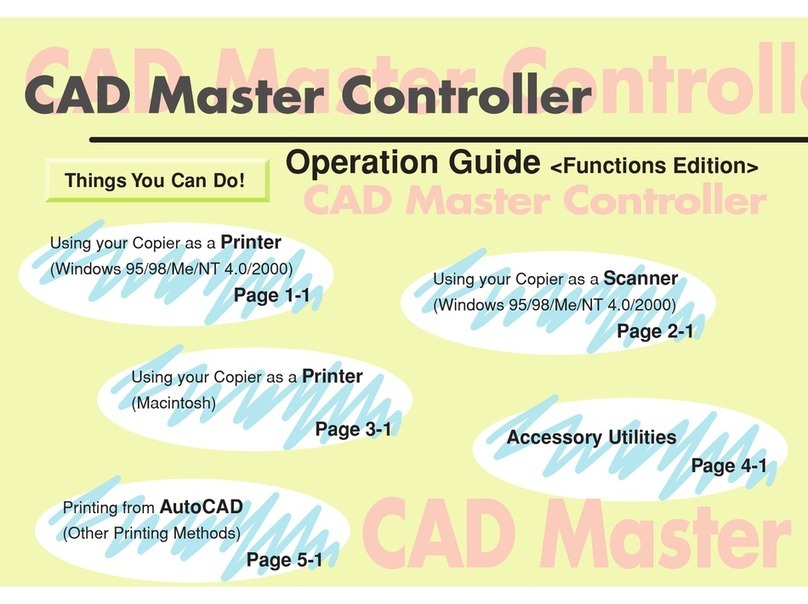SATO GT424 User manual

GT Series
OPERATOR’SMANUAL

SATO ASIA PACIFIC PTE. LTD.
438A ALEXANDRA ROAD
#05-01/02 ALEXANDRA TECHNOPARK
SINGAPORE 119967
Tel: (65) 6271 5300
Fax: (65) 6273 6011
Sales Hotline: (65) 6276 2722
Service Hotline: (65) 6273 6455
Email: sales@satoasiapacific.com
Website: www.satoworldwide.com
Copyright 2003
SATO Asia Pacific Pte. Ltd.
Warning : This equipment complies with the requirements in Part 15 of FCC rules for a
Class A computing device. Operation of this equipment in a residential area may cause
unacceptable interference to radio and television reception requiring the operator to take
whatever steps necessary to correct the interference. All rights reserved. No part of this
document may be reproduced or issued to third parties in any form whatsoever without
the express permission of SATO Asia PacificPte. Ltd. The materials in this document are
provided for general information andare subjected to change without prior notice. SATO
Asia Pacific Pte. Ltd. assumes no responsibilities for any errors that may appear.

i
TABLE OF CONTENTS
1OVERVIEW
1.1 General Specifications .................................................................................1-2
2 INSTALLATION
Safety Precautions.....................................................................................................2-2
2.1 Unpacking......................................................................................................2-4
2.1.1 Included Accessories......................................................................................2-5
2.1.2 Parts Identification ..........................................................................................2-6
2.2 Loading the Carbon Ribbon.........................................................................2-10
2.2.1 Removing the Carbon Ribbon ........................................................................2-11
2.2.2 OPTION: Using A Paper Tube to Wind Used Ribbon ....................................2-12
2.3 Loading Labels And Tags ............................................................................2-13
2.3.1 Loading Roll Paper ......................................................................................2-14
2.3.2 Loading Fanfold Paper ...................................................................................2-17
2.3.3 Loading Fanfold Paper under the printer .......................................................2-19
2.3.4 Adjusting the paper sensor ............................................................................2-21
2.4 Replacing the Print Head..............................................................................2-22
2.5 Turning the printer ON/OFF .........................................................................2-23
3 CONFIGURATION AND OPERATION
3.1 Operating Modes...........................................................................................3-1
3.2 The Operation Panel.....................................................................................3-2
3.3 Screen Icons And Their Meaning ................................................................3-3
3.4 ONLINE And OFFLINE Modes......................................................................3-5
3.4.1 Online Mode ...................................................................................................3-5
3.4.2 Offline Mode ...................................................................................................3-5
3.5 User Mode......................................................................................................3-6
3.5.1 Entering User Mode .......................................................................................3-6
3.5.2 Setting Buzzer Volume, Print Pitch, Print Offset, Print Darkness ...................3-7
3.5.2 Setting Print Speed ........................................................................................3-7
3.5.3 Setting Print Darkness ....................................................................................3-8
3.5.4 Setting Print Offset .........................................................................................3-8
3.5.5 Setting Zero Slash Changeover .....................................................................3-9
3.5.6 Setting JIS Kanji Code Changeover* .............................................................3-9
3.5.7 Setting Kanji Font Style* ................................................................................3-9
3.5.7 Setting Proportional Pitch ..............................................................................3-10
3.6 Interface Mode...............................................................................................3-11
3.6.1 Entering Interface Mode .................................................................................3-11
3.6.2 Enabling Interface Card Configuration ...........................................................3-11
3.6.3 Assigning An Interface Card For Printing .......................................................3-12
3.6.4 Selecting The Data Input Port ........................................................................3-12
3.6.5 Enabling or Disabling The Status Return Port ...............................................3-12

ii
3.7 Cartridge Mode..............................................................................................3-13
3.7.1 Entering Cartridge Mode ................................................................................3-13
3.7.2 Cartridge Formatting Option ...........................................................................3-13
3.7.3 Start Cartridge Formatting ..............................................................................3-13
3.7.4 Cartridge Formatting Progress .......................................................................3-14
3.8 SEMBL Mode .................................................................................................3-15
3.8.1 Entering SEMBL Mode ...................................................................................3-15
3.8.2 Selecting The Start Program ..........................................................................3-15
3.8.3 The SEMBL Status Screen ............................................................................3-16
3.9 Advanced Mode.............................................................................................3-17
3.9.1 Entering Advanced Mode ...............................................................................3-17
3.9.2 Selecting The Print Density ............................................................................3-17
3.9.3 Setting the Automatic Detection of Optional Units ........................................3-17
3.9.4 Choosing Continuous or Tear Off Operation ..................................................3-18
3.9.5 Backfeed Operation Settings ..........................................................................3-18
3.9.6 Configuring the Internal Winding Unit .............................................................3-18
3.9.7 Setting the Print Mode ....................................................................................3-19
3.9.8 Configuring the Paper Sensor ........................................................................3-19
3.9.9 Configuring the Paper Sensor Type ...............................................................3-19
3.9.10 Turning Head Check Function ON/OFF .........................................................3-20
3.9.11 Choosing the Type of Head Check ............................................................3-20
3.9.12 Enabling/Disabling External Signal Output .....................................................3-21
3.9.13 Selecting the Type of External Signal Output .................................................3-21
3.9.14 Selecting Reprint via External Signal Output .................................................3-21
3.9.15 Using the Auto Online Feature .......................................................................3-22
3.9.16 Enabling Auto Feed ........................................................................................3-22
3.9.17 Enabling Auto Feed On Error .........................................................................3-22
3.9.18 Specifying the Protocol Code Format .............................................................3-23
3.9.19 Specifying The SEMBL Start Mode ................................................................3-23
3.9.20 Specifying The SEMBL Auto Start Program ...................................................3-23
3.10 HEX Dump Mode ...........................................................................................3-24
3.10.1 Entering HEX Dump Mode .............................................................................3-24
3.10.2 Selecting Data To Dump ................................................................................3-24
3.10.3 Controlling the Hex Dump Mode ....................................................................3-24
3.11 Test Print Mode .............................................................................................3-25
3.11.1 Entering Test Print Mode ................................................................................3-25
3.11.1 Choosing What The Test Print Contains ........................................................3-25
3.11.2 Setting Test Print Width for Configuration, Barcode and Head Check ..........3-26
3.11.3 Setting the Size of the Factory Test Print .......................................................3-26
3.11.4 Starting the Test Print .....................................................................................3-26
3.12 Overview of All Modes..................................................................................3-27
3.13 Restoring Factory DeFault Settings ............................................................3-37
3.13.1 Entering Default Mode ....................................................................................3-37
3.13.2 If You Chose to Reset Printer Settings ...........................................................3-38
3.13.2 If You Chose Alt Protocol Code ......................................................................3-38
3.13.3 Completion of Default Setting .........................................................................3-38
3.14 Understanding Continuous Print and Tear Off Operations.......................3-39

iii
4 CLEANING AND MAINTENANCE
4.1 Introduction...................................................................................................4-1
4.2 Cleaning The Print Head, Platen and Rollers.............................................4-1
4.3 How To Clean The Printer (Cleaning SET)..................................................4-2
4.4 How To Clean The Printer (Cleaning SHEET).............................................4-3
4.5 Adjusting Print Quality.................................................................................4-4
4.5.1 Adjusting Print Darkness 4-4
4.5.2 Adjusting Print Speed 4-5
5 INTERFACE SPECIFICATIONS
5.1 Interface types...............................................................................................5-1
5.2 Interface Card DIP SWITCH Settings (RS-232C) ........................................5-2
5.3 Interface Card DIP SWITCH Settings (LAN)................................................5-3
5.4 Interface Card DIP SWITCH Settings (Wireless LAN)................................5-3
5.5 Interface Card DIP SWITCH Settings (Mini LAN)........................................5-4
5.6 Serial Interface SPECIFICATIONS (RS-232C).............................................5-5
5.7 READY/BUSY ................................................................................................5-6
5.8 Single Job Buffer ..........................................................................................5-7
5.9 Multi Job Buffer.............................................................................................5-8
5.10 X-ON/X-OFF ...................................................................................................5-8
5.11 Single Job Buffer ..........................................................................................5-10
5.12 Multi Job Buffer.............................................................................................5-11
5.13 Driver Protocol..............................................................................................5-11
5.14 Status 3..........................................................................................................5-24
5.15 Multi Job Buffer.............................................................................................5-25
5.16 Reference Flowchart.....................................................................................5-32
5.17 Parallel Interface SPECIFICATIONS (Centronics)......................................5-33
5.18 Single Job Buffer ..........................................................................................5-35
5.19 Multi Job Buffer.............................................................................................5-37
5.20 IEEE 1284 Interface.......................................................................................5-39
5.21 Interface Signals ...........................................................................................5-42
5.22 Single Job Buffer ..........................................................................................5-43
5.23 Multi Job Buffer.............................................................................................5-45
5.24 Driver Protocol..............................................................................................5-47

iv
TROUBLESHOOTING
6.1 Initial Checklist..............................................................................................6-1
6.2 Using the Centronics (Parallel) Interface....................................................6-1
6.3 Using the RS232C (SERIAL) Interface.........................................................6-3
6.4 Understanding the STATUS INDICATORS..................................................6-4
6.5 Understanding the LCD Error Messages....................................................6-5
6.6 LCD Warning Messages ...............................................................................6-10
6.7 Troubleshooting Guide.................................................................................6-11
OPTIONAL ACCESSORIES
7.1 Introduction ...................................................................................................7-1
7.2 Available Interface Boards...........................................................................7-1
7.3 Label Management Accessories..................................................................7-2
7.3 PCMCIA Memory Cartridge ..........................................................................7-3
7.3.1 Installing the memory card..............................................................................7-3

Section 1: Introduction
GT Series Operator’s Manual Page 1-1
1
OVERVIEW
Thank you for your investment in this SATO printer product.
This Operator’s Manual contains basic information about the installation, setup,
configuration, operation and maintenance of the printer.
A total of seven topics are covered herein, and they are organized as follows:
Section 1: Overview
Section 2: Installation
Section 3: Configuration and Operation
Section 4: Cleaning and Maintenance
Section 5: Interface Specifications
Section 6: Troubleshooting
Section 7: Optional Accessories
It is recommended that you become familiar with each section before installing and main-
taining the printer. Refer to the Table Of Contents at the front of this manual to search
for the relevant information needed. All page numbers in this manual consist of a section
number followed by the page number within the stated section.
For specialized programming, refer to the separate Programming Manual located on the
utility CD-ROM.
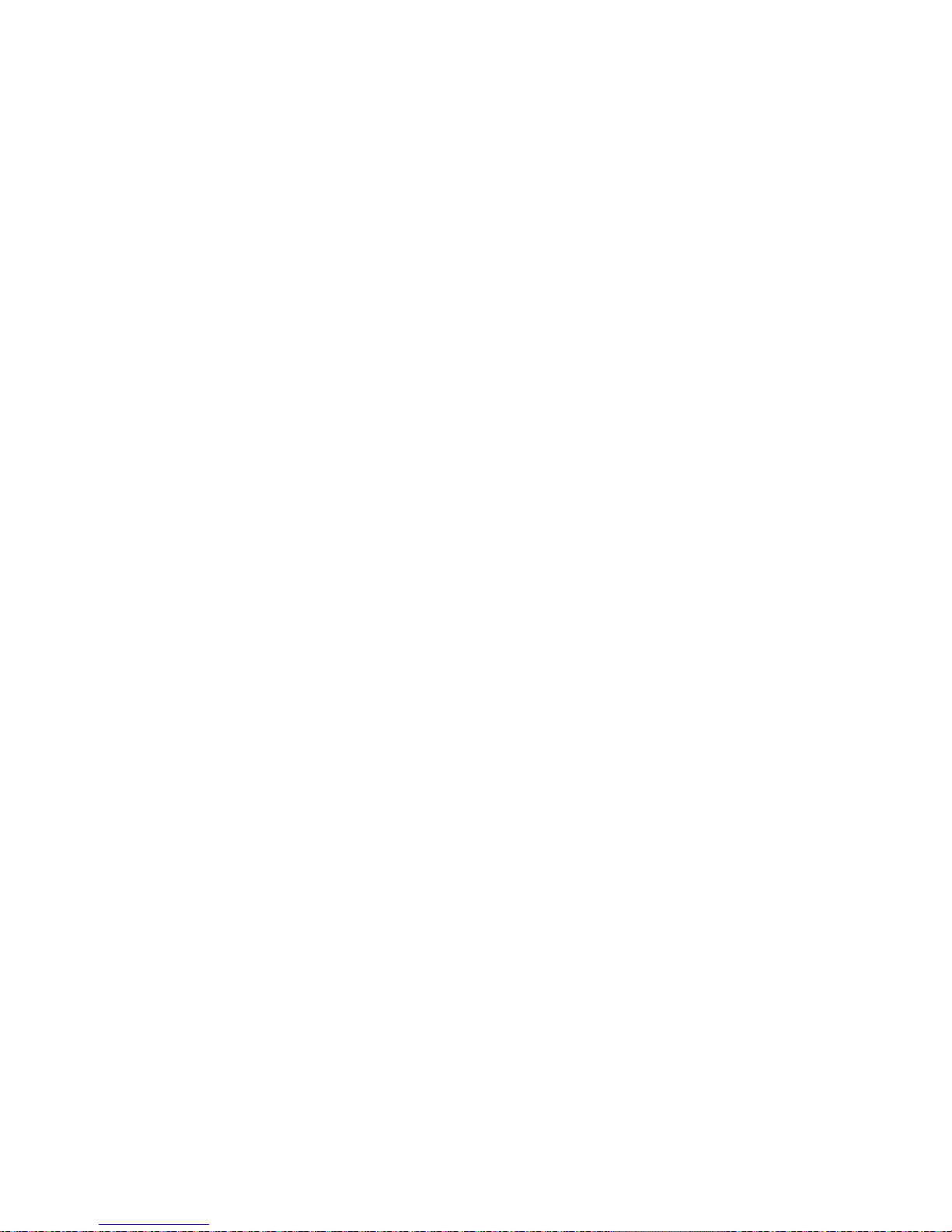
Section 1: Introduction
Page 1-2 GT Series Operator’s Manual
1.1 GENERAL SPECIFICATIONS
The SATO GT4xx “e” series of dual use (Thermal Transfer and Direct Thermal) printers
are complete, high-performance labeling systems designed for printing tags and labels.
The key features of the GT series are:
• Faster print speed and better print quality than ever
• Large 3-line LCD screen and icon-rich user interface
• Fully configurable without the need for setting DIP switches
• Easy operation via multiple control buttons and status indicators
• Easy upgrading to higher resolution print heads and additional memory by users
• Richer SBPL command set for better control via software/network
• Supports standalone operation via execution of BASIC programs stored in memory
• Supports two I/O connections
• User friendly label and ribbon path
• Ribbon saving feature
All printer parameters are programmable using the front panel controls and via software.
All popular bar codes, including 2-D codes, eight human-readable fonts with two Care
Symbol fonts and a fast and efficient vector font, are resident in memory, providing liter-
ally thousands of combinations of type styles and sizes.

Section 1: Introduction
GT Series Operator’s Manual Page 1-3
Features of SATO GT4xxe Series Printers
Feature GT408e GT412e GT424e
Print resolution 203dpi for economical
labeling solution
(user upgradable to higher
resolution print assembly)
305dpi for laser quality
printing and graphic
images
608dpi for laser quality
printing and graphic
images
Print method Thermal Transfer and
Direct Thermal Thermal Transfer and
Direct Thermal Thermal Transfer and
Direct Thermal
Label sizes supported
(using default internal
memory)
4 inches (W) by 9.4 inches 4 inches (W) by 9.4 inches 4 inches (W) by 9.4 inches
Label sizes supported
(using additional
optional PCMCIA
memory card)
4 inches (W) by 49.2 inches
at 203 dpi 4 inches (W) by 32.8
inches at 305 dpi 4 inches (W) by 32.8
inches at 305 dpi
Integral Cutter unit Optional Optional Optional
Stacker option Up to 500 3.9 inch (W) by
5.9 inch labels Up to 500 3.9 inch (W) by
5.9 inch labels Up to 500 3.9 inch (W) by
5.9 inch labels
Interfaces available Optional RS-232C, LAN,
USB, RFID, IEEE 1284 or
high speed RS-232C
Optional RS-232C, LAN,
USB, RFID, IEEE 1284 or
high speed RS-232C
Optional RS-232C, LAN,
USB, RFID, IEEE 1284 or
high speed RS-232C

Section 1: Introduction
Page 1-4 GT Series Operator’s Manual
1.1 GENERAL SPECIFICATIONS (CONT’D)
Specification/
Model Name GT408 GT412 GT424
Print method Thermal transfer or thermal
Head density 8 dots/ mm (203 dpi) 12 dots/ mm (305 dpi) 24 dots/ mm (609 dpi)
Print valid range (width) 104 mm x pitch 2500mm 104 mm x pitch 1500mm 104 mm x pitch 400 mm
Not printable for 3mm from the backside.
Print speed (Max) 12 inches/sec
(Approx 300mm/sec) 12 inches/sec
(Approx 300mm/sec) 6 inches/sec
(Approx 150mm/sec)
Note:
Maximum speed may be further dependent on the type of print layout, paper,
or carbon ribbon in use.
Paper Thickness 0.060 mm to 0.268 mmsupported.
Note:
Be sure to use only printer supplies manufactured or certified bySATO.
Label size
(mounting
and
cardboard
size)
Standard Width: 22 to 128 mm (25 to 131 mm)
Pitch: 5 to 397 mm (9 to 400 mm) Note:
Supported sizes may be
regulated due to the quan-
tity of print jobs or size of
paper.
Other usage conditions
may restrict the range of
label sizes supported.
Tear off Width: 22 to 128 mm (25 to 131 mm)
Pitch: 17 to 397 mm (20 to 400 mm)
Peel Width: 22 to 128 mm (25 to 131 mm)
Pitch: 17 to 397 mm (20 to 400 mm)
Cutter Width: 22 to 128 mm (25 to 131 mm)
Pitch: 17 to 397 mm (20 to 400 mm)
Non-sepa-
rate Width: 22 to 128 mm (25 to 131 mm)
Pitch: 17 to 397 mm (20 to 400 mm)
Number of
loadable
sheets
Roll paper Maximum external diameter:
200 mm (Approximately 150 m/roll) 3-inch paper tube used
Back winding (only front winding for non-separate mode)
Fanfold
paper Maximum folded height: 200 mm
See the section in this manual on Setting Fanfold Paper
Carbon ribbon
Width
Length
Thickness of base material
Color
Winding direction
Be sure to use the specified carbon ribbon manufactured by SATO.
39.5, 45, 59, 76, 84, 92, 102, 111, and 128 mm
Use a carbon ribbon that is wider than the paper used.
300 m/roll
4.5 µm
Black (standard), also red, blue, purple, and green
Front winding and back winding
Label dispensing modes Continuous, tear off, peeler, dispenser and non-separate
Dimensions W 271 mm x D 455 mm x H 305 mm x (Standard)
Weight 14 kg (for a standard configuration)
Power supply Input voltage: AC 100 V to 240 V ±10%
Power consumption: Maximum 200 VA 150 W, print rate 30% (89 VA 40 W on standby)
Operating Environment Operational ambient temperature: 0 to 40 ×C
Operational ambient humidity: 30 to 80% (without condensation)
Storing ambient temperature: -5 to 60 ×C
Storing ambient humidity: 30 to 90% (no condensation)
Paper, and carbon ribbon excluded.

Section 1: Introduction
GT Series Operator’s Manual Page 1-5
1.1 GENERAL SPECIFICATIONS (CONT’D)
Specification/
Model Name GT408 GT412 GT424
External interface Interface board
¤ Parallel (IEEE1284)
¤ RS-232C
• READY/BUSY
• XON/XOFF
• Status 2/3
• Driver specific protocol
• Status 5
¤ USB (Ver. 2.0)
¤ LAN (10BASE-T/ 100BASE-TX automatic changeover)
¤ Wireless LAN (IEEE802.11b)
¤ Mini LAN (10BASE-T/ 100BASE-TX automatic changeover)
External (EXT) signal interface (14-pin)
Operation
Panel
Buttons LINE, FEED
FUNCTION, 4 navigation buttons (up/down/left/right), ENTER, CANCEL
Switch POWER ON/OFF
LCD Green LCD (with backlight), Vertical 32 dots x horizontal 128 dots, displaying up to five
icons at the top of the screen
LEDs POWER, ONLINE, STATUS, LABEL, RIBBON status indicators
Adjustment
Potentiometer VOLUME: buzzer loudness adjustment
PITCH: print-head pitch adjustment
OFFSET: tear off, peel, and cutter stop position adjustment
DARKNESS: print density adjustment
Sensor Paper sensor: reflection type, penetration type
Memory cartridge 16MB FLASH ROM, 4MB non-volatile user memory
Print Format Transmitted from host (computer) or recalled from print formats stored by user
on memory card (optional)
Stored
Font Types Standard X20 5 x 9 dots (alphanumeric, symbol, and kana)
X21 17 x 17 dots (alphanumeric, symbol, and kana)
X22 24 x 24 dots (alphanumeric, symbol, and kana)
X23 48 x 48 dots (alphanumeric, symbol, and kana)
X24 48 x 48 dots (alphanumeric, symbol, and kana)
Outline font (alphanumeric, symbol, and kana)
OCR-A GT408 15 x 22 dots (alphanumeric and symbol)
GT412 22 x 33 dots (alphanumeric and symbol)
GT424 44 x 66 dots (alphanumeric and symbol)
OCR-B GT408 20 x 24 dots (alphanumeric and symbol)
GT412 30 x 36 dots (alphanumeric and symbol)
GT424 60 x 72 dots (alphanumeric and symbol)
Truetype Fonts CG Times (alphanumeric and symbol)
CG Triumvirate (alphanumeric and symbol)
Kanji Fonts
(where applica-
ble)
16 x 16 dots (JIS level-1and -2 kanji sets. Selectable either Mincho or Gothic)
24 x 24 dots (JIS level-1and -2 kanji sets. Selectable either Mincho or Gothic)
22 x 22 dots (JIS level-1and -2 kanji sets. Selectable either Mincho or Gothic)
32 x 32 dots (JIS level-1and -2 kanji sets. Selectable either Mincho or Gothic)
40 x 40 dots (JIS level-1and -2 kanji sets. Selectable either Mincho or Gothic)
Kanji outline font

Section 1: Introduction
Page 1-6 GT Series Operator’s Manual
1.1 GENERAL SPECIFICATIONS (CONT’D)
Note:
All the GT printers use the same command codes. The only differences are the allowable values repre-
senting print positions on the label. Thesevalues are specified in “dots” and will vary depending upon the
resolution of the printer and the amount of memory available for imaging the label.
Specification/
Model Name GT408 GT412 GT424
Barcode One-
dimensional
code
• UPC-A/E, EAN8/13, JAN8/13
• NW-7
• INTERLEAVED 2 of 5 (ITF)
• INDUSTRIAL 2 of 5
• MATRIX 2 of 5
• CODE39, CODE93, CODE128
• UCC/EAN128
• Customer barcode
• RSS-14
Two-
dimensional
code
• QR code model 2, Micro QR (Ver 8.1)
• PDF417 (Ver. 2.4, including micro PDF)
• Veri code (Ver. 1.0)
• MAXI code (Ver. 3.0)
• Data matrix ECC200 (Ver. 2.0)
• Synthetic symbol (UPC-A/E, EAN8/13, JAN8/13, CODE39, CODE128 CC-A/B/C
supported with RSS-14)
Magnification Vertical 1 to 12 times
Horizontal 1 to 12 times (characters)
1 to 12 L (barcodes)
Rotation Characters: 0°, 90°, 180°, and 270°
Barcode: parallel 1, serial 1, parallel 2, serial 2
Barcode Ratio 1:2, 1:3, 2:5, arbitrary
User mode 1. Volume set value indication 2. Print speed 3. Print density
4. Print position correction 5. Zero slash changeover 6. Kanji code changeover
7. Kanji font setting 8. Proportional pitch setting
Automatic diagnostics Head check/ Head open/ Paper end/ Ribbon end/ Winding full/ Kanji ROM
check/ Test print
Noise emis-
sion Radiant noise VCCI Class B
Static with-
stand pressure IEC Level 3
AC line noise 1000 Vp-p or more (50 nS to 1 µS pulse)
Optional accessories • Peel unit (with mounting winder)
• Cutter unit
• Non-separate unit
• Simplified peel unit
• Internal winding unit
• External winding unit
• RFID unit
• Detection scanner unit
• EXT connector (external signal)
• Interface boards (serial RS-232C or Parallel IEEE1284)
• USB Interface board
• LAN (10BASE-T/100BASE-TX),
• Wireless LAN (IEEE802.11b),
• Mini LAN (10BASE-T/100BASE-TX)
Memory cartridge 24 MB

Section 2: Installation
GT Series Operator’s Manual Page 2-1
2
INSTALLATION
This section assists you in unpacking and installing the printer from the shipping container.
You will also be guided through a familiarization tour of the main parts and controls.
The following information is provided:
• Safety Precautions
• Unpacking and Parts Identification
• Loading the Carbon Ribbon
• Loading Labels and Tags
• Adjusting the Sensors
• Replacing the Print Head
• Turning the Printer ON/OFF
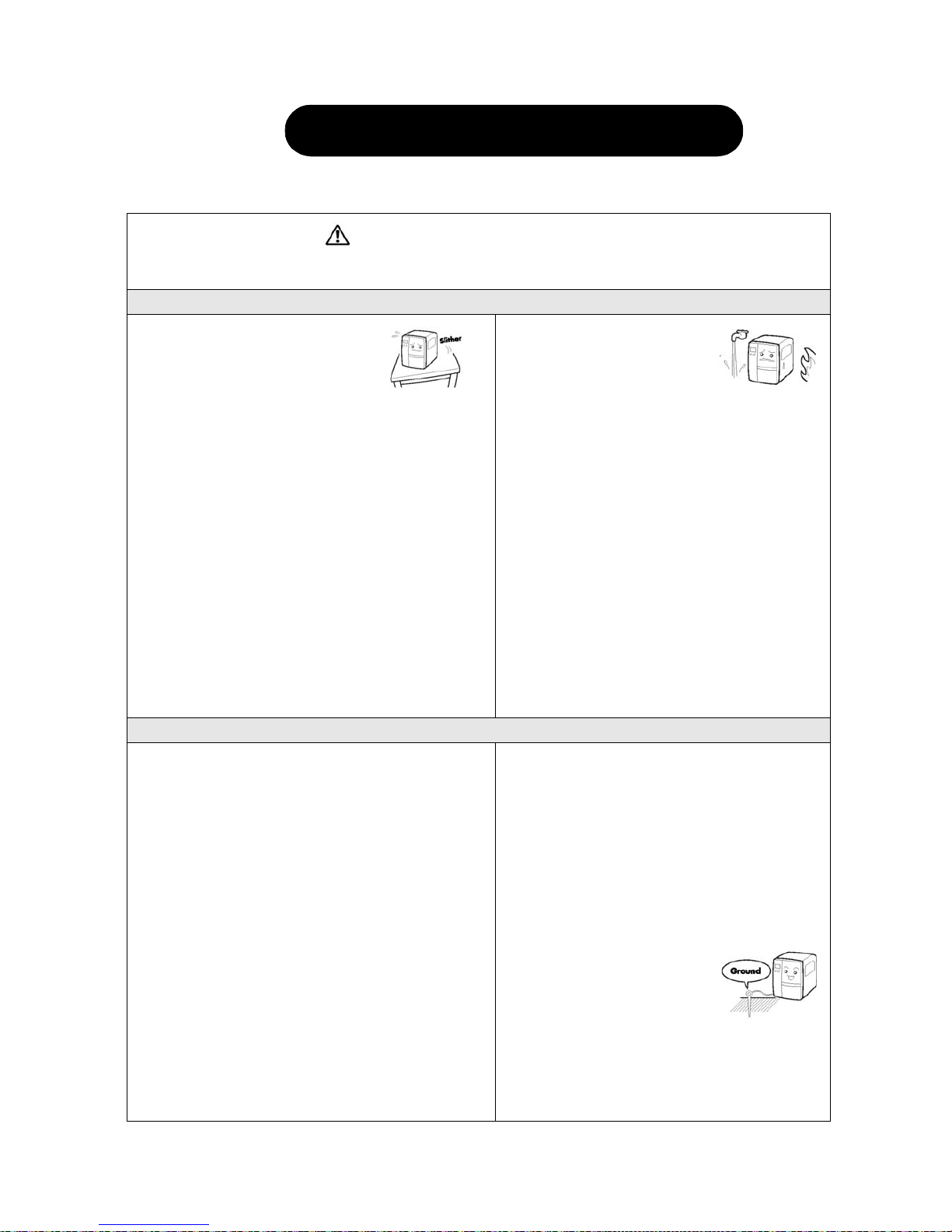
SECTION 2: INSTALLATION
Page 2-2 GT Series Operator’s Manual
SAFETY PRECAUTIONS
THE CAUTION SYMBOL
Whenever the triangular Caution logo appears in this manual, pay special attention to the warning(s) cited
below it. Failure to abide by the warnings may result in injury or damage to property.
PRINTER PLACEMENT TIPS
• Place the printer on a solid, stable,
horizontal surface that is not sub-
ject to strong vibrations from adja-
cent mechanical devices.
• Avoid shaky or slanting tables, or
platforms that are liable to collapse under a heavy
weight. If the printer is dropped or damaged, immedi-
ately turn off the power, pull out the power plug and
contact a service center. In this case, continued use
of the printer may cause a fire or electric shocks.
• Avoid installing the printer in direct sunlight, or in
dusty, very hot or slippery areas. Also avoid place-
ment in damp, unventilated or humid areas. If con-
densation forms, immediately turn off the power, and
do not use the printer until the condensation disap-
pears. Otherwise the moisture may cause electric
shocks.
• Avoid placing the printer near large high-current
equipment, as such equipment can cause spikes or
undervoltages in the power supply.
• Do not leave containers of
water or chemicals around the
printer. If any liquid is spilled
onto the printer, immediately
turn off the power, pull out the
power cable from the AC outlet, and contact a
sales outlet, dealer, or service center. In this
case, continued use of the printer may cause
fires or electric shocks.
• Do not move the printer with any paper loaded.
The stack of paper may fall off, causing trips
and accidents.
• When laying the printer down, be careful not to
catch your foot or fingers under it.
• When moving the printer, be sure to pull out the
power cable from the AC outlet, and check that
any other external interface cables have been
disconnected. Otherwise, the connected cables
may be damaged, or may cause trips and falls,
in addition to or a fire or electric shocks.
ELECTRICAL PRECAUTIONS
• Do not damage, break, or process the power cable.
Hanging heavy objects on it, heating or pulling it may
damage the power cable and cause fires or electric
shocks.
• When the power cable is damaged (cable conductors
are exposed or cut, etc.), contact a sales outlet,
dealer, or service center. In this case, continued use
of the printer may cause fires or electric shocks.
• Do not process, forcibly bend, twist, or pull the power
cable. Continued use of such a cable may cause
fires or electric shocks.
• If the printer emits any smoke or peculiar odors at
any time, turn it OFF and prevent further usage until
you have contacted a qualified service personnel.
• Do not use any other voltage except the specified
power voltage for the printer that matches your
domestic power supply. Otherwise, it may cause
fires or electric shocks.
• Do not operate the power switch or handle the
power cable with a wet hand.
• Do not insert or drop anything metallic or flam-
mable into the openings of the printer (the cable
outlet or mounting hole of the memory car-
tridge). Otherwise, immediately turn off the
power, pull out the power cable, and contact a
sales outlet, dealer, or service center. In this
case, continued use of the printer may cause
fires or electric shocks.
• To reduce electrical risks, be
sure to connect the printer to
ground before use. Also, try
not to share the printer’s AC
outlet with other electrical
equipment, especially those that draw high
amounts of current or cause electrical interfer-
ence.
SAFETY PRECAUTIONS
Please read the following information carefully before
installing and using the printer

Section 2: Installation
GT Series Operator’s Manual Page 2-3
This equipment is a piece of Class B information technology equipment based on the standards of the
Voluntary Control Council for Interference by Information Technology Equipment (VCCI). Although this
equipment is for use in home environment, if it is used close to a radio or television set, it may cause poor
reception. Handle it properly in accordance with the content from the instruction manual.
GENERAL PRECAUTIONS
• The supplied head cleaning liquid is flammable.
Never heat it or throw it into a fire. Keep it out of chil-
dren’s reach to avoid accidental consumption.
Should this occur, consult a doctor immediately.
• When opening/closing the cover, beware of getting
your fingers caught. Also, hold the opening/closing
cover well so that it will slip and fall.
• After printing, the print head remains hot. When
replacing paper or cleaning the printer immediately
after printing, be careful not to burn yourself.
• Touching even the edge of the printer head may
cause injuries. When replacing paper or cleaning the
printer, be careful not to hurt yourself.
• If the printer will not be used for extended periods of
time, disconnect the power cable for safety.
• When releasing and locking down the printer head,
be careful not to catch any other foreign in it except
label paper.
• Do not disassemble or perform modifications to
the printer, as this renders the product unsafe.
For maintenance, troubleshooting and repairs,
consult a sales outlet, dealer, or service center
for help, instead of attempting to perform this
yourself. Renewable annual service contracts
are available.
• When maintaining or cleaning the printer,
always disconnect the power cable for safety.
• Do not insert your hand or other objects into the
cutter.
• When loading roll paper, be careful not to catch
your fingers between the paper and the feed.
• Be careful not to hurt yourself when detaching
the back cover of the fanfold through the hole
and attaching it.
• The simplified cutter is structured as a blade.
Be careful not to cut yourself.

SECTION 2: INSTALLATION
Page 2-4 GT Series Operator’s Manual
2.1 UNPACKING
When unpacking the printer, take note of the following:
Note
The following illustrations are representative only. Your printer may not be packed exactly as shown, but
the unpacking steps are similar.
The box should stay right-side up.
Lift the printer out of the box carefully. If the printer was been stored in the
cold, allow it to reach room
temperature before turning it on.
Remove the plastic covering from the
printer. Set the printer on a solid, flat surface.
Inspect the shipping container and
printer for any sign of damage that
may have occurred during shipping.
Remove the accessory items from their
protective containers.
1
4
2
5
3

Section 2: Installation
GT Series Operator’s Manual Page 2-5
2.1.1 INCLUDED ACCESSORIES
After unpacking the printer, verify that the following materials are in the accessories or packaging:
Global Warranty
document Cleaning
Set
Information
leaflet* Head cleaning sheet
(wrapping sheet)
Power cable*
Two-pole adaptor*Accessory CD-ROMOperator’s Manual
Items marked with an asterisk may be different from what you see here, or may be excluded.
Please fill out the Global Warranty card and submit it
to us in order that we can provide fast and efficient
after-sales service. For malfunctions under normal
use, this product will be repaired free of charge
according to the warranty terms applicable for the
country of use.
Please do not discard the original packaging box and
cushioning material after installing the printer. They
may be needed in future, if the printer needs to be
shipped for repairs.
Important!
Sample paper*
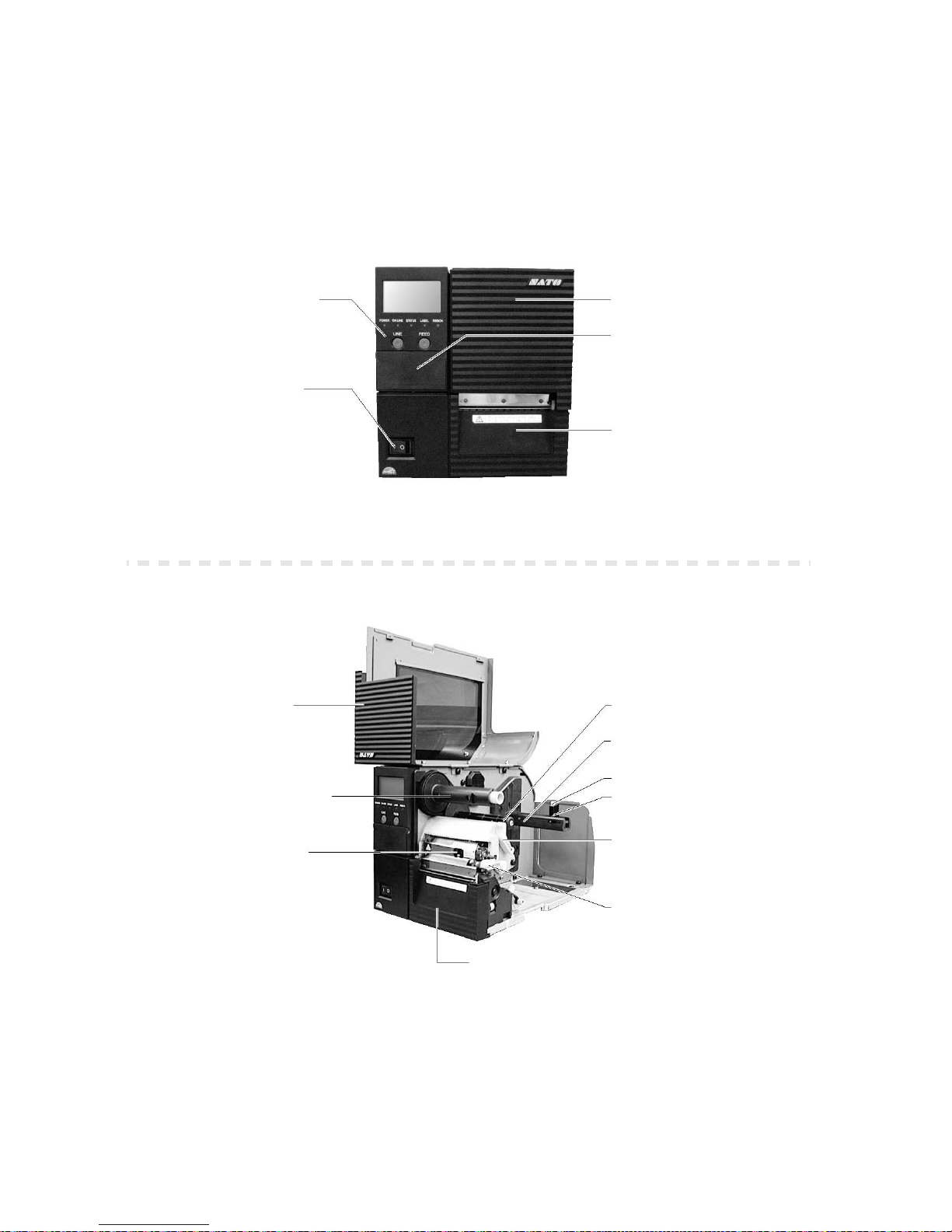
SECTION 2: INSTALLATION
Page 2-6 GT Series Operator’s Manual
2.1.2 PARTS IDENTIFICATION
IDENTIFYING THE MAIN PRINTER PARTS
Lift this cover
upwards to access
ribbon and label
Pull down this panel
to access controls
Fixed front plate
Power switch
Pushing the I side turns the
printer ON. Pushing the O side
turns the printer OFF.
Operation Panel
Consists of an liquid crystal dis-
play screen, five status indica-
tors and the LINE and FEED
buttons.
Front Cover
(lifted up)
Ribbon take-up shaft
Head pressure
adjustment knob
Ribbon feeder
Label supply arm
Roll Guide lever
Roll Guide
Head lock lever
Head open lever
Front cover plate
Angled Front View
Front View
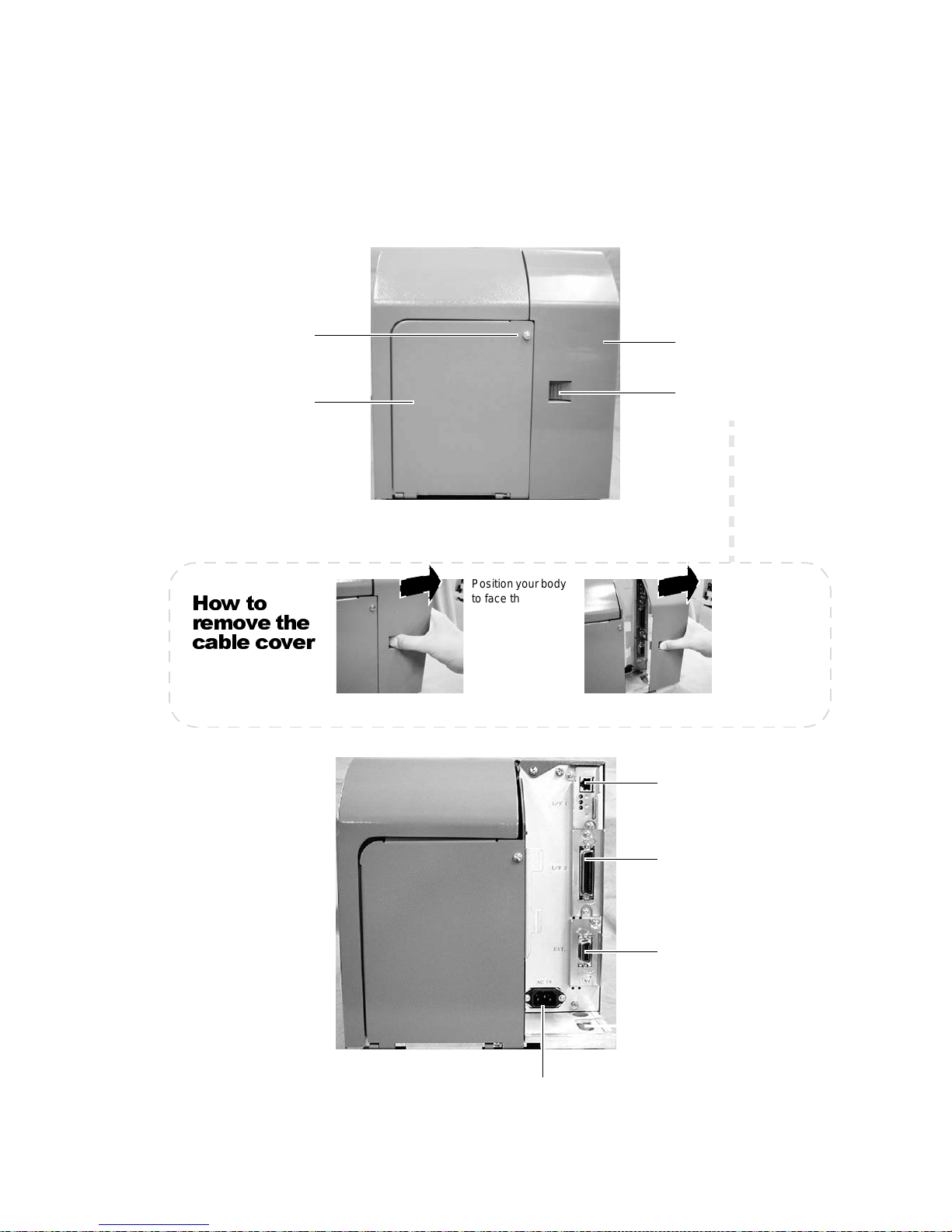
Section 2: Installation
GT Series Operator’s Manual Page 2-7
2.1.2 PARTS IDENTIFICATION (CONT’D)
IDENTIFYING THE MAIN PRINTER PARTS
Mini LAN interface
board (optional)
Available interfaces include
RS-232C, high speed RS-
232C, USB, IEEE 1284,
LAN and wireless LAN.
AC power connector
Power cable hook
Interface board
EXT connector
(optional)
Allows connection to external
devices
Provides a neat and safe way
to hang the power cable.
Cable cover
Release screw
Rear access cover
When using fanfold media,
remove the release screw
of the rear cover and lift up
the front cover. The hinged
rear cover will drop down-
wards to a vertical position.
Cable cover
release catch
How to
remove the
cable cover
Positionyourbody
to face the rear of
the printer. Press
down on the
release catch with
your thumb, and
slide the cable
cover to your right.
Position your
body to face the
rearof the printer.
Press down on
the release catch
with your thumb,
and slide the
cable cover to
your right.
Rear View

SECTION 2: INSTALLATION
Page 2-8 GT Series Operator’s Manual
IDENTIFYING THE MAIN PRINTER PARTS
Head lock lever
C
onnector for
o
ptional memory card
AA
B
C
Head release lever
Maintenance screw
Stopper screw
Label Guide
D
Head pressure knob
AA
B
C
D
Print head*
* Clean and maintain this part regularly
Platen roller*
(under the print head)
Stopper for
label damper
(push down-
wards to
release the
label damper)
Label Guide
handle
Label Guide
damper
Paper sensor
Fanfold cover
Ribbon take-up shaft
Ribbon feeder
Angled Front View
Head lock leve
r
Print head
This component generates
heat to the ribbon or media for
printing. Clean and maintain
this part regularly.
Platen roller
The rubber roller feeds or
retractsthemedia as needed.
Clean and maintain this
part regularly.
Label Guide
handle
Head release
lever
Side View
(Media assembly)
This manual suits for next models
5
Table of contents
Other SATO Printer manuals

SATO
SATO Argox X-1000VL User manual

SATO
SATO Argox D4 Series User manual

SATO
SATO M-5900RV User manual

SATO
SATO CT 400 User manual

SATO
SATO MN-4203 User manual

SATO
SATO SX4M User manual
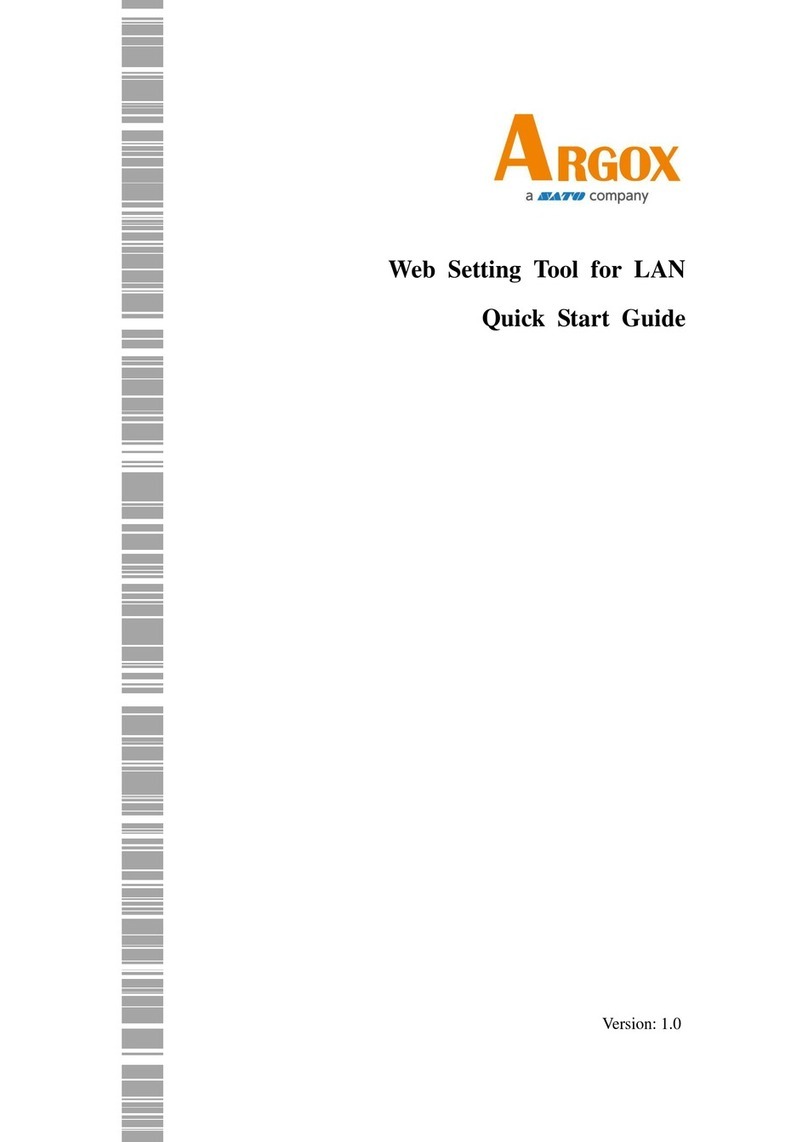
SATO
SATO Argox iX4 Series User manual

SATO
SATO LC400e Series Owner's manual

SATO
SATO CL408e User manual
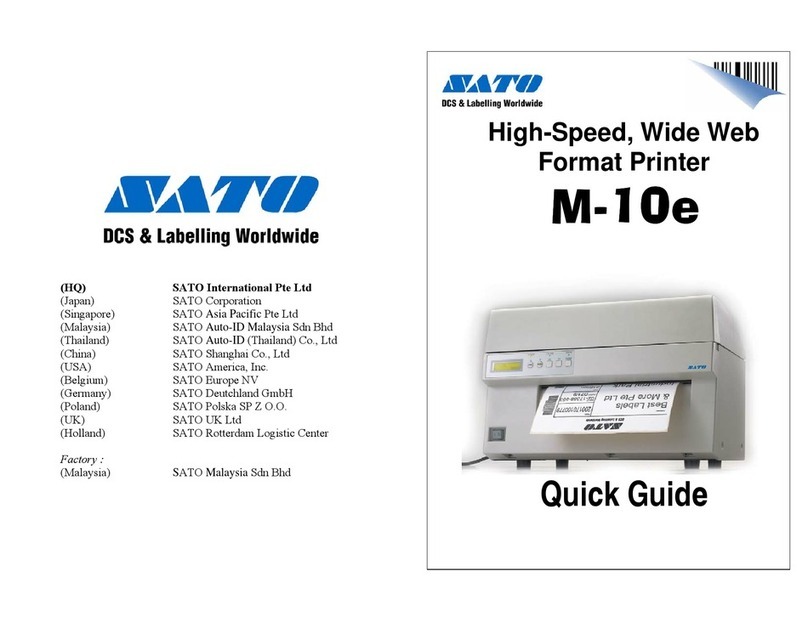
SATO
SATO M10e Series User manual