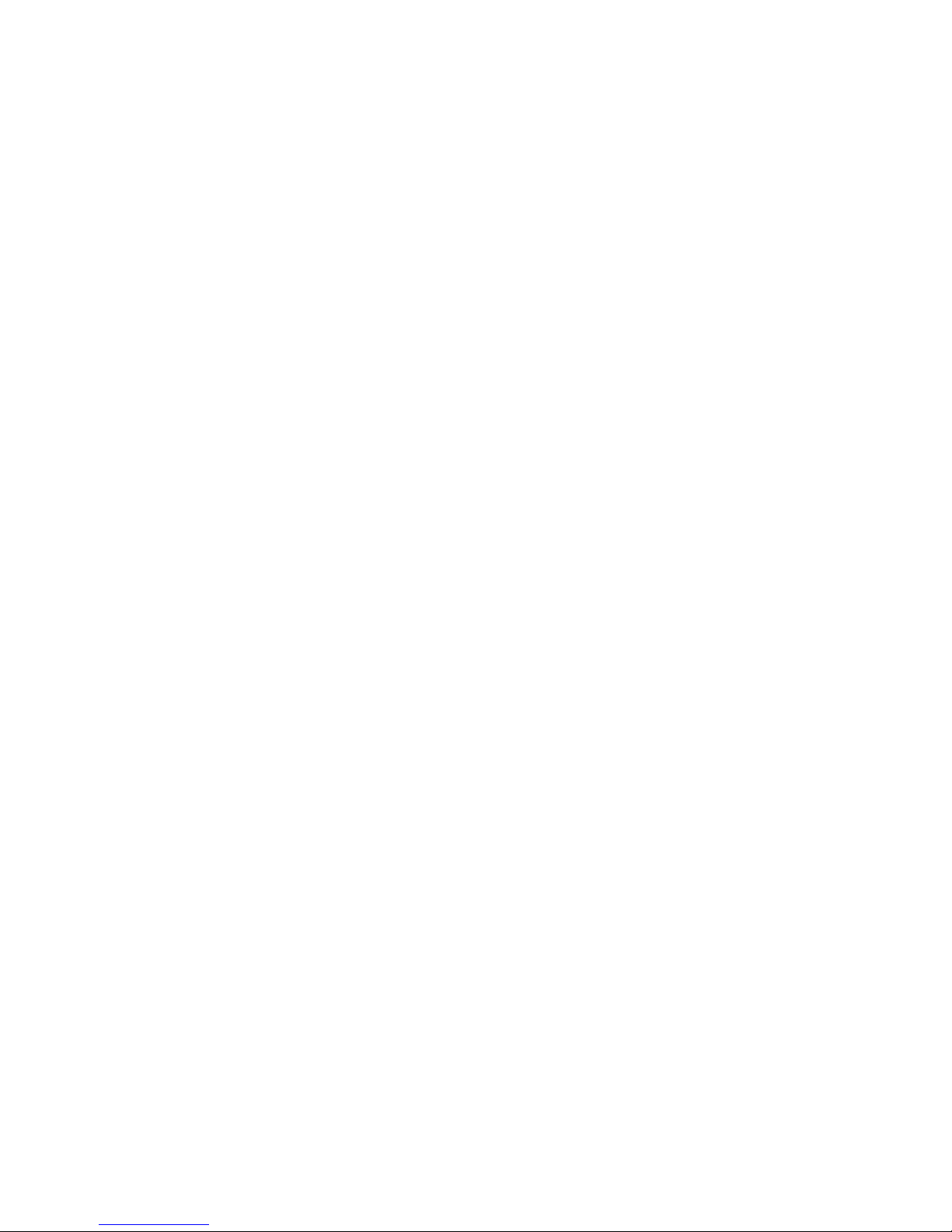
ii
© Copyright 2005. All rights reserved. No part of this
document may be reproduced or issued to third parties in
any form whatsoever without the express permission of
SATO International. The materials in this document are
provided for general information and are subject to change
without notice. SATO International assumes no
responsibilities for any errors that may appear.
Warning: The MB200i complies with the
requirements in Part 15 of FCC rules for a Class B
computing device. Operation of this equipment in a
residential area may cause unacceptable interference
to radio and TV reception requiring the operator to
take whatever steps are necessary to correct the
interference.
SATO America, Inc.
10350A Nations Ford Road
Charlotte, NC 28273
Main Phone: 704.644.1650
Technical Support Hotline: 704.644.1660
Technical Support Fax: 704.644.1661
technicalsupport@satoamerica.com
www.satoamerica.com