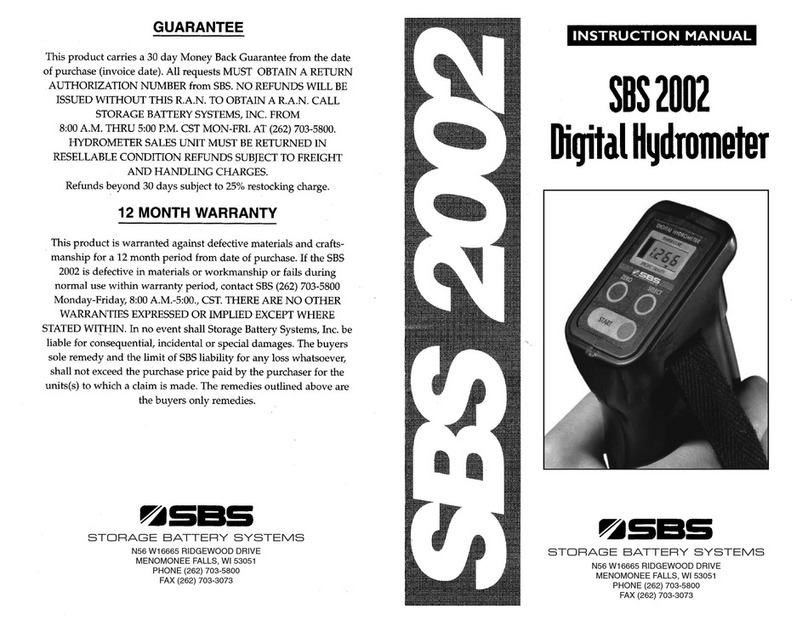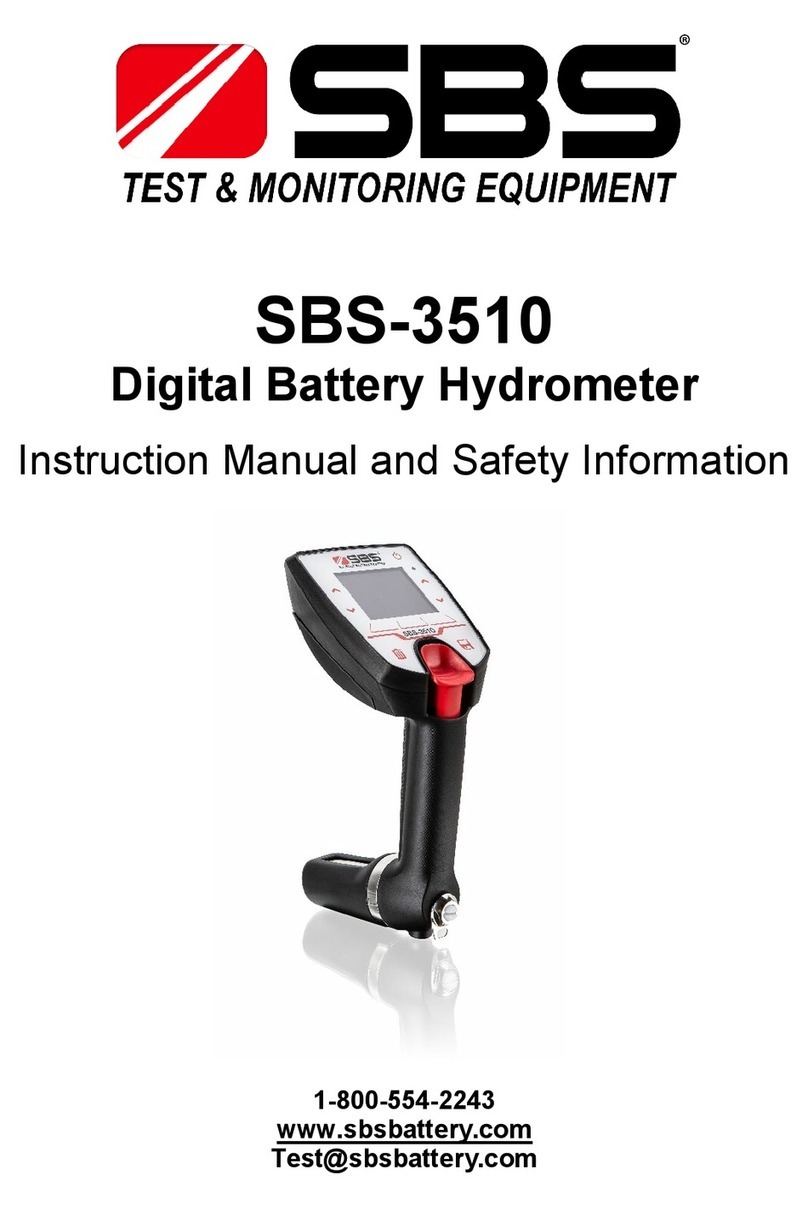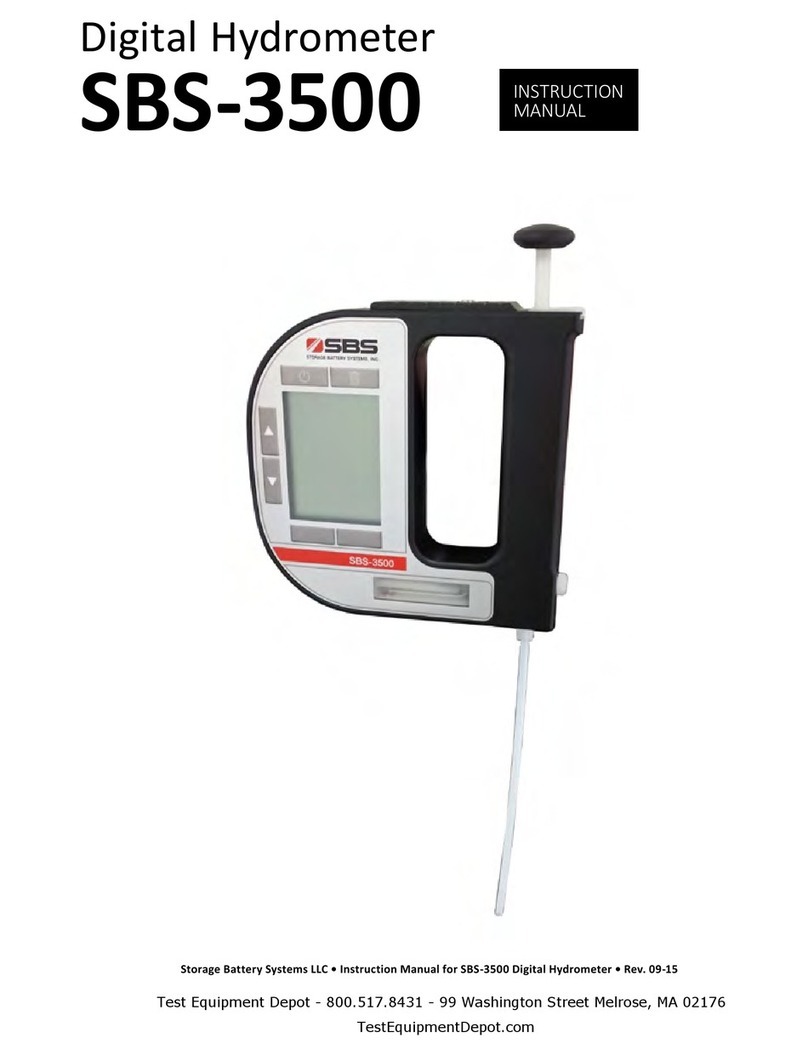4.7.4.4
Define the cleaning type (only guided workflow) ....................................... 22
4.7.4.5
Activate and deactivate the confirmation of results .................................... 23
4.7.5
Configure the measurement reliability........................................................... 23
4.7.6
Configure the result conversion .................................................................... 23
4.7.6.1
Density and specific gravity ..................................................................... 24
4.7.6.2
Alcohol concentration ............................................................................. 25
4.7.6.3
American Petroleum Institute (API).......................................................... 25
4.7.6.4
Baumé scale .......................................................................................... 25
4.7.6.5
Sulfuric acid concentration ...................................................................... 26
4.7.6.6
Sugar concentration ............................................................................... 26
4.7.6.7
User defined concentration ..................................................................... 26
4.7.6.8
Define the temperature-compensation coefficient ..................................... 28
4.7.7
Configure the automatic documentation of results.......................................... 29
4.7.7.1
Configure the sample or standard identification......................................... 29
4.7.7.2
Configure the automatic printing of results ............................................... 30
4.7.8
Configure result limits.................................................................................. 31
4.7.9
Configure a standard................................................................................... 31
4.7.10
Configure the tolerance fora test ................................................................. 31
5
Operation 33
5.1
Start up the density meter .................................................................................... 33
5.2
Shut down the density meter................................................................................. 33
5.3
Navigate and enter information ............................................................................. 34
5.3.1
Navigate through menus and confirm settings .......................................... 34
5.3.2
Enter text and numbers .......................................................................... 34
5.4
Typical phases of density determinations ............................................................... 35
5.4.1
Fill the measuring cell and measure the density......................................... 35
5.4.2
Prepare the measuring cell for the next sample ......................................... 35
5.5
Example: Density determination using the sample pump.......................................... 35
5.5.1
Configure the method............................................................................. 36
5.5.2
Perform the density determination........................................................... 37
5.6
Example: Density determination using a syringe ..................................................... 38
5.6.1
Configure the method............................................................................. 38
5.6.2
Perform the density determination........................................................... 39
5.7
Example: Density determination of cold or hot samples............................................ 41
5.7.1
Configure the method............................................................................. 41
5.7.2
Perform the density determination........................................................... 43
5.8
View, export, print anddelete results ..................................................................... 44
5.8.1
View results........................................................................................... 44
5.8.2
Delete all results .................................................................................... 44
5.8.3
Export and print results .......................................................................... 44
5.8.3.1
Print results ...................................................................................... 45
5.8.3.2
Configure the filter ............................................................................ 46
6
Maintenance 47
6.1
Maintenance schedule .......................................................................................... 47
6.2
Clean the density meter ........................................................................................ 47
6.2.1
Clean the housing .................................................................................. 47
6.2.2
Clean the measuring cell......................................................................... 48
6.2.2.1
Clean using the sample pump ............................................................. 48
6.2.2.2
Clean using a syringe ......................................................................... 49
6.3
Check the measurement accuracy.......................................................................... 49
6.3.1
Example: Test with water........................................................................ 49
6.3.1.1
Configure the test.............................................................................. 50
6.3.1.2
Perform the test ................................................................................ 50
6.3.2
Measures if a test fails ............................................................................ 51
6.4
Replace the battery .............................................................................................. 51
6.5
Replace the filling tube.......................................................................................... 52